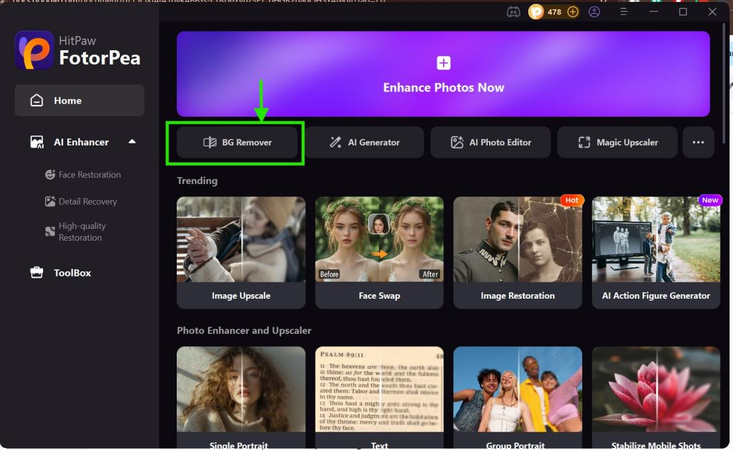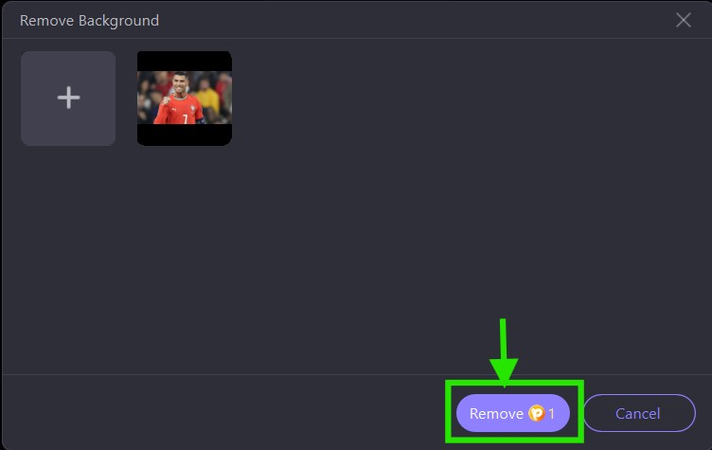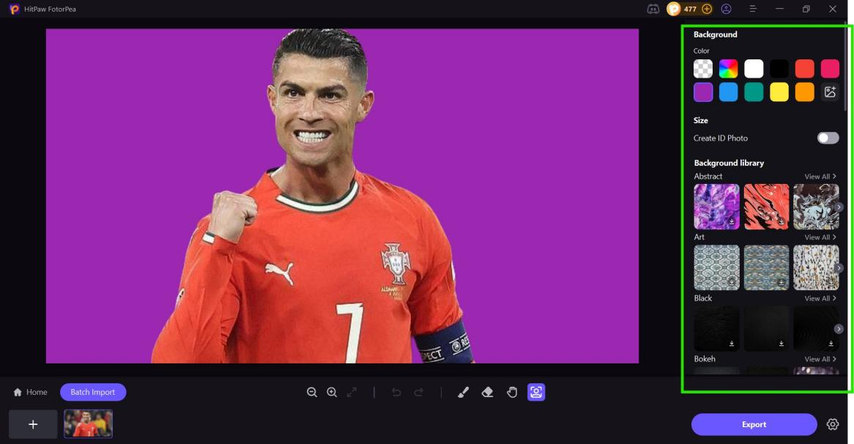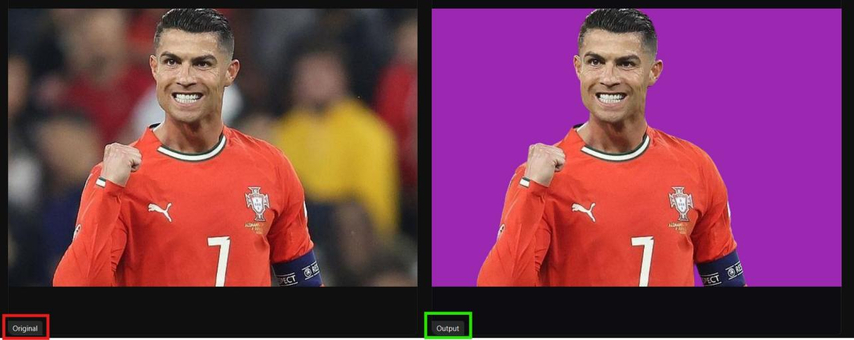How to Change the Background Color in Illustrator (Step-by-Step Guide)
Changing background colors is one of the most basic skills every designer should know, especially when working with logos, mockups and digital artworks. Whether you're a seasoned pro or just starting out, knowing how to change the color of the background in illustrator will speed up your workflow and creativity.
Adobe Illustrator has multiple ways to modify or add background colors to your designs, each for different purposes and scenarios. From simple document setup changes to layered backgrounds for complex compositions, mastering these techniques will give you total control over your design space. This guide will go through every method so you can tackle any background color challenge that comes your way.
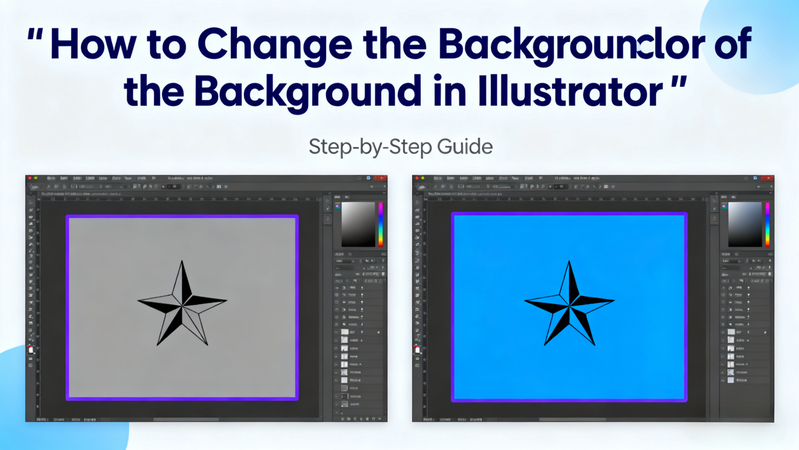
Part 1. Why Change the Background Color in Illustrator?
The importance of this skill in designing as a profession will be understood by you when you come to know the real world uses of background color variation. The most important reasons why the designers keep alternating between the colors of the background are the following:
1. Create Dynamic Mockups with Different Color Themes
In different situations, professional designers are supposed to demonstrate their work. The same logo that appears to be ideal on a light background may have to be tested on a dark or colored or textured background to be versatile in the various applications.
2. Adapt Logos for Light and Dark Backgrounds
Contemporary branding needs to be flexible. Companies require logos that can be smoothly used on websites in dark modes and printed items with colored backgrounds and digital platforms with different color schemes. Your designs should be tested on various background colors to make sure that you are as compatible as possible.
3. Prepare Assets for Social Media and Web
Any platform has aesthetic requirements. The Instagram posts might have to have very bright and vivid backgrounds but the LinkedIn posts could have to be rather dull and have more professional colors. The possibility to adjust the background colors quickly allows you to exploit the contents of the various platforms.
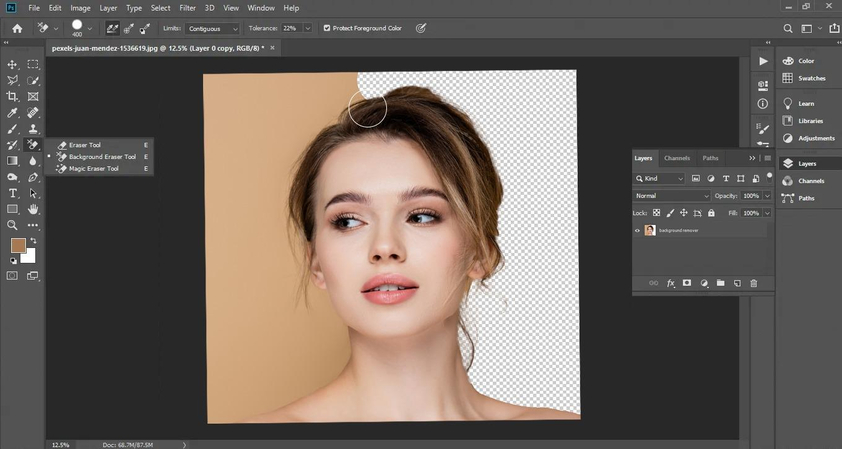
4. Experiment with Design Variations Quickly
Creative exploration is required in innovative design. Saving time by changing your background colors fast will enable you to discover the unexpected color pairings and you will as well be able to test your readability and discover how different backgrounds affect the overall tone and message of your design.
Part 2. How to Change the Color of the Background in Illustrator (Step-by-Step)
The three primary solutions in how to change background colour in illustrator through adobe illustrator, apply to different situations and export tasks.
Method 1-Change Document Setup Background
This procedure changes the color of the canvas background that is shown when you are working in Illustrator. It is best during the design process to learn more about how your design will look on the other colored backgrounds.
- Open Your Document: It can be started by opening an existent Illustrator file or by creating one.
- Access Document Setup: Go to File > Document Setup in the top menu bar
- Enable Simulate Colored Paper: In the Document Setup dialog box, check the box next to "Simulate Colored Paper." This choice enables you to put a background color on your artboards.
- Choose Your Color: Click the small color swatch beside the "Color". A color picker will come up and you are able to choose your preferred background color.
- Confirm: Click "OK" to close the color picker, and then "OK" again to close the Document Setup dialog. The colour you have picked will now be shown in the background of your artboard.
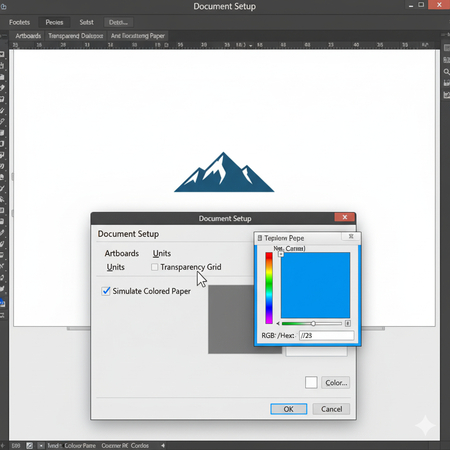
Method 2-Add a Rectangle Background
To learn how to change background color in illustrator to the final file that is exported, the only sure method is to enter a background rectangle. This will place you in complete control and any export will reflect your background colour.
- Select the Rectangle Tool: Select the Rectangle Tool(M) of the Tools panel.
- Draw a Rectangle: Draw a rectangle on your artboard with your mouse that encompasses all the background area you would like by clicking and dragging your mouse over your artboard.
- Fill with Color: Selecting the rectangle, pick your desired background color in the Fill swatch of the Properties panel or the Color panel.
- Send to Back: Right- click on the rectangle and select to make your design elements visible Arrange > Send to Back (Shift + Ctrl + [ on Windows, Shift + Cmd + [ on Mac).
- This makes the rectangle position itself in the back of all objects.
- Lock (Optional but Recommended): In order to avoid moving or altering the background accidentally, choose the rectangle and visit Object > Lock > Selection (Ctrl + 2 on Windows, Cmd + 2 on Mac)
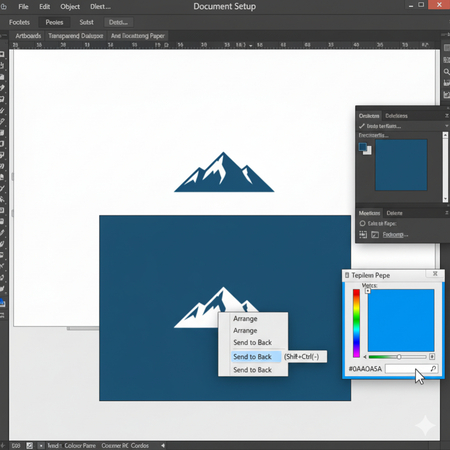
Method 3-Change Artboard Background for Export
This technique is ideal to users who require how do I change the background color in illustrator with specific regards to export, leaving the working canvas untouched.
- Select the Artboard Tool: From the Tools panel, choose the Artboard Tool (Shift + O)
- Access Artboard Options: With the Artboard Tool selected, go to the Properties panel (Window > Properties) or double-click the artboard icon in the Layers panel
- Adjust Background Color: In the Artboard Options, look for a setting related to "Display" or "Appearance." You might find an option to change the color of the artboard itself, often under "Artboard Options" or "Display Options." This will change the canvas color within Illustrator
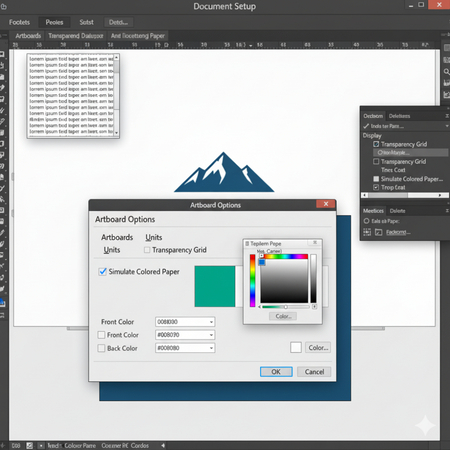
Part 3. Common Use Cases for Background Color Changes
1. Logo Design-Testing Logos on Different Backgrounds
The design of a professional logo needs to go through many tests in terms of background colors to achieve versatility and readability. Once you know how to change background color illustrator works well, you can easily test your logo designs on:
- Light backgrounds (light gray, white, cream).
- Dark (black, navy, charcoal) backgrounds.
- Brand color (seasonal color) backgrounds.
- Striped, decorated backgrounds.
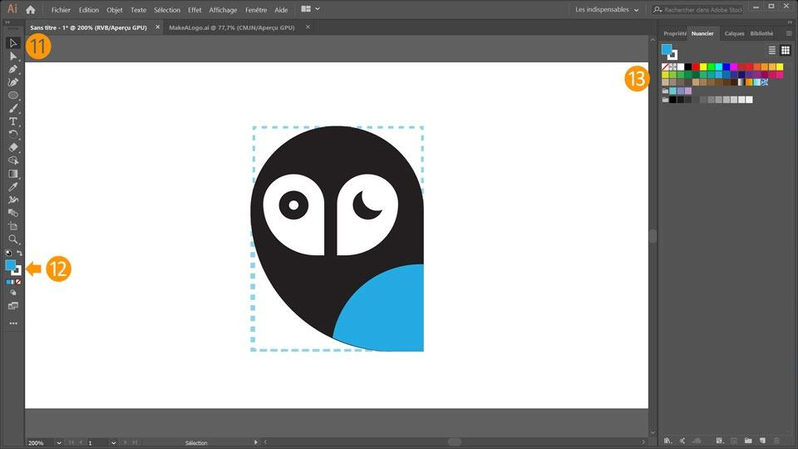
2. UI/UX Mockups-Quickly Adapting Themes
The user-friendly apps and web pages commonly accommodate various themes, such as the light mode and the dark mode. Designers must show how my interface will look like in various situations. You can use knowing how to change background color in illustrator because it enables you to:
- Make dark and light versions of the theme.
- Optic icon visibility and test button.
- Make sure that accessibility standards are fulfilled.
- Give full design systems to customers.
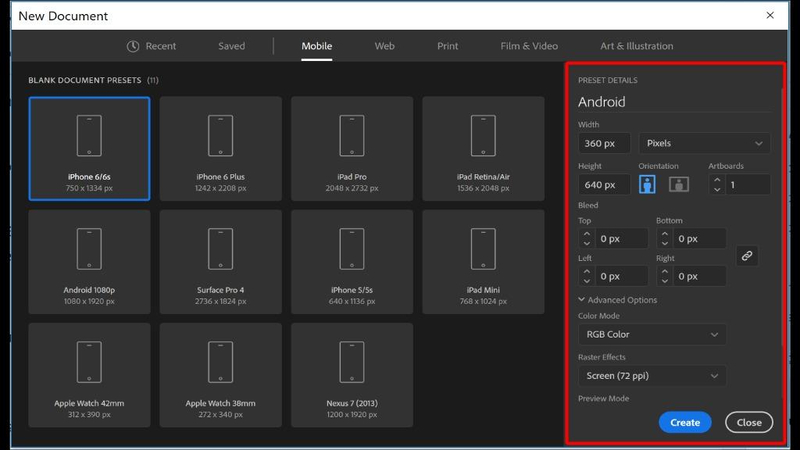
3. Marketing Assets-Seasonal Campaigns with Background Variations
Marketing departments often have to change available designs to suit seasonal campaigns, special promotions, or other brand-driven campaigns. You can modify background color, using the skills:
- Customize holiday campaigns to seasonal colours.
- Prepare different demographic variant adverts.
- Compare test promoters material with the competitor settings.
- Create coordinated campaign resources that have similar themes.
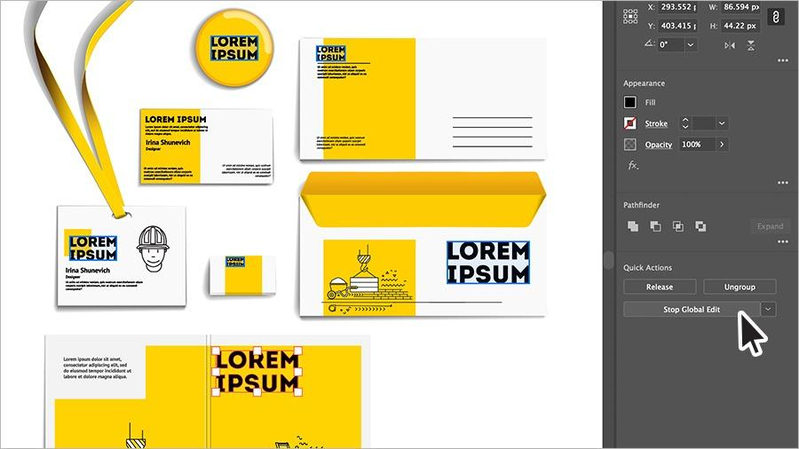
4. Product Design-Creating Packaging or Branding Samples
The product designers would find it necessary to imagine how their designs will look on other packaging materials or on the different retail settings. Changing of background color assists:
- Replicate various packaging materials.
- Store shelf presence of test product.
- Do client presentations with reality mockups.
- Develop other branding strategies.
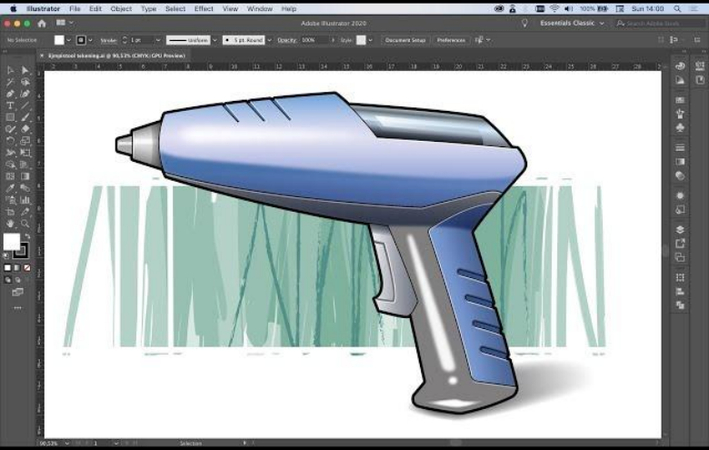
Part 4. Alternatives to Illustrator for Changing Background Color
Although Adobe Illustrator is a good tool for background change done in vectors, there are times when you require special tools which can work with raster pictures or offer more automated processes. The following are effective substitutes for how to change the background color in illustrator workflows.
1. AI Change Background Color with HitPaw FotorPea
HitPaw FotorPea has been recognized as an all-inclusive AI-based photo editing platform consisting of sophisticated features such as removal of the background and replacement of the colors. The new solution has a number of benefits over the old manual practices:
HitPaw FotorPea Advantages:
- Automatic background detection and isolation are effects of AI-pushed background detection.
- Background change with one-click removes manual masking or selections.
- The advanced algorithms preserve natural lighting and shadows as the background colors are changed.
- Smart changes increase image quality, colour and detail when replacing a background.
Detailed Guide on Using HitPaw FotorPea to Change Image Background:
- Get HitPaw FotorPea at the official site.
Open the application and choose the option of Background Remover in the central interface.

To import your image, either use the button of Choose files or drag and drop your image file

- You just need to upload your photo, pick the preferable background color and also the proper size that meets your needs.
- The original background is identified and eliminated automatically in a few seconds by the AI.
Select background replacement color (where desired) either by the palette of colors or by the custom color picker.

- Tune the results with the edge refinement tools as necessary.
Preview your changes and export the final image in your preferred format.

2. Photoshop
Adobe Photoshop is also a strong how to change background colour in illustrator competitor. This is used particularly when dealing with a raster image, or when pixel-perfect control is required.

Pros:
- Precision and control to industry standards.
- Comprehensive brush and masking tools.
- Complete interoperability with other Adobe products.
- Heavy compositing.
Cons:
- Difficult learning curve among the beginners.
- Simple background changes are time consuming.
- Needs to be subscribed to Adobe Creative Suite.
- May be bulky to simple colour change jobs.
3. Fotor Online
Fotor is a web-based application that is used by users when they require a rapid change of the background color without requiring to install software. How to change background color adobe illustrator alternatives is provided on this platform as a browser based tool.

Pros:
- No software to install.
- Free tier to use on a basic level.
- Cross-platform compatibility
- Fast results of simple background changes.
Cons:
- Poor control of complicated backgrounds.
- Internet connection is required.
- Limitations on file size in the free account.
- Not very accurate like desktop applications.
Part 5. FAQs about How to Change the Background Color on Illustrator
Yes, in fact Illustrator is defaulted to transparency. The default background is clear in the event that you make a new document unless you add a background object.
To change a background color, but a portion of it, you can either draw multiple overlapping rectangles each of a different color and lay them so as to create the pattern of your choice, or you can use gradient to create the appearance of a natural transition between different colors in a single shape. In a third technique, a background design or colour can be overprinted onto part of a limited area with a clipping mask and this has to be defined and has a lot of control in complex layouts.
When using vector graphics in illustrator, the quickest and most dependable technique of changing the background is the Rectangle Background technique. It is a quick visual feedback method, compatible with all export formats and it offers you full control with a minimum amount of steps. Conversely, with raster images or photographs, an AI-based tool such as the HitPaw FotorPea is significantly quicker than the process with hand tools because its one-second, automated background remover can be finished in a few seconds.
Conclusion
Learning how to change the color of the background in illustrator opens up so many possibilities and speeds up your design process so much. Whether you use the Document Setup method for workspace visualization, the Rectangle method for permanent background changes or the Artboard method for export specific requirements each method serves a purpose in professional design work.
While Adobe Illustrator has native tools for background color manipulation, alternatives like HitPaw FotorPea has AI driven tools that can handle complex background changes with ease. This all in one AI powered tool has advanced features for background removal and color replacement making it a great addition to your Illustrator workflow.
Leave a Comment
Create your review for HitPaw articles