How to Find Daylist on Spotify on Mobile and Desktop?
Are you curious about how to find your Daylist on Spotify, whether on your mobile device or desktop? Look no further! In this guide, we'll show you step-by-step how to locate your Daylist playlist on Spotify, allowing you to enjoy a fresh selection of music tailored for each day.
Part 1. What Is Daylist on Spotify?
Daylist on Spotify is a personalized playlist feature that provides users with a unique selection of music tailored to each day. With Daylist, Spotify curates a playlist based on your listening habits, preferences, and the day of the week, offering a fresh music experience every day.
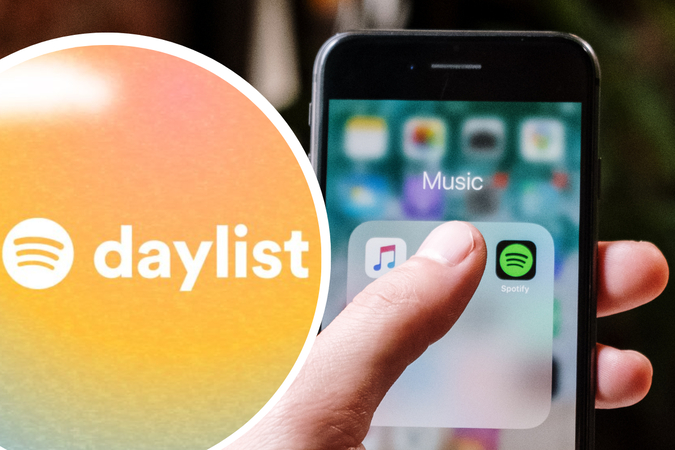
How Does Daylist on Spotify Work?
Spotify's Daylist feature utilizes algorithms to analyze your listening history, favorite genres, artists, and songs. It then generates a custom playlist that reflects your music taste while also considering the day of the week.
For example, your Monday playlist might include energetic tracks to kickstart the week, while your Friday playlist may feature upbeat songs perfect for winding down and celebrating the weekend.
By combining personalized recommendations with the element of time, Daylist on Spotify ensures that users receive a curated selection of music that aligns with their mood and activities throughout the week. Whether you're looking for motivation on a Monday morning or relaxation on a Sunday afternoon, Daylist has you covered with a diverse range of tracks to suit every occasion.
Part 2. How to Find Daylist on Spotify on Mobile?
Finding your Daylist on Spotify is easy, whether you're using the Spotify mobile app on your smartphone or tablet. By following a few simple steps, you can access your personalized Daylist playlist and enjoy a curated selection of music tailored to each day.
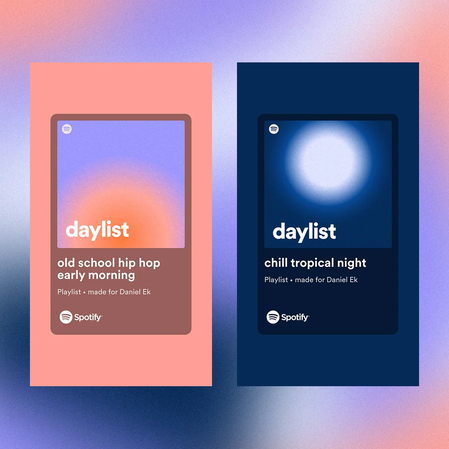
Step 1 — Open the Spotify App: Launch the Spotify app on your mobile device and log in to your account if prompted.
Step 2 — Navigate to Your Library: Tap on the "Library" tab located at the bottom of the screen to access your saved playlists and music collections.
Step 3 — Scroll Down to "Made for You": Scroll down until you find the "Made for You" section, which includes personalized playlists curated by Spotify for each user.
Step 4 — Locate Your Daylist: Within the "Made for You" section, look for your Daylist playlist. It may be labeled as "Your Daily Mix" or "Daily Drive," depending on your listening habits and preferences.
Step 5 — Tap to Play: Once you've found your Daylist, tap on the playlist to open it and start listening to the curated selection of music for the day.
By following these steps, you can easily find and enjoy your Daylist on Spotify using the mobile app, allowing you to discover new music and enjoy a fresh playlist tailored to your tastes every day.
Part 3. How to Find Daylist on Spotify on Desktop?
Accessing your Daylist on Spotify from your desktop or laptop computer is just as straightforward as on mobile devices. By following these simple steps, you can quickly find and enjoy your personalized Daylist playlist right from the Spotify app on your desktop.
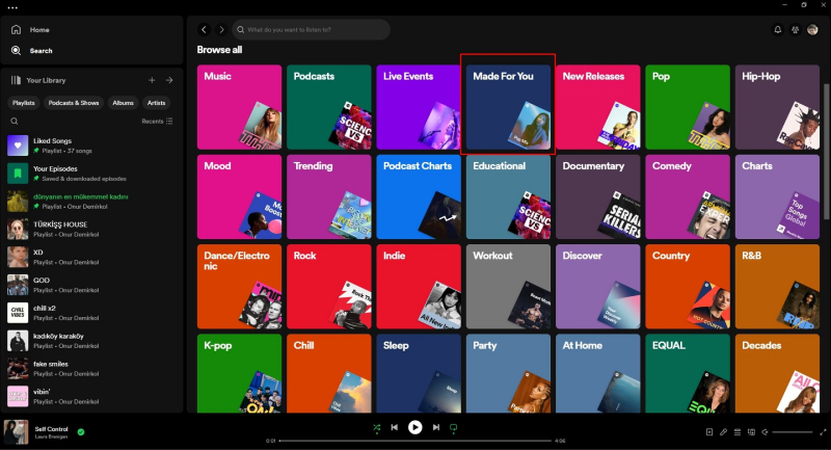
Step 1 — Open the Spotify App: Launch the Spotify application on your desktop or laptop computer and sign in to your account if prompted.
Step 2 — Go to Your Library: Click on the "Your Library" option located in the left sidebar menu to access your saved playlists and music collections.
Step 3 — Navigate to "Made for You": Scroll down within your library until you see the "Made for You" section, which contains personalized playlists curated by Spotify for each user.
Step 4 — Locate Your Daylist: Within the "Made for You" section, look for your Daylist playlist. It may be labeled as "Your Daily Mix" or "Daily Drive," depending on your listening habits and preferences.
Step 5 — Click to Play: Once you've found your Daylist, click on the playlist to open it and start listening to the curated selection of music for the day.
By following these steps, you can easily find and enjoy your Daylist on Spotify using the desktop app, allowing you to discover new music and enjoy a fresh playlist tailored to your tastes every day.
Part 4. Pro-Tips. How to Download Spotify Music for Fire TV Playing Offline
HitPaw Univd (HitPaw Video Converter) provides high-quality outputs and speedy conversions for users who are looking to download Spotify music for offline playback on Fire TV. Using HitPaw Univd you can download your favorite Spotify tracks offline on Fire TV hassle-free.
Why Choose HitPaw Univd to Download Spotify Music
- HitPaw Univd consists of a user-friendly interface making navigation easy for users.
- HitPaw Univd provides high-quality outputs by maintaining the original quality of the audio.
- HitPaw Univd provides speedy conversions, saving its users their precious time and effort.
- HitPaw Univd makes sure that the data of its users is safe.
- HitPaw Univd provides different output formats making it compatible with various platforms.
Steps to Download Spotify Music
Step 1. Download the HitPaw Univd software on your computer.
Step 2. Click the "Convert Spotify Music" option on the main interface.

Step 3. Sign into your Spotify account to listen or download songs from Spotify. Tap the Log In option on the screen in the upper right corner.

Step 4. Tap the track, album, playlist, or artist that you wish to download. Users will see the link in the address bar. Tap the Download option.

Step 5. Select an output format for all the music files in the Convert all to drop down. Present, HitPaw supports the MP3, M4A, and WAV output formats. Tap the Convert All option to batch convert music at high speed.

Watch the following video to learn more details:
Conclusion
In conclusion, HitPaw Univd offers a seamless solution for downloading Spotify music with its user-friendly interface, high-quality output, and fast download speeds. Its versatility and reliability make it an ideal choice for music enthusiasts seeking to enjoy their favorite tracks offline.
With HitPaw Univd, users can effortlessly download Spotify music and transfer it to devices like the Kindle Paperwhite, enhancing their listening experience. Highly recommended for efficient and hassle-free music downloading.






 HitPaw VikPea
HitPaw VikPea HitPaw Photo Object Remover
HitPaw Photo Object Remover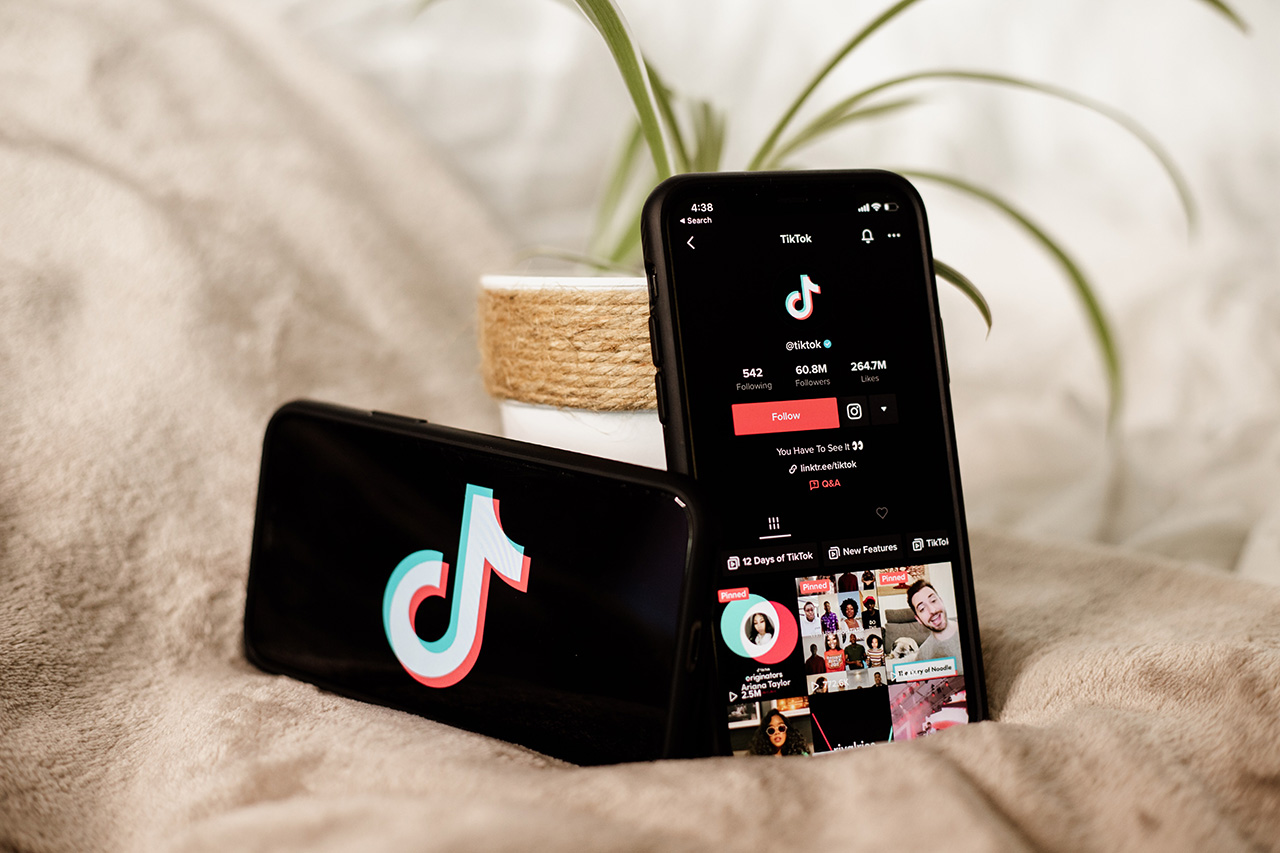
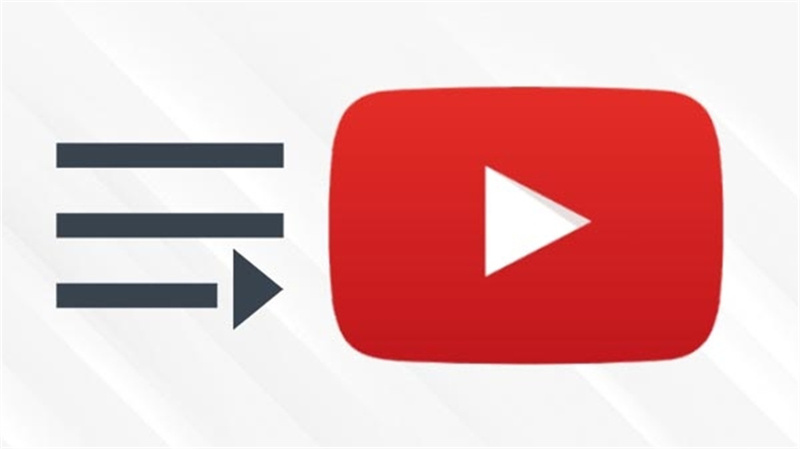
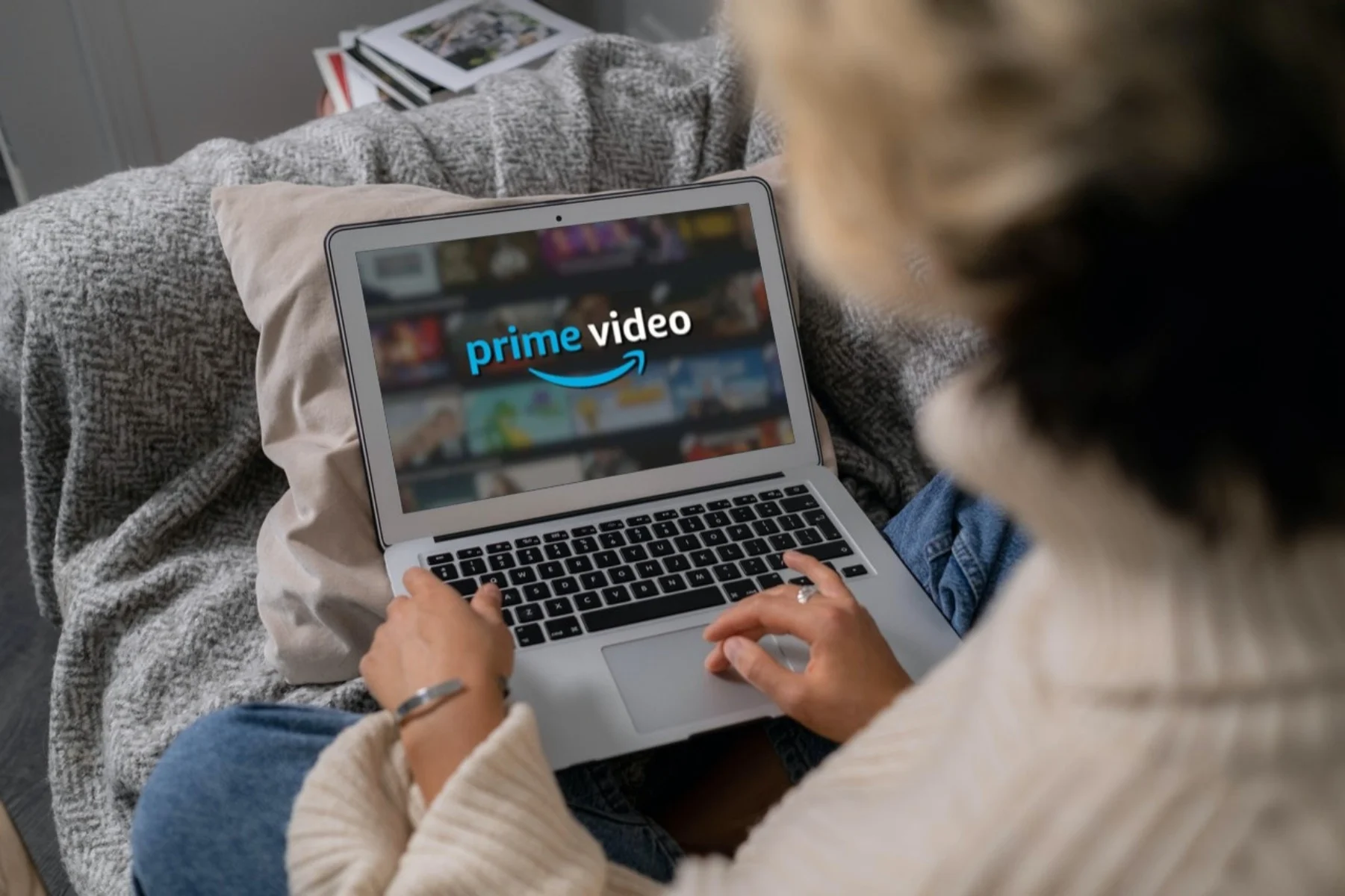

Share this article:
Select the product rating:
Daniel Walker
Editor-in-Chief
My passion lies in bridging the gap between cutting-edge technology and everyday creativity. With years of hands-on experience, I create content that not only informs but inspires our audience to embrace digital tools confidently.
View all ArticlesLeave a Comment
Create your review for HitPaw articles