[Solved!] How to Find Spotify Username on Desktop and Moblie?
Locating your Spotify username is essential for various account-related tasks and social interactions. Whether you're on desktop or mobile, discovering your Spotify username is straightforward with the following steps.
Learn how to quickly find your Spotify username on both platforms to enhance your Spotify experience and engage with the community effortlessly.
Part 1. How to Find Spotify Username on Desktop?
Locating your Spotify username on a desktop allows you to manage your account settings and connect with friends on the platform. Follow these simple steps to find your Spotify username quickly and easily on your desktop.
Steps to Find Spotify Username on Desktop
- Step 1 — Open Spotify Web Player: Launch your preferred web browser and navigate to the Spotify web player. Log in to your Spotify account if prompted.
- Step 2 — Go to Account Overview: Click on your profile picture in the top-right corner of the screen and select "Account" from the dropdown menu.
- Step 3 — View Your Profile: In the Account Overview section, scroll down until you see the "Profile" section. Your Spotify username will be displayed here.
- Step 4 — Note Your Username: Take note of your Spotify username for future reference or use.
By following these steps, you can easily find your Spotify username on desktop and access your account settings and profile information with ease.
Part 2. How to Find Spotify Username on Android/ iOS?
Locating your Spotify username on mobile devices is essential for managing your account and connecting with other Spotify users. Whether you're using an Android or iOS device, finding your Spotify username is straightforward with the following steps.
Steps to Find Spotify Username on Android/iOS
- Step 1 — Open Spotify App: Launch the Spotify app on your Android or iOS device and log in to your account if prompted.
- Step 2 — Go to Your Profile: Tap on the "Home" tab at the bottom of the screen to navigate to the homepage. Then, tap on your profile picture or username at the top of the screen.
- Step 3 — View Your Profile Information: On your profile page, scroll down to view your profile information. Your Spotify username will be displayed here.
- Step 4 — Note Your Username: Take note of your Spotify username for future reference or use.
By following these steps, you can easily find your Spotify username on both Android and iOS devices, allowing you to manage your account and connect with other Spotify users effortlessly.
Part 3. What's the Difference between Spotify Username and Display Name?
Understanding the distinction between your Spotify username and display name is crucial for managing your account and interacting with others on the platform. While both serve different purposes, they play integral roles in your Spotify experience. Let's delve into the differences between Spotify usernames and display names across various aspects.
Comparison between Spotify Username and Display Name
1. Purpose:
- Username: Primarily used for logging in to your Spotify account and identifying your profile within the system.
- Display Name: Intended for public visibility and interaction with other Spotify users, serving as your identifiable name on the platform.
2. Visibility:
- Username: Typically not visible to other users unless explicitly shared or used in account-related functions.
- Display Name: Publicly visible to other Spotify users, appearing alongside your profile picture and in social interactions.
3. Customizability:
- Username: Generally fixed and cannot be changed once set during account creation.
- Display Name: Offers flexibility for customization, allowing users to change it to suit their preferences at any time.
4. Changeability:
- Username: Generally cannot be changed after account creation.
- Display Name: Can be changed easily through account settings, providing users with the option to update it as desired.
5. Uniqueness:
- Username: Unique identifier assigned to each Spotify account, ensuring its exclusivity.
- Display Name: Not necessarily unique, as multiple users can have the same display name, albeit with different usernames.
By understanding these differences, users can effectively manage their Spotify profiles and engage with the platform's features in a more informed manner.
Part 4. Bonus-Tips. Download Spotify Music Offline with HitPaw Video Converter
For users who do not have Spotify Premium and are looking to download Spotify music for offline listening, HitPaw Video Converter provides seamless downloads so that its users could listen to their favorite Spotify tracks without any trouble.
Why Choose HitPaw Video Converter to Download Spotify Music
- HitPaw Video Converter allows its users to download content without any interruption of ads.
- HitPaw Video Converter provides a user-friendly interface for easy navigation.
- It makes downloading efficient by supporting batch conversions.
- It makes sure that there is no loss and that the original audio quality is preserved.
- It provides speedy conversions and saves users their precious time.
Steps to Download Spotify Music
Step 1. Download the HitPaw Video Converter software on your computer.
Step 2. Click Convert Spotify music option on the main interface.

Step 3. Sign into your Spotify account to listen or download songs in Spotify. Tap the Log In option on the screen in the upper right corner.

Step 4. Tap the track, album, playlist, or artist that you wish to download. Users will see the link in the address bar. Tap the Download option.

Step 5. Select an output format for all the music files in the Convert all to drop down. Present, HitPaw supports the MP3, M4A, and WAV output formats. Tap the Convert All option to batch convert music at high speed.

Watch the following video to learn more details:
Conclusion
By following the outlined steps, users can quickly locate their Spotify username on both desktop and mobile devices. Additionally, recognizing the distinctions between the username and display name enhances their understanding of their Spotify profile.
For further multimedia management needs, consider utilizing HitPaw Video Converter for seamless organization and conversion of audiovisual content.










 HitPaw Watermark Remover
HitPaw Watermark Remover  HitPaw VikPea (Video Enhancer)
HitPaw VikPea (Video Enhancer)

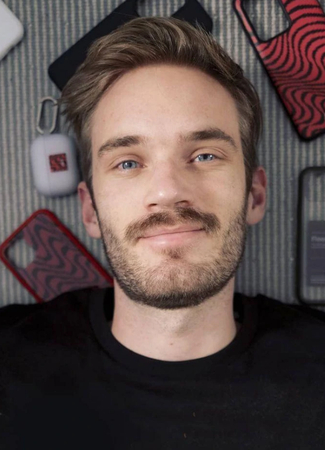

Share this article:
Select the product rating:
Joshua Hill
Editor-in-Chief
I have been working as a freelancer for more than five years. It always impresses me when I find new things and the latest knowledge. I think life is boundless but I know no bounds.
View all ArticlesLeave a Comment
Create your review for HitPaw articles