What Is FLUX.1 Krea and Why It's Changing AI Image Generation
FLUX.1 Krea is a best free AI image generator 2025 dedicated to generating super-realistic and natural images. It's particularly famous for its ability to capture realistic lighting and subtle visual details. Increasing numbers of creators are beginning to use it due to its capability to render results that resemble actual photographs.
FLUX.1 Krea was developed by the same team that developed FLUX.1 Kontext, a previous software package for making more stylized, artistic, or fantasy-type images. Though Kontext is great for idea sketches and illustrations, easy AI image generator for beginners, Krea would be great for people who want realistic-appearing output, e.g., photographs. Here in this article, we are going to explain what FLUX.1 Krea is, how it works, its best features, and how you can use it.
Part 1: What Is FLUX.1 Krea and How Does It Work?
FLUX.1 Krea is a powerful AI tool that is able to create best AI model for photorealistic images based on simple text inputs. While the same group of people developed FLUX.1 Kontext, Krea is designed for best free realistic AI image generator 2025 that look as much like real photographs as possible. This includes lighting, texture of the skin, reflections, and small details that all help to make the images look real.
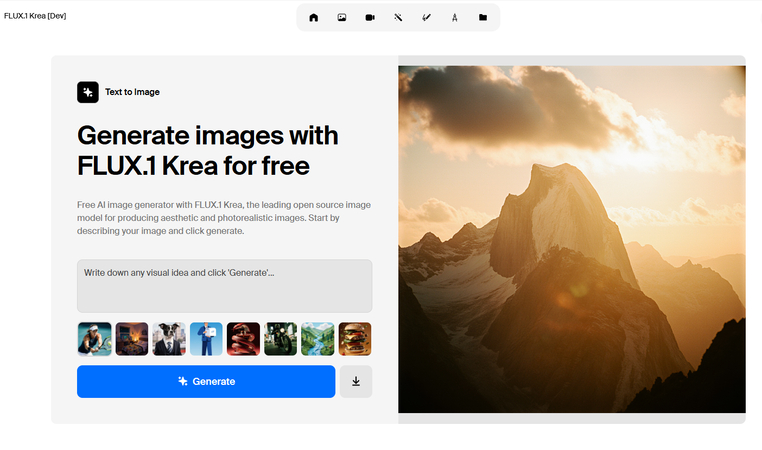
What Makes FLUX.1 Krea Special?
Whereas other AI art generators produce cartoonish or fantasy-style pics, Krea aims at realism. Whether it is a human, nature scene, or mundane object, Krea tries to make the final result look like an actual photo taken by a camera.
Krea does especially well at:
- Treating realistic lighting and shadows
- Maken natural-looking faces and expressions
- Capturing textures like skin, cloth, glass, or hair
- Creating backgrounds that look real (e.g., streets, houses, outdoors, etc.)
How Does FLUX.1 Krea Work?
FLUX.1 Krea works by text-to-image generation, which is an aspect of machine learning. You input a description, and the model utilizes learned information to bring into existence what that scene would look like in real life.
The model has been trained on a large number of real-world images and datasets so that it will understand how things should appear when it comes to light, shadow, color, and shape.
For example:
- Prompt: "A young woman standing under golden hour sunlight on a quiet street"
- Output: A photo-realistic image with soft lighting, warm colors, and realistic shadows, exactly as you would see it in a real picture.
It also responds to camera terms like "portrait shot," "wide-angle," or "close-up" and is perfect for those who require professional-quality shots without a real camera.

Krea vs. Kontext: What's the Difference?
The same group created FLUX.1 Kontext, which is better suited for artistic or fantasy photography. Krea is focused on making things real, whereas Kontext generates more stylized, abstract, or concept art-type shots.
Feature
FLUX.1 Krea
FLUX.1 Kontext
Output style
Photographic and realistic
Stylized, conceptual, or illustrated
Lighting and detail
Very accurate and natural
More creative or dramatic
Use cases
Realistic photos, ads, mockups
Fantasy art, storyboards, concepts
Skill level needed
Moderate to advanced
Beginner to advanced
What Is FLUX.1 Krea Best Used For?
FLUX.1 Krea is especially useful for:
- Designers and photographers who need to try out visual ideas without a camera
- Marketers who need ad-style shots or product renders
- Social media creators in need of high-quality images
- Designers and concept creators who need reference shots
- Content creators who need real-looking thumbnails or shots
It's a great option if you need clean, professional-level images that resemble real-world environments.
Part 2: Key Features and Advantages of FLUX.1 Krea
FLUX.1 Krea possesses several strengths which qualify it for use by anyone who desires top-class visuals:
1. High-Level Realism
Krea's strongest asset is its ability to render visuals as good as photographs. Skin tones, light, blur of background, and texture of objects are all handled perfectly. This is great for product previews, reference photos, or marketing.
2. Smart Lighting Control
Krea excels with light and shadows. Take, for instance, if your prompt has "golden hour light" or "indoor soft lighting." Krea gets the lighting conditions precisely right, making the image better overall.
3. Works with Detailed Prompts
It is possible to direct Krea with highly detailed prompts. It gets tiny details such as clothing texture, camera position, and facial expressions.
4. Useful for Professionals
The people who work in digital marketing, content creation, or even photography can use Krea AI model to create mockups, storyboards, or social media content. Visual designers and creative agencies also use Krea for prototyping prior to taking real photos.
5. Public Access for Testing
You can experiment with the model online using platforms like FLUX.1 Krea Hugging Face Spaces, which other developers and users of AI make test environments available to the public for testing. This gives you a window to see what Krea can do before you install it yourself.
Part 3: How to Use FLUX.1 Krea (Locally or Online)
There are two main ways in which you can utilize FLUX.1 Krea: locally on your computer, or online through web-based applications.

Option 1: Local Setup with ComfyUI
Geeks may install Krea on their own computer with the assistance of an application named ComfyUI. This is a graphical interface in which you connect nodes (building blocks) to create an image process flow.
These are what you require:
- A good computer with a high-powered GPU
- ComfyUI installed
- FLUX.1 Krea base model downloaded
- Your text prompt
This setup gives full control over the image size, aspect ratio, sampling steps, etc. It is ideal for experts who require the highest detail and flexibility.
Option 2: Try It Online via Hugging Face
Or, if you don't want to install anything on your own machine, you can try out Krea online through FLUX.1 Krea Hugging Face Spaces, where demo applications typically provide limited free access to models like Krea.
Just go to the demo, enter your text prompt, and let the model generate your image in the browser. While you have fewer choices than with a local install, it's much simpler for new users. Dislike local installs and developer environments? Don't worry there's an easier option.
What Type of Users Should Try This?
Using FLUX.1 Krea through ComfyUI or Hugging Face is best suited for:
- Individuals with some background experience in working with AI tools
- Individuals wanting more precise control over output
- Writers who are comfortable with a bit of setup and trial and error
If you are new to AI image generation, it might seem a bit confusing initially. You would need to learn about prompts, sampling, model setup, and workflow building.
Is there any Easier Option?
Not everyone wants to spend time setting up software or learning how nodes work. If you're looking for a much easier way to generate great-looking AI images with no downloads or setup, there's a better option for beginners. In the next part, we'll introduce alternative to FLUX.1 Krea that is HitPaw FotorPea, a simple online tool for text-to-image generation that works in any browser.
Part 4: Looking for an Easier Alternative? Try HitPaw FotorPea
If adding FLUX.1 Krea is simply too much, HitPaw FotorPea offers a much more straightforward way to create AI images. Available for download on your computer, it requires no coding skills and no prior design experience. Just type in your prompt, select a style, and let FotorPea generate a high-quality image in seconds.
While it may not offer the same advanced control or realism as Krea, it's perfect for beginners or users who want fast, attractive results without the learning curve. Whether you're making images for fun, social media posts, or quick graphic needs, FotorPea provides an easy, convenient, and offline-friendly solution.
Key Features of HitPaw FotorPea:
- Produce visually striking images with rich details and lifelike textures, whether in realistic photo style, playful cartoon, dynamic 3D, or artistic painting formats.
- Generate consistent and high-resolution outputs, ensuring sharpness, clarity, and professional-level quality every time.
- Enjoy creative flexibility, allowing the AI to adapt colors, lighting, and composition to match your preferred artistic vision.
- Benefit from built-in enhancement tools that refine image sharpness, boost visual depth, and elevate overall quality without external editing.
How to Generate High-Quality Images with FotorPea
Step 1: Download and Install HitPaw FotorPea
Visit the official HitPaw FotorPea website or click the download button below to get the official installer. Follow the on-screen instructions to complete the installation on your device.
Step 2: Launch the AI Generator
Click the Download button below to get started with HitPaw FotorPea's AI Generator.

Step 3: Enter Your Prompt
Type in a prompt describing what you'd like the AI to create. Need inspiration? Choose from our preset prompts and click Replace Prompt to switch it up.
On the right panel, you can also upload an image from your computer. The AI will use your prompt and the uploaded image to generate customized artwork.

Step 4: Generate Your AI Image
Once your prompt is set, select your preferred image size, resolution, and art style. Then, hit the Generate button. HitPaw FotorPea offers a wide variety of styles-from realistic sketches and oil paintings to imaginative digital art-to bring your vision to life.

Step 5: Preview and Download
The tool will create two AI-generated images in similar styles. The time it takes may vary depending on image size and server speed. Click on any image to preview it. When you're ready, hit the Download icon on your favorite artwork to save it to your computer.
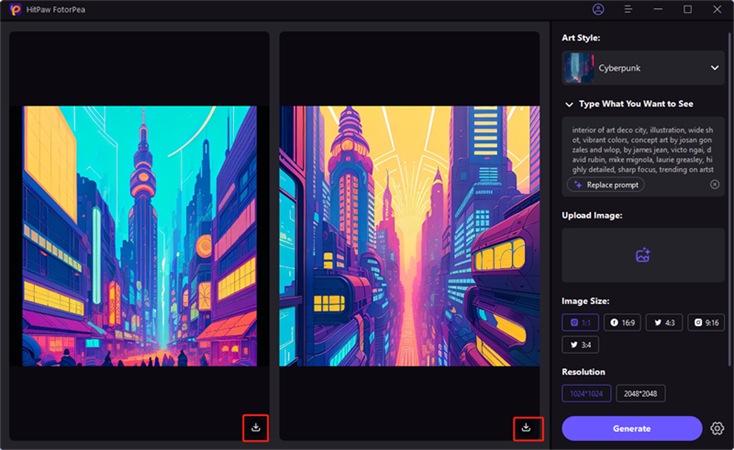
FAQ Section
FLUX.1 Krea is used for very realistic imagery from text description. It's great for photo references, marketing copies, creative ideas, etc.
Krea is focused on photorealism and real-world lighting, whereas Kontext is better for stylized or conceptual art. Krea = actual appearance in the world, Kontext = artistic or abstracted.
Yes, but you'll need a good GPU, enough storage, and software like ComfyUI. It's best for people who have some experience in running AI tools locally.
Not really. The installation might be too complex for beginners. If you're a newcomer to AI picture creation, software like HitPaw FotorPea is simpler to use.
Conclusion
FLUX.1 Krea is special in that it has the ability to generate photo-realistic images from text only. It's precise, flexible, and powerful in the hands of its user. As a developer, artist, or creator in need of complete control of image generation, it's worth exploring. But if you're just starting or want instant gratification, HitPaw FotorPea is a simpler way of creating AI images without software installation. Try them both and see which workflow suits you best Krea for total control, or FotorPea for quick and straightforward image creation.
Leave a Comment
Create your review for HitPaw articles









