How to Convert SHN to FLAC: Detailed Steps for 5 Easy Methods
Shorten (SHN) is one of the older audio file formats developed in the early 2000s by Tony Robinson. Unlike other uncompressed lossless formats, Shorten was a compressed lossless format. It was quite efficient for its era but has since been replaced by more modern formats like FLAC. Therefore, SHN formats aren't widely supported anymore. Therefore, users often convert SHN to FLAC for wider compatibility and ease of access across devices and tools. In this guide, we'll give you step-by-step instructions on converting SHN to FLAC using multiple tools.
Part 1: What is SHN Audio File?
A SHN audio file refers to a file that uses the Shorten format (file extension: .shn), which is a lossless audio compression format developed by Tony Robinson at SoftSound. It was popular in the early 2000s, especially among live concert recording communities (e.g., Grateful Dead tapers). SHN compresses WAV audio files without any loss of quality, meaning it preserves the original audio exactly.
Why was it used?
It saved storage space compared to uncompressed WAV files. SHN allowed for bit-perfect audio sharing, which was important for trading live concert recordings.
Is SHN still used today?
It's largely obsolete now, replaced by more modern and efficient formats like:
- FLAC (Free Lossless Audio Codec) - the most widely used today;
- ALAC (Apple Lossless Audio Codec).
Although largely replaced by modern formats like FLAC, SHN files still exist in digital archives and live concert recordings. The challenge for many users today is how to play or convert SHN files on modern systems. Below, we will explore several methods to help you work with this old but still important lossless audio format.
Part 2: How to Open and Play SHN Audio File?
Because SHN is an outdated format, most modern media players do not support it out of the box. However, there are a few workarounds that can get your files playing without conversion. Use SHN-Compatible Audio Players (With Plugins)
Player
SHN Support
Notes
VLC Media Player
Partial
Some versions can play .shn files, but support is inconsistent. Conversion is generally more reliable.
foobar2000 (Windows)
Yes (with plugin)
Install the SHN input plugin from foobar2000's components site. After that, you can play SHN files directly.
Winamp (Classic versions)
Yes (with plugin)
Use a plugin like SHNamp. This is more of a legacy solution for older systems.
Recommendation: Even if your player supports SHN, converting the files first is usually more practical and future-proof.

HitPaw Univd - All-in-One Video Solutions for Win & Mac
Secure Verified. 254,145 people have downloaded it.
- Wide Format Compatibility: Convert videos & audio to/from over 1000 formats such as MP4, AVI, MOV, MP3, etc.
- Bulk Compressor: Batch compresse images and videos at the optiaml quality.
- Diverse Editor: Editor with features like Trim, cut, crop, rotate, add filters, add watermarks, to blur faces, etc.
- Advanced AI Tools: AI Speech to Text, Noise Remover, Vocal Remover, etc.
- Various Encoders: Support advanced encoders H265, VP9, AV1 and other HD video formats.
Secure Verified. 254,145 people have downloaded it.
Part 3: How to Convert SHN Files to FLAC or WAV
hile SHN files retain the full quality of original recordings, they are not widely supported today. Converting them to more modern formats like FLAC or WAV is the most practical solution. Below are some of the most effective tools available for different platforms, with a breakdown of what each one offers.
1. Switch Audio Converter [Windows]
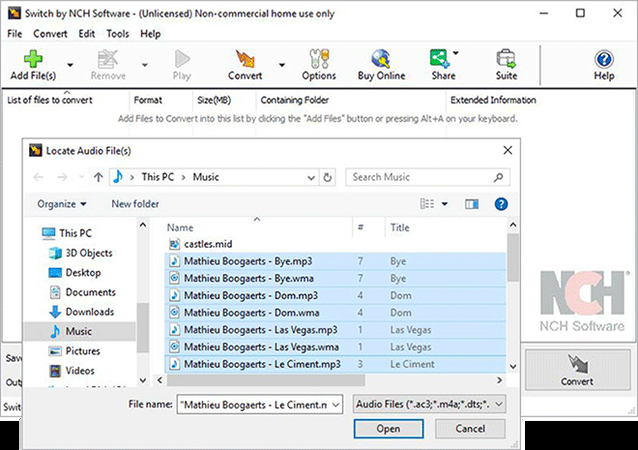
Switch Audio Converter is one of the few tools that still retains the capability to support SHN file format. Its native support for both SHN and FLAC audio formats makes it easy to convert the files with the Switch Audio Converter. Follow this quick tutorial to convert your SHN files to FLAC using this tool.
2. Trader's Little Helper [Windows]

Trader's Little Helper (TLH) is one of the most popular tools among the audio trading community, specifically designed for managing and converting lossless audio files. It supports SHN, FLAC, APE, and WAV formats and is tailored for batch processing. It can convert SHN to WAV, FLAC, APE, and vice versa. The clean, no-nonsense interface is designed for audio archivists.
Ideal for: Windows users who regularly work with legacy live recordings and need a reliable, no-frills conversion tool.
3. xACT [macOS Users]
xACT, short for X Audio Compression Toolkit, is a powerful audio encoder and decoder that can convert audio files between SHN and FLAC formats. It's fast, easy, and intuitive to use. However, it's a Mac-exclusive software, so Windows users cannot use it. The biggest drawback of xACT is that it takes a convoluted approach to SHN to FLAC conversion. It doesn't convert the files directly from SHN to FLAC. Users must first convert SHN files to WAV format and then convert the WAV files to FLAC format.
Ideal for: Mac users who want a full-featured tool with support for all major lossless audio formats and checksum verification.
4. Foobar2000 [Windows]
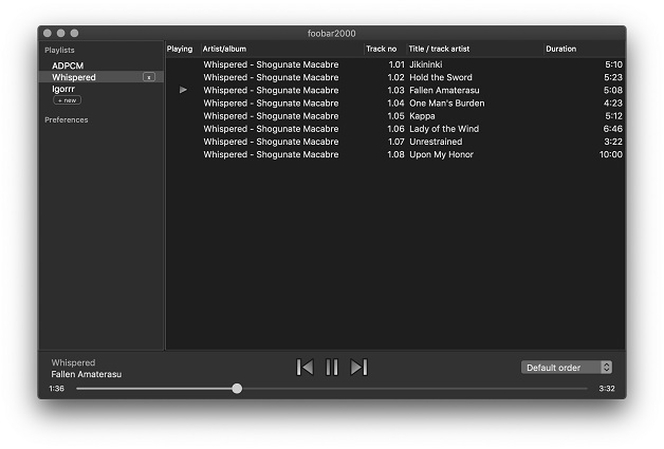
foobar2000 is a highly customizable audio player for Windows that, with the right plugins, becomes a capable converter as well. After installing the SHN input plugin, users can decode and convert .shn files seamlessly. It integrates a file converter with customizable output settings, lightweight and fast, even with large batches, and supports high-resolution audio and metadata editing.
Ideal for: Tech-savvy Windows users who want both playback and conversion in one sleek application.
5. FFmpeg [Windows / macOS / Linux]
FFmpeg is an open-source command-line tool that supports virtually every multimedia format. It's incredibly powerful and flexible, though it requires some familiarity with command-line interfaces. It can convert SHN to any format, including FLAC, WAV, MP3, etc. Also, it works cross-platform (Windows, macOS, Linux). You can try this example command:
"ffmpeg -i input.shn output.flac"
Ideal for: Advanced users, developers, or anyone comfortable with the terminal who needs precise control over conversions.
FAQs on Converting SHN to FLAC
Q1. How to convert corrupted SHN files?
A1. HitPaw Univd has built-in AI to restore corrupt audio files. You can use it to restore corrupt audio files before converting them to other formats. FFmpeg is another powerful tool that handles corrupt audio files well. In fact, FFmpeg is capable of converting corrupt SHN files to FLAC format while completely ignoring the fact that they're damaged.
Q2. How do I ensure compatibility of converted FLACs with car stereos and old Blu-ray players?
A2. Not all Blu-ray players support FLAC file format. So, make sure that yours does. Even when they support FLAC, they may not support high bitrates or high compression levels. Therefore, you may want to maintain the output quality at 16-bit, 44.1 kHz, and a compression level of less than 5.
Q3. How do I efficiently batch-convert large SHN archives?
A3. For this, you would need a file converter with batch conversion capabilities. HitPaw Univd has the capability to convert up to 5,000 SHN files to other formats, such as FLAC, in a single batch. Additionally, there are other tools, such as FFmpeg, with batch conversion capabilities that can handle even larger volumes of files. However, FFmpeg is a command-line tool and is not suited for most casual users.
Q4. Will converting SHN to FLAC take up more disk space?
A4. FLAC audio files occupy almost the same amount of storage space as the SHN audio file. They're both lossless audio formats and have excellent compression algorithms that achieve comparable results. So, converting SHN to FLAC does not take up more disk space.
Conclusion
Converting SHN to FLAC is crucial for improved compatibility and seamless playback across modern devices. Converting to FLAC makes it easy for users to play the audio wherever they are, regardless of their activity. Among the various available options, HitPaw Univd stands out for its user-friendly interface, lossless quality, blazing-fast GPU-accelerated batch conversions, and support for thousands of formats. Give it a try today.










 HitPaw VoicePea
HitPaw VoicePea  HitPaw VikPea (Video Enhancer)
HitPaw VikPea (Video Enhancer) HitPaw FotorPea
HitPaw FotorPea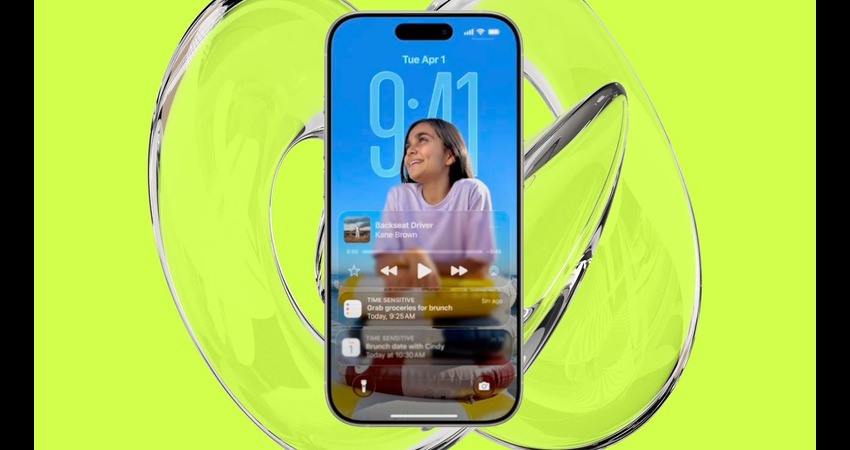
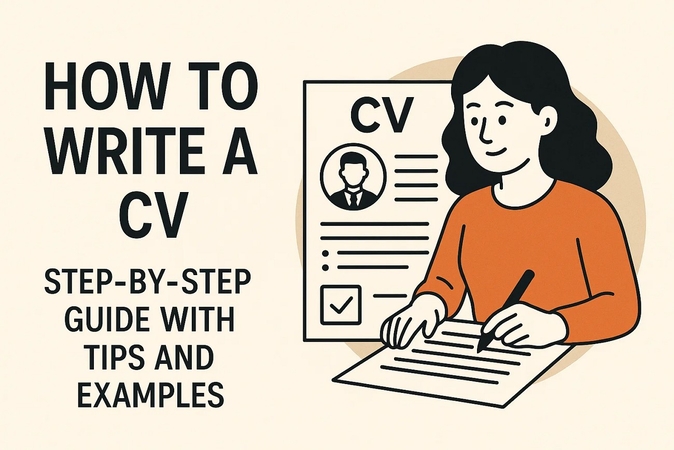


Share this article:
Select the product rating:
Daniel Walker
Editor-in-Chief
This post was written by Editor Daniel Walker whose passion lies in bridging the gap between cutting-edge technology and everyday creativity. The content he created inspires the audience to embrace digital tools confidently.
View all ArticlesLeave a Comment
Create your review for HitPaw articles