Remaker AI Face Swap: Redefining the Art of Face Swapping with AI
If you're looking to prank your friends, swapping your face with a popular celebrity won't be a bad idea. Of all the amazing face swap tools you can watch out for, Remaker AI Face Swap remains one of the most pinnacle and exciting ones. With this tool, you can swap faces quickly courtesy of the AI powered technology.
If you want to know more about the Remaker AI Face swap free tool, tune into this guide as it comes up with the insightful information for you.
Part 1. What is Remaker AI Face Swap?
Remaker AI Swap Face free tool is an excellent tool that depends upon the artificial intelligence to swap the faces in videos and photos. This tool helps you to produce the entertaining and realistic content by replacing the faces in videos and images with a few simple clicks. The interface of the Remaker AI Face Swap is such that you don't have to put in any extra effort to swap the faces, as acting upon the few simple steps will be enough to swap the faces outstandingly.
Features- Allows you to swap the faces in multiple and single images, allowing the users to produce personalized and amusing images
- Replace the faces in videos, enabling you to insert yourself into the favorite movie scenes
- Allows you to swap the multiple faces in group photos, making it look perfect for parties, weddings and gatherings
Part 2. How to Use Remaker AI Face Swap
You can look at the detailed guide given in this guide to swap the faces through Remaker AI Face swap.
Step 1: Visit the timeline of the Remaker AI and then click on the Swap Face button to start the process of swapping the faces. Click on the Upload Image button to import the photo you want to turn into the celebrity's picture.
After importing the original picture, you'll need to select the Upload Swap Image button to import the photo of the celebrity of a popular Sportsman.

Step 2: Click on the Swap button as doing so starts swapping the faces of the uploaded images. If the speed of the internet is fast the process is only going to take a few moments before getting the job completed. In the next phase, you'll need to click on the Upscale button if you intend to enhance the quality of the images. After putting the necessary things in order, you can then click on the Download button to export the images into your favourite destination folder on your computer.
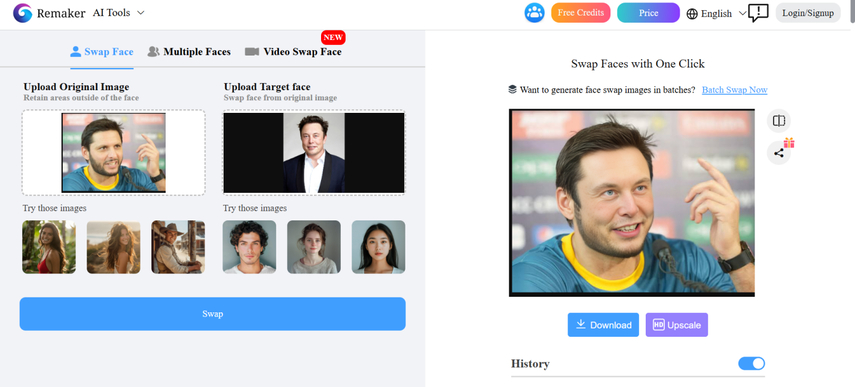
Part 3. The Best Alternative to do Face Swap HitPaw FotorPea
Changing the appearance of the images and making them look flawless and stunning is only a matter of a few moments courtesy of the HitPaw FotorPea. It remains the better alternative to the Remaker AI face swap if you want to swap your face with attractive and exciting images courtesy of the excellent photo-enhancing credentials of the HitPaw FotorPea.
The thing to like about the HitPaw FotorPea is that it tends to maintain the overall quality of the images while enhancing the quality of the images and it doesn't put the watermark in the edited images either. On top of that, HitPaw FotorPea also allows you to process multiple images simulataneosly as it supports batch processing and enhancing.
Features
- The best alternative to Remaker AI Face swap to change the appearance of the images
- Comes up with the simple user interface
- No image quality loss was detected while swapping the faces
- Allows you to customize the numerous parameters of the images
- Compatible with Mac and Windows
- Enables you to review the images before downloading them
How to swap faces through HitPaw FotorPea?
Step 1: Install HitPaw FotorPea on the computer and launch it to swap the faces in a photo. Select the Face Swap icon appearing on the main interface of the HitPaw FotorPea to begin proceedings.
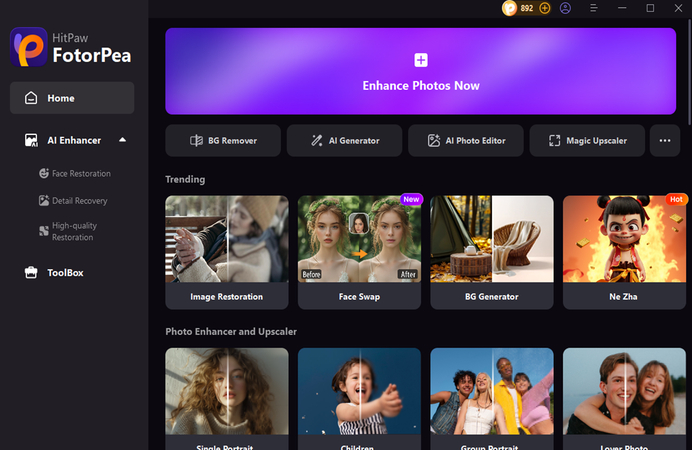
Step 2: Tap on the Original icon to upload the photo you wish to turn into the celebrity's face in the photo.
After importing the original photo, upload the targeted photo of the celebrity you want to transform the original image into.
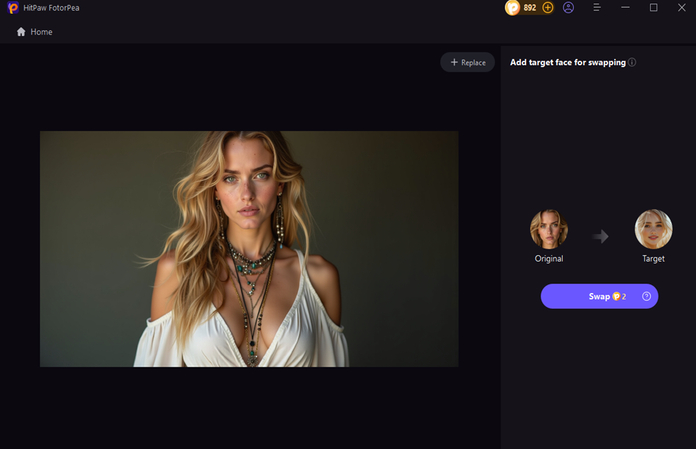
Step 3: Upon selecting the Swap icon, you can ask HitPaw FotorPea to swap the faces. If you want to judge the difference between the original and targeted images, you can click on the box appearing next to ''Download Pictures'' to Preview the swapped images and click on Download Pictures to export the images.
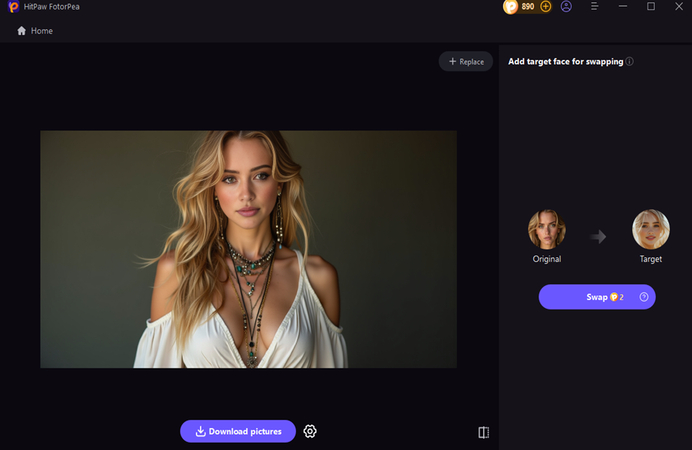
Part 4. Extra Tips for Popular Uses of Face Swap
1. Entertainment and Fun
Face swapping is used to create videos, memes and humorous content and by swapping the faces with iconic characters, celebrities and functional personas, you can craft the amazing content. If you want to perform high-quality face swapping, you must use the high-quality tools like Reface or Facebook to ensure amazing facial features and skin tones. Moreover, you must also amplify the comedic value by incorporating unlikely face swaps or exaggerated expressions.

2. Social Media Content
Content creators and influencers might use the AI generated face swaps to create the viral videos and engage the audience. You'll need to try face swaps in the story formats, GIFs, or short videos to maintain the interest of the audience.
Another way to get the brilliant social media content is to swap the faces with the other celebrities or influencers to produce entertaining content and interactive content.
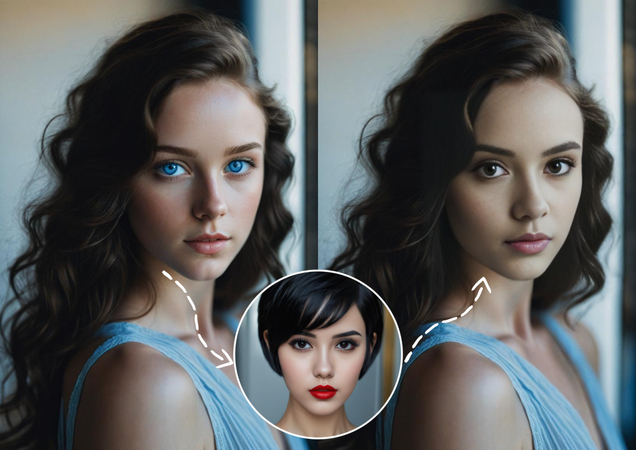
3. Marketing and Branding
Brands tend to use the face-swapping technology to create promotional materials and personalize campaigns. You are advised to use face swapping to reflect the multiple age groups, lifestyles, or cultures that resonate with the target audience.
Integrating the face-swapped visuals to showcase how your products might appear in real-life scenarios is also recommended. Another way to create the perfect face-swapping images for marketing and branding is to craft a brilliant narrative around the swapped faces to evoke the encourage engagement and emotion.
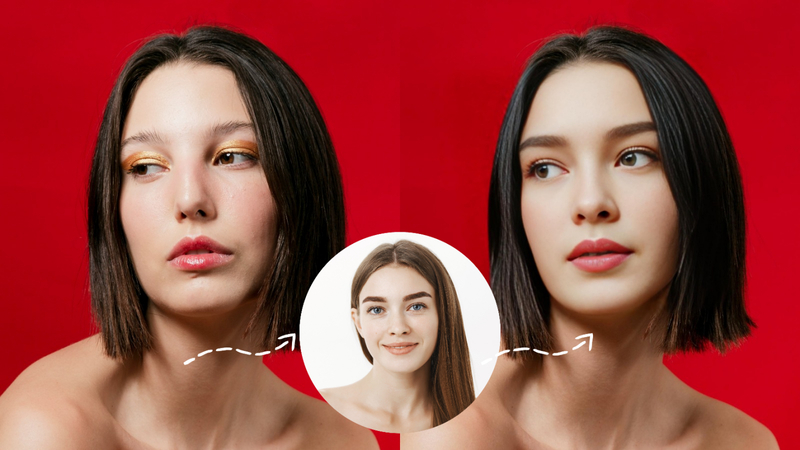
Final Words
Swapping the faces allows you to prank your friends and have great fun with friends during a birthday or marriage party. We've reviewed the Remaker AI Face Swap which allows you to swap the faces of the images without affecting the overall quality of the images.
HitPaw FotorPea is the best way to enhance the images and turn the images into an attractive and exciting look. Apart from offering a simple user interface, HitPaw FotorPea also allows you to enhance multiple images simulataneosly and you won't see the watermark on the enhanced images either.
(*Final Reminder: This guide is for informational purposes only and does not constitute legal advice. Before using the relevant features, please make sure to:
① Consult a qualified legal professional in your jurisdiction to evaluate any legal risks that may apply;
② Carefully read and fully understand the HitPaw Term of Service and HitPaw Privacy Policy;
③ Ensure that all generated content complies with applicable local, state, and federal laws and regulations, particularly those related to synthetic media and deepfake technologies.)








 HitPaw Edimakor
HitPaw Edimakor HitPaw VikPea (Video Enhancer)
HitPaw VikPea (Video Enhancer) HitPaw Univd (Video Converter)
HitPaw Univd (Video Converter) 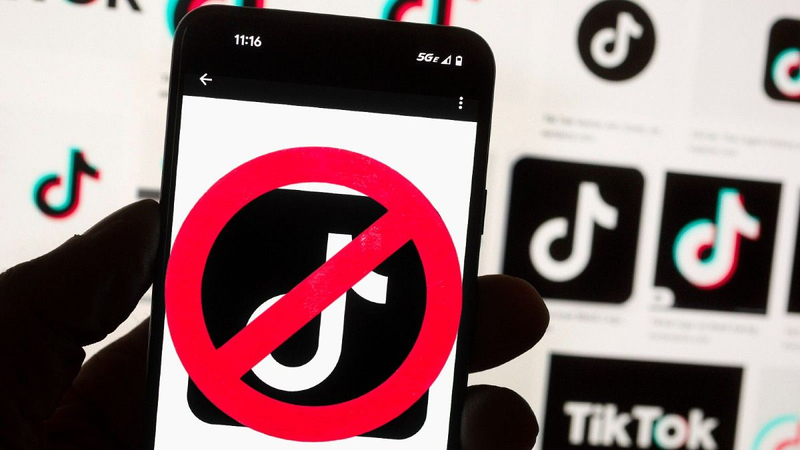
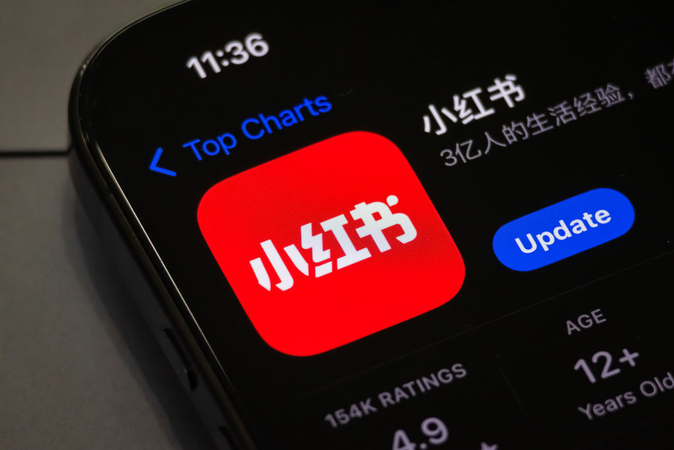

Share this article:
Select the product rating:
Daniel Walker
Editor-in-Chief
This post was written by Editor Daniel Walker whose passion lies in bridging the gap between cutting-edge technology and everyday creativity. The content he created inspires the audience to embrace digital tools confidently.
View all ArticlesLeave a Comment
Create your review for HitPaw articles