Revolutionizing Digital Creativity with BasedLabs AI Face Swap
The revolutions of modern AI technology are immense, and a lot of people love exploring the different credentials of the current technology. Face swapping is one of the most substantial technologies that allows you to replace the face with celebrities or other people.
Although finding reliable face-swapping tools is a difficult gig, going for the Basedlabs AI Face swap remains the most appropriate and suitable option. Using this tool to swap the faces is only a matter of a few moments, and while swapping the faces, this tool doesn't affect the quality of the images.
You can tune into this guide to learn about the Basedlabs AI Face swap more and we'll also help you to know the detailed guide to use this tool to swap the faces.
Part 1. What is BasedLabs AI Face Swap?
BasedLabs AI Face Swap is a brilliant tool that helps you to swap images and videos realistically. It relies upon advanced artificial intelligence that helps you to make the face swapping look accurate and highly realistic. Regardless of which type of images you want to use to swap the faces, BasedLabs AI Face Swap comes up with a simple user interface to make the face swapping look wonderful.
Apart from offering the stunning free trial version, BasledLabs AI Face Swap also offers an affordable premium package. While editing the images, this tool doesn't affect the quality of the mages. Moreover, this tool doesn't insert the watermark in the exported images and this tool also allows you to swap the face with any popular or most renowned celebrities.
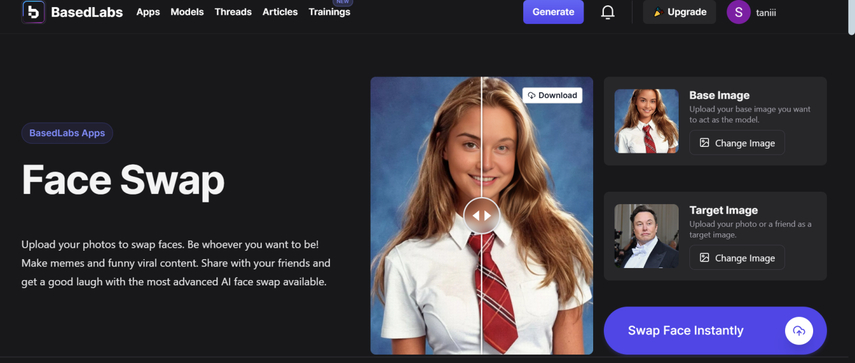
BasledLabs AI Face features
- Works brilliantly with the videos and photos, ensuring the natural results blend with the original content
- It relies upon advanced machine learning to capture the expressions, face details, and skin tones for brilliant swap
- Offers the simple user interface as there won't be any prior knowledge request
- Comes up with several editing techniques like blending, resizing and adjusting features to get the desired results
- Tends to maintain the user data confidentiality through robust encryption protocols
Part 2. How BasledLabs AI Face Swap Works
Since the interface of the Basledlabs AI Face swap looks simple, you don't need to put in any extra effort to swap the faces, as following only the simple guide will be enough to swap the faces with the preferred people.
How to swap the faces through Basedled AI face swap?
Step 1: To begin with, you'll need to jump into the official website of the Basedlab Face swap tool and then click on the Base Image button. This way you'll need to import the photos you want to change into the appropriate model of the image.
After importing the base image, you'll need to click on the Target image button to import the photo you want to replicate into the original picture.
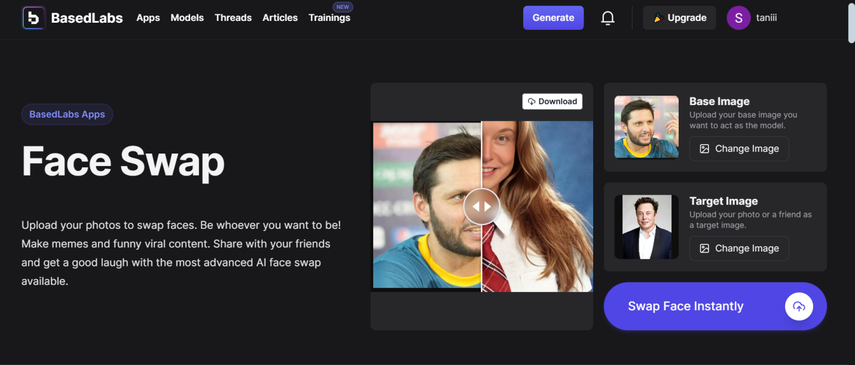
Step 2: After importing both images, you'll need to preview the credentials of the images and then hit the Swap Face Instantly button. Doing so starts swapping the face of the images and if you've got a fast internet connection, the process only takes a few moments before swapping the faces.
Once you're done accessing the swapped faces on the computer, you'll need to select the destination folder where you want to save the images and after a few moments, you'll be able to download the destination images onto the computer.
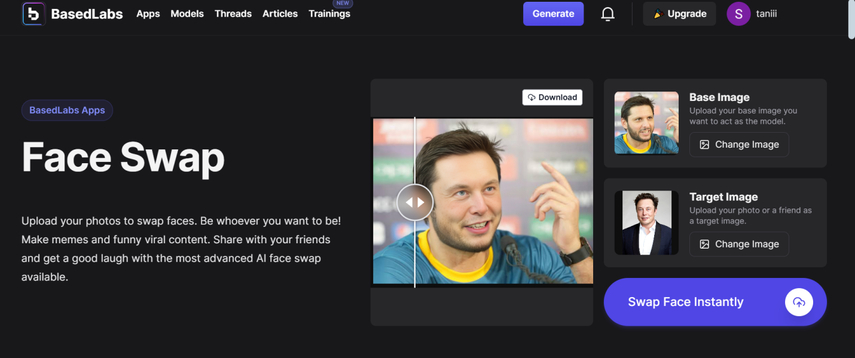
Part 3. The Best Alternative to do Face Swap HitPaw FotorPea
HitPaw FotorPea could be the best alternative to the Basedlabs AI Face Swap tool when it comes to enhancing the images and altering the overall appearance of the images. HitPaw FotorPea offers 9 outstanding AI models that allow you to upscale the photos significantly and while applying all these AI models, you won't see the quality of the images getting messed up.
On top of that, HitPaw FotorPea doesn't insert the watermark in the images and since it is compatible with batch processing, you'll be able to enhance the quality of multiple images simulataneosly. HitPaw FotorPea relies upon the AI-powered technology, so you don't have to put in any extra effort in swapping the faces.
Features
- The perfect alternative to the Basedlabs AI Face swap to change the appearance of the images.
- Offers a simple user interface, making it simple for newcomers
- No image quality loss was detected while changing the appearance of the images
- Allows you to explore the 9 brilliant AI models to alter the credentials of the images
- No watermark was detected while enhancing the images
- Compatible with Mac and Windows
- Allows you to enhance the quality of multiple images simulataneosly
How to swap faces through HitPaw FotorPea?
Step 1: Install HitPaw FotorPea on the computer and launch it to swap the faces in a photo. Select the Face Swap icon appearing on the main interface of the HitPaw FotorPea to begin proceedings.
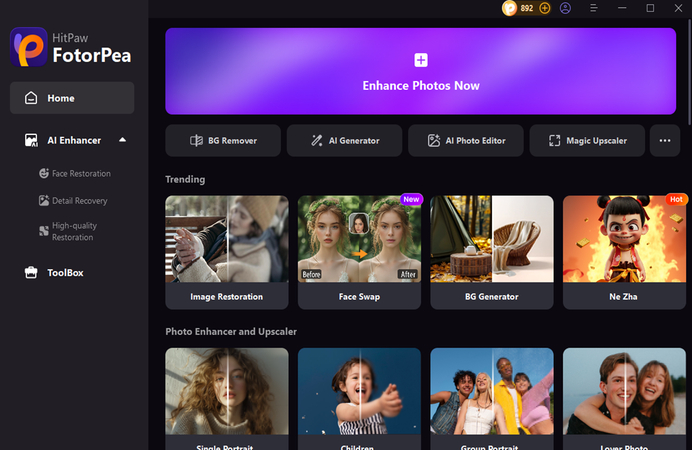
Step 2: Tap on the Original icon to upload the photo you wish to turn into the celebrity's face in the photo.
After importing the original photo, upload the targeted photo of the celebrity you want to transform the original image into.
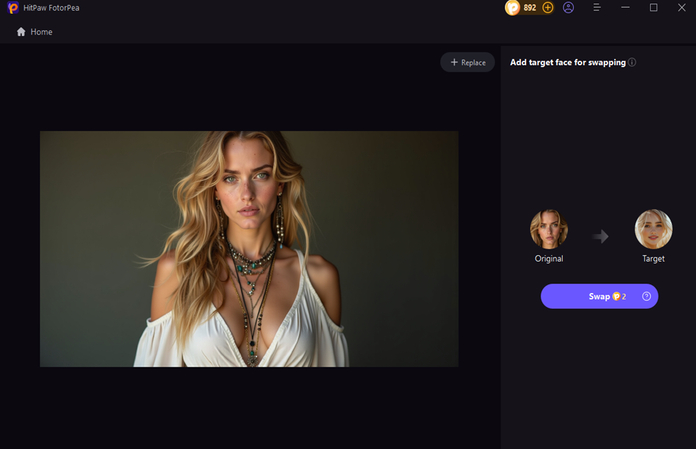
Step 3: Upon selecting the Swap icon, you can ask HitPaw FotorPea to swap the faces. If you want to judge the difference between the original and targeted images, you can click on the box appearing next to ''Download Pictures'' to Preview the swapped images and click on Download Pictures to export the images.
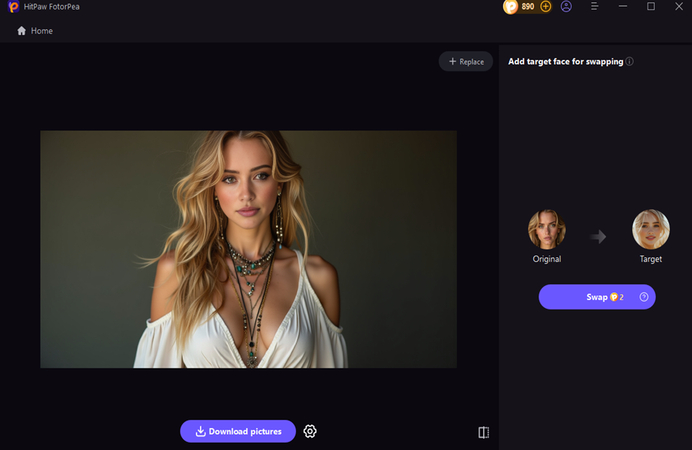
Final Words
Changing the faces of the images and making them look like other people's faces has become a new norm, and that's what this guide is all about. We've introduced a detailed guide in this post to help you know how Basedlabs AI Face swap could be a brilliant way to swap the faces of the images.
Apart from introducing all the credentials of this tool, we've also listed the step-by-step guide to swap faces through Basedlabs AI Face Swap. HitPaw FotorPea becomes the best option when it comes to changing the appearance of the images. With this tool, you can explore the 9 excellent AI models to enhance the overall quality of the images and while editing the images, this tool doesn't bother messing up with the quality of the images either. It also supports batch processing so you can enhance the quality of multiple images simulataneosly.
(*Final Reminder: This guide is for informational purposes only and does not constitute legal advice. Before using the relevant features, please make sure to:
① Consult a qualified legal professional in your jurisdiction to evaluate any legal risks that may apply;
② Carefully read and fully understand the HitPaw Term of Service and HitPaw Privacy Policy;
③ Ensure that all generated content complies with applicable local, state, and federal laws and regulations, particularly those related to synthetic media and deepfake technologies.)










 HitPaw Edimakor
HitPaw Edimakor HitPaw VikPea (Video Enhancer)
HitPaw VikPea (Video Enhancer) HitPaw Univd (Video Converter)
HitPaw Univd (Video Converter) 
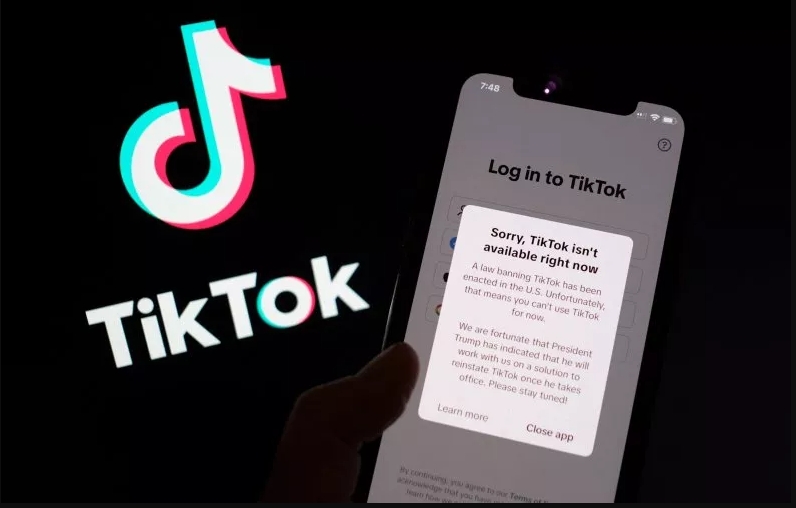


Share this article:
Select the product rating:
Daniel Walker
Editor-in-Chief
This post was written by Editor Daniel Walker whose passion lies in bridging the gap between cutting-edge technology and everyday creativity. The content he created inspires the audience to embrace digital tools confidently.
View all ArticlesLeave a Comment
Create your review for HitPaw articles