Converting WPL to MP3: 6 Tools for All Your Need
WPL files are great for organizing music in Windows Media Player, but they can be a pain when you want to play them on other devices. The good news is converting WPL to MP3 is a breeze! In this guide, we'll explore six tools that can help you effortlessly convert your playlists and enjoy your music anywhere.
Part 1. 6 Good WPL to MP3 Tools
1. WPL to MP3 with Anyconvert:
Anyconvert is a versatile online conversion tool that caters to users looking to turn wpl file to mp3. With an intuitive interface, it simplifies the conversion process, allowing users to transform their playlists into MP3 audio files effortlessly.
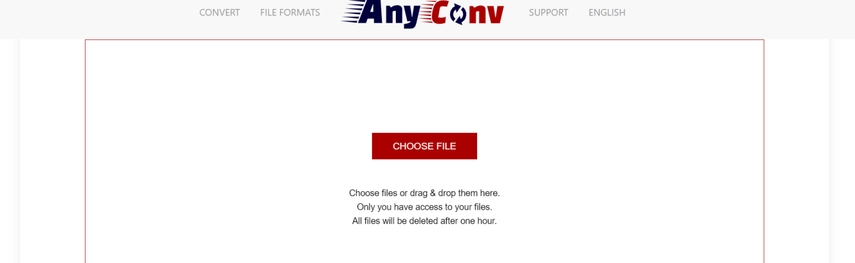
Pros:
- Easy to use interface.
- Supports multiple file formats.
- No software installation required.
Cons:
- We have limited customization options.
- . File size restrictions may apply.
2. WPL to MP3 Converter Online with Restream:
Restream, known for its comprehensive streaming services, has surprised customers with a sophisticated WPL to MP3 conversion tool. This specialized wpl to mp3 converter online targets the specific needs of customers who want to convert playlists to MP3 format, providing a streamlined approach that does not require sophisticated software installs.
Its straightforward interface allows users to convert their WPL playlists into high-quality MP3 audio files easily. Restream's converter tool allows users to easily transform their playlists into a more accessible and generally compatible format, boosting their audio listening experience.
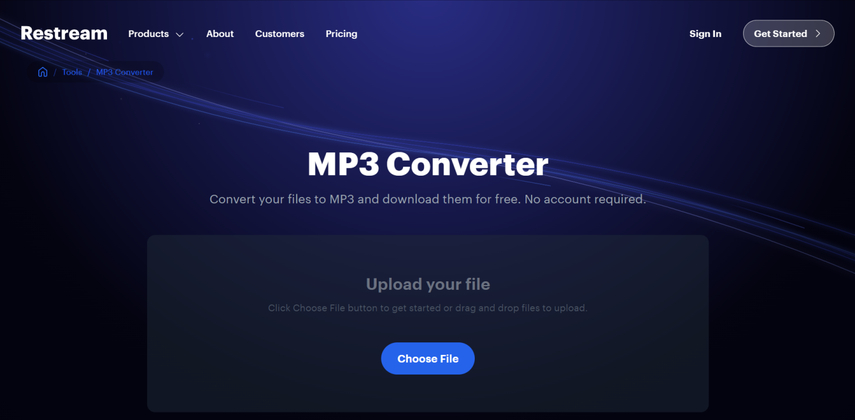
Pros:
- Supports batch conversion.
- Intuitive interface.
- No registration required.
Cons:
- May not support all WPL file variations.
3. WPL to MP3 Online Converter with Zamzar:
Zamzar is a widely-used online wpl to mp3 online converter known for its versatility and ease of use. Among its extensive list of supported formats, it offers WPL to MP3 conversion, providing users with a straightforward solution for transforming their playlists into MP3 audio files.
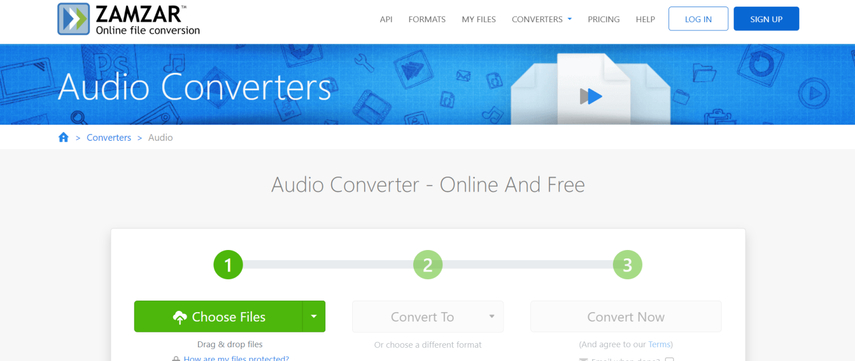
Pros:
- Supports various input and output formats.
- No software installation required.
- Fast conversion speed.
Cons:
- You are limited to 2 conversions per day for free users.
- File size limitations.
4. WPL to MP3 Converter Online with Convertio:
Convertio is a comprehensive online file conversionwpl to mp3 converter that caters to users' diverse needs. Offering a user-friendly interface, it includes a WPL to MP3 converter tool among its many conversion options, ensuring a hassle-free experience for users seeking to convert their playlists.
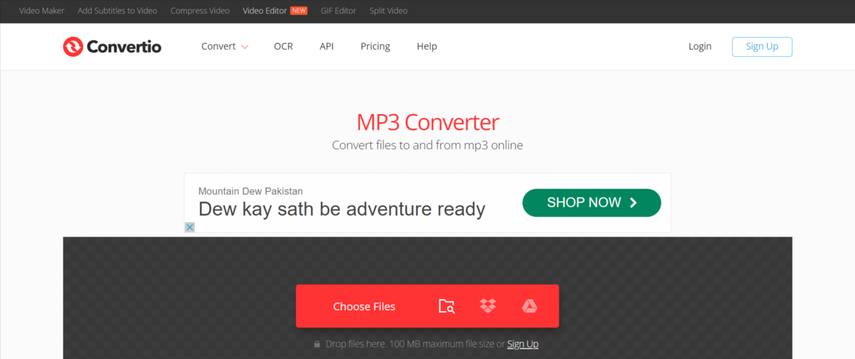
Pros:
- Supports batch conversion.
- Integrates with cloud storage services.
- Offers browser extensions.
Cons:
- Free version has limitations on file size and conversions per day.
5. WPL to MP3 Converter Online with 101convert.com:
101convert.com provides users with a straightforward online conversion solution for transforming WPL playlists into MP3 audio files. With its simple interface and efficient conversion process, it caters to users seeking a hassle-free method to convert their playlists.
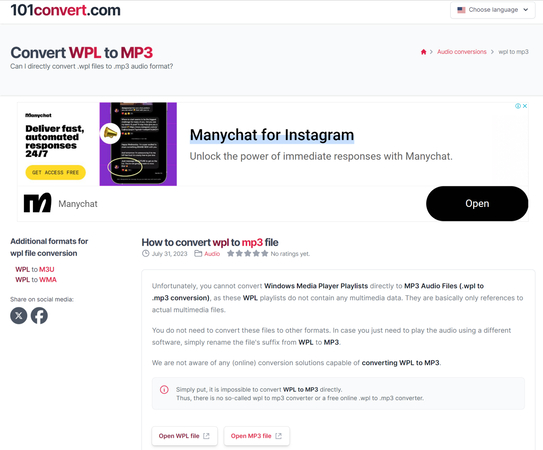
Pros:
- No registration required.
- Supports various file formats.
- Straightforward conversion process.
Cons:
- We have limited customization options.
- May not support all WPL file variations.
6. WPL to MP3 with Cloudconvert:
Cloudconvert is a robust online file conversion service offering support for over 200 formats, including WPL to MP3 conversion. With seamless integration with cloud storage services and a user-friendly interface, it provides users with a convenient solution for converting their playlists into MP3 audio files.
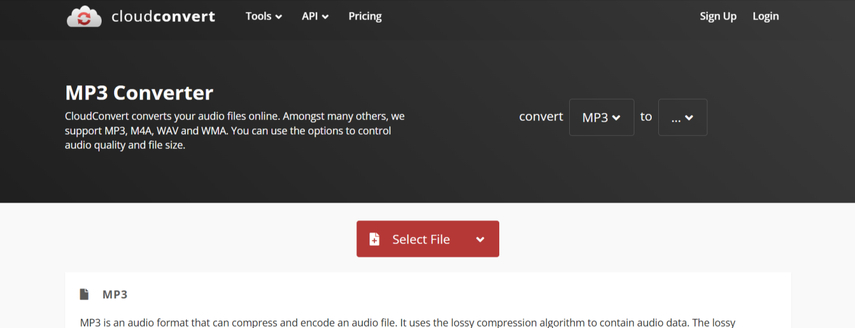
Pros:
- Supports over 200 formats.
- Integrates with cloud storage services.
- Allows batch conversion.
Cons:
- Free version has limitations on file size and conversions per day.
Part 2. The Best File Format Converter with HitPaw Univd (HitPaw Video Converter)
HitPaw Univd is aware of the worries regarding the numerous tools that damage the audio when converting audio files. As a result, it generates an effective method for converting audio to lossless quality.
HitPaw Univd maintains the greatest audio converter program, and it is a free download that keeps audio metadata and ID3 tags intact. The 120x conversion speed is undoubtedly the icing on the cake, and the HitPaw Univd not only converts audio but also allows you to convert audio into a variety of other common formats.
Features
- Convert audio files to various audio formats.
- Does not interfere with the sound quality while transcoding an audio.
- It retains metadata and allows for basic audio modification.
- Compatible with both Mac and Windows.
- Supports batch conversion.
How do you convert audio via HitPaw Univd?
Step 1: Navigate to the HitPaw Univd timeline and install the latest version on your PC. Next, start the tool and pick the Add Audio button to import the audio you want to convert to WAV format.

Step 2: After importing the audio into HitPaw Univd's main interface, press the Convert All button and then select the desired audio format. Apart from selecting the preferred audio format, you can also use the Edit button to change the audio and other audio settings such as bit rate, sample rate, encoder, and so on.

Step 3: Once you're satisfied with the audio parameters you've chosen, hit the Convert All icon to start converting audio, which should take a few minutes, depending on the size of the audio you want to convert.

Part 3. FAQs of WPL to MP3
Q1. Can I convert a WPL file to MP3?
A1.
No, you can't directly convert a WPL file to MP3 because a WPL file isn't actually an audio file.
Here's the breakdown:
WPL: Stands for Windows Media Player Playlist. It's a text file that holds information about the songs in your playlist, like file locations and order.
MP3: This is a compressed audio format that stores the actual music data.
However, there's good news! Since the WPL file points to the locations of your music files, you can use a converter to extract the songs from those locations and convert them into MP3 format.
Q2. Can VLC open WPL files?
A2.
Yes, the VLC media player can open WPL files! However, there's a key thing to remember:
VLC won't directly play the audio files themselves from the playlist. This is because, as mentioned earlier, a WPL file only contains information about the media files, not the media itself.
Here's what VLC does with WPL files:
VLC reads the WPL file and identifies the locations of the media files listed in the playlist. VLC then locates and plays those individual media files in the order they are specified in the playlist.
So, as long as the audio files referenced in the WPL playlist are on your computer and VLC can play their format, VLC will function as a WPL player.
Conclusion
In our quest to unveil the most effective methods to convert WPL (Windows Media Player Playlist) files to MP3, we've explored five remarkable options, each offering its unique features and benefits. These methods have proven to be breathtaking and wonderful in their own right, catering to diverse needs and preferences. However, among these options shines a clear champion: HitPaw Univd.
HitPaw Univd emerges as the undisputed leader in converting WPL to MP3, delivering exceptional results while retaining the brilliant audio quality. Its intuitive user interface simplifies the conversion process, ensuring a seamless experience for users of all levels. Additionally, HitPaw Univd offers the convenience of batch conversion, allowing you to transform multiple WPL files into MP3 format effortlessly.








 HitPaw VikPea (Video Enhancer)
HitPaw VikPea (Video Enhancer) HitPaw FotorPea
HitPaw FotorPea
Share this article:
Select the product rating:
Daniel Walker
Editor-in-Chief
This post was written by Editor Daniel Walker whose passion lies in bridging the gap between cutting-edge technology and everyday creativity. The content he created inspires audience to embrace digital tools confidently.
View all ArticlesLeave a Comment
Create your review for HitPaw articles