The Ultimate Guide of QuickTime AVI
Welcome to the ultimate guide of QuickTime AVI, where we delve into the intricacies of optimizing AVI files within the QuickTime Player environment. From decoding to enhancing playback quality, this comprehensive resource equips you with the expertise to harness the full capabilities of AVI files in QuickTime. Explore advanced techniques and insider tips to elevate your AVI QuickTime Player experience to new heights.
Part 1. What is QuickTime AVI
QuickTime AVI
QuickTime AVI represents the compatibility of QuickTime Player AVI (Audio Video Interleave) files, a widely-used video format developed by Microsoft. This integration allows users to seamlessly handle AVI files within the QuickTime environment. QuickTime AVI is significant as it expands the range of supported video formats within QuickTime, enabling users to work with diverse multimedia content without the need for additional software or codecs.
Benefits of Using QuickTime AVI
- Smooth playback of AVI files within the QuickTime Player environment
- Compatibility with various codecs and compression methods for efficient file management
- Cross-platform accessibility on both Mac and Windows systems with Quick Player AVI
- Simplified sharing of multimedia content using QuickTime AVI
- Enhanced user experience and high-quality video playback with Quick Player AVI
- Streamlined workflow without the need for additional software or codecs.
- Optimized performance and reliability for Quick Player AVI playback
Part 2. Why Converting QuickTime to AVI
A. Compatibility
- Broader Compatibility: AVI files can be played on a wide range of platforms and media players, including older systems that might not support QuickTime.
- Proprietary Limitations: QuickTime is a proprietary format from Apple, which may not be supported on all devices and software, especially on non-Apple platforms.
B. File Size
- Smaller File Size: AVI files often have smaller file sizes compared to QuickTime files due to different compression techniques.
- Efficient Storage and Sharing: Smaller AVI files are easier to store and share, reducing the need for large storage spaces and enabling quicker uploads and downloads.
C. Editing and Conversion Flexibility
- Ease of Editing: AVI files are widely supported by various video editing software, making them easier to edit and manipulate.
- Future Conversions: Converting QuickTime to AVI allows for easier subsequent conversions to other formats if needed, offering greater flexibility in multimedia projects.
Part 3. Converting AVI to QuickTime on Mac/Windows
Introducing HitPaw Univd (HitPaw Video Converter) is a versatile software solution for seamless format conversion on both Mac and Windows systems. With its intuitive interface and robust features, HitPaw Univd simplifies the process to convert MOV to AVI on Mac, ensuring high-quality results with ease. Whether you're a novice or an experienced user, HitPaw Univd provides the tools you need for efficient and reliable video conversion.
Features
- User-Friendly Interface: Intuitive design for effortless navigation and operation.
- High-Speed Conversion: Swiftly converts MOV to AVI on Mac without compromising quality.
- Batch Processing: Converts multiple files simultaneously for enhanced efficiency.
- Wide Format Support: Supports a variety of input and output formats for versatile conversion options.
- Customization Tools: Allows users to adjust parameters such as resolution, bitrate, and frame rate.
- Editing Capabilities: Basic editing functions like trimming, cropping, and adding watermarks.
Steps
Here are the steps to convert AVI to QuickTime on Mac using HitPaw Univd:
Step 1: Open HitPaw Univd Launch the HitPaw Univd application on your Mac.
Step 2: Add AVI Files Click on the "Add Video" button to import your AVI files into the program. Alternatively, you can drag and drop the AVI files directly into the program window.

Step 3: Select Output Format For each imported AVI file, click on the inverted triangle icon on the lower right side to select QuickTime as the output format.

Step 4: Enable Hardware Acceleration Click on the "Hardware Acceleration Detection and Lossless Conversion" tab at the top-right corner to enable hardware acceleration for faster conversion.

Step 5: Start Conversion Click the "Convert" button to start converting the AVI files to QuickTime format. If you have multiple files, you can click "Convert All" to convert them simultaneously.

Step 6: Access Converted Files Once the conversion is complete, go to the "Converted" tab at the top. Here, you can find the converted QuickTime files. Click "Open Folder" to access the converted files or click "Add" to edit the list further if needed.

Part 4: Converting Quick Player AVI Online
1. CloudConvert
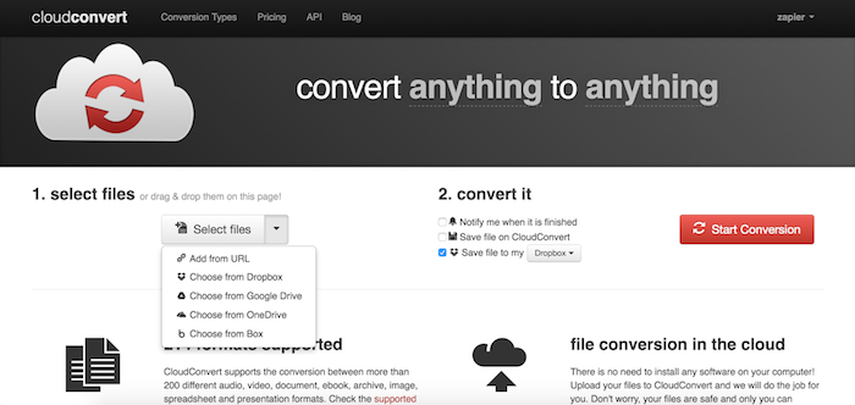
CloudConvert provides a comprehensive online file conversion service, supporting a wide range of formats including AVI QuickTime Player. With its advanced features and cloud integration, it's an efficient solution for all conversion needs.
Features
- Broad Format Support: Converts Quick Player AVI files to a wide range of formats.
- Customization Options: Offers advanced settings for bitrate, resolution, and more.
- Cloud Integration: Access and manage converted files easily from cloud storage.
- API Access: Integrates with other apps and services via API for automated conversions.
- Batch Processing: Allows users to convert multiple files simultaneously for efficiency.
2. FreeConvert
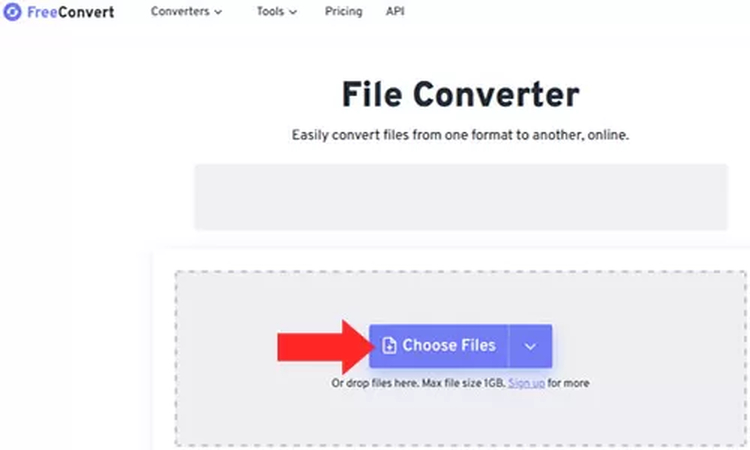
FreeConvert offers hassle-free online conversion services, allowing users to convert files quickly and efficiently without the need for software installation. It's a convenient solution for various file format transformations.
Features
- No Installation Required: Converts Quick Player AVI files online without the need for software installation.
- User-Friendly Interface: Provides a simple and intuitive interface for easy conversion.
- Fast Conversion: Ensures quick conversion of Quick Player AVI files with minimal waiting time.
- Privacy Protection: Respects user privacy with secure file handling and deletion after conversion.
- Compatibility: Works seamlessly on various devices and operating systems for convenience.
3. Zamzar
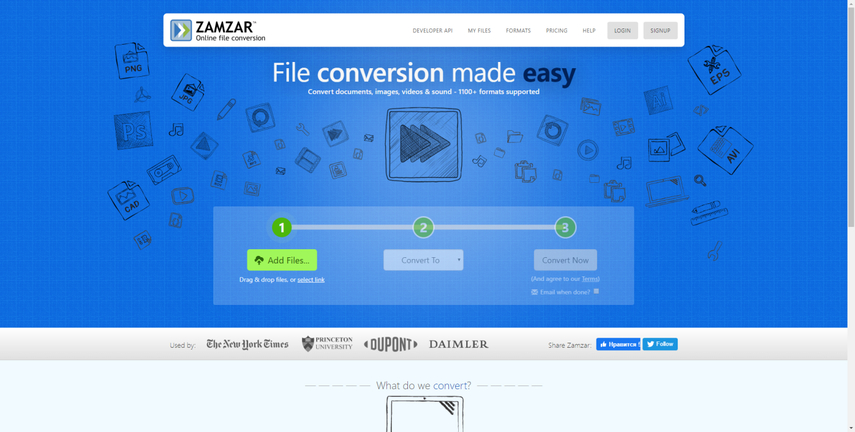
Zamzar simplifies AVI QuickTime Player conversions online. With its intuitive interface and wide format support, users can seamlessly convert their files with ease and convenience.
Features
- Simple Interface: Offers an easy-to-use interface for hassle-free conversion of Quick Player AVI files.
- Wide Format Support: Supports conversion to numerous formats, including popular video formats.
- Email Notification: Sends email notifications upon completion of file conversion for user convenience.
- File Management: Allows users to manage converted files easily with options for download and deletion.
- High-Quality Output: Ensures high-quality output files with minimal loss during the conversion process.
Part 5: FAQs: Convert QuickTime to AVI
Q1. How to convert QuickTime to AVI on Mac using software?
A1. To convert QuickTime to AVI on Mac, you can use software like HitPaw Univd, which offers easy-to-use tools for efficient conversion.
Q2. Is there a way to convert QuickTime to AVI online for free?
A2. Yes, you can use online converters like CloudConvert or FreeConvert to convert QuickTime to AVI for free without installing any software.
Q3. Can Zamzar convert QuickTime to AVI with high-quality output?
A3. Yes, Zamzar supports converting QuickTime to AVI with high-quality output, ensuring a seamless conversion process.
Bottom Line
In conclusion, converting QuickTime AVI is made simple and efficient with tools like HitPaw Univd. Whether you prefer online converters or desktop software, there are various options available to meet your needs. Take advantage of HitPaw Univd's intuitive interface and powerful features to seamlessly convert your QuickTime files to AVI format. Try it out today for hassle-free video conversion.








 HitPaw Edimakor
HitPaw Edimakor HitPaw Watermark Remover
HitPaw Watermark Remover  HitPaw VikPea (Video Enhancer)
HitPaw VikPea (Video Enhancer)
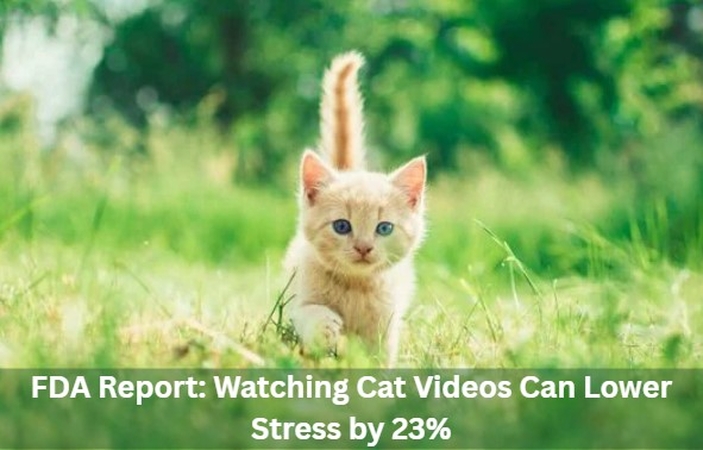

Share this article:
Select the product rating:
Daniel Walker
Editor-in-Chief
This post was written by Editor Daniel Walker whose passion lies in bridging the gap between cutting-edge technology and everyday creativity. The content he created inspires audience to embrace digital tools confidently.
View all ArticlesLeave a Comment
Create your review for HitPaw articles