How to Use QuickTime Player to Crop Video
Apple users prefer to crop video with QuickTime Player on Mac. After all, it's free, capable, and user-friendly. It usually meets all the basic video editing needs of users. It's not just Mac users who like to use QuickTime Player to crop a video. Windows users also prefer QuickTime Player for its user-friendliness. This remarkably simple tool makes basic video editing a breeze for casual users. If you're looking to find ways to crop your video using QuickTime Player, you've come to the right place. We'll provide you with a step-by-step guide on how to crop a video using QuickTime Player and also introduce you to superior alternatives that make your life easier. So, let's get started.
Part 1: Can You Crop a Video with QuickTime Player?
Let's get the bad news out of the way: QuickTime Player does not have a cropping tool. So, you cannot use it to crop your videos.
The good news, however, is that you can still use QuickTime Pro to crop videos. But there are a couple of caveats. Firstly, Apple discontinued QuickTime Pro several years ago and no longer updates the software. In fact, its official statement is to uninstall and discard QuickTime Pro due to potential security threats arising from the use of unsupported software. Furthermore, Apple has also stopped selling the keys for the product. That said, if you still have QuickTime Pro installed on your desktop, you can utilize the tutorial in this guide to crop a video using it.
Secondly, QuickTime Pro does not have a built-in cropping tool, but there's a workaround. You must use a mask file to get rid of the areas you want removed from the video. For this, you need a third-party tool capable of creating a mask file, such as Adobe Photoshop. Once you have both QuickTime Pro and Adobe Photoshop, it's time to get cropping.
Part 2: How to Crop Videos Using QuickTime Pro and Adobe Photoshop
Since QuickTime Pro does not have a built-in cropping function, a mask file is needed to give it instructions on which areas to crop in a video. A snapshot of a frame from the video is required for creating this mask in Photoshop. We first capture a snapshot of the video using QuickTime Pro and then proceed to create the mask in Photoshop. The final step would be to use the mask to crop the video. Here are the step-by-step instructions:
- Step 1: Capture a Frame from the Video
- Step 2: Create a Mask in Photoshop
- Step 3: Apply the Mask
Open the video to be cropped in, go to 'Edit', and select 'Copy.'
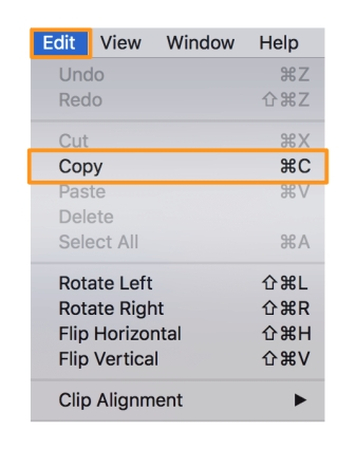
Launch Adobe Photoshop, go to 'File', select 'New' to create a new project. Paste the image previously copied into the tool, use 'Rectangular Marquee Tool' to select the area of the video that you'd like to keep and color it black, and color the rest of the areas in white.
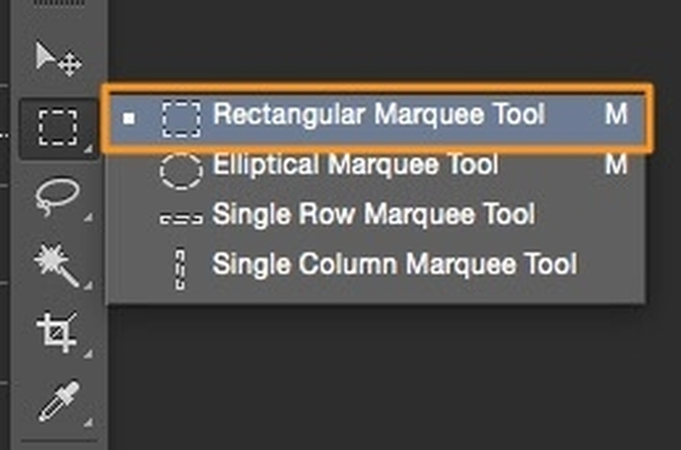
Switch to QuickTime Pro now, go to 'Windows', click 'Movie Properties', navigate to 'Visual Settings' tab, and click on the 'Choose' button to import the mask file.
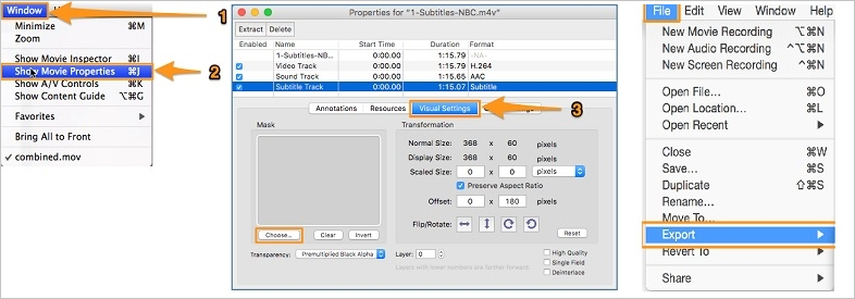
Part 3: How to Crop Videos Easily With QuickTime Player Alternative
Using multiple tools with QuickTime player to crop a video can make things too complicated for most casual users to follow, especially for one-off projects. There's really no reason for users to make things so difficult for themselves. Not when HitPaw Univd can make their lives so much easier. With Univd, cropping videos hardly takes a few seconds and a handful of clicks.
Excellent Reasons for Choosing HitPaw Univd to Crop Videos
- Plenty of built-in aspect ratios and presets make video cropping a breeze for users.
- Dynamic cropping ensures that action is never cropped out, even when it's moving.
- Support various video formats, including MOV, MKV, MP4, 3GP, WMV, etc.
- Crop as many videos as you like in a single batch with Univd.
- Use manual cropping to achieve the desired results.
- Preview the crop job before making changes and saving the cropped video.
- Works for both Mac and Windows computers.
How to Crop Videos with HitPaw Univd
Step 1: Launch HitPaw Univd, switch to 'Editor' tab, and click 'Crop & Rotate' to import your videos.

Step 2: Use the rectangle cropping tool to select the areas to be retained after cropping. You can also use preset sizes on the right to select cropping areas.

Step 3: After cropping, return to the main windowand click 'Export' or 'Export All.'

FAQs on Using QuickTime Player to Crop Video
Q1. How can I remove black bars using QuickTime Player?
A1. QuickTime Player does not offer any tool for removing horizontal black bars, known as letterboxing. You'll need a more advanced video editor, such as iMovie or HitPaw Univd, for this purpose.
Q2. How can I crop a video to make it square for Instagram or social media in QuickTime Player?
A2. You cannot square crop a video with QuickTime Player for Instagram. However, HitPaw Univd offers built-in presets for cropping videos to various social media-friendly sizes like square, vertical, etc.
Q3. Does QuickTime Player have a zoom feature to crop videos?
A3. No. QuickTime Player does not have a zoom function that allows you to crop out unwanted areas. For easy cropping and zooming, HitPaw Univd is the ideal choice. It's fast, easy, and highly intuitive. Despite being loaded with powerful video editing features, HitPaw Univd works surprisingly fast on low-end devices too. So, anyone can use it.
Conclusion
While QuickTime Player offers a solid set of features for basic video playback and editing, its inability to crop videos directly can be limiting for many users. Although there are a few workarounds to this problem, there are simpler and easier alternatives like HitPaw Univd. Thanks to its lightweight, powerful, and feature-rich design, Univd makes video editing simple and easy, including cropping. Try Univd to crop your first video today.







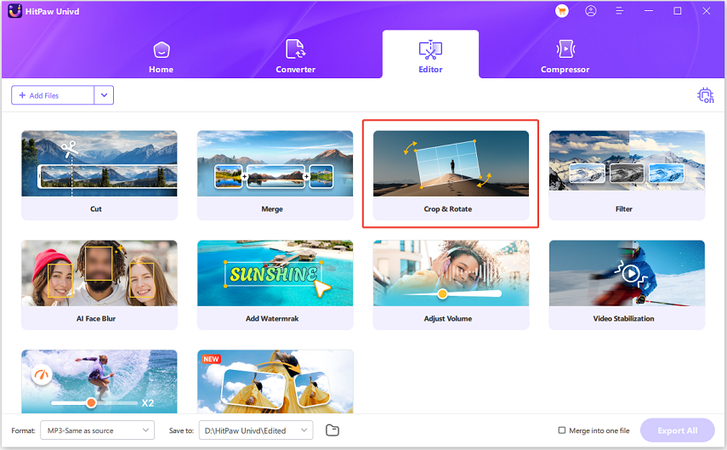
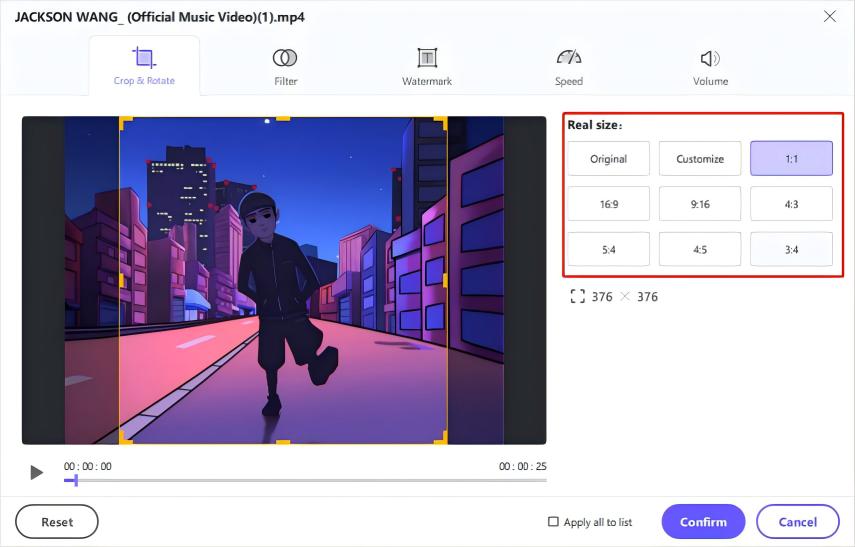


 HitPaw VoicePea
HitPaw VoicePea  HitPaw VikPea (Video Enhancer)
HitPaw VikPea (Video Enhancer) HitPaw FotorPea
HitPaw FotorPea




Share this article:
Select the product rating:
Daniel Walker
Editor-in-Chief
This post was written by Editor Daniel Walker whose passion lies in bridging the gap between cutting-edge technology and everyday creativity. The content he created inspires the audience to embrace digital tools confidently.
View all ArticlesLeave a Comment
Create your review for HitPaw articles