Discover the Best Video Enhancer for Google Chrome
If you’re stuck watching a low-resolution video and looking for ways to enhance your online video quality and want to upgrade your streaming experience? For this video enhancer for Google Chrome extension is recommended. This provides sharp and high-resolution videos even up to 4K. If you want to enhance a low-resolution video? This article provides you with an in-depth analysis then you can select a desired tool to improve video quality with ease.
Part 1. Understanding Video Enhancers:
A. Definition of video enhancers for Google Chrome
Video enhancer for Google Chrome are extensions that enhance the online video-watching experience. They offer features like customizable playback settings visual adjustments including brightness, contrast, and color filters, and improved audio quality. They may include ad-blocking, distraction-free modes, and better navigation for platforms like YouTube and Vimeo. So these tools help users personalize and improve their video viewing experience.
B. Key features to look for in a video enhancer
- Uses AI technology to improve the sharpness of videos, reduce noise, and enhance colors automatically.
- Improve overall clarity and visual appeal of video by reducing and removing background noise
- Offers to change the frame rate for smoother playback, and upscale video quality up to 8k.
- Offers a wide range of video file formats to ensure versatility and ease of use across various video sources.
- Provides an intuitive and user-friendly interface for easy access to enhancement tools even for beginners.
C. How video enhancers improve video quality and performance
Video enhancers improve video quality and performance by using advanced AI tools and techniques. It upscales video quality, and color correction, and enhances the resolution, brightness, and contrast of videos. By using these tools users can convert low-quality videos into higher resolutions and improve frame rates that enhance video quality and performance. Through this, Users can generate professional-looking videos quickly requiring no signup, which makes the process accessible to everyone.
Part 2. The Need for a Video Enhancer for Google Chrome
A. Overview of video playback issues in Google Chrome
Here’s the overview of common video playback issues in Google Chrome.
- Buffering and Lag:
- Video Not Loading:
- Audio Problems:
- Stuttering and Low Frame Rate:
Due to slow and poor internet connection, high usage of resources, or conflicting extensions frequent buffering or lagging occurs during playback.
Sometimes, videos may fail to load due to website issues, outdated browsers, and misconfigured settings.
Users may experience audio issues caused by muted tabs, incorrect audio settings, or browser bugs.
Due to high CPU or memory usage, hardware acceleration issues, or inappropriate resolution settings.
B. Importance of enhancing video quality for a better viewing experience
Video enhancer for google chrome is important for improving the viewer experience. It provides clarity and detailed video, that enhances textures, colors, and movements in storytelling. Higher-quality videos engage viewers better, keeping their attention and focus. They also show professionalism, enhancing the credibility of brands and content creators. With advanced technologies, it optimizes video quality and ensures content looks great on the latest devices. It helps to maintain compatibility with various platforms that require different video standards.
C. Introduction to video enhancers as a solution
Video enhancers are powerful tools for creators and professional users. Utilizing advanced AI technology improves the quality and performance of visual content. They allow users to upscale resolution, enhance color accuracy, increase brightness and contrast, and transform low-quality videos into high-definition formats. These tools also offer features like noise reduction, stabilization, and frame rate conversion to enhance motion fluidity. Video enhancers provide an essential solution for elevating video content across personal, professional, and social media posts.
Part 3. Top 5 Video Enhancers for Google Chrome
Here’s the list of the top 5 video enhancers for google chrome.
1. ProdYouTivity
ProdYouTivity is a Chrome extension designed to help users maximize their productivity while enjoying YouTube content. By offering tools to streamline the video-watching experience, it allows you to focus more and be less distracted.
Best For:Enhancing productivity during video consumption on YouTube.
Features:- Adjust playback speed to suit your learning pace.
- Block comments, ads, and other distracting elements.
- Easily create bookmarks and notes on specific content.
- Organize your videos into easily manageable playlists for future viewing.
2. Enhancer for YouTube
Video Enhancer for YouTube is a web browser extension tool that improves the user experience by upscaling the video and audio quality. This extension makes it easier to navigate and immerse yourself in your favorite video content. This tool allows users to speed up videos 16 times faster.
Best For:- Watching and speeding up videos on YouTube.
- Adjust playback speed and volume effortlessly.
- Increases playback speed up to 16X.
- Offers to add filters in videos
- Offers increased brightness and contract features
3. HTML5 Video Tag Enhancer
This HTML5 Video Tag Enhancer web browser extension for video enhancement is versatile. It functions as an audio and video quality enhancer through color adjustments, brightness, contrast, saturation, hue, and grayscale which are integral to determining the right colors for YouTube videos.
Best For:- Improving playback quality of YouTube videos.
- Tweaking audio and visual display color.
- Color adjustment settings.
- Sound effects options.
- Playback speed.
- It can make videos loop playing.
4. Video Effects for YouTube and Audio Enhancer
Video Effects for YouTube and Audio Enhancer tool enhance video within the YouTube platforms. It is the best extension option that offers a wide selection of filters on YouTube videos, from crispier to dull gray. It offers users various filter options, which is a nice touch for those who want to adjust the colors in YouTube videos. It can help users either tone down or enhance the colors.
Best For:- Watching YouTube videos.
- Applying different filters to enhance videos.
- User-friendly offers different video filter effects for YouTube.
- Matches YouTube theme to reduce eye strain.
- It automatically sets and plays high-quality YouTube videos by default.
- YouTube videos are automatically displayed in full-screen.
- Auto-loop, play, stop, and Audio enhancer option.
5. Video Color Enhancer
Video Color Enhancer is a YouTube video quality extension tool. It is popularly known for its video enhancement capabilities as it boasts useful features that protect users from eye strains through its color inversion and adjustment functionality. It is a free-to-download extension tool for your Chrome.
Best For:- Streaming platforms like Netflix (browser) and YouTube.
- Eye strain protection.
- User-friendly and Adjustment of brightness option.
- It offers saturation of videos, a Sepia filter, and adds contrast option.
Part 4. Enhancing Visual Quality for Offline Watching
By utilizing the above Video Enhancer for Google Chrome extensions, you can enhance the visual quality of videos online. If you want to enhance visual quality for offline watching, for this HitPaw VikPea (formerly HitPaw Video Enhancer) is the most recommended video repair and enhancer tool. It utilizes an AI algorithm to enhance the quality of videos.
Features
- HitPaw VikPea is integrated with AI algorithm technology that uses AI-driven tools to enhance the visual quality of offline watching videos.
- It has a simple interface that allows beginners to use it easily.
- It can repair damaged files and upscale video quality up to 8k resolution.
- It offers different file formats to upscale multiple videos at once through a batch fermentation process.
- It offers a preview option without a watermark before exporting and saving videos to save time and energy.
Steps
Here are the steps to enhance videos for offline watching.
Step 1. Download and install HitPaw VikPea software through its official website and launch the program into your system.
Step 2. Choose a video file, you want to enhance visual quality for offline watching, then import it into the workspace by drag and drop menu.

Step 3. Select an ai video enhancer model that suits you to enhance video quality for offline watching.
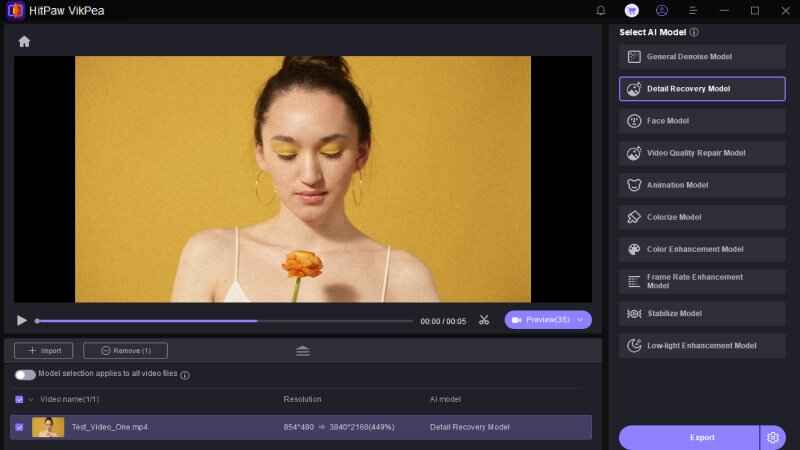
Step 4. After processing, preview your video to see the result and then export and save it on your computer.

Learn More about HitPaw VikPea Video Enhancer
Conclusion
In this detailed article, we have learned and discovered the best Video Enhancer for Google Chrome. This Google Chrome extension is versatile and offers a wide range of online enhancing video options. But if you want to enhance the visual quality of videos for offline watching, HitPaw VikPea is the best tool that repairs damaged files and upscales the visual quality of videos for a better viewing experience.










 HitPaw Edimakor
HitPaw Edimakor HitPaw FotorPea
HitPaw FotorPea HitPaw Univd (Video Converter)
HitPaw Univd (Video Converter) 
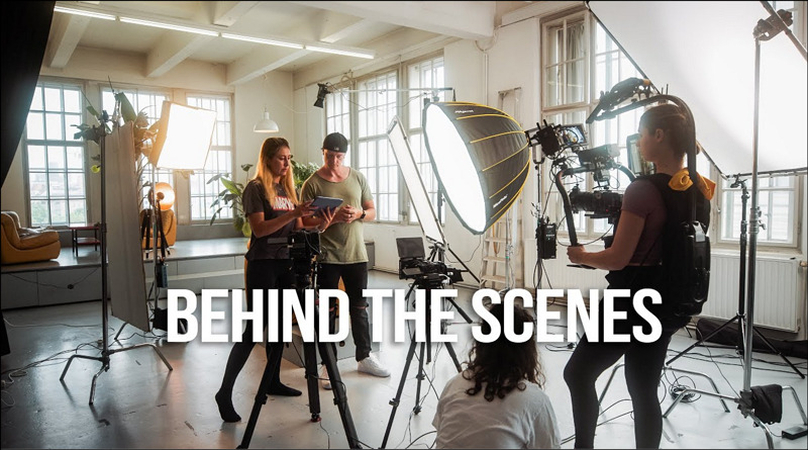
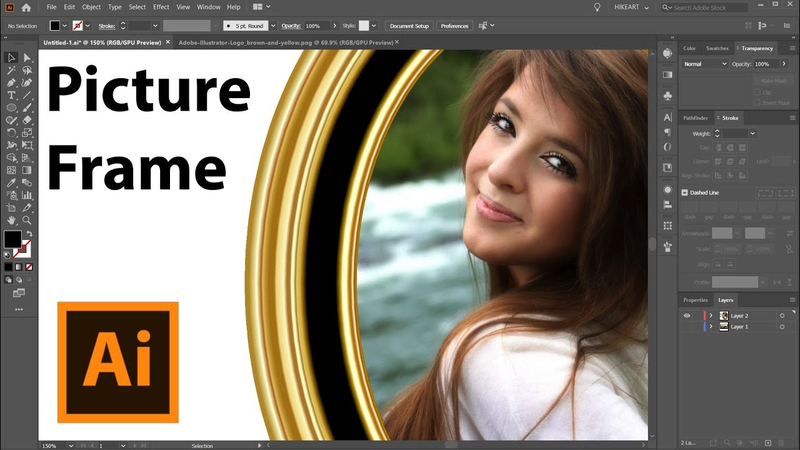

Share this article:
Select the product rating:
Daniel Walker
Editor-in-Chief
This post was written by Editor Daniel Walker whose passion lies in bridging the gap between cutting-edge technology and everyday creativity. The content he created inspires the audience to embrace digital tools confidently.
View all ArticlesLeave a Comment
Create your review for HitPaw articles