A Comprehensive Guide to Unscreen.com: The Ultimate Tool and Alternatives
Imagine you are able to produce videos of excellent quality without having to deal with complicated editing software or a green screen. Doesn't it sound like a dream? With just a few clicks, Unscreen.com offers a smooth, effective and user-friendly method of removing video backgrounds.
Unscreen com makes it easier than ever to add a creative touch to your videos, whether you're a marketer, content creator, or just someone looking to do so. We will guide you through details about Unscreen.com's functioning, why it's innovative, and some amazing alternatives that can be customized for your particular need in this guide.
Part 1. Introduction to Unscreen.Com: Revolutionizing Background Removal
A. Overview of unscreen.com and its purpose
An innovative web application called Unscreen.com was created to make video background removal simple. Unscreen streamlines the process with an easy-to-use interface that operates instantly with no green screens, no laborious editing, just results—in contrast with traditional editing techniques that need sophisticated software and skills in technology. Unscreen produces excellent videos in no time,whether you're making them for marketing campaigns, social media, or personal projects.
B. Importance of background removal in video production
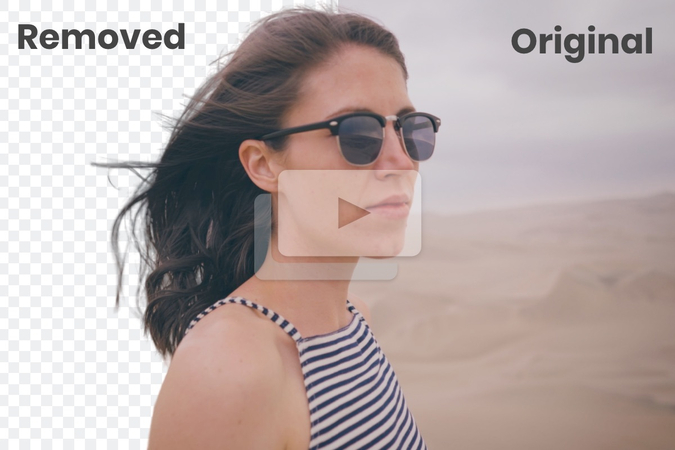
Background removal is one of the most significant improvements in video quality and storytelling. It allows creators to include unique backgrounds, drive home their message, and hold the attention of the audience. From advertising to filmmaking, clean and customizable visuals can make or break a project. With Unscreen.com, such effects are no longer the domain of professional editors but accessible to anyone.
C. Brief mention of the growing demand for tools like Unscreen.com
The need for effective video editing tools is rising as video content dominates the marketing, entertainment, and social media sectors. Artists are always searching for ways to cut expenses, save time, and produce results that are extraordinary. Unscreen.com has developed a creative and user-friendly solution to meet the needs of a rapidly evolving digital environment.
Part 2. Key Features of Unscreen.com: What Makes it Stands Out?
A. User-friendly interface of the Unscreen.com App
Unscreen com app's simple and easy-to-use UI is one of its best features. Even novices can effortlessly use the platform because it is made for users of all skill levels. The process is simple: simply submit your video, let Unscreen do its magic, and then receive the completed output. You won't be slowed down by difficult menus or steep learning curves.
B. Seamless video background removal process
The advanced AI-powered technology of Unscreen.com eliminates backdrops quickly and precisely. Unscreen automates the entire process, in contrast to conventional techniques that frequently call for green screens or intensive manual editing. Just submit the video and the background will be seamlessly removed in no time.
C. Compatibility with various video formats on www.unscreen.com
Unscreen.com distinguishes itself by supporting a large variety of video formats, giving its users the most flexibility possible. Unscreen can handle your files with ease, regardless of whether you're working with MP4, MOV, or other popular formats. Because of its adaptability, artists may concentrate on their work rather than worrying about technical constraints.
D. Accessibility and ease of use for beginners and professionals alike
From beginners experimenting with video editing to skilled professionals creating polished projects, Unscreen.com has something for everyone. It may be accessed from any device with an internet connection because of to its web-based platform, which does not require any downloads. Regardless of technical skill, anyone can produce studio-caliber results with a few clicks.
Part 3. How to use Unscreen.com: A step-by-step-Guide
A. Accessing the Unscreen.com downloads
The only way to get started with Unscreen.com is to go to www unscreen com download. You can use all of its features online without downloading or installing anything. Unscreen also provides a desktop download Pro Bundle for users who would rather operate offline, offering more features for business use.
B. Uploading videos on https://www.unscreen.com
Here is how to upload video to https www unscreen com:
1. Go to the www Unscreen com homepage.
2. Click the "Upload Clip" button that is clearly displayed on the main screen.
3. Select your preferred video file from your device. Unscreen supports a variety of formats, making it compatible with the vast majority of video files.
4. Wait for the program to process your video, this will take only a few seconds, depending on the file.
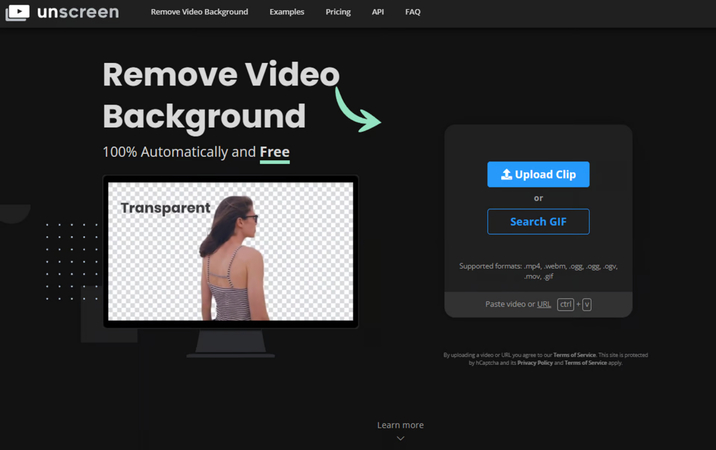
C. Removing and Replacing Backgrounds with unscreen.com video tools
1. Unscreen automatically removes the background from your video with its advanced AI technology once uploaded.
2. Preview your video without the background. Tweak as necessary to ensure that the elimination is accurate.
3. Replace the background with one of Unscreen's options. It can be solid colored, animated scenes, or custom uploads to suit the vision.
4. When satisfied, click the "Download" button to save your video with the new background.
Part 4. The best Alternative to Unscreen.Com
HitPaw VikPea (formerly HitPaw Video Enhancer) is the best alternative to unscreen com video, to remove background because it is easy for users of all skill levels. Whether you're editing for a professional project or making visually appealing content for social media, HitPaw VikPea video background remover, consistently produces accurate results. Its user-friendly interface and cutting-edge technology make background removal quick and easy which enable creators to realize their ideas with little effort.
Features
- Easy-to-use layout that may be used by users of any skill level.
- HitPaw VikPea uses advanced AI technology to accurately detect and remove video backgrounds.
- Allows easy replacement of solid backgrounds, images, or custom video clip frames according to your creative vision.
- Real-Time Preview provides the feature of previewing in real-time so that edits are as anticipated before finalizing.
- Compatible with almost all Formats, so the software is flexible for various projects.
Steps to Remove Background
Here is how you can remove background in video, using HitPaw VikPea:
Step 1. Download and install: First, visit HitPaw’s official web page and dowwnload the software on your PC.
Step 2. Import your video: Open the software and go to the AI Background Removal module. Add the video that you want to remove its background.
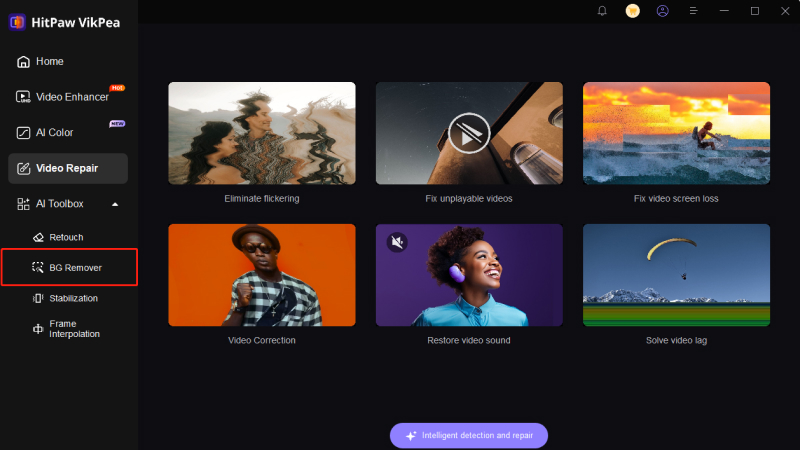
Step 3. Select Background Mode:
Here you will see three different background change options. Choose one of three backdrop removal modes: select transparent background, blur background, background fill
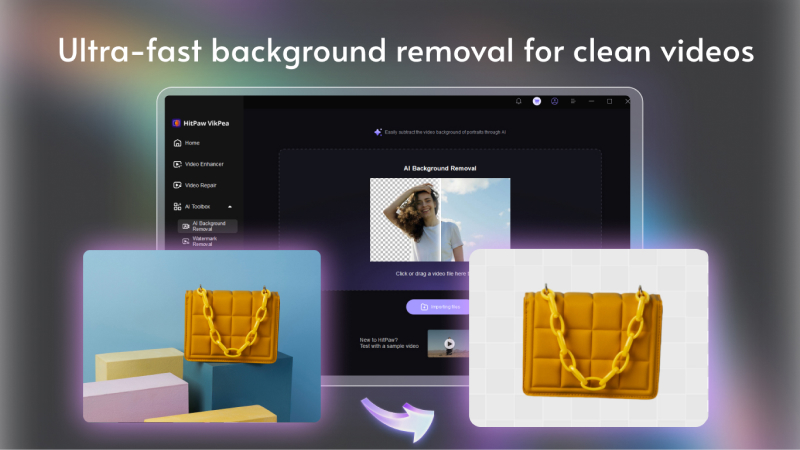
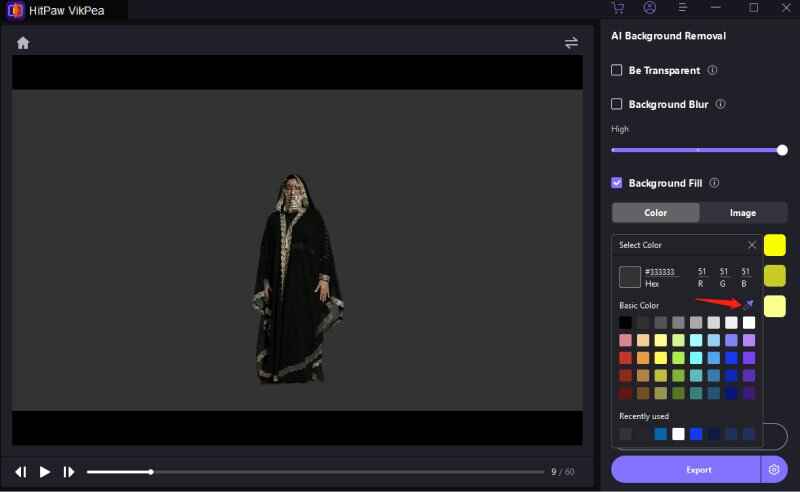
Step 4. Preview & Export: Check the adjustments to see that the background removal is satisfactory. Once completed, save the edited video.
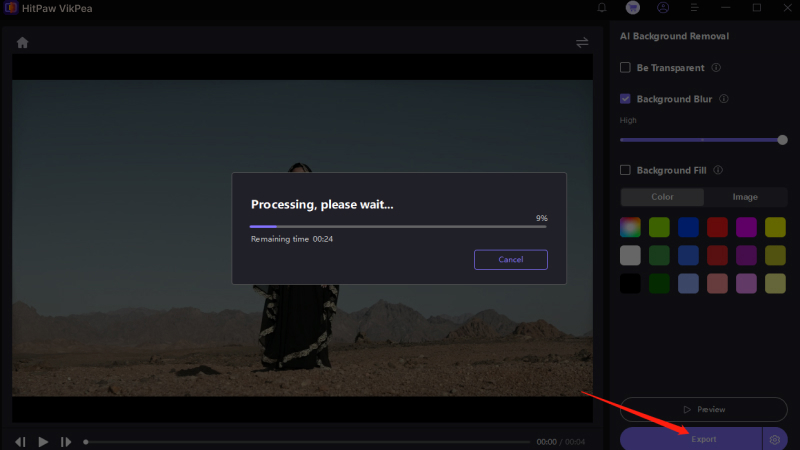
Learn More about HitPaw VikPea Video Enhancer
Conclusion
Unscreen.com has revolutionized video backdrop removal, providing a quick, efficient, and user-friendly solution for artists of all skill levels.
However, if you want an alternative with more customization options, HitPaw VikPea is a great option to consider. Its AI-powered tools, real-time preview, and flexible background replacement options make it an invaluable tool for video editing. Whether you're a beginner or a pro, tools like HitPaw VikPea enable you to easily bring your creative visions to life.










 HitPaw Edimakor
HitPaw Edimakor HitPaw FotorPea
HitPaw FotorPea HitPaw Univd (Video Converter)
HitPaw Univd (Video Converter) 

Share this article:
Select the product rating:
Daniel Walker
Editor-in-Chief
This post was written by Editor Daniel Walker whose passion lies in bridging the gap between cutting-edge technology and everyday creativity. The content he created inspires the audience to embrace digital tools confidently.
View all ArticlesLeave a Comment
Create your review for HitPaw articles