Understanding and Improving Snapchat Camera Quality
Snapchat camera has become an important application, enabling users to add filters to their images and video clips to share precious moments as snaps. However, you may face the issue of low-quality photos and videos on this platform, especially when downloading videos, although they look fine in the gallery. Thankfully, several ways exist to overcome Snapchat camera quality problems. Also, you will learn about this issue, the factors affecting the quality, and the tips to improve it!
Part 1. Introduction to Snapchat & Snapchat Camera Quality
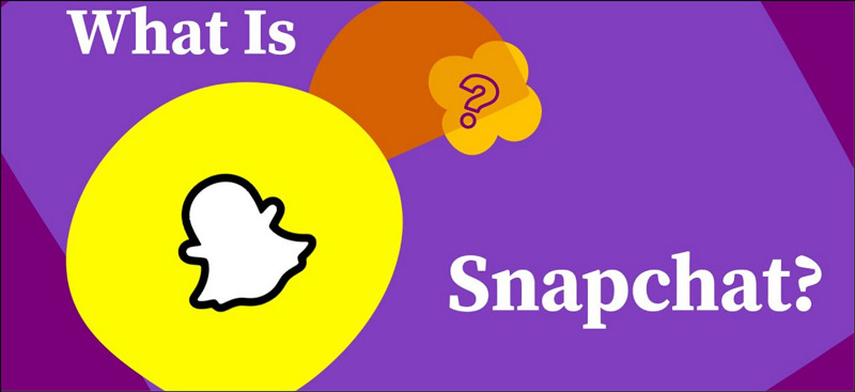
Snapchat, launched in 2011, quickly became a popular social media platform, particularly among youngsters. Known for its disappearing messages, playful filters, and interactive lenses, it allows users to share moments of their lives in a fun and temporary way. With over 500 million active users, the Snapchat camera feature plays a central role in its appeal, making the quality of captured content a critical aspect of user satisfaction.
Camera quality is pivotal to the overall Snapchat experience. The app's unique filters and effects are best enjoyed when the underlying images and videos are crisp, clear, and high-resolution. Poor camera quality can detract from the app's features, leading to frustration among users who expect their snaps to look as vibrant and detailed as they do on the phone camera.
Despite its sophisticated features, many users report bad Snapchat camera quality, such as blurry images, poor lighting adaptation, and pixelated videos. These problems can be particularly noticeable when comparing snaps with photos taken directly from the default camera app. Understanding these issues is the first step toward improving the overall Snapchat experience.
Part 2. Factors Affecting Snapchat Camera Quality
One of the primary factors influencing Snapchat quality is your phone's hardware. Different smartphones have varying camera specifications, including megapixel count, aperture size, and image processing capabilities. Snapchat's camera operates through the app rather than directly using the default camera, which can sometimes decrease image and video quality, especially on devices with lower-end hardware.
Software updates play a crucial role in Snapchat's camera performance. Regular updates from Snapchat can introduce new features, improve existing ones, and fix bugs affecting Snapchat camera quality. However, these updates can sometimes lead to new issues or incompatibilities with certain devices. Keeping the app and your device's operating system up to date is vital for optimal performance.
Snapchat camera quality can vary significantly across different devices. For example, many users have noted that the camera quality on Samsung devices may not match that of iPhones, even when both are running the same version of Snapchat. This discrepancy is often due to how the Snapchat app interacts with the camera APIs on different operating systems. Samsung users, in particular, have reported issues with image sharpness and video clarity, which can be frustrating given the high-end camera hardware of many Samsung phones.
Part 3. Common Issues: Why is Snapchat Camera Quality Bad?
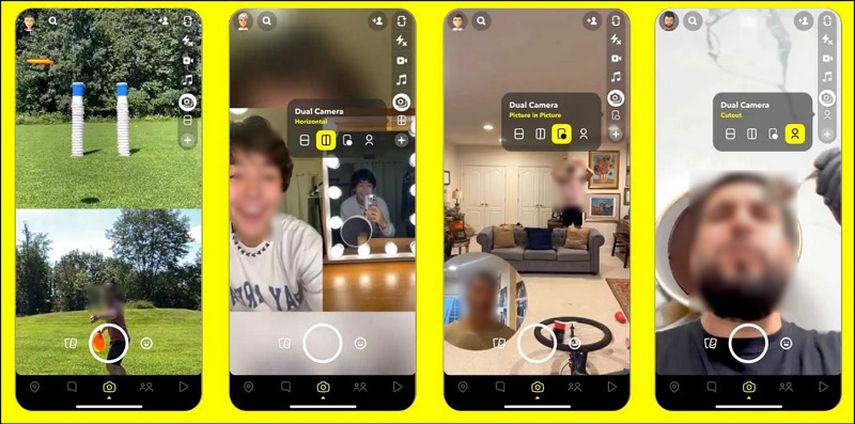
Users commonly experience issues such as:
- Blurry Images: Photos that lack sharpness, especially in low-light conditions.
- Pixelated Videos: Videos that appear grainy or pixelated, particularly when shared on other platforms.
- Color Discrepancies: Colors in snaps that look washed out or overly saturated compared to the same scene captured with the native camera app.
Lighting is important for the quality of snaps. Poor lighting conditions can produce grainy images, while overly bright environments can cause overexposure. The environment in which a snap is taken also matters; for example, complex backgrounds can confuse the app's image-processing algorithms, leading to less-than-ideal results. Users should be mindful of their surroundings and use natural light to improve camera performance.
Feedback from users across various forums and social media platforms often highlights frustration with Snapchat camera quality. Many users express disappointment when snaps do not meet their expectations, particularly when the app is updated and new issues arise. Understanding these experiences is vital for identifying areas where improvement is needed and setting realistic expectations for what the Snapchat camera can deliver.
Part 4. How to Improve Snapchat Camera Quality?
If you're struggling with bad Snapchat camera quality, there are several ways to improve your snaps. One effective solution is using an external tool like HitPaw VikPea (formerly HitPaw Video Enhancer), an AI-powered program designed to enhance video quality. This video repair and enhancer program uses AI algorithms to upscale the quality of videos. With a clean interface, you can even repair damaged and unplayable videos. Since it supports all the popular formats, you won't face difficulty importing and exporting video files. It has released the latest version, adding new models such as the Frame Interpolation and Stabilize Model.
Features
HitPaw VikPea - The Best 8K Video Enhancer with Only 1 Click
Secure Verified. 349,500 people have downloaded it.
- Help you upscale videos up to 8K resolution
- Provide high-quality with mature AI technology
- Support enhancing the videos in batches
- Offer fast and smooth processing with the best results
- Let you preview the output without watermarks
Secure Verified. More than 120,860 people have purchased it.
Steps for using HitPaw VikPea to improve videos:
Step 1. Import the Video File
After launching this program, choose the "Video Enhancer" tool and import the original video file you want to enhance.

Step 2. Choose an AI Model
It's time to select an AI model from available ones according to the video requirement, such as the Face Model, General Denoise Model, Animation Model, Colorize Model, etc.

Step 3. Preview Effect and Export
Next, press the "Preview effect" button to preview the output, which will take a few seconds. If it is okay, hit the "Export" tab to save the enhanced video. All done!

Learn More about HitPaw VikPea
Part 5. Tips to Improve Snapchat Camera Quality on Android
If you want to improve Snapchat camera quality on Android devices, it can be more challenging due to the hardware and software settings. However, you can achieve impressive results with the right settings and tools.

Start by checking the Snapchat camera quality settings. Although Snapchat doesn't offer extensive camera settings, you can still make some adjustments:
- Enable HD Video: In the settings, ensure that the "Enable HD Video" option is turned on, which can improve the quality of your snaps.
- Clean the Camera Lens: It may sound simple, but a clean lens can significantly improve image clarity.
- Check for Updates: Regularly update both Snapchat and your device's operating system to ensure you use the latest features and fixes.
In addition, external apps and tools like HitPaw VikPea can dramatically improve Snapchat video quality. For Android users, such a tool can help overcome the limitations of your device's hardware and the app's software, resulting in better-looking snaps.
For the best quality pictures and videos, consider the following best practices:
- Use Natural Lighting: Whenever possible, illuminate your subject with natural light. Avoid using the built-in flash, which often results in harsh shadows and unflattering images.
- Steady Your Device: Hold your device steady or use a tripod while capturing snaps to avoid blur.
- Experiment with Angles: Try different angles for a smooth view. Sometimes, changing the angle significantly improves the quality of the image.
Bottom Line
Snapchat camera quality plays a crucial role in the overall user experience, and addressing any issues can significantly improve how you capture and share moments on the platform. By understanding the factors that affect camera performance and implementing the tips given, you can improve the quality of the snaps. Remember to try HitPaw VikPea to take your Snapchat videos to the next level. It helps you increase the video quality with its various AI models.











 HitPaw Edimakor
HitPaw Edimakor HitPaw FotorPea
HitPaw FotorPea HitPaw Univd (Video Converter)
HitPaw Univd (Video Converter) 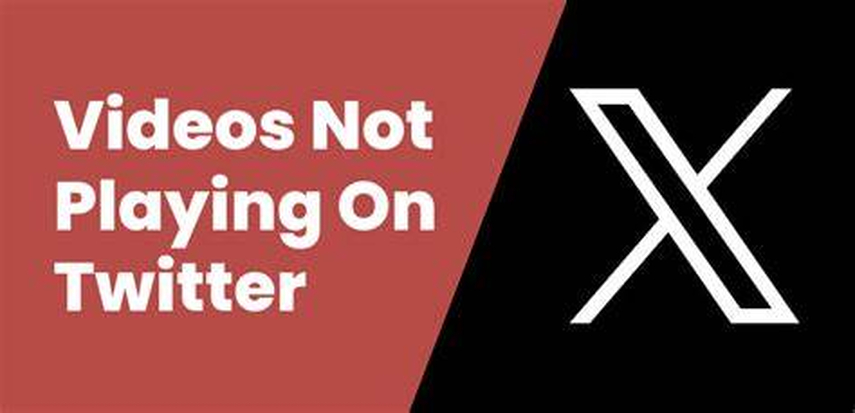


Share this article:
Select the product rating:
Daniel Walker
Editor-in-Chief
This post was written by Editor Daniel Walker whose passion lies in bridging the gap between cutting-edge technology and everyday creativity. The content he created inspires the audience to embrace digital tools confidently.
View all ArticlesLeave a Comment
Create your review for HitPaw articles