How to Make a Summary for a Resume: Impress Recruiters
In today’s saturated job market, where everything is highly competitive, many job seekers find difficulties writing an effective resume that aligns with the job description. So, if you are the one who wants to know how to make a summary for a resume, this article will cover it all.
Part 1. What Is a Resume Personal Summary and Why Is It Important?
A resume summary is a 2-5 sentence opening highlighting your strongest skills and experience, placed right below the contact details. It gives the hiring management team a heads up on what the potential candidate will be bringing to the growth of the company. So, before diving into how to write a resume summary, have a brief look at why it's essential to have one:
1. It helps HRs to understand your value instantly and encourages them to keep reading the resume.
2. A Resume summary highlights your top skills, achievements, and experience in a brief format.
3. Keyword optimization improves ATS compatibility by helping your resume pass initial automated scanning.
4. Job seekers can tailor this summary to each job, making their resume more targeted to job descriptions.
5. This part sets the tone for the rest of the resume, showing you more confident and focused on the job.

Part 2. How to Write a Resume Summary: Step-by‑Step Process
To know how to write a CV summary, follow the sequential guidelines with detailed steps for better understanding:
Identify the Job Title and Keywords
HRs believe that most recruiters only spend 7 seconds scanning a resume. So, begin by reviewing the job description and keywords keenly, as they will help you alter your resume summary for both recruiters and the ATS system.

Gather 3–5 Key Accomplishments
While learning how to write a professional summary resume, cover the most relevant and impactful 3-5 accomplishments. Upon listing, focus on quantifiable results like “Increased audience engagement by 40%” or “Reduced customers’ turn back by 25%.”
Highlight Top Skills and Certifications
Also, mention the strengths, such as “Project Management” or “Customer Services.” To add credibility, include any kind of certifications or licenses that are required for this specific post.
Write a Draft Using a Standard Template
Use a formula: "[Your Job Title] + [Years of Experience] + [Top Skills] + [Key Achievement or Value You Offer]. This structure will make you stay focused by presenting your qualifications professionally and precisely.

Refine for Tone and Clarity
On the learning journey of how to write a good resume summary, ensure your summary is clear and concise. Concerning the above details, try to carry a professional tone; instead of using “Hardworking team player," use Collaborative Project Manager."
Tailor for Each Application
Tailor the summary by aligning it with the job description to show your genuine interest and make a stronger impression.
Proofread and Peer Review
Finally, proofread it for grammar and clarity to ensure it effectively highlights your strengths.
Part 3. How to Write a Professional Summary in a CV: Top Tips
This venture on how to write a resume description now comes to another step with the following tips to consider:
1. Limit your summary to 3-5 sentences by avoiding unnecessary details.
2. Customize the resume summary before applying for every job role and industry.
3. Always add quantifiable results such as “Boosted Customer Engagement by 30%”.
4. To start sentences, opt for powerful action verbs like "Achieved, Managed or Created."
5. Focus on skills related to the job description, including both technical and soft skills.
6. End with the sentence having your USP, like answering, "why are you better than others."
Part 4. Resume Summary Examples for Different Fields
Helping you learn how to write a resume description; the following are some examples from different fields:
Project Manager
Certified PMP project manager with over 5 years of experience in cross-functional team leadership, budgeting, and Agile methodologies. Successfully delivered over 20 mid-to-large scale IT projects on time and within budget.
Teacher / Educator
Passionate educator with 6 years of classroom teaching experience in primary education. Specialized in student-centered instruction and differentiated learning plans. Improved class test scores by 20% through personalized support.
Software Engineer
Detail-oriented software developer with 6 years of experience in backend development and cloud infrastructure. Proficient in Python, Java, and AWS. Successfully led a team to build scalable systems that improved performance by 40%.
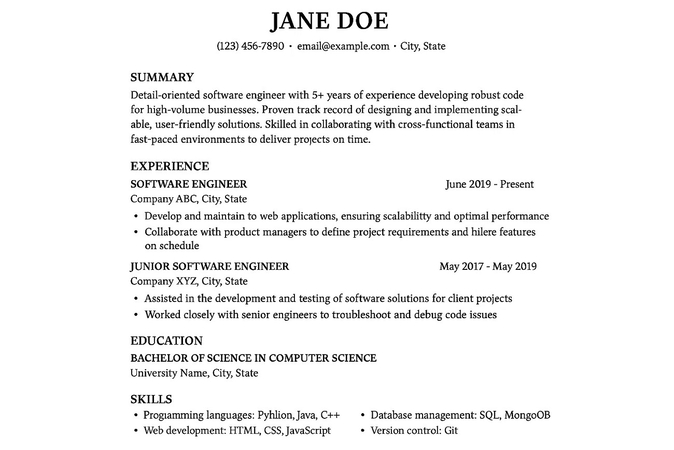
Customer Service Specialist
Empathetic customer service representative with 3 years of experience handling high-volume support tickets and resolving complex issues. Recognized for achieving 95%+ customer satisfaction scores and improving first-response time by 20%.
Human Resources Manager
People-oriented HR manager with 10+ years of experience in talent acquisition, employee engagement, and policy development. Played a key role in reducing turnover by 40% through culture-driven retention strategies.
Sales Representative
Dynamic sales professional with 3 years in B2B sales and a consistent track record of exceeding targets. Skilled in client relationship management and negotiations. Increased regional sales by 30% within one year.
Part 5. Boost Your Resume’s Visual Impact for Success with HitPaw FotorPea
Your resume summary is meant to highlight your strengths — but how you're visually represented matters, too. If you're including a photo, make sure it’s as polished as your writing. With HitPaw FotorPea, you can easily enhance image clarity, correct lighting, and create a professional-looking headshot that reinforces your personal brand and leaves a strong impression.
Key Features
- To remove any unwanted characters from a resume photo, use the “Eraser” tool within the ID Photo Generator.
- Use its “Upscale Model” to enlarge and sharpen the resume pictures without ruining their actuality.
- Dim-lit images can be repaired with the Low-Light Model for making resume photos vibrant and visible.
- One can preview the upscaled resume pictures to correct any imperfections before saving them.
- Easily change the background color of your photo within the ID Photo Generator to induce a sense of professionalism in your photo.
Steps to Create and Enhance Resume Visual Appeal
Once you’ve constructed a resume on how to write a CV summary guidelines, make it visually appealing with HitPaw FotorPea:
Expert Guide to Use the ID Photo Function in FotorPea
Step 1. Click on ID Photo Tool and Hit Resume PhotoTap on “Toolbox” to select the “ID Photo” tool and click on the “+” icon to insert the desired photo from the device.
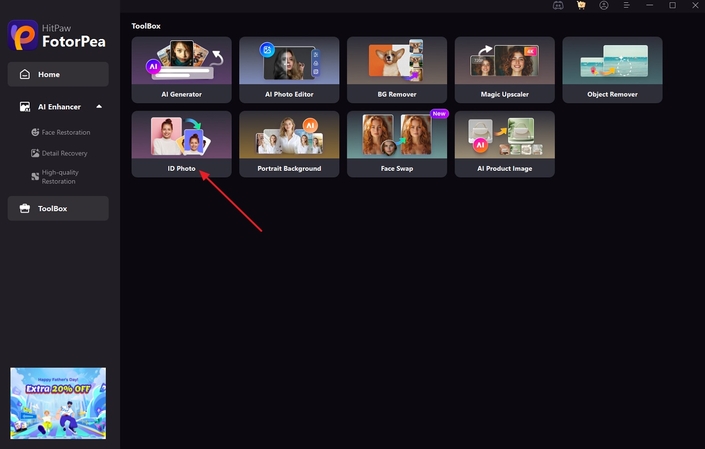
Step 2. Adjust the Desired Photo ID Settings
After the photo is imported, its background will automatically be removed. Here, choose the white background from the “Background” option and enable the “Create Photo ID” button.
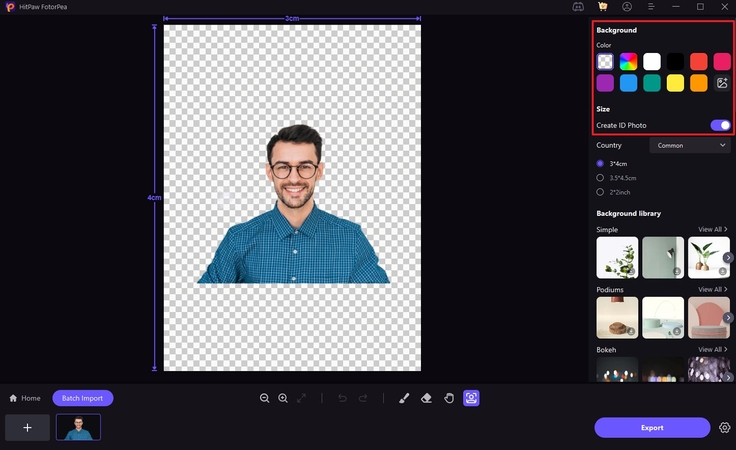
Step 3. Preview and Export the Generated CV Photo
Now, after previewing the generated CV photo hit the “Export” button to save it into device folder.
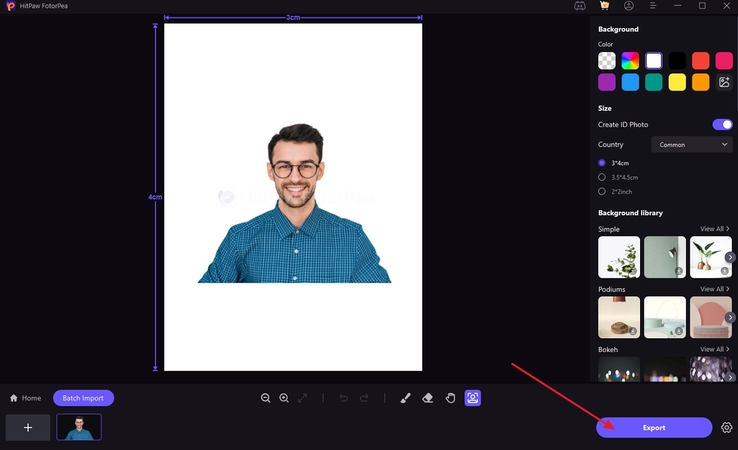
Guide to Use the Upscale Model in FotorPea
Step 1. Select Enhance Photos NowTo enhance the generated image, tap on the “Enhance Photos Now” button and then hit the “+” icon to get the generated picture imported.
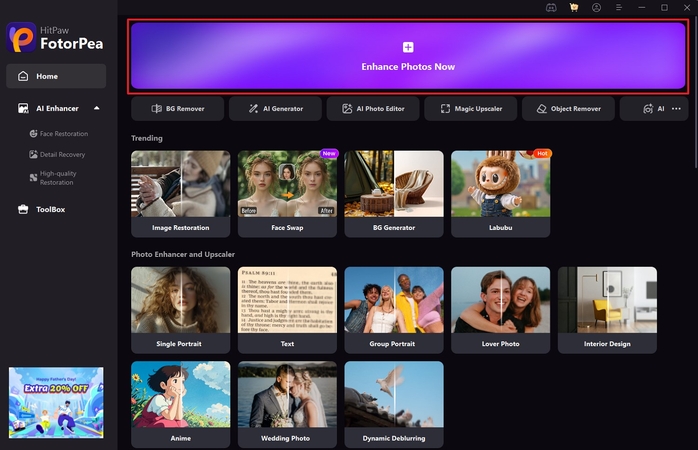
Step 2. Enable the Required Model and click Preview
Enable the “Upscale” model with other AI models and click the “Preview” button to start the process.
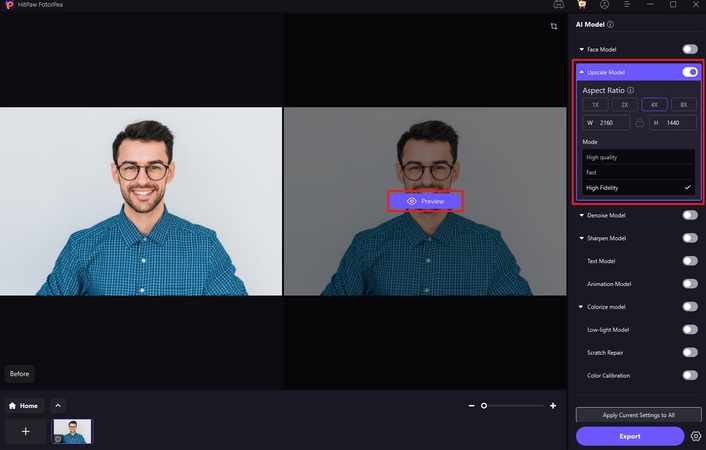
Step 3. Download the Upscaled Resume Photo to the Device
Finally, as you preview the results, tap on the “Export’ button to save this to your device.
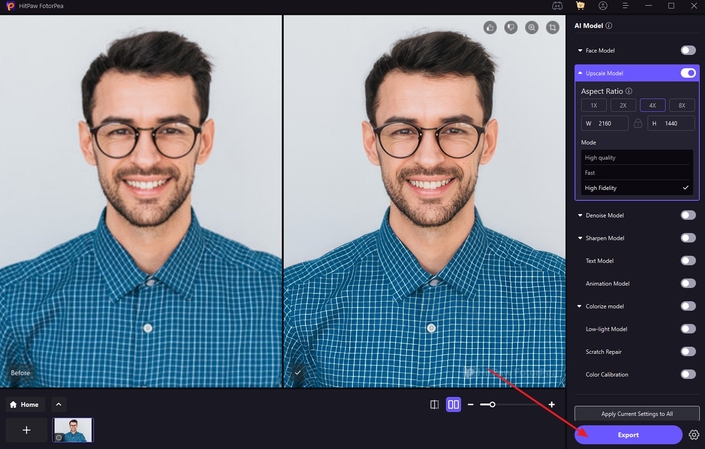
Part 6. When and Where to Use a Resume Profile
After learning how to write a professional summary in a CV, below is a precise breakdown of when and where to use a resume profile:
| Criteria | Resume Profile |
|---|---|
| Use When | 2+ years of experienceChanging CareerShowcase achievements early |
| Skip If | Beginner-levelLimited experience |
| Use In | LinkedIn ProfileCover letter IntroPortfolio |
Part 7. FAQs on How to Write a Job Description For a Resume
Q1. How to write a professional summary on a resume?
A1. Add your job title, experience, and achievements that can set you apart. However, make the summary concise and aligned with the job descriptions.
Q2. How long should a resume summary be?
A2. While learning how to write a personal summary for a resume, a resume should be only 2 to 5 sentences long. Besides this, a resume summary should highlight skills and experience to grab the viewer’s attention.
Q3. How to write a great resume summary for career changers?
A3. Career changers should highlight their recent achievements and what their old job can bring to their company. Moreover, they can add what new career motivates them to change their previous careers.
Q4. What’s better: resume summary or resume professional summary?
A4. Both terms are ideally the same and highlight your skills. However, emphasizes experience and expertise more clearly and is used by seniors or highly skilled people having 10-15 years of experience.
Conclusion
Summing up, we have discussed a detailed stepwise guide to writing a professional resume summary and tips to make it better. After learning how to write a resume profile, if your resume photo gets pixelated, it is suggested to use HitPaw FotorPea.










 HitPaw Edimakor
HitPaw Edimakor HitPaw VikPea (Video Enhancer)
HitPaw VikPea (Video Enhancer) HitPaw Univd (Video Converter)
HitPaw Univd (Video Converter) 

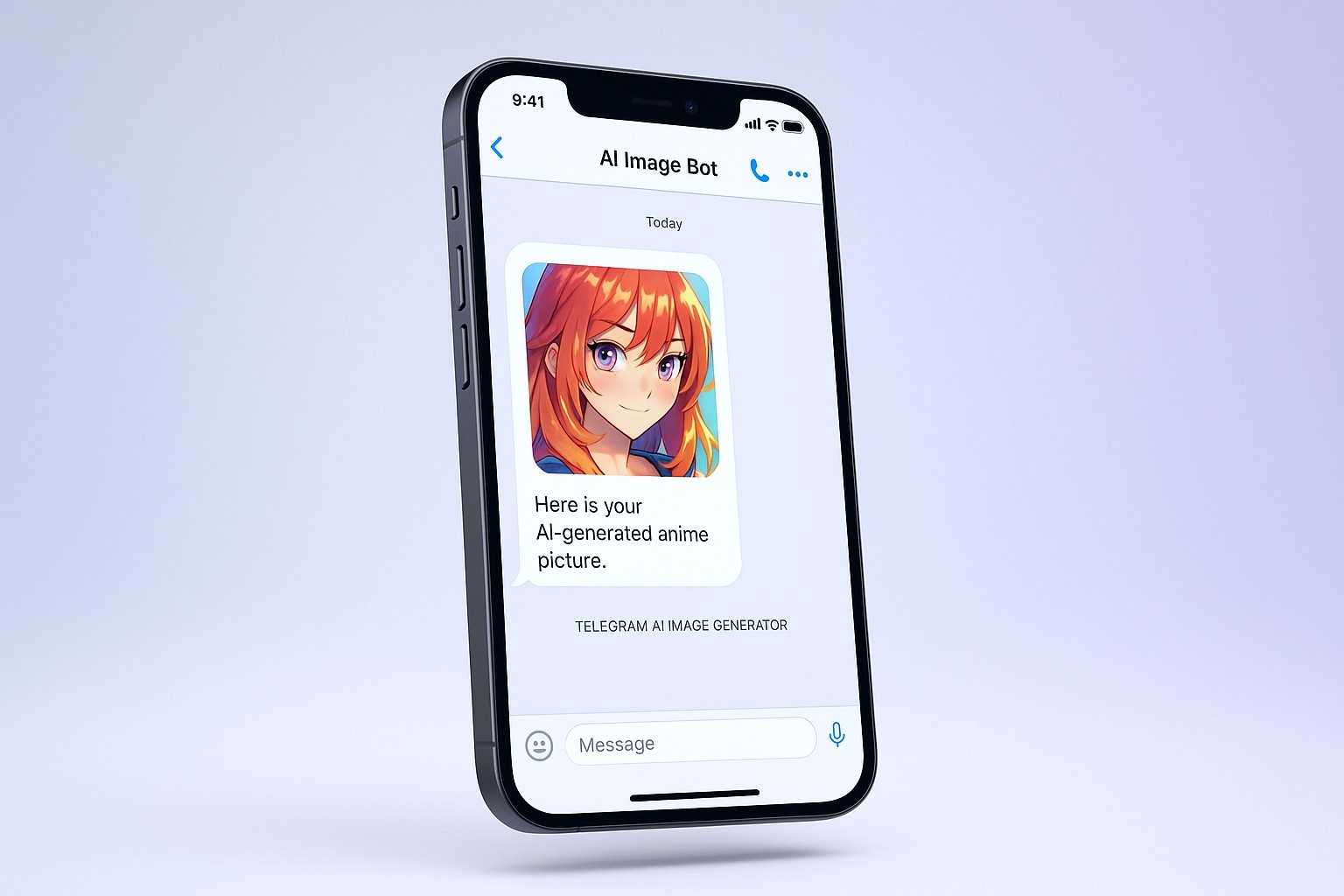

Share this article:
Select the product rating:
Daniel Walker
Editor-in-Chief
This post was written by Editor Daniel Walker whose passion lies in bridging the gap between cutting-edge technology and everyday creativity. The content he created inspires the audience to embrace digital tools confidently.
View all ArticlesLeave a Comment
Create your review for HitPaw articles