7 Top-Rated Methods to Fix WhatsApp Images Not Showing in Gallery
You urgently need a picture your friend sent you on WhatsApp, only to realize it’s nowhere to be found. This issue can be frustrating, especially when the missing media is something valuable. Hence, this guide breaks down why WhatsApp images not showing in the gallery, along with a bonus tip to enhance their quality once recovered.
Part 1. Why Are WhatsApp Images Not Showing in the Gallery
Before you know the solution, let's discuss several reasons why WhatsApp photos not showing in gallery:
1. If the app is not granted permission to access your device's storage, it won't be able to save them.
2. The application has built-in settings that can hide media from the gallery, which means received media but not stored in your device’s gallery.
3. A weak or interrupted internet connection can stop pictures to download properly.
4. When the app's temporary storage (cache) is cluttered or buggy, it can create sync issues.
5. Using an older version of WhatsApp can also lead to media-handling bugs or compatibility problems.
Part 2. WhatsApp Pics Not Showing in Gallery: Comprehensive Solutions for Android/iOS Users
Now that you know why WhatsApp media is not showing in the gallery, let's find out its solution with detailed steps.
1. Enabling Media Visibility Settings on WhatsApp
This method allows the app to display downloaded content directly in your gallery. By following the given guide, switch on this setting and confirm that all incoming media is automatically visible in your gallery:
For iPhone:Access your application's “Settings” and tap the “Chat” option to open the next screen. Then, toggle the “Save to Photos” option to turn the media visibility on your iPhone.
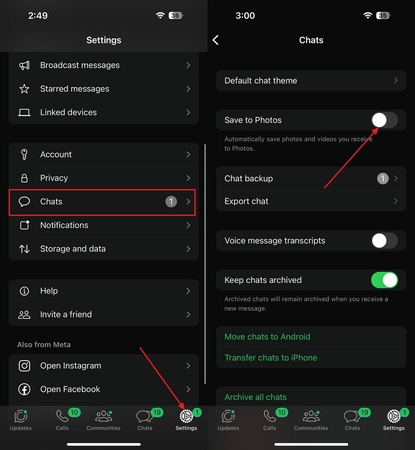
For Android:
Open your WhatsApp and press the “three dots” to choose the “Settings” option from the expanded menu. Next, select the “Chat” option and enable the “Media Visibility” feature to save the upcoming photos in your gallery.
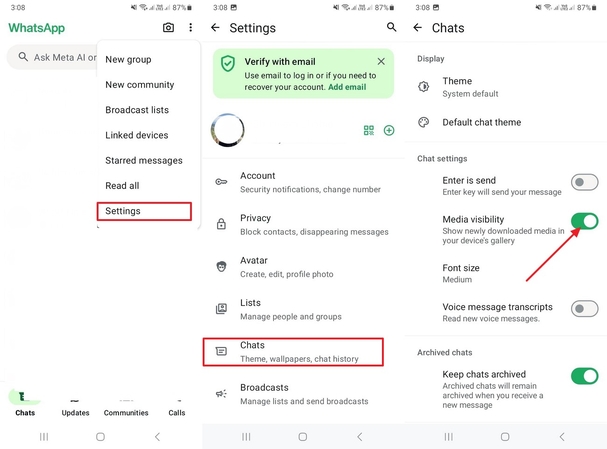
2. Check Internet Connection
When you wonder why my WhatsApp images are not showing in gallery, try this approach. Media files can be stuck in the chat if the connection is slow or unstable. Scroll down from the top of your mobile screen if you have an Android or check it in the Control System of your iOS device.
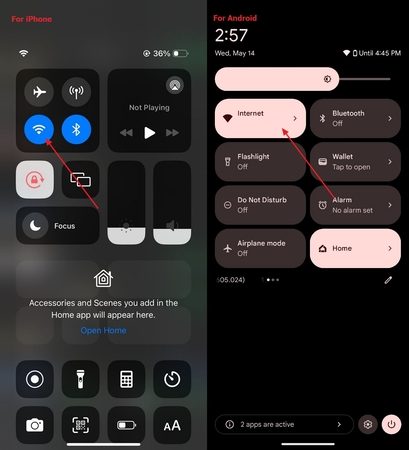
3. Update Your WhatsApp on the Device
An older application version can contain glitches, which can be why WhatsApp images are not showing in the gallery. By checking updates through the sequential guide, fix bugs, security patches, and compatibility issues:
For iPhone:Open the App Store and type “WhatsApp” in the search bar. Once you locate it, press the “Update” button if appears to finish the task.
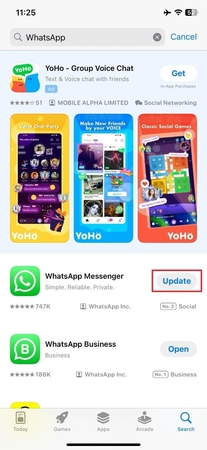
For Android:
Access the Play Store to tap your profile from the top right corner and choose the “Manage App & Device” option from the pop-up menu. Next, locate WhatsApp and press the “Update” button if there is one.
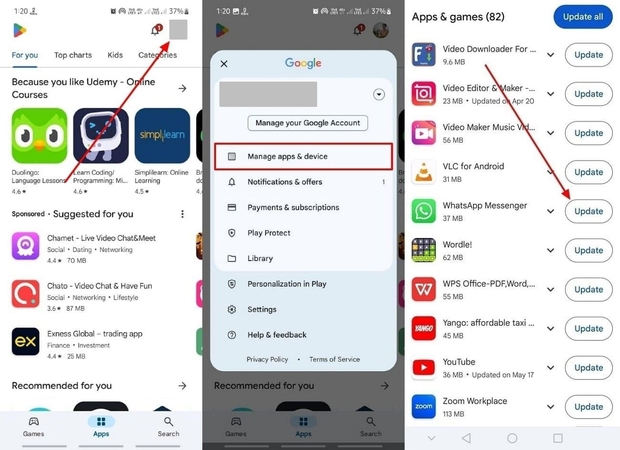
4. Restart Device for a Fresh Start
To know why WhatsApp photos are not showing in the gallery, this procedure gives the system a fresh start and can clear out temporary glitches. The following section has detailed steps to do this method:
For iPhone:Long-press the “Power” button and the “Volume Up” button till you get the new screen. Next, drag the “Slide To Power Off” slider from left to right to turn it off and press the “Power” button again to restart it.
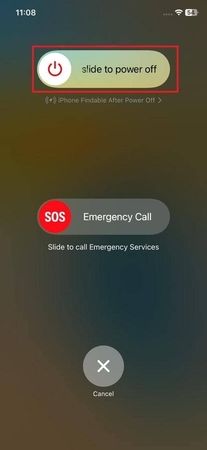
For Android:
Keep the pressure on the “Lock” button for a while and choose the “Reboot” button to restart your mobile phone.
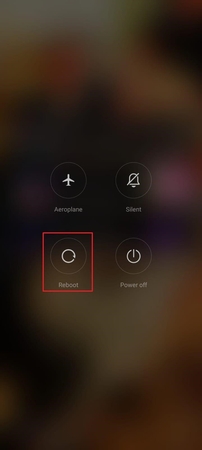
5. Check WhatsApp Storage Permissions in Settings
If you want to know why WhatsApp video not showing in the gallery, you can see if the app storage permission is restricted. Granting the correct permissions allows it to function fully and guarantees that all received images appear in the gallery:
For iPhone:Access your phone's “Settings,” find “WhatsApp” in the search bar, and toggle the “Full Access” from the “Allow WhatsApp to Access” section.
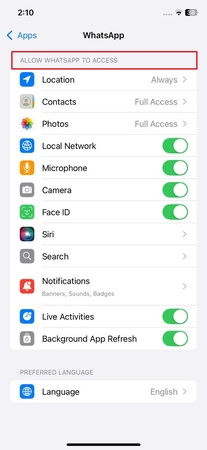
For Android:
Open the “App info” of WhatsApp from the settings and choose the “App Permission” and “Other Permissions” options to grant specific access.
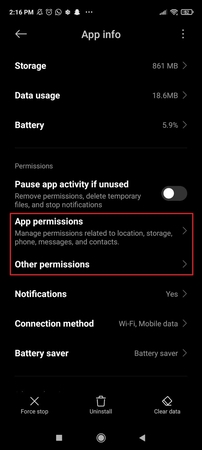
6. Clear WhatsApp Cache (Only For Android)
Over time, cached data can become corrupted, interfering with how the app processes and displays media. You can remove the temporary files without deleting chats or media, allowing the app to reload fresh data and often fixing these issues. To know why WhatsApp images not showing in gallery Android, follow the given steps:
Instructions. Press and hold your messaging application to open the app info, then tap the “Storage” option from the next screen. Upon doing so, choose the “Clear Cache” option on the next screen.
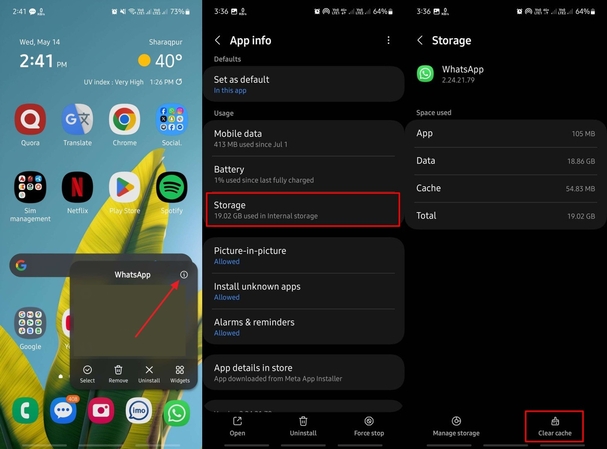
7. Check & Remove Unnecessary Storage
It helps free up space the app needs to save and display incoming images properly. Following the steps, you can remove unused apps, old downloads, or large files, allowing WhatsApp to function correctly:
For iPhone:To fix WhatsApp photos not showing in gallery iPhone, open “Settings” and go to the “General” option. Press the “iPhone Storage” option and delete the unnecessary data from the next screen.
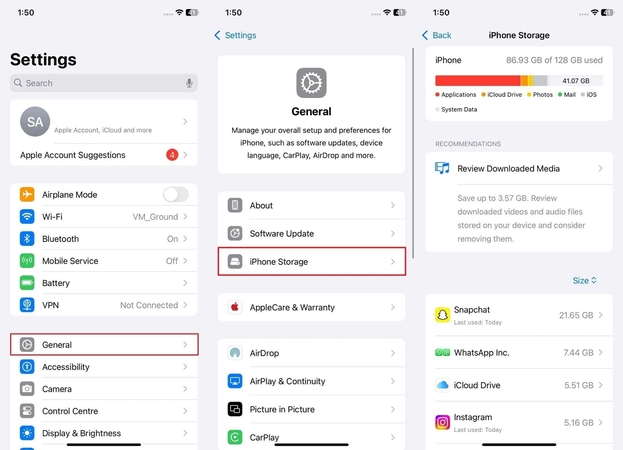
For Android:
Tap the “Storage” option after opening “Settings” and hit the “Clean Up” button to clear the storage.
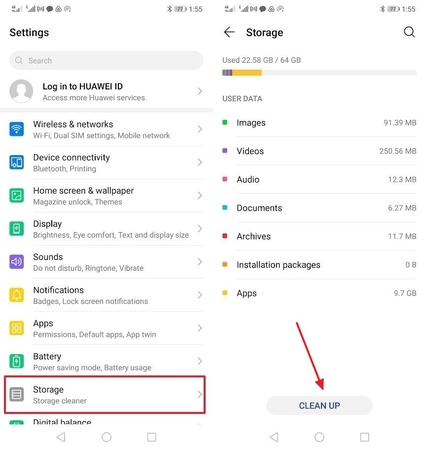
Part 3. Enhance the Quality of Recovered WhatsApp Photos with FotorPea
Imagine you’ve fixed the WhatsApp pic not showing in the gallery issue, but the photos downloaded from the app are blurry or pixelated due to compression and transfers. That perfect shot now looks dull and low-quality and simply viewing them isn’t enough; you want to upscale them with an enhancing tool. In such cases, HitPaw FotorPea offers you AI solutions to restore lost details to being your images back to life.
Key Features
- Denoise Model: Instantly transform grainy WhatsApp photos into crystal‑clear images with the AI‑powered.
- Face Model: Leverage the Face Model’s advanced facial analysis to restore clarity and lifelike detail in every portrait you download from WhatsApp.
- Upscale Model: Select from three upscale tiers to boost resolution and preserve intricate details, perfect for enlarging WhatsApp‑compressed images.
- Optimized Social Media Sizing: Effortlessly adjust aspect ratios so your WhatsApp photos fit flawlessly across Instagram, Facebook, Twitter, and more.
- High‑Efficiency Batch Processing: Enhance multiple WhatsApp‑downloaded images at once, slashing editing time and maximizing productivity
Steps to Retain WhatsApp Image Quality After Retrieval with FotorPea
Now that you know why WhatsApp images folder not showing in gallery, if you want to enhance blurred downloaded photos, follow the given steps:
Step 1. Open HitPaw FotorPea and Choose the AI Enhancer ToolLaunch the tool and from its main interface, select the AI Enhancer by clicking the “Enhance Photos Now” button. After that, upload your compressed WhatsApp photo from the next screen.
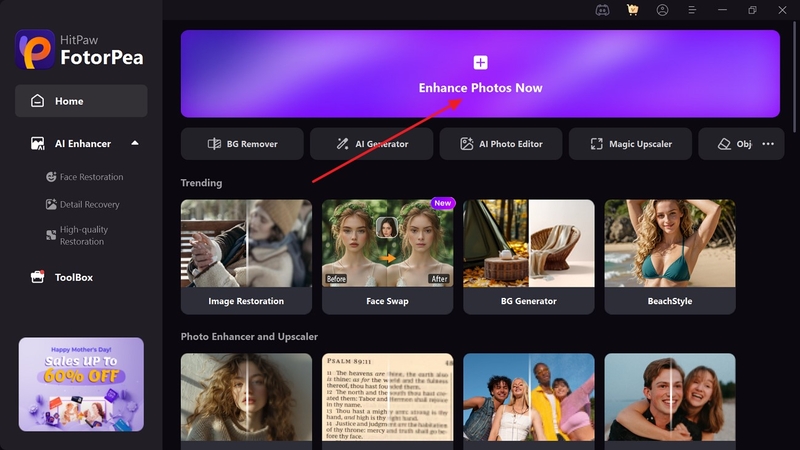
Step 2. Choose an AI Model and Preview It
Now, select your desired models like upscale and denoise under the “AI Model” section and hit the “Preview” button to start the enhancement process.
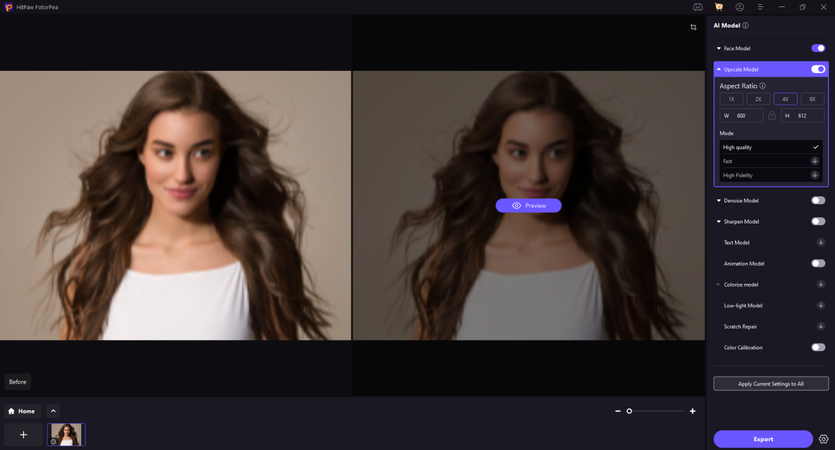
Step 3. Check Results and Export Enhanced Photo
Once the image is enhanced, review the before and after results, and when you are satisfied, press the “Export” button to download it to your device.
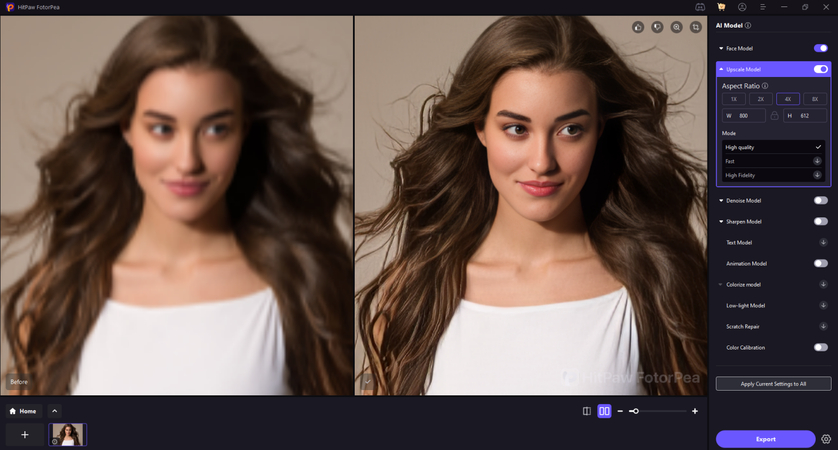
Part 4. FAQs on WhatsApp Photo Not Showing in Gallery
Q1. Why is WhatsApp media not showing in the gallery?
A1. This usually happens when media visibility settings are turned off or storage permissions are restricted. It prevents WhatsApp from displaying downloaded images in your phone’s gallery.
Q2. Why are my WhatsApp images deleted automatically from the gallery?
A2. If your device has automatic cleanup enabled or uses third-party cleaner apps, WhatsApp images might be removed without warning. Plus, the app’s storage management tools can auto-delete older media if storage is low.
Q3. Why are photos not downloaded in the gallery?
A3. Pictures won’t appear when auto-download is turned off or if there's a weak internet connection during the transfer. Incomplete downloads mean the image stays in chat but never saves to the gallery.
Conclusion
This guide has covered all the top fixes for why WhatsApp album isn’t showing in gallery, helping you restore missing images quickly. However, sometimes, when you restore the photos from this messaging app, they become compressed and blurry, losing their original quality. Therefore, you should use HitPaw FotorPea to enhance their clarity, restore lost details, and make them look as sharp.








 HitPaw Edimakor
HitPaw Edimakor HitPaw VikPea (Video Enhancer)
HitPaw VikPea (Video Enhancer) HitPaw Univd (Video Converter)
HitPaw Univd (Video Converter) 



Share this article:
Select the product rating:
Daniel Walker
Editor-in-Chief
This post was written by Editor Daniel Walker whose passion lies in bridging the gap between cutting-edge technology and everyday creativity. The content he created inspires the audience to embrace digital tools confidently.
View all ArticlesLeave a Comment
Create your review for HitPaw articles