Unlock Low-Light Photography With Pixel 6a: Tips for Clarity
Whether it is for creating a dramatic effect or simply capturing a beautiful sunset, low-light photography is undeniably essential. As aesthetic and valuable as it can be, low-light photos from the Pixel 6a come with their challenges.
However, there are certain tricks that one could keep in mind while taking pictures with the Pixel 6a to avoid bad quality photos. In this article, we will discuss everything from the reasons for this issue to many tips and tricks to effectively tackle it.

Part 1. Why Low-Light Photos from Pixel 6a Often Fall Short in Quality?
If you want to improve Pixel 6a low-light shots, you should be aware of the following possible reasons behind the problem first:
1. There is a possibility that noise was introduced in your photo because of factors like high ISO, which can deteriorate the quality of your Pixel night shots.
2. If the camera is unable to capture a moving object, motion blur could be introduced in the picture, which makes pictures unclear.
3. Camera lenses are often unable to capture enough detail in low-light settings, especially in underexposed areas, and this results in blurry photos with missing detail.
4. A dynamic range is indicative of a camera’s ability to capture extreme dark and light areas, which can also directly impact low-light photo quality on your Pixel 6a.
5. Another possible reason is a shift in hues because of some noise that got introduced into your photo.

Part 2. Best Camera Settings to Improve Low-Light Photos from Pixel 6a
After having discussed all the possible reasons behind low-quality pictures, we will uncover the best settings for Pixel 6a night shots below:
1. Use Night Mode: The first step to improve your Pixel 6a night shots is turning on the night mode, which will improve your low-light photos considerably by multiple exposure blending.
2. Keep ISO Range in Check: Keeping the ISO sensitivity in a range between 800-1600 for keeping a balance and noise can also reduce noise, enhancing photos.
3. Adjusting Exposure Compensation: In the settings, you should set the compensation to a lower setting, which would avoid overexposing areas.
4. Avoid Digital Zoom: Digital zoom is often mistaken for actual optical magnification and causes loss of sharpness in the photo.
5. HDR: One of the things that could help with improving low-light photos is a high dynamic range, which directly helps maintain details of shadows in low-light settings.

Part 3. Quick Tips for Capturing Better Low-Light Photos on the Pixel 6a
Apart from changing camera settings to improve shots, given below are some of the best Pixel 6a low-light photography tricks:
Tip 1. Using a Steady Surface or a Tripod
Oftentimes, shakes and even slight vibrations in handheld cameras end up introducing noise and blurs in the pictures, especially in dim-light settings. Using a tripod will mitigate the issue considerably and keep the camera still. However, if you don’t have access to a tripod, any stable surface can also serve the same purpose and improve your nighttime photos.

Tip 2. Use Available Light Sources
Another way to get clear night photos with the Pixel 6a is by optimally using the available light and taking shots at appropriate angles. There could be a window letting in natural light, or you could use any available artificial source of light to get the desired effect.
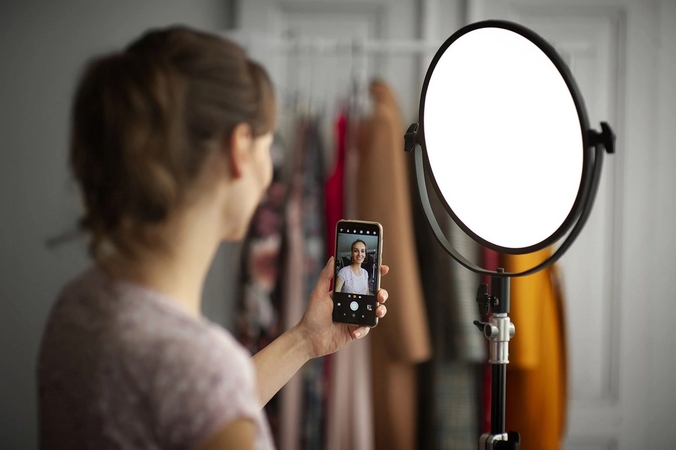
Tip 3. Clean Your Camera Lens
Upgrading your night photos could be as simple as cleaning your camera lens, as a dirty lens can cause flares and create noise in pictures by blocking light. For this, you only need to clean your lens gently with a soft cloth or a lens tissue and lens cleaning solution.

Tip 4. Try Different Angles and Compositions
A tip to reduce noise in Pixel low-light photos is to take the picture at the most suitable angle. These could be anything from a bird’s eye view, an eye level angle, aerial, or close-up shots, and you could find the one most suited to your photo. This would also maximize your control over lighting and increase the chance of capturing details.
Part 4. The Ultimate Fix for Low-light Photographs from Pixel 6a: HitPaw FotorPea
If you’re still looking for Pixel 6a night photo fix, a tool called HitPaw FotorPea can be used, which comes with many features like a denoise model to enhance pictures. It is designed for removing noise, improving texture, and removing deep noise from photos. There is also an AI face model that fixes and sharpens blurry faces in your photos. For those users who aim for further enhancement of their photos can go for the high resolution acceleration option.
There is a colorize model designed to put colors in historical or any black and white photos. In addition to this, there is an option to batch edit your photos, making it a rather time-saving tool. A color calibration model is also present to fix the color contrast in pictures that are desaturated.
Key Features
1. Low-light Model: The low-light model of HitPaw FotorPea is designed for pictures taken in low-light conditions to brighten and sharpen them.
2. Upscale Model: An upscale model is designed for sharpening and enlarging pictures along with customizing their aspect ratio without stretching them or messing with their original form.
3. Sharpen Model: This is yet another feature of this tool that specializes in fixing blurs of all kinds, including motion blur and lens blur.
A Detailed Guide for Using HitPaw FotorPea to Enhance Photo Quality
The photo-enhancing tool HitPaw FotorPea can be used to denoise and enhance photos by following the given steps:
Step 1. Press the Enhance Button to StartFirst of all, after landing on the main interface, click on the “Enhance Photos Now” to go to the next interface.
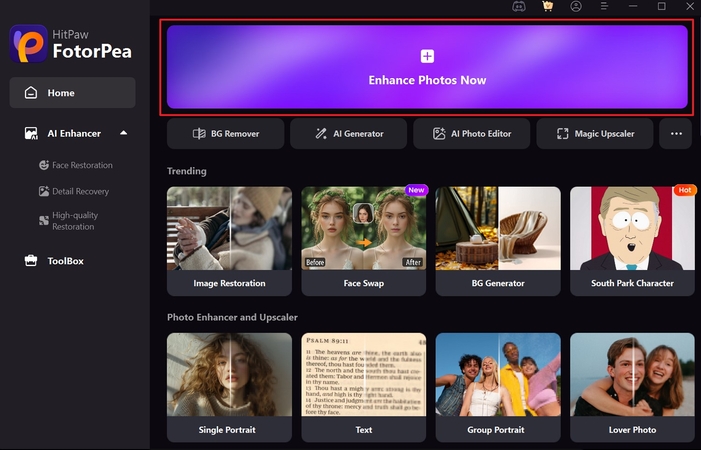
Step 2. Hit “+” to Import Pictures from the Device
After that, you will hit the “+” button in the middle of the screen to import the pictures that you need modified.
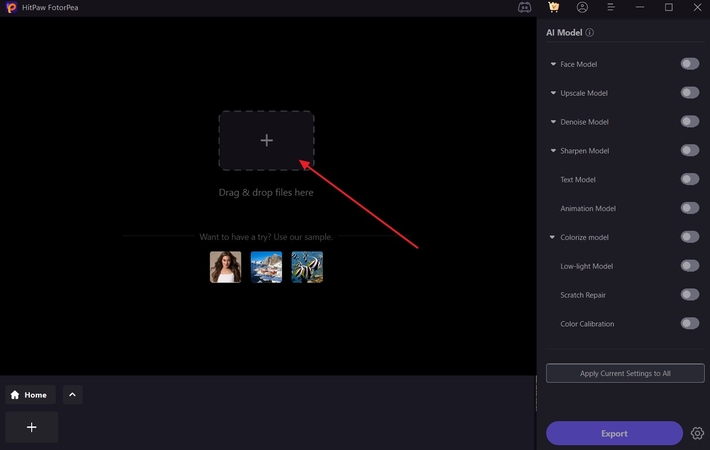
Step 3. Click on the Low-light Model to Enhance the Picture
On the right of the screen, among a number of options, you will click on the “Low-light Model” and others to enhance your photo.
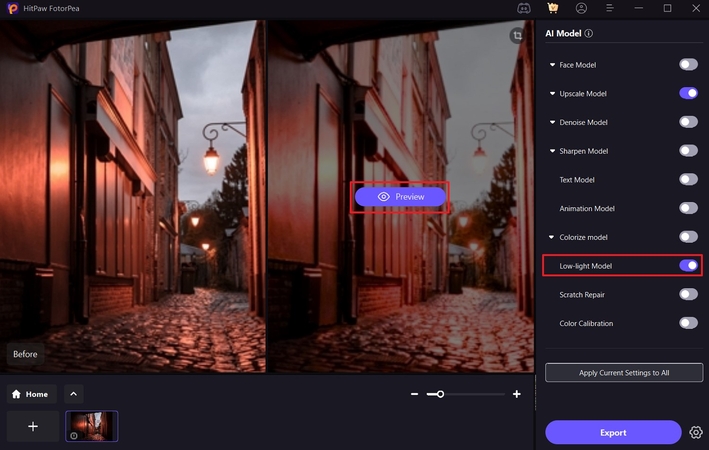
Step 4. Download the Enhanced Picture on Your Device
At the end, Hit the ‘Export” button on the lower right to save your photo to your computer.
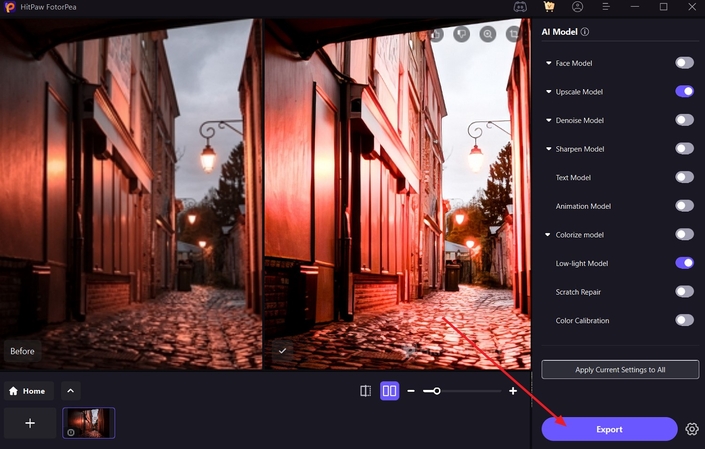
Part 5. Additional Ways to Enhance Your Low-Light Photography with Pixel 6a
Apart from settings for pixel 6a night shots and tips to enhance photos that we have discussed, below are some additional ways to improve low-light photography:
1. Shoot in RAW: You can turn on RAW photo mode to take pictures with less processing done and more of the original details retained. This allows more flexibility in your editing process with details including white balance and exposure.
2. Avoid using flash: While taking pictures in dim light, using flash causes significant issues like harsh shadows or distorted white balance. A flash should be avoided completely to have more control over the quality of pictures.
3. Update your Camera App: To get good-quality pictures, update your camera app, as your app might be missing some newly added updates, like advanced settings. Camera updates will also include advanced AI algorithms to process your pictures better.
4. Edit in Apps: Many apps on the internet are available that you can install to edit your pictures that may appear blurry, grainy, or unclear, like Adobe Lightroom and Picsart. These apps can be beneficial to your photography with their in-built editing and customization options.
5. Practice and Experiment: One of the oldest and tested ways for improving your picture quality in low-light conditions is practice and repeated trial and error. This will give you some insight into the right angles and other parameters that you need to consider while taking pictures.
Conclusion
In summary, we have discussed low-light photos from Pixel 6a in detail. We went through all the possible causes of bad-quality nighttime photos, along with a number of possible methods to avoid this issue. These methods included adjusting camera settings, using accessories, and avoiding some common mistakes. We also introduced a tool, HitPaw FotorPea, which is a photo enhancer tool with many advanced features to upscale photo quality.










 HitPaw Edimakor
HitPaw Edimakor HitPaw VikPea (Video Enhancer)
HitPaw VikPea (Video Enhancer) HitPaw Univd (Video Converter)
HitPaw Univd (Video Converter) 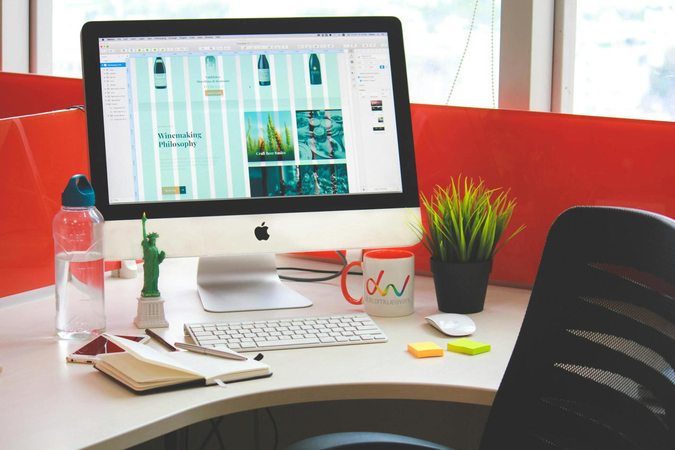



Share this article:
Select the product rating:
Daniel Walker
Editor-in-Chief
This post was written by Editor Daniel Walker whose passion lies in bridging the gap between cutting-edge technology and everyday creativity. The content he created inspires the audience to embrace digital tools confidently.
View all ArticlesLeave a Comment
Create your review for HitPaw articles