View Once Photo: How To Send Disappearing Photos on WhatsApp
If most of your work relies on WhatsApp, avoid a cluttered interface and the risk of leaking sensitive information. That's why this messaging app provides users with its One Time Photo feature. It enables them to share pictures the viewer can see only once before they vanish entirely. This article will provide its core functionality, along with instructions on how to send disappearing photos on WhatsApp on your phone and desktop.
Part 1. Core Function Analysis: WhatsApp One Time Photo
The WhatsApp disappearing pictures feature is designed to incorporate user privacy and content control. Furthermore, it's beneficial in a variety of real-world situations where efficiency and temporary relevance become critical. Below are the original functions and actual life scenarios of using the feature:
Core Features
1. End-to-end Encryption: This feature is like an extra layer of protection when sharing a quick snapshot of something. The send media is only between the sender and the receiver's device; not even the app can access it.
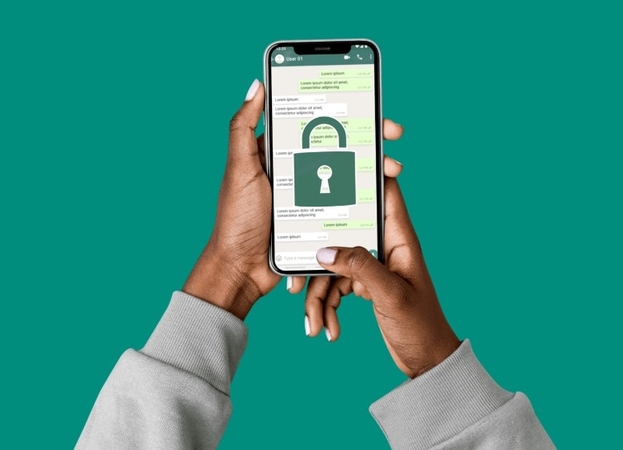
2. Anti-saving Mechanism: It doesn't let the recipient take a screenshot, screen record, copy, save, or share it with others. Although this protection is not foolproof, it significantly discourages unauthorized storage and sharing.
3. Timeliness Rule: WhatsApp has imposed a timeliness rule that only lets the message last for 14 days if the recipient hasn't opened the message. This reduces long-term risk and upholds the principles of seamless communication.
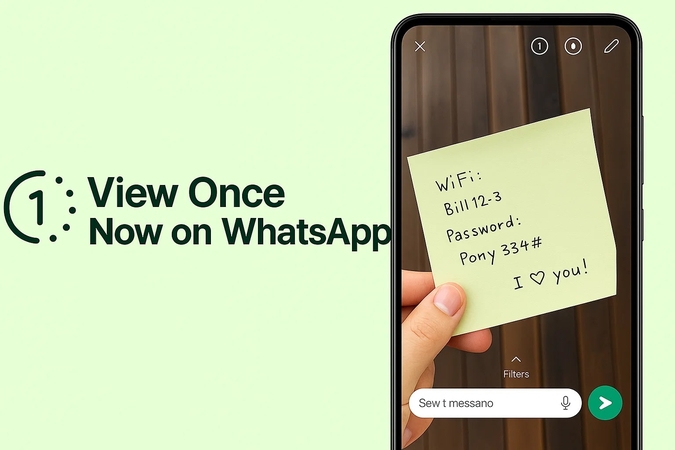
Applicable Scenarios
1. Sensitive Documents Transfer: In transferring objects, such as contracts, ID cards, and medical records, the WhatsApp photo view once feature is primarily employed.
2. Time-sensitive Content: This type of feature is perfect for sending sensitive content for a short period, like digital documents, company paperwork, and more.
3. Prevent Chat Records: To prevent chat record bloating, the WhatsApp feature lets others view the media once without the time to record the screen.
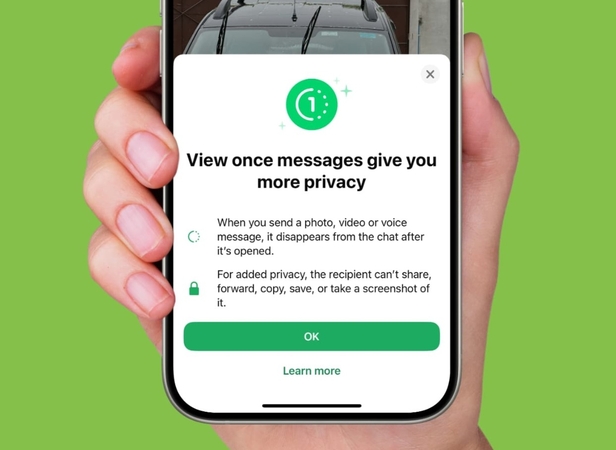
Part 2. How to Send View Once Photo on WhatsApp: A Complete Guide
This part will provide you with a full, comprehensive guide on how to send view once photo on WhatsApp with steps:
For Android
Step 1. Open WhatsApp chat, tap the "Attachment" icon on the "Message" bar, and choose "Gallery" from the bottom-up menu. Now, choose a photo and tap the "View Once" icon to continue.
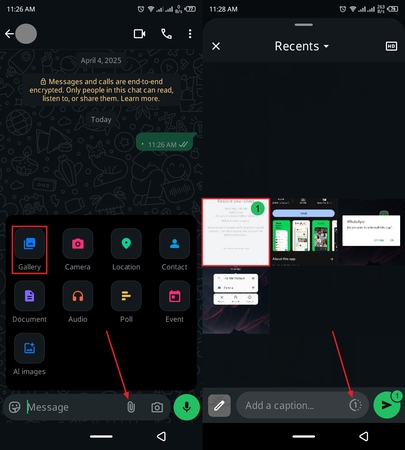
Step 2. Upon doing so, the “View Once Messages Give You More Privacy” message appears, and here, tap the “OK” button, and hit the “Send” button.
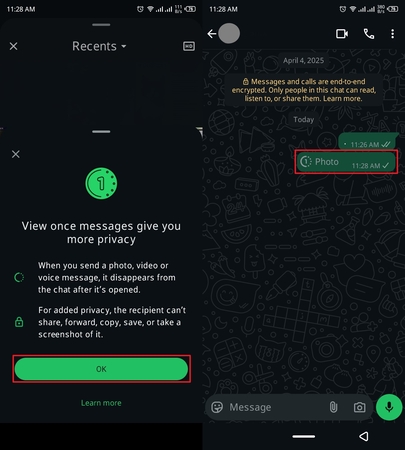
For iPhone
Instructions: On the iPhone, press the "Attachment" icon, choose "Photos," and pick a picture from the bottom-up menu. Then, click on the "View Once" icon and the "Send" button.
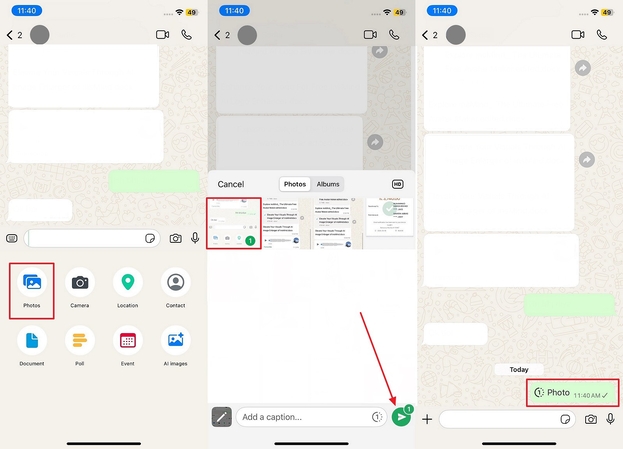
For Desktop
Step 1. Log in to desktop WhatsApp, open a chat, click the “Attachment” clip icon, and press the “Photos & Videos” option.
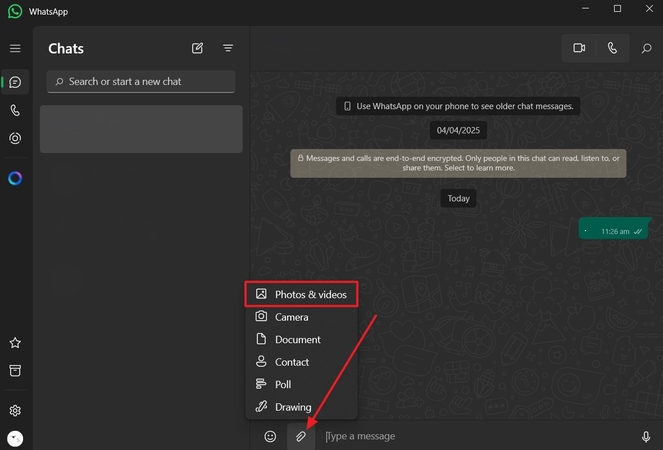
Step 2. After that, choose an image, hit the “View Once” icon, and click the “Send” button.
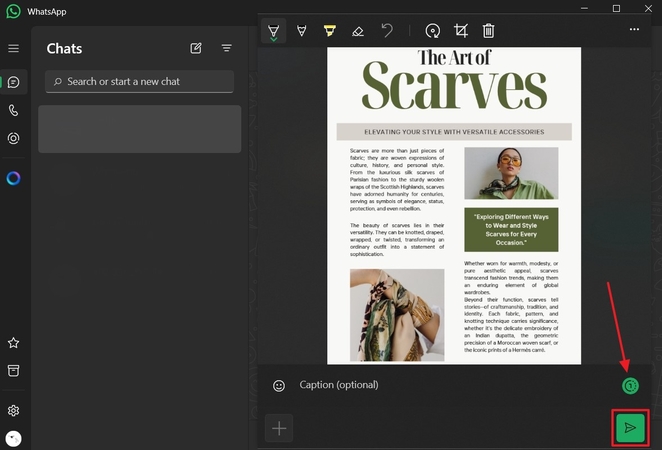
For Web
Step 1. When the messaging website opens, click the “Attachment” option, and press the “Photos & Videos” option.
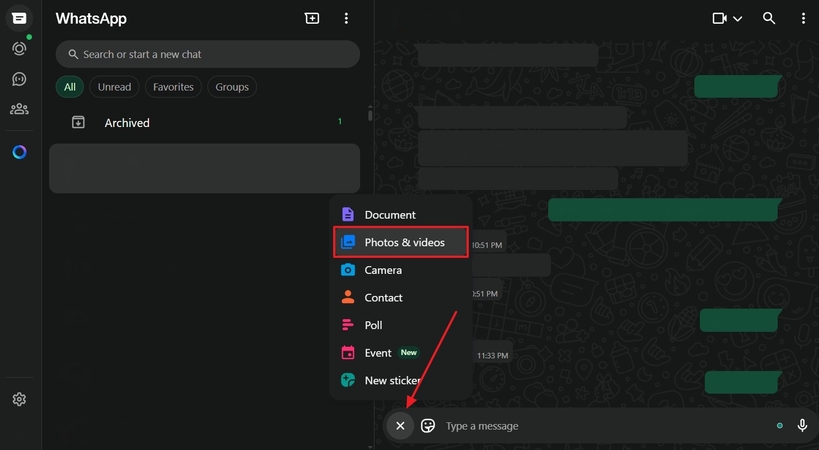
Step 2. Afterward, pick the desired picture, press the “View Once” button, hit “OK” when the privacy window appears, and click “Send.”
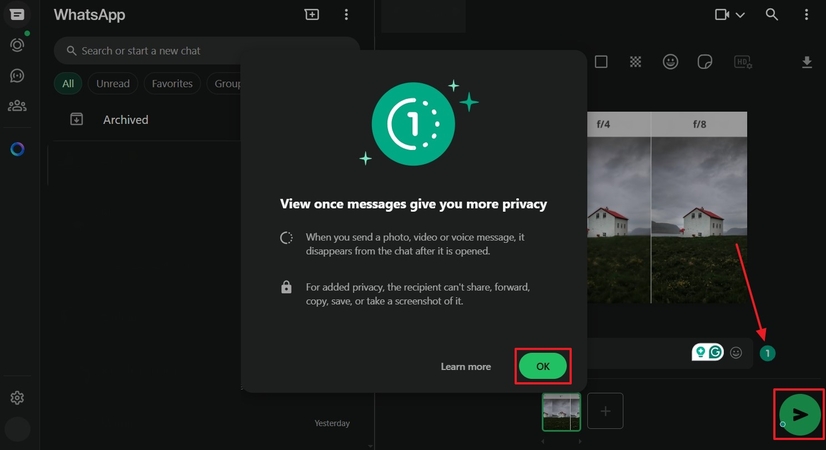
Step 3. Upon sending, the other receiver will get a message notification on view-once media sent.
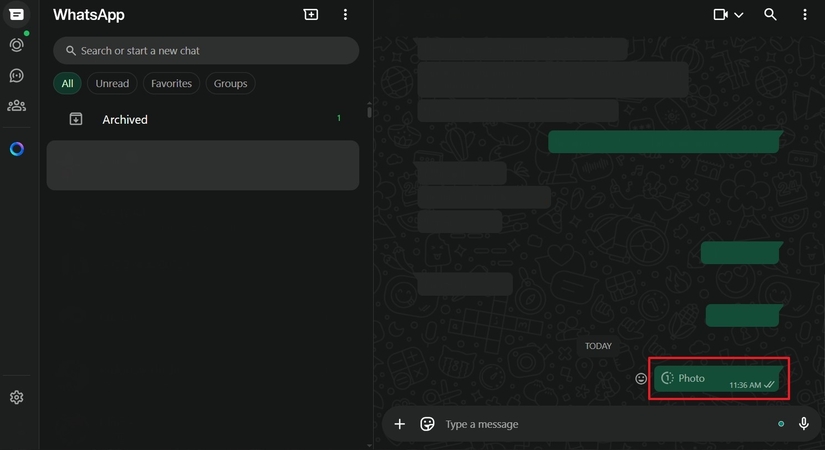
Part 3. WhatsApp Disappearing Photos: Privacy and Security
WhatsApp's disappearing photo functionality is based on the sole purpose of providing privacy to the users. However, this feature also carries certain risks. Please read in detail the following drawbacks of WhatsApp view once photos and how to mitigate them.
1. Anti-Screenshot Mechanism and Potential Risks
Official Restrictions: With the system-level restrictions, Android and iPhone users cannot simply take a screenshot of the disappearing pictures.
Risks exist: Recipient may be able to circumvent the restrictions through screen recording, third-party tools (such as KidsGuard), or web screenshots.
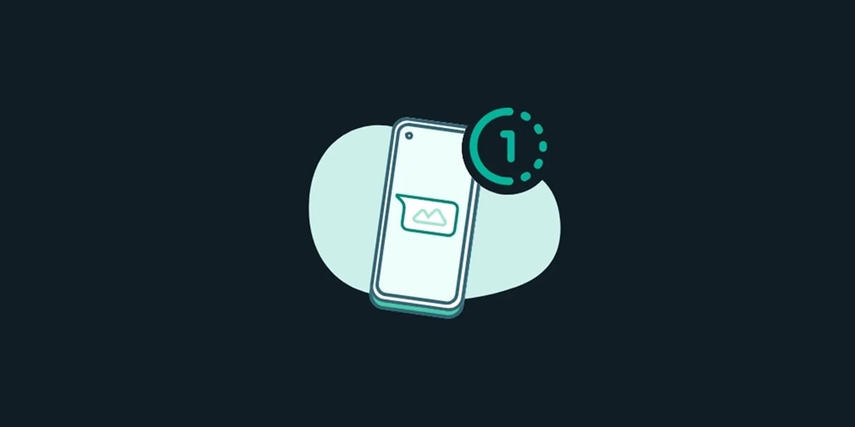
2. Privacy Risk Warning
Metadata exposure: “Single View” tags in messages are not fully encrypted and could potentially be deciphered by the server (but the content itself remains encrypted).
Legal compliance: Screenshotting or saving single-view media sent by others may violate the WhatsApp user agreement, so be aware of the legality of the content.
3. Advanced Usage Tips
Preview Before Sending: It is important to view the image before sending to ensure it’s the correct image and thus avoid any accidental sharing of the wrong picture.
Temporary Preview on Web: The Web WhatsApp uses browser extensions, like View Once Plus, to preview the unviewed media for a short period of time.
Part 4. How to Make WhatsApp Disappearing Photos "Amazing at First Glance" With HitPaw FotorPea
Let’s suppose you want to send an important picture file to someone else, but with the WhatsApp view once photo feature, its quality might suffer. The picture might lose its quality, resolution, and even color if you send it with this feature. Also, in case of temporary sharing, the visuals should be kept clear and high-quality. To achieve that, turn to alternative tools, like HitPaw FotorPea, that can enhance quality up to 8K.
Key Features
1. Users can sharpen and enhance the yet to send disappearing image with the AI Upscaler Model that offers 4K to 8K quality.
2. Easily remove noise from high-ISO and low-light images with the AI Denoiser Model before sending it.
3. With AI image enhancement, a low-quality Whatsapp image can be turned into 1080p without losing any details in seconds.
4. HitPaw FotorPea can restore lost details in the compressed photo that you want to send via disappearing message, such as texture and colors, with the Repair Model.
5. If the WhatsApp picture contains faces, the Face Model provides excellent retouching technology that fixes every imperfection.
Comprehensive Steps on How to Enhance the View Once Photo of WhatsApp
Now, let’s look at the following steps on how to upscale the disappearing photo on WhatsApp with HitPaw FotorPea:
Step 1. Access the Photo Enhancer Feature and Import ImageLaunch the software, click the “Enhance Photos Now” button, and import the desired picture to continue.
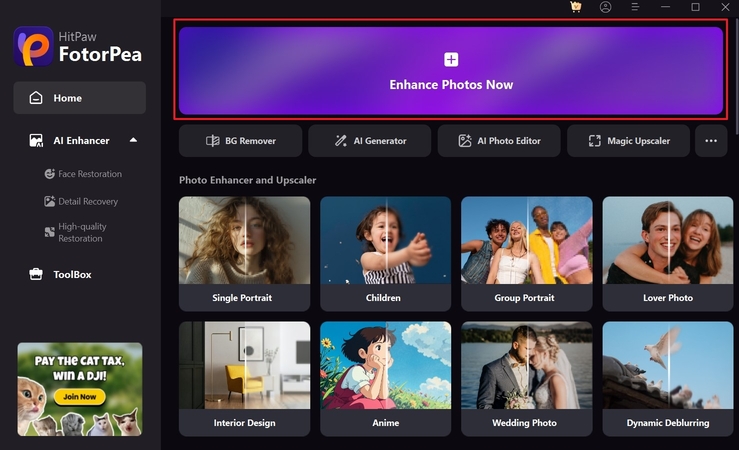
Step 2. Select the Desired Models and Start the Process
After that, toggle the suitable models from the right “AI Models” panel, and hit the “Preview” button.
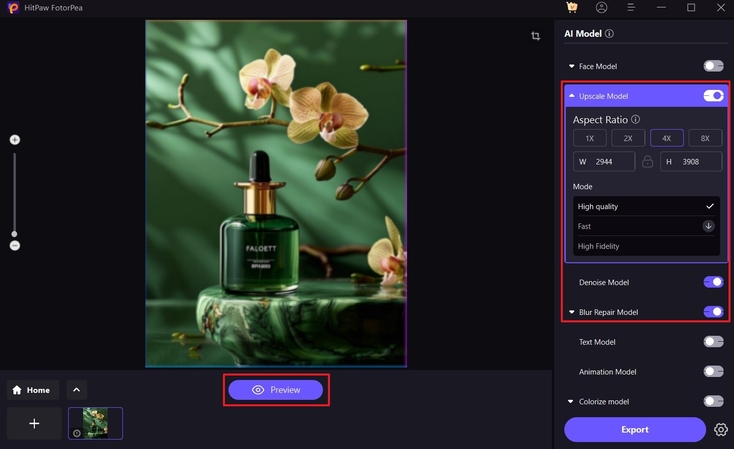
Step 3. Preview the Results and Export
Now, compare the enhanced picture results, and press the “Export” button to save the picture.
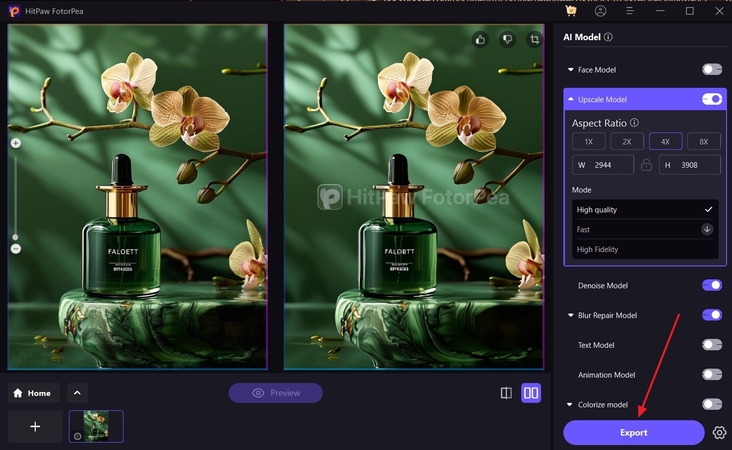
Part 5. FAQs on How to Do Disappearing Photo on WhatsApp
Q1. How to make a photo disappear on WhatsApp?
A1. If you want to learn how to make photo disappear on WhatsApp, tap the “View Once” icon before sending any picture to the sender. This will enable the privacy mode and remove your picture permanently after being viewed once.
Q2. How to view one-time photo in WhatsApp again?
A2. There is no official way to view the “One Time” photos on WhatsApp, as the feature is designed to make the picture disappear forever. Also, if the image is not opened, the app keeps it for at least 14 days before deleting it.
Q3. Can WhatsApp one time photo be saved?
A3. No, according to WhatsApp policies, "View Once" pictures are prohibited from being saved, forwarded, or even starred. You also cannot take a screenshot or record the media, even with a third-party tool.
Q4. How can I see disappearing photos on WhatsApp?
A4. When someone sends a disappearing message, click it once to view it, but as soon as you back away, it will no longer be accessible. Also, WhatsApp does not store these photos, and that’s why you cannot even view them in the files.
Conclusion
In conclusion, this article provided a deep understanding of the "View Once" message feature of WhatsApp and how much it offers. Though there are various high-maintenance features, WhatsApp still faces limitations. Moreover, users looked at the comprehensive steps on how to send disappearing photos on WhatsApp. At the end, you learned how to enhance the "One Time" pictures to make them look good with HitPaw FotorPea.








 HitPaw Edimakor
HitPaw Edimakor HitPaw VikPea (Video Enhancer)
HitPaw VikPea (Video Enhancer) HitPaw Univd (Video Converter)
HitPaw Univd (Video Converter) 



Share this article:
Select the product rating:
Daniel Walker
Editor-in-Chief
This post was written by Editor Daniel Walker whose passion lies in bridging the gap between cutting-edge technology and everyday creativity. The content he created inspires the audience to embrace digital tools confidently.
View all ArticlesLeave a Comment
Create your review for HitPaw articles