Top 6 D7500 Image Enhancer Tools: Boost Your Nikon D7500 Photo Quality
When talking about good photography on a budget, the Nikon D7500 has no match, but the pictures might still turn out mediocre because of some underlying factors. These pictures need noise reduction and further refinement, including adjustments like exposure and contrast control.
For that, in this article, we’ll discover various image enhancers to upgrade your photos, including an advanced AI-powered tool that might be the best D7500 image enhancer.

Part 1. How Good the Nikon D7500 is at Taking High-Quality Photos
Bearing a 20-million-pixel sensor resolution and various advanced features like an auto-focus lens, the D7500 can take sharp, in-focus, top-quality photos. It has a crop frame, making it one of the best choices in such cameras, taking pictures that retain a good color rendition. With the proper technique and D7500 picture control settings, you can maintain quality at even high ISO and take high-quality night shots as well.

Part 2. Why Use a D7500 Image Enhancer? Key Considerations
Being one of the best cameras for the finest quality images, the D7500 could still benefit greatly from image enhancement tools through the following quality improvements:
1. Image enhancers can refine your images with the sharpness adjustment tool, the unblur feature, or an AI-powered upscaling feature that improves details.
2. By using the adaptive exposure feature and altering contrast, you can adjust the brightness and color sharpness in pictures taken in very illuminated areas.
3. The denoise feature options in image enhancer tools give you direct noise removal in seconds for D7500 quality improvement.
4. Through grading and color correction features, color precision, white balance, and contrast are boosted.

Key Considerations When Selecting an Image Enhancer
After gaining familiarity with the potential benefits of image enhancers, one should keep the following points in mind before choosing one:
1. Compatibility: While most of the image-enhancing tools support most file formats, compatibility of Nikon’s NEF(RAW) files with the software must be ensured beforehand.
2. Features: All the relevant features should be checked in the tool, including sharpening effect, color correction, noise reduction, and those specific to the picture.
3. User Interface: While you’re looking for a photo-enhancer tool, an easy-to-use interface for a smoother workflow should be ensured.
4. Cost: While selecting a photo-enhancer for your pictures, compare the pricing and consider free versions if they’re suitable without breaking the bank.
5. Performance: Another point to consider for choosing a D7500 photo editing software is the performance of the tool on your computer, like its speed and responsiveness, to prevent crashes.

Part 3. Top 3 Desktop D7500 Image Enhancer Tools
After having discussed major points to keep in mind while choosing a tool, we will go through the following 3 desktop tools for enhancing D7500 photos:
1. HitPaw FotorPea
While we’re looking for a tool for enhancing our D7500 photos, FotorPea could be a good choice. With its features specialized in noise reduction, like the realistic denoise and creative denoise models designed for tending to individual photo needs, it is a lifesaver for photographers. The tool allows the user to enlarge pictures without stretching and sharpen them with the upscale mode.
The tool also offers an advanced color calibration option to enhance Nikon D7500 photos, which fixes color inconsistencies and enhances color saturation. In addition to this, users can preview their enhanced pictures and compare them to the originals before saving them to their device. There is also an option to zoom both images while you’re editing to ensure that you’re not missing out on any detail.
Key Features
1. Sharpen Model: This feature is designed for fixing blurs of all kinds, including lens blur, motion blur, and also compression blurs.
2. AI Face Model: By using the AI Face Model, blurs from portraits can be removed while sharpening and repairing the pictures.
3. Low-light Model: This tool has a specialized model for fixing shots taken in low light, which brings suitable brightness to pictures.
A Detailed Guide for Noise Removal Using HitPaw FotorPea
Below is a comprehensive guide for Nikon D7500 image enhancement using HitPaw FotorPea:
Step 1. Enter the Main Interface and Go to Enhance PhotosWhen you land on the main interface, select the “Enhance Photos Now” button, and you’ll be directed to the next interface.
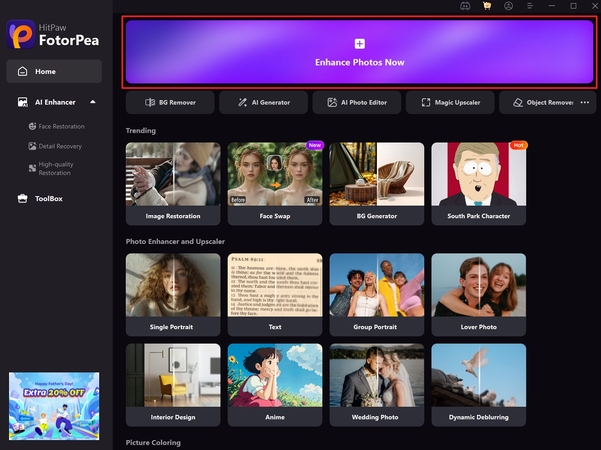
Step 2. Hit the “+” to Import the Image with Noise
On the next page, click on the “+” to import your D7500 pictures with noise into the tool.
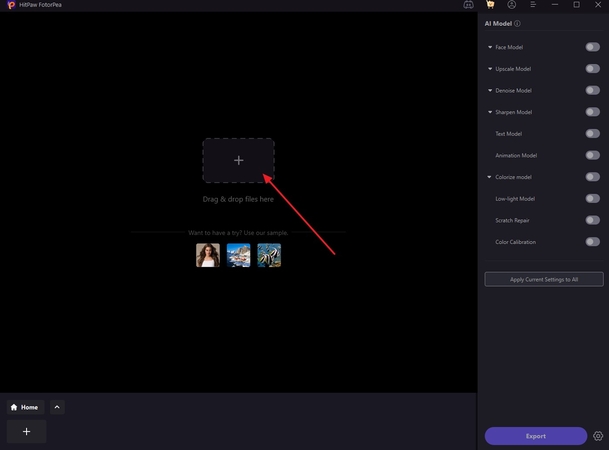
Step 3. Turn on the Denoise Model to Remove Noise
Here, you will turn on the “Denoise Model” and select” Creative Denoise” from the popping options. After this, you will click on “Preview” to see your denoised picture.
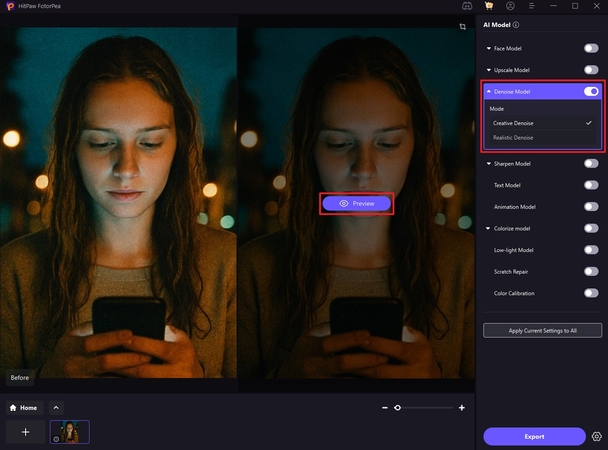
Step 4. Download the Denoised Picture
Once your picture is denoised, press the “Export” button on the bottom right of the screen to save it to your computer.
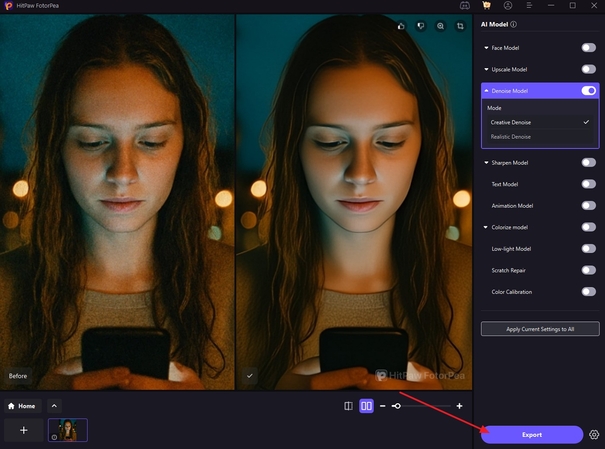
2. Nikon NX Studio – Official Nikon Editing Suite
This D7500 photo editing software can work with RAW Nikon files without reverse-engineering the RAW algorithms. It has an in-depth tool library, including features like Chroma and hue adjustments.
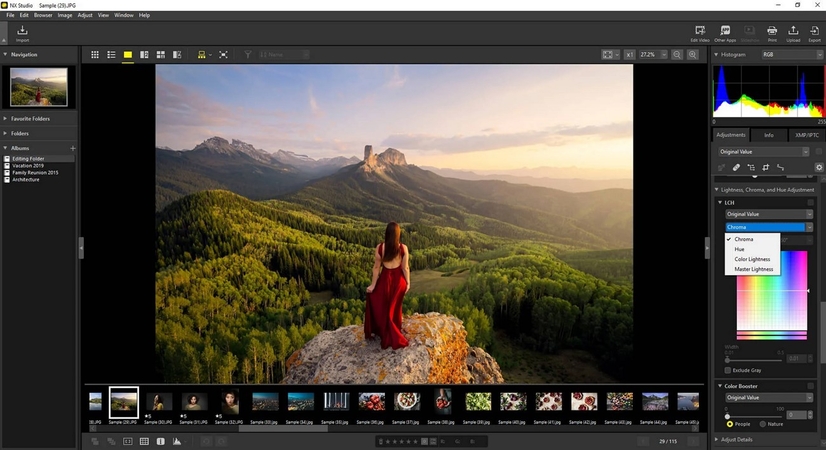
Key Features
1. The tool has a single interface, removing the need to switch between many constantly.
2. A filter bar feature allows sorting pictures with different criteria, helping with storage.
3. In the adjustment feature, there is an option to create a custom set for different types of pictures.
Limitations- It lacks a few basic editing features, like the graduated adjustment tool and the brush.
- The tool doesn’t have the basic feature of “undo” for reverting an action.
3. Adobe Lightroom – Professional-Grade Editing
Adobe Lightroom offers advanced features like a wide range of AI-powered adaptive presets to aid editing. It also doesn’t use much of the system resources, leading to system crashes.
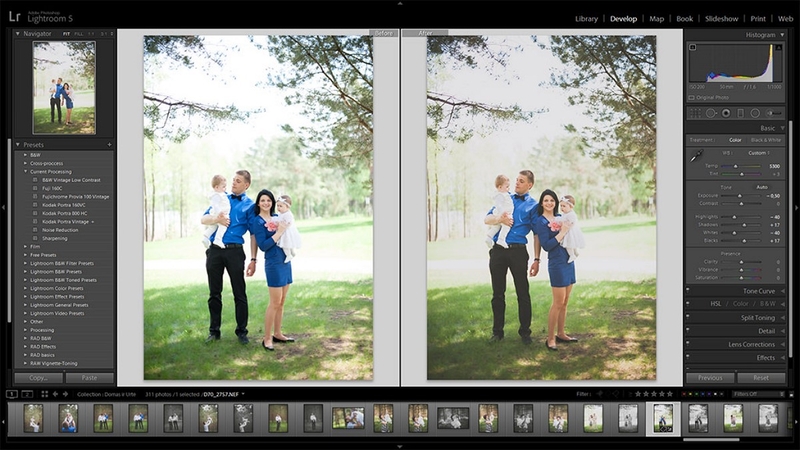
Key Features
1. While using the masking tool, there’s an option to auto-select objects, people, or background.
2. Using the detail feature, color noise reduction can be adjusted by manually dragging the cursor.
3. There is a community option that allows users to share their work with others.
Limitations- It is a subscription-only tool offering no free version to access editing features.
- Features like blend modes and layers are missing in this tool.
Part 4. Best 3 Online D7500 Image Enhancer Tools
Looking for effective Nikon D7500 post-processing techniques, we cannot look out the following online tools:
1. Fotor
This is a versatile tool with features like blur fixes, along with image enlarging capacity up to 4x. For social media posting and marketing purposes, the tool has a vast library of pre-made templates.
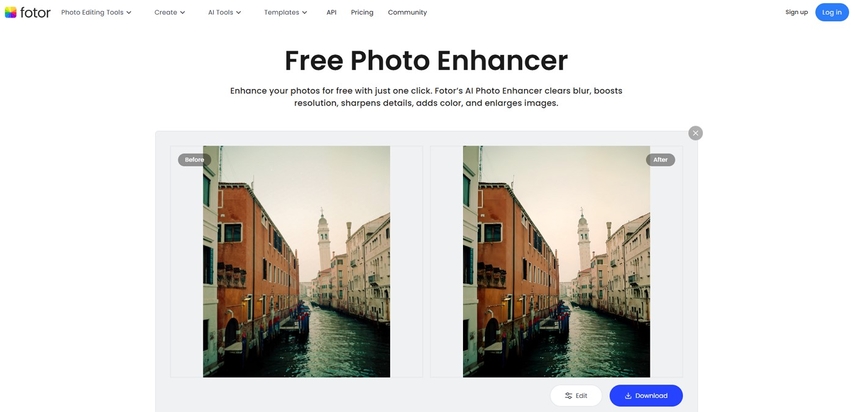
Key Features
1. Using the magic eraser, the brush size can be adjusted with a scale.
2. In advanced edits, noise reduction options can be adjusted manually.
3. While editing the picture, a zoom-in option and a comparison option are available.
Limitations- There are no photo organization features, making storage and navigation difficult.
- Taking up a lot of space, it slows down the system, affecting work efficiency.
2. PhotoGrid
PhotoGrid, with its extensive free features including customized social media size templates, can be considered for D7500 image quality improvement. Using the tool, you can enhance the pictures up to 4k resolution.
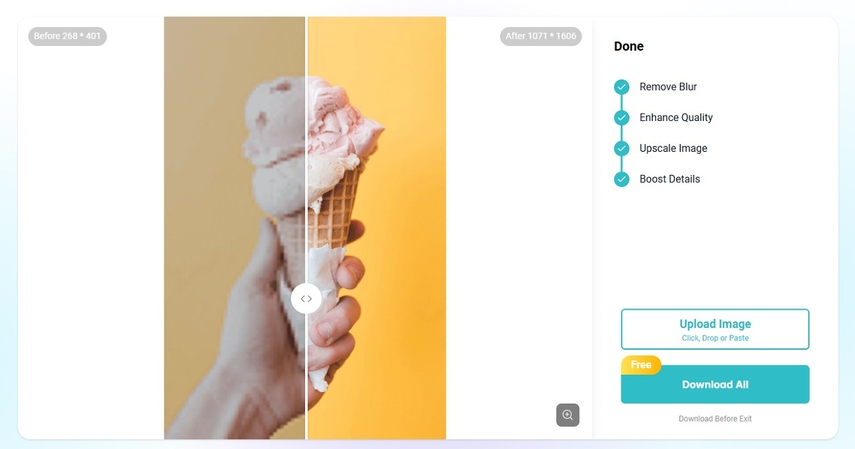
Key Features
1. Using its collage feature, up to 9 photos can be worked with at the same time.
2. Image size customization option where you drag on the scale to choose the desired size.
3. For the removal of objects, there is a selection option as well as a brush of adjustable size.
Limitations- Less manual control over editing and more auto-enhancements are available.
- Some features, like curvature and frame customization, have limited options in the tool.
3. Adobe Express
The free version has a wide range of free features, including various templates, making it an excellent choice for Nikon D7500 image processing.
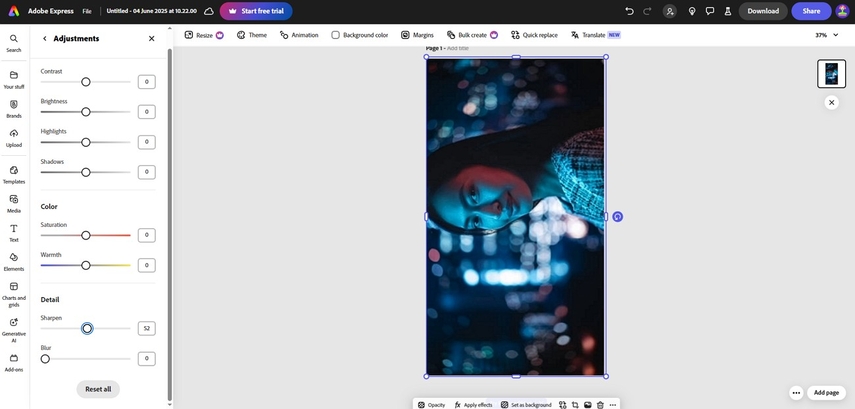
Key Features
1. It has a feature dedicated solely to organization and storage with the title, “My Stuff”.
2. 5 different formats are available for downloading the final image, including PNG and JPG.
3. An undo option for reverting to your last edit, making editing seamless.
Limitations- The photo sizes that it can handle are limited and it does automatic resizing.
- Features like layering and complex masking are missing in the online version.
Conclusion
In summary, we have discussed how pictures from the Nikon D7500 can benefit from using image enhancers. We have also explored many desktop as well as online versions of the image-enhancing tools. Among all the tools we have talked about, we recommend using HitPaw FotorPea as a D7500 image enhancer.










 HitPaw Edimakor
HitPaw Edimakor HitPaw VikPea (Video Enhancer)
HitPaw VikPea (Video Enhancer) HitPaw Univd (Video Converter)
HitPaw Univd (Video Converter) 



Share this article:
Select the product rating:
Daniel Walker
Editor-in-Chief
This post was written by Editor Daniel Walker whose passion lies in bridging the gap between cutting-edge technology and everyday creativity. The content he created inspires the audience to embrace digital tools confidently.
View all ArticlesLeave a Comment
Create your review for HitPaw articles