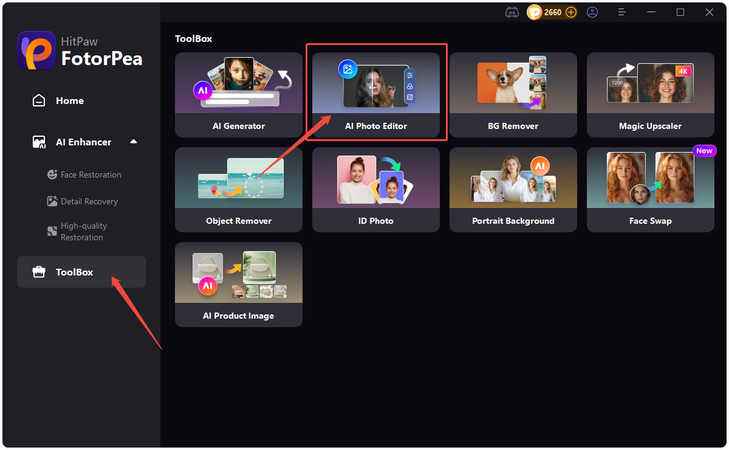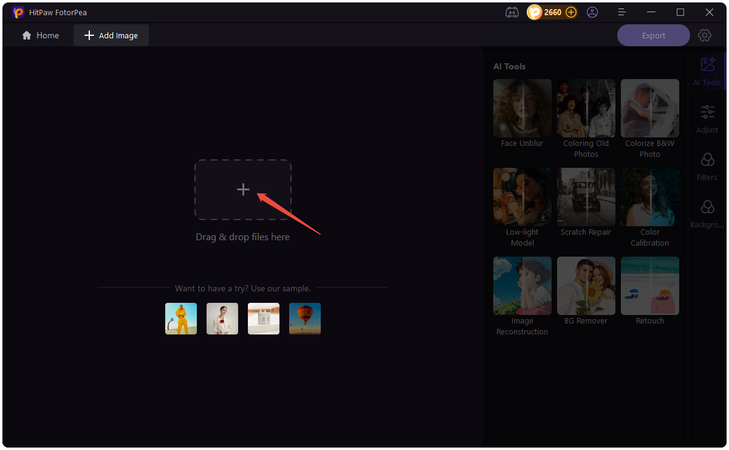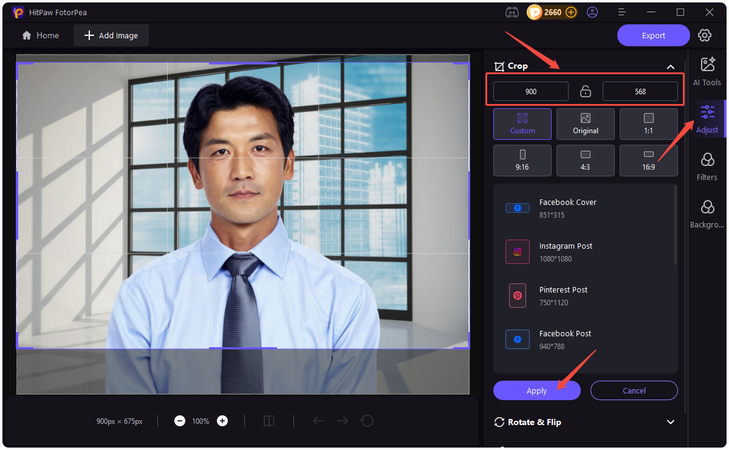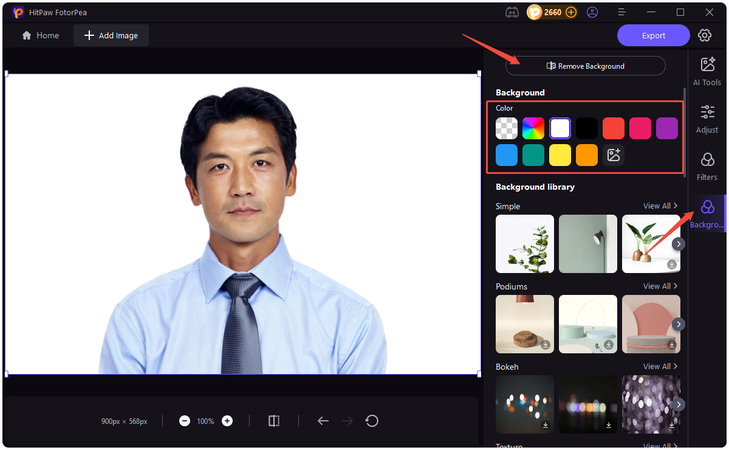Complete Guide to Driver's License Photo Rules and How to Take a Great Photo
Getting your driver's license is an exciting milestone, but your license photo will stick with you for years, so it's worth getting it right. While many states require professional photo sessions for driver's license renewals, some allow individuals to take their pictures.
If you're preparing to take your driver's license photo but need to understand the rules first, you've come to the right place. In this guide, we'll break down the important drivers license picture rules and share practical tips on how to take a great photo the first time.
Part 1: Driver's License Photo Rules and Requirements
When it comes to driver's license photos, strict rules are in place to ensure every image is clear, recognizable, and standardized. Here are the most common rules and requirements to follow when taking your driver's license photo.
Common Driving License Photo Rules
- Background Color: The background color of your driving license photo must be plain and light-colored, such as white, off white, or light blue.
- Dress Professionally: You want to look your best in your driver's license photo, so dress in solid colors that are appropriate for a professional setting.
- Use Natural Light: We all know that natural light enhances your features and gives your photo a softer, more natural look.
- Accessories: No hats, sunglasses, or fashion accessories that obscure the face. Religious or medical headings are usually permitted as long as the face is fully visible.
Country-Specific or General Standards of Driver's License Photo
- US DMV: Require a neutral expression, plain background, and ban glasses since 2016.
- UK DVLA: Requires a driving license image in a natural look and a light background.
- Other Regions: Many countries follow ICAO photo standards used for passports, which often extend to driver's licenses, too.
KeyRequirements for Driver's License Photo
- Use a plain, light-colored background.
- No shadows or reflections.
- Keep your face visible and centered in the frame.
- No hat, glasses, or accessories that obscure the face.
- Maintain a neutral facial expression - eyes open, mouth closed.
Part 2: How to Take a Good Driver's License Photo
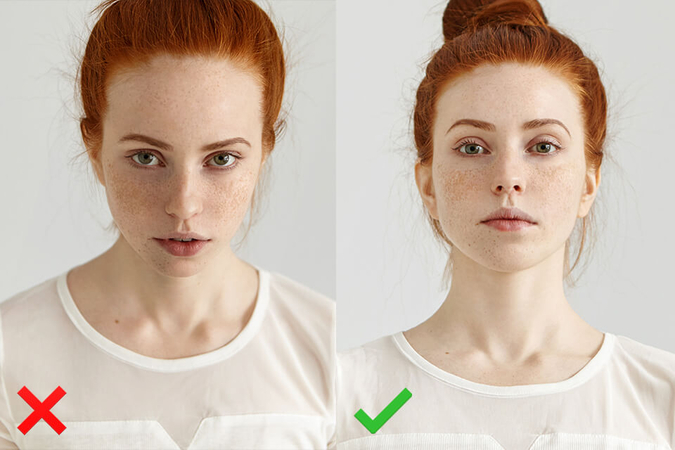
How to take a good drivers license photo? Getting a great driver's license photo isn't about luck; it's about preparation and knowing what to avoid. Follow these steps to ensure your picture turns out both flattering and compliant.
1. Preparation Before Taking the Driver's License Photo
- Dress Comfortably: You can wear whatever complements your natural look and contrasts with the light-colored backdrop.
- Grooming: Make sure your hair is neat and styled away from your face. Keep makeup natural and minimal.
- Lighting: Use natural daylight when possible-it softens your features and reduces harsh shadows.
2. Camera Setup and Positioning
- Distance: Keep the camera about 3-5 feet away from you for proper framing.
- Angle: Position the camera at eye level to avoid distortion.
- Lighting Conditions: Position yourself in front of a window or use a soft light source to maintain even lighting.
3. Choose The Right Background
- The License Image Background is the most important part of the image. Always choose a light background such as white, off white, light blue, and more.
Once you have fulfilled all the above requirements for driving license photos, take several shots, review them, and pick the one that looks both natural and ideal for your license.
Part 3: Driver's License Picture Tips for a Perfect Photo
Your license is more than just a card; it's a crucial form of identification. Here are a few driver's license picture tips to ensure you capture the perfect image:
- Dress Well: Your attire affects your photo quality. Avoid white, as it often clashes with bright backgrounds, making you look washed out.
- Have Neat Hair: Ensure your hair is tidy and doesn't cover your face. Long hair should be styled to avoid flyaways.
- Avoid Makeup: It's best to keep your look natural for your driver's license photo. Heavy makeup can appear harsh under bright lighting and may not reflect your everyday appearance.
- Practice the Pose: Before your appointment, practice your pose. Use a mirror to find a comfortable and natural look. Plus, ensure your eyes are looking straight at the camera.
Bonus Tip: Edit Your Driver's License Photo with HitPaw FotorPea AI Photo Editor
Driver's License Photos last for years, which makes getting it right the first time essential. HitPaw FotorPea AI Photo Editor is one of the best AI editing tools, allowing you to personalize any image to your needs, including your driver's license photo. Its AI Background Removal feature allows you to remove or change the background of your license image easily. Plus, it offers advanced editing options to crop and rotate your photo, resize it into any dimensions without compromising quality, and more. The standout feature of HitPaw FotorPea is that it offers an intuitive interface, which is best for beginners; no professional help or editing experience is required.
Key Features of HitPaw FotorPea
HitPaw FotorPea AI Photo Editor is packed with powerful features and capabilities, making it the best option when it comes to photo editing. Here are the top features of this tool:
- Background Removal: HitPaw makes it easy for users to change or remove image backgrounds. You can quickly switch the background to colors suitable for the driver's license photos, such as light blue or off white.
- Crop and Resize Photos: The program lets users crop and resize images to a variety of dimensions and sizes, all without compromising image quality.
- Batch Editing: The tool allows users to edit multiple images at once, saving time and effort. You can apply the same adjustments - like background changes, cropping, and more.
- User-Friendly Interface: FotorPea offers an intuitive interface, which is best for non-technical users. It requires no editing experience to crop, resize, or change the image background.
- Format Supported: It allows you to upload and download images in multiple formats, including JPG, PNG, WEBP, TIFF, and more, making it easier to download images supported by Driving License's websites.
How to Enhance and Prepare Your Driver's License Photo With HitPaw FotorPea?
Follow the instructions below to enhance and prepare your driver's license photo with HitPaw FotorPea:
Download, install, and launch HitPaw FotorPea on your PC. Click the "Toolbox" option from the left panel and select the "AI Photo Editor" option.

Click on the "+" icon and select your driving license photo. Users can upload multiple images at once, as it supports Batch Processing.

Once the image is uploaded, select the "Adjust" option. Enter the dimension of your image and click on the "Apply" button. It resizes the image to the required dimensions while maintaining its original quality.

To change the background color, select the "Background" option. Choose your image background and click on the "Export" option. Select the image format and click on "Download".

Conclusion
You deserve the best driver's license photo after all your hard work. In this guide, we have mentioned all driver's license photo rules and tips to get the perfect shot for your driving license. Further, we have also introduced you to the best AI Photo Editor named HitPaw FotorPea. With the help of this tool, you can crop, resize, and change the background of images easily without professional help.
Leave a Comment
Create your review for HitPaw articles