[100% Useful] What Is Lovart AI and How to Use It for AI Art Creation?
AI art generation has surely changed the way content is created nowadays as you could create create the content from the fantasy characters and abstract visuals to professional graphics and product mockups.
Among all the rising tools in the space, Lovart AI surely one of the most promises ones as it is a versatile text to image generator that enables you to turn the imagination into detailed artwork within few moments. Regardless of whether you're casual creator, designer, marketer, or artist, Lovart AI provides the user friendly interface offering the powerful outputs.
In this post we are all set to introduce what is Lovart AI, how to use it, and what is this tool best suited for.
Part 1. What Is Lovart AI?
Lovart AI is an outstanding AI powered tool that lets you to convert the text prompts into the stunning image visuals courtesy of the advanced generative models. With the styles being ranges from the anime and realism to the surrealist and fantasy, it helps the users to create the high quality digital art easily and effortlessly.
Lovart AI provides the customization functions like style selection, image resolution settings, batch generation options, and prompt enhancement with the modifiers.
What makes the Lovart AI standout for:
Diverse Art StylesIt is compatible with the multiple unique styles for the general creative needs and styles for niche.
Prompt to Image PrecisionIt tends to generate the accurate visual interpretation of the user text inputs.
User Friendly interfaceIt offers the simple user interface and it doesn't ask for the prior knowledge to use the tool
Browser basedSince it is a web based tool, it doesn't require you to download any software
Freemium ModelThe basic features of this tool are free with the advanced features of this tool available with subscriptions or credits
Who is Lovart AI best for?
Artists & IllustratorsIt helps the artists and illustrators to finalize or brainstorm the visual concepts.
DesignersIt helps the designers to quickly prototype assets, mood boards, or prototype backgrounds.
Content CreatorsIt helps in the thumbnail art, storytelling visuals, and social media content.
Educators & StudentsTo produce the engaging visuals for the creative projects and presentations, Lovart AI could be helpful for you.
Part 2. How to Use Lovart AI
Using the Lovart AI to create the images is fairly simple as you don't need to put in any extra efforts to generate the photos. Only navigating into the timeline of the tool and entering the text description will help you produce the flawless images from the text description.
Here's the detailed guide to create the images via Lovart AI.
Step 1: Start the browser and navigate to the official webpage of the Lovart AI. After entering with the personal information, you're required to enter the relevent text description of what types of the images you wish to Create.
Step 2: In this phase, you'll need to choose from the several art styles including the anime, fantasy, and realism. After putting all the necessary things in order, tap on the Generate icon to start creating the fascinating images without any issue.
Part 3. The Best Alternative to Generate Artworks with HitPaw FotorPea
Lovart AI is an appropriate way to create the exciting images through text description but it could also take some extra time creating the images. Hence going for the HitPaw FotorPea as the prominent alternative to the Lovart AI makes sense. HitPaw FotorPea has some key similarities to the Lovart AI as it also lets you generate the images through text description and applying the styles to the images is also possible with the HitPaw FotorPea.
However what HitPaw FotorPea does better than the Lovart AI is that it has the ability to generate the multiple images simulataneosly with all the images containing the mind blowing details. While exporting generated images HitPaw FotorPea also ensures that annoying watermark isn't added into the images and regardless of which type of the photos you're looking to create, HitPaw FotorPea won't disappoint you with that.
Features
- Allows you to create the images like Lovart AI
- Works on Mac and Windows
- Retains the image quality while creating the images
- Enhance the generated images
- Eliminate the unwanted objects from the generated images
- No watermark in generated images
- Allows you to Create the multiple photos simultaneously
How to generate the images through HitPaw FotorPea?
Using the HitPaw FotorPea to create the flawless images is only matter of few moments as this tool only asks you to install the software to begin creating the exciting image.
Here's the detailed guide to create the magnificent images through text description.
Step 1: Navigate to the timeline of the HitPaw FotorPea and then install the tool on the computer. In the next phase, you'll need to start the tool and hit the AI Generator. Tap on the Text to Image icon to start creating the exciting images.
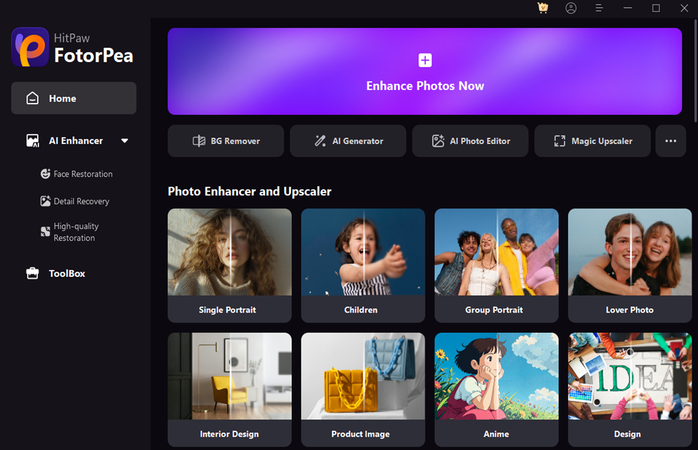
Step 2: In this phase, you're required to enter the text description of what type of the images you wish to Create and if you want to import the images to apply the relevant text description to the photos to make the photos look exciting, HitPaw FotorPea also allows you to import the several images in one go.

Step 3: Once the written description is appeared on the screen or the particular photo is uploaded, you'll need to select the image resolution, size, and templates of the image generation and then hit the Generate button. The process of creating the images won't take much provided you've got the fast internet and then you'll be able to preview the images. After reviewing the images, you can tap on the Download button to export the images.
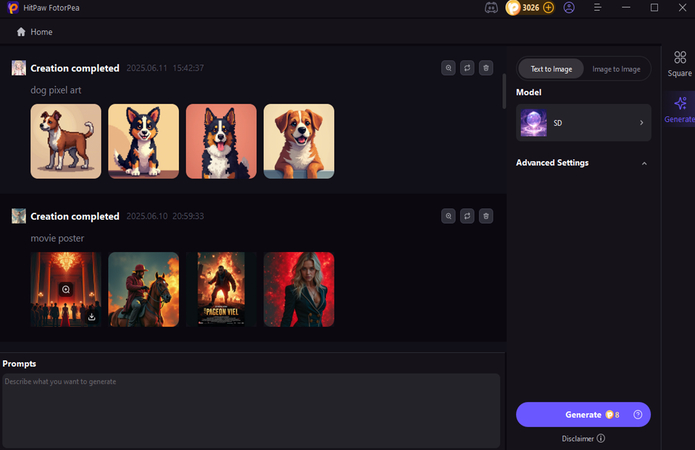
Part 4. FAQs of Lovart
Q1. Is Lovart AI free to use?
A1. Yes, Lovart AI comes up with the free version containing the basic features enabling the users to produce the limited numbers of AI images without any cost. To unlock the higher resolution photos, premium art styles, and faster generation speed, users could purchase the credits or could subscribe to the paid plan. It is freemium Model which is perfect for the testing the waters before commiting.
Q2. Is Lovart AI good for beginners?
A2. Lovart AI is surely a user friendly tool with the clean user friendly and no technical knowledge neededs. Despite not having used the AI tool before, you can begin creating the artwork on few moments. It is perfect for the casual users, content creators, and students looking for the fast visual content without requiring the design skills.
Final Words
Lovart AI a powerful and approachable tool that helps you to create the flawless and gigantic image content via text description. From enabling you to create the imaginative sci-fi landscapes to helping you produce the digital portraits, this unlocks the unlimited potential for the marketers, educators, and artists.
If the creation of the images through Lovart AI doesn't satisfiy you, go for the HitPaw FotorPea to Create the more outstanding and flawless images based upon the text description. It allows you to choose from the multiple images styles and templates enabling you to create the multiple images simulataneosly.










 HitPaw Edimakor
HitPaw Edimakor HitPaw VikPea (Video Enhancer)
HitPaw VikPea (Video Enhancer) HitPaw Univd (Video Converter)
HitPaw Univd (Video Converter) 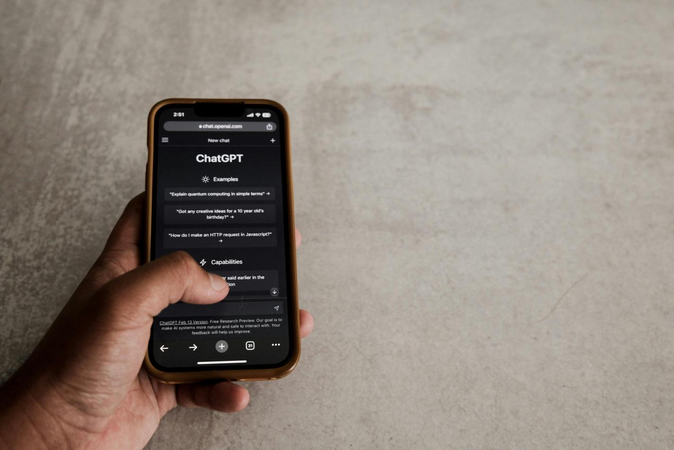


Share this article:
Select the product rating:
Daniel Walker
Editor-in-Chief
This post was written by Editor Daniel Walker whose passion lies in bridging the gap between cutting-edge technology and everyday creativity. The content he created inspires the audience to embrace digital tools confidently.
View all ArticlesLeave a Comment
Create your review for HitPaw articles