Solved: How to Fix VLC is Unable to Open the MRL Error
I'm trying to open an m3u playlist, last time I tried, it worked fine. Now, I just get this repeated message "VLC is unable to open the MRL", followed by "see registry for further details". - From Reddit
If you need to stream a video using VLC and you get an error message, "VLC is unable to open the MRL 'dvd:///E:/'. Check the log for details.", there are some ways to solve this problem. In this post, we detail 8 different ways to solve the problem and get on with watching your favorite movies on the VLC player.
Summary
The "VLC unable to open MRL" error is often caused by the copy protection embedded in the DVD. The simplest fix is to use a DVD ripper to make the DVD playable in VLC. Download HitPaw Univd (HitPaw Video Converter) to convert DVD to digital formats like MP4.
Part 1. Why Is VLC Unable to Open MRL?
The "VLC is unable to open the MRL" error occurs when VLC attempts to access a file or stream content located outside the local computer. Common scenarios include files stored on external drives, online servers, or streaming platforms. If VLC cannot access the resource due to restrictions or errors in the file path, it displays this message.
Below are possible error messages your VLC media player could display.
- VLC is unable to open the mrl 'bluray:///d:/'. check the log for details.
- VLC is unable to open the mrl 'bluray:///e:/'. check the log for details.
- VLC is unable to open the mrl 'dvd:///e:/'. check the log for details.
- your input can't be opened VLC is unable to open the MRL
- VLC is unable to open the MRL check the log for details
- VLC is unable to open the MRL 'dvd:///d:\'. check the log for details.
- Your input can't be opened: VLC is unable to open the MRL 'dvd:///d:\'. check the log for details.
- Your input can't be opened: VLC is unable to open the MRL 'dvd:///d:/'. check the log for details.

If you encounter the "VLC is unable to open the MRL" error while attempting to play a DVD movie, access a remote file, or stream content from YouTube on Windows 10/11 or macOS, try these workarounds to resolve the issue.
Part 2. How to Fix VLC is Unable to Open the MRL
When you encounter the error message "VLC is unable to open the MRL," it indicates that VLC cannot access the specified media source. here we provide the most relevant and feasible solutions to fix the problem.
Way 1: Check If the URL is Working
You need to be sure that the link to the video is or the path is working properly. One way to check if the URL works is to try it in another video player and see if works. If it does, then the problem is not with the link/path. You can also confirm the URL/path's working status on VLC.
-
1.Launch VLC and select Media.
-
2.Choose Open network stream from the options. You can also click CTR+N to open a network stream.

-
3.Highlight and copy the URL.
-
4.Paste the link in your browser and click Enter to visit the link and confirm whether it is working or not.
If the link isn't working, it may be due to an incorrect link address or streaming service issues.
Way 2. Reset VLC Preferences
Another solution to consider is resetting VLC preferences. This process can resolve any conflicting or problematic settings that might be causing VLC's inability to open the MRL file.
.jpg-
1.Open the VLC app and go to Tools > Preferences.
-
2.In the Simple Preferences window, click the Reset Preferences button.
-
3.Confirm by clicking OK to reset your VLC preferences.

Way 3. Download the Latest VLC player
It has been observed that some older VLC players tend to give “VLC is unable to open the MRL BluRay” error message periodically. This error message may be rectified by downloading the latest update of VLC on the PC or other devices.
-
1.Go to the top right corner of the VLC software and click Help > Check for updates. If a new VLC version is found, you get notified.

-
2.Click the Yes button to install the latest update. Follow the wizard's instructions until the latest VLC player has been successfully installed.
-
3.Try streaming the video link again.
Way 4. Adjusting File Ownership to Resolve VLC Unable to Open the MRL Error
When VLC Media Player displays the error message "VLC is unable to open the MRL," it often indicates permission issues with the media file, especially on Windows systems. This typically occurs when the user account lacks the necessary rights to access or modify the file. By adjusting the file's ownership, you can grant the appropriate permissions, allowing VLC to access and play the media file without errors.
-
1.Navigate to the folder containing the media file you wish to play. Right-click on the media file and select Properties from the context menu.

-
2.In the Properties window, go to the Security tab. Click on the Advanced button to access advanced security settings.
-
3.At the top of the Advanced Security Settings window, click on the Change link next to the Owner field.
-
4.In the "Enter the object name to select" box, type your user account name and click Check Names to validate. Click OK to apply the changes.
-
5.Check the 'Replace all child object permission entries with inheritable permission entries from this object' box, and click Apply to apply the settings.

Way 5. Adjust Your Firewall Settings to Fix VLC is Unable to Open the MRL
When broken links are not the major causes of the VLC is unable to open the MRL error, strong firewall resistance could be the issue. In a bid to protect the system, some firewalls block the ports that VLC player needs to stream videos. This is often the case if you are using a third-party firewall. There are different 3rd party firewalls but we will use AVG as an example, to show how to unblock the ports preventing VLC player from streaming.
-
1.Locate Firewall. Proceed to Firewall Settings/Tools.
-
2.Click Applications on the left side of the screen.
-
3.Move the cursor to the right side of the screen to change the permissions on the VLC player to Allow for all.

If you are using a different type of 3rd party firewall, simply uninstall it and try streaming the video again on the VLC player. Follow the steps below to uninstall the firewall.
- 1.Go to Programs on your computer. Check the application list to locate the 3rd party app.
- 2.Right-click on the app and select Uninstall from the menu provided.
- 3.Follow the wizard's instructions until the 3rd party firewall are successfully uninstalled.
- 4.Restart your computer so that the default Windows Defender firewall can get activated.
Try streaming the video again on the VLC media players. If you are still getting a “VLC is unable to open the MRL YouTube” error message, try the next step.
Way 6. Take Possession of the File to Solve VLC is Unable to Open the MRL
Sometimes editing Administrator Settings on your computer can get rid of the persistent "VLC is unable to open the MRL" error message. The process is quite long but very simple as outlined below.
-
1.Go to the file location and right-click on it. Choose Properties.
-
2.Click Security > Advanced. Select Change around the Owner option.
-
3.Click Advanced > Find Now > Administrators > Ok. Choose Administration MyPC and click OK once again.
-
4.Tick the box which says "Replace owner on sub containers and objects.

-
5.Return to Advanced Security Settings to Apply all the changes. Open Advanced Security Settings again and click Edit.
-
6.Choose MyPC Administrator and uncheck all the boxes that deny permissions.Click Apply > OK.
You can now try accessing the video file again using your VLC media player.
Way 7. Uninstall and Reinstall the VLC Media Player
If you have tried the steps above and you're still getting the VLC is unable to open the MRL error message, use this method.
-
1.Go to My Programs on your computer. Scroll down to locate VLC Media Player.
-
2. Right-click on the program and choose Uninstall from the menu。 Follow the wizard to uninstall VLC Media Player from your computer.

-
3.Download the latest update of the VLC Media Player and install it. Try accessing the file this time without hassles.
Way 8. Use Another Media Player
If none of the above solutions resolve the issue with VLC being unable to open MRL files, consider switching to an alternative media player. The error can stem from various causes, and for those who prefer to avoid complex troubleshooting, a different player like HitPaw Univd (or other media players) can be a straightforward solution to address the problem permanently.
Part 3. Advanced Fix to "VLC is Unable to Open the MRL" Error
The "VLC is unable to open the MRL" error often arises when attempting to play DVDs with commercial copy protection or non-UDF formatting. While VLC can handle simpler protections like region codes and CSS with the libdvdcss library, it may struggle with more complex protections. In such cases, using a dedicated DVD ripping tool like HitPaw Univd can provide a more effective solution.
- Rip DVDs to digital formats at up to 120x faster speeds without compromising quality.
- Convert DVDs to over 1,000 video and audio formats, including MP4, AVI, and MP3.
- Simultaneously convert multiple DVD files, saving time and effort.
- Maintain the original quality of your DVDs during the conversion process.
- Navigate the software with ease, thanks to its intuitive design.
- Trim, crop, and add effects to your videos before conversion.
-
1.Download and install HitPaw Univd from the official website. Open the application after installation.

-
2.Click on the "Convert" tab. Navigate to "Add Files" > "Add DVD" to load your DVD disc or ISO files.

-
3. Preview all the chapters extracted from your DVD. Select the video output format you want to convert the DVD into.

-
4.Click on the "Convert All" icon to begin converting your DVD to the chosen digital format. The converted files will appear in the "Finished" tab once the process is complete.

The conversion of audio, and DVD files are similar. All you need is to import the file and choose an ouptut format. Free download HitPaw Univd for free trial now.
Part 4. FAQs about VLC and MRL
Q1. What is MRL VLC?
A1. The media resource locator (MRL) is a UDI that indicates what kind of multimedia source or format a file belongs to. MRL is used by VLC to read input or output video files.
Q2. What is an MRL file?
A2. MRL is short for media source locator. It is a couple of characters that indicate the type of multimedia source a file belongs to. The MRL is recognized by VideoLAN, Java Media Framework, and VLC Media Player.
Q3. Why is VLC not opening?
A3. VLC may not open if you try to open multiple processes on the software. It can also occur if the setup file is tampered with. If VLC fails to open a video file simply convert it into another format. VLC plays MOVI, MKV, MP4, AVI, and many other file formats.
The Bottom Line
We have explained different ways you can fix VLC is unable to open the MRL windows 10/11. Try these approaches in the listed order. You should be able to view the video by the time you reach the last method. Meanwhile, if you are looking another good VLC alternative, HitPaw Univd is here to help. It deals with all tasks that can be completed in VLC like playing media files, converting videos/audio, etc. Download it free now.





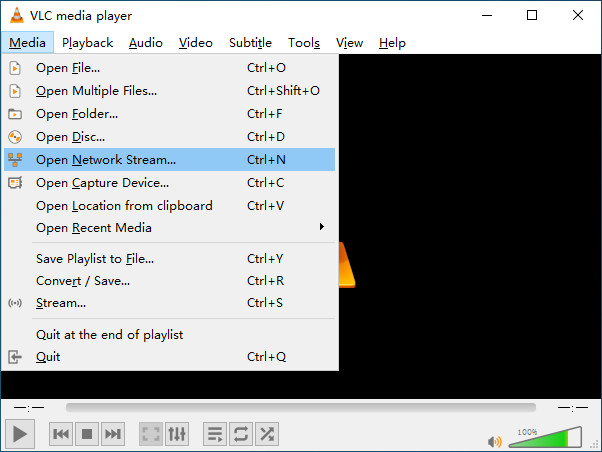
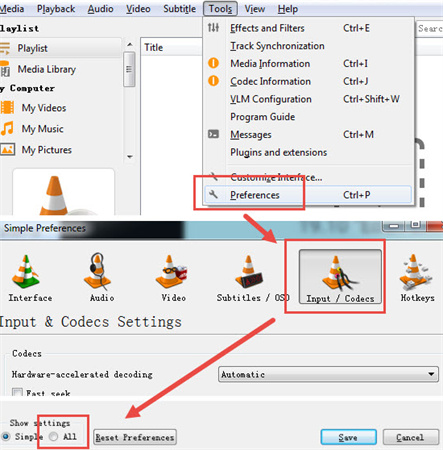
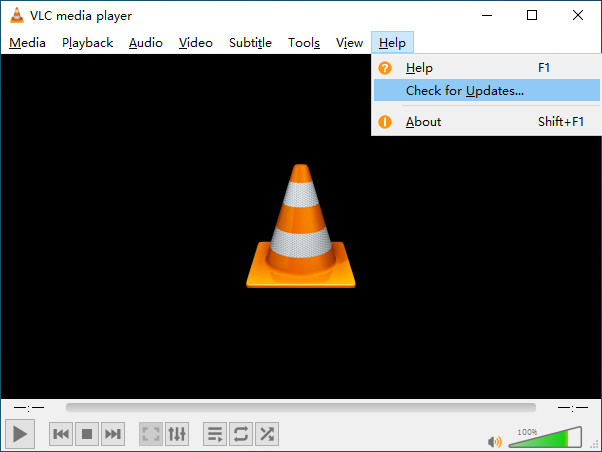


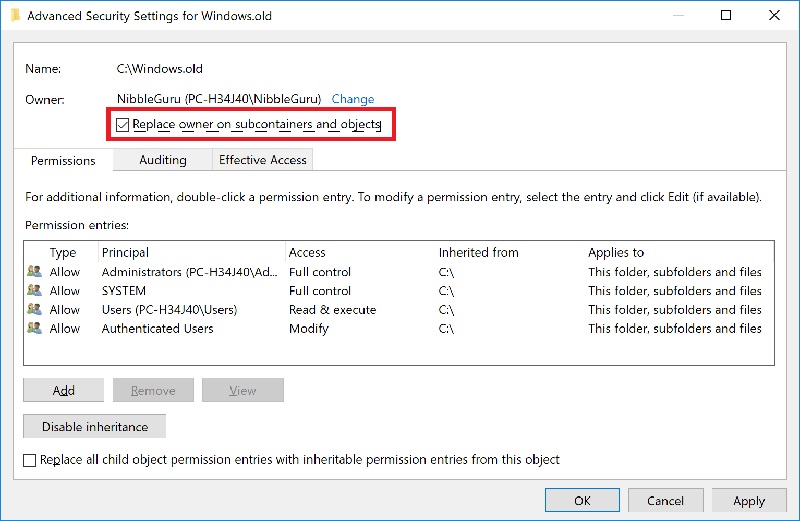






 HitPaw Edimakor
HitPaw Edimakor HitPaw Screen Recorder
HitPaw Screen Recorder HitPaw VikPea (Video Enhancer)
HitPaw VikPea (Video Enhancer)


Share this article:
Select the product rating:
Daniel Walker
Editor-in-Chief
My passion lies in bridging the gap between cutting-edge technology and everyday creativity. With years of hands-on experience, I create content that not only informs but inspires our audience to embrace digital tools confidently.
View all ArticlesLeave a Comment
Create your review for HitPaw articles