How to Upload 4K Video on Twitter - Step By Step Guide
Have you ever uploaded a high-quality video to Twitter, only to find it looks blurry, pixelated, or washed out after posting? You're not alone. Many users complain that “Twitter video quality is so bad”, especially compared to the original footage. Let’s dive into the reasons behind poor Twitter video quality, ways to optimize your uploads, and how you can use AI to upscale your Twitter videos to stunning 4K or even 8K resolution.
Part 1. Why Twitter Video Quality Is So Bad
Twitter has specific requirements for videos to ensure they play correctly on the platform and ensure that the Twitter video quality terrible is not the case. However, sometimes, users might notice that their videos appear blurry or of low quality.
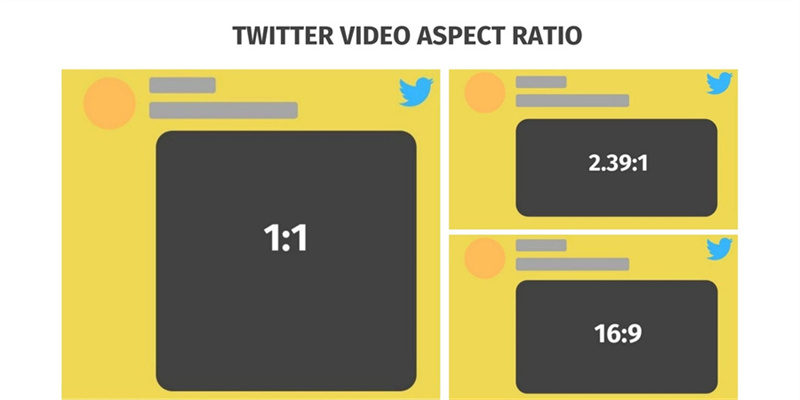
General Requirements for Uploading Videos on Twitter:
- Maximum video length: 2 minutes and 20 seconds.
- Maximum file size: 512MB.
- Supported formats: MP4 and MOV.
- Twitter Video Resolution range: 32x32 to 1920x1200.
- Frame rate: 40fps or less.
Reasons for Blurry Twitter Videos:
- Aggressive Compression Algorithms: Twitter uses heavy compression to reduce file sizes and speed up content delivery. Even if you upload a crystal-clear video, Twitter’s backend compresses it, often causing motion blur, color banding, and detail loss.
- Resolution and Bitrate Limitations: Twitter supports a maximum resolution of 1920x1200 and a bitrate around 5 Mbps. Uploading higher-resolution videos (like 4K) won’t retain their quality — they’ll be downscaled and re-compressed.
- Incompatible File Formats: Using formats like .mov or non-standard codecs can trigger additional conversions, further degrading quality. Many users unknowingly upload videos that aren't optimized for Twitter's platform.
- Network Issues: Slow internet speeds can lead to poor video playback quality.
Part 2. How to Post 4K Videos on Twitter Before Uploading
While you can't completely bypass Twitter's compression, you can improve the final appearance of your uploads by following these tips:
- Use MP4 Format with H.264 Codec: This is Twitter’s recommended format and offers the best compatibility and minimal re-encoding.
- Keep Resolution at 720p or 1080p: Uploade ultra-HD videos isn’t helpful—Twitter will compress them. Instead, use 1280x720 or 1920x1080 resolution to match platform limits.
- Optimize Bitrate: Maintain a bitrate between 3500–5000 kbps for best balance between quality and file size.
- Upload from Desktop: Twitter applies slightly less compression when uploading via desktop browser vs. mobile apps.
Note: Even with all these optimizations, Twitter will still compress your videos.
Part 3. How to Post 4K Videos on Twitter with HitPaw VikPea
HitPaw VikPea (formerly HitPaw Video Enhancer) is a powerful AI video enhancer that helps you restore, upscale, and improve video quality with just a few clicks. Whether you're dealing with blurry Twitter videos, old family footage, low-light recordings, or washed-out colors, VikPea uses cutting-edge AI models to intelligently enhance every detail. It supports up to 8K resolution output, and offers multiple specialized AI models to adapt to different video types, including portraits, animations, and dark scenes.
Highlighted Features
- Multiple AI Enhancement Models: Choose the right model for your video type — General, Portrait, Animation, Color Boost, and more.
- AI Super Resolution (Up to 4K Output): Upscale low-resolution videos intelligently without losing sharpness or natural texture.
- Compression Artifact Removal: Fix pixelation, blocky noise, and banding caused by heavy social media compression (e.g., Twitter, Instagram).
- Portrait Restoration & Generation: Enhance facial features in blurry or low-quality videos, ideal for vlogs, interviews, and selfie videos.
- AI Color Enhancement: Boost dull, washed-out visuals and bring colors back to life using deep color learning models.
- Batch Video Processing: Enhance multiple videos at once — perfect for creators managing large volumes of content.
How to Use HitPaw VikPea to Repair Twitter Video Quality
-
Step 1.Download and Launch HitPaw VikPea on your Windows or Mac computer. Choose Video Enhancer feature from the sidebar. Import the video footage.

-
Step 2.Select from multiple AI enhancement models based on your content. General Restoratio is ideal for everyday videos, removes compression blur and noise; Portrait Restoration Model sharpens faces, restores eye clarity, fixes skin tones — perfect for vlogs or selfie-style videos.

-
Step 3. Choose your output resolution as 1080P or 4K. The AI engine intelligently interpolates missing pixels and enhances detail to upscale your video naturally.

-
Step 4. Click the Preview button to let the AI process the first 3 or 5 seconds of the video, so you can see a side-by-side before-and-after comparison.

-
Step 5. Finally, click the Export button to start processing the entire video. You will get a crisp video to upload on Twitter.

Part 4. FAQ of twitter 4k video
Q1. Can Twitter videos be 1080p?
A1. Yes, Twitter does support 1080p video uploads. Specifically, with the introduction of Twitter Blue, subscribers can upload videos up to 2 hours long in 1080p quality on twitter.com and Twitter for iOS. For Android users, Twitter Blue subscribers can upload videos up to 10 minutes long. However, if you aren't a Twitter Blue subscriber, you can still upload videos, but they are limited to a duration of 140 seconds on any platform.
Q2. Why are the first few seconds of Twitter videos blurry?
A2.
The first few seconds of Twitter videos might appear blurry due to
several reasons:
Compression: Twitter compresses videos to ensure they
load quickly, which might reduce the initial quality.
Buffering: The video might still be buffering,
especially if it's being viewed immediately after being uploaded.
Adaptive Bitrate Streaming: Twitter adjusts the video
quality based on the viewer's internet connection speed. If the
connection is slow initially, the video might start at a lower quality
and then improve as it continues to play.
Q3. Does Twitter support 4K video?
A3. Yes, according to a tweet by David Buchanan, Twitter supports 4K 60fps video uploads. This indicates that users can upload and view videos in 4K resolution, providing a clearer and more detailed video experience on the platform.
Q4. How to change Twitter video quality settings on Android?
A4. Open the Twitter app. Tap your profile picture at the top left. Go to "Settings and Privacy" > "Accessibility, Display and Languages" > "Data Usage". Under "Video", you can select options like "High Quality Video" and choose when it applies.
Final Words
Twitter’s compression policies may be out of your hands, but the quality of your final videos doesn’t have to suffer. By combining smart upload techniques with powerful AI enhancement tools like HitPaw VikPea, you can:
✔️ Fix blurry or pixelated Twitter videos
✔️ Restore quality lost during upload or download
✔️ Upscale to stunning 4K or 8K resolution
✔️ Make your content stand out on social media feeds













 HitPaw Edimakor
HitPaw Edimakor HitPaw Video Object Remover
HitPaw Video Object Remover HitPaw VikPea (Video Enhancer)
HitPaw VikPea (Video Enhancer)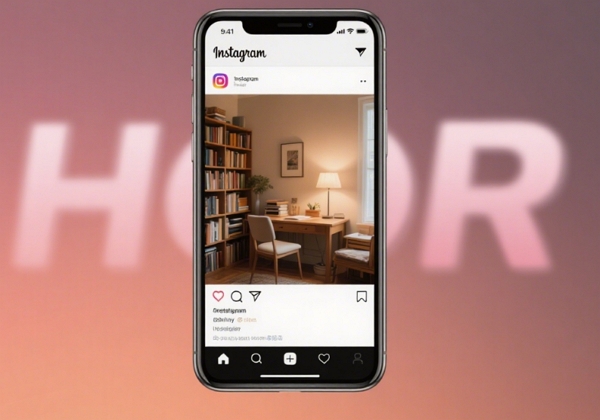
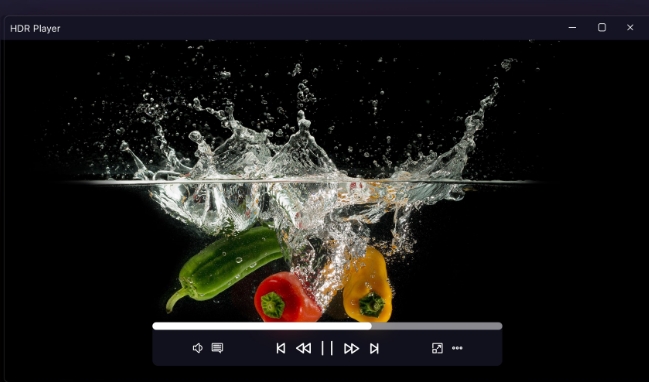


Share this article:
Select the product rating:
Daniel Walker
Editor-in-Chief
This post was written by Editor Daniel Walker whose passion lies in bridging the gap between cutting-edge technology and everyday creativity. The content he created inspires audience to embrace digital tools confidently.
View all ArticlesLeave a Comment
Create your review for HitPaw articles