How to Fix OneDrive Not Playing Videos
Are you experiencing issues with videos not playing on OneDrive? If yes, you are not alone. Many people have been facing this annoying problem and they have been looking for a simple way to fix it.
This guide is especially for you. We will look at the common causes of OneDrive not playing videos and provide you with possible solutions to help you get a smooth video playback experience. Let’s get started now.
Part 1. Understanding the Issue of OneDrive Not Playing Videos
OneDrive is regarded as the smart way to play videos stored in the cloud storage. You can store or upload various file types including documents, photos and videos and access them from anywhere. It is a popular choice for both personal and professional users because of its easy sharing and syncing feature.
Video playback is important feature of cloud storage services like OneDrive as it allows users to access and stream video content directly from the cloud without the need for downloading. Reliable video playback is essential for smooth user experience which allow users to watch videos on different devices.
OneDrive has many advantages but some users may encounter issues like “OneDrive not playing videos” which may lead to frustration while playing the videos. These issues may disturb users which may lead to inconvenience for them. Understanding the common causes of the issues is essential for seamless playback experience.
Part 2. Common Reasons for OneDrive Not Playing Videos
A. File Format Compatibility Issues
OneDrive supports a wide range of video formats but some may not be compatible with certain devices or browsers. When the video is in a different format as compared to the format that could be played in the OneDrive media player you can face the OneDrive videos that could not be played in error.
B. Internet Connectivity Problems
Poor or unstable internet connectivity can cause the OneDrive media not to play the cloud storage videos, which may lead to buffering or interrupted playback. As the media player is playing the videos without saving them on the device, it needs a stable and reliable network connection to play those videos online.
C. Browser-Related Playback Issues
Playback issues can also be resulted from browser-related issues. If you are using the web browser which is not compatible with the video player to access the OneDrive, playback issues may arise, because some browsers may not fully support video playback from OneDrive.
D. OneDrive App Settings and Permissions
Sometimes restrictive permissions prevent you from accessing video files. Incorrect settings or permissions within the OneDrive app can also prevent videos from playing.
Part 3. Troubleshooting Steps for OneDrive Not Playing Videos
It is important to understand the underlying causes to resolve the issue. Here is how to fix the “OneDrive not playing videos” issue.
A. Checking file formats and converting if necessary
First step to resolve the video playback issue is to make sure the video file type you are using is supported by OneDrive. WMV, AVI and MP4 are the file types supported by OneDrive. If the video is not in supported format you should convert it to the format supported by OneDrive. MP4 format is widely supported by OneDrive that can enhance compatibility and resolve playback issues.
B. Ensuring a Stable Internet Connection
Any interruption in internet connection can cause OneDrive not to play videos properly. Make sure your device has a stable internet connection for smooth video playback experience. If internet connection is not stable check your computer's network cable or use a network troubleshooter.
Go to settings and select Internet-Settings. Check the network status and if it’s not stable then click Network troubleshooter to fix the network issues.
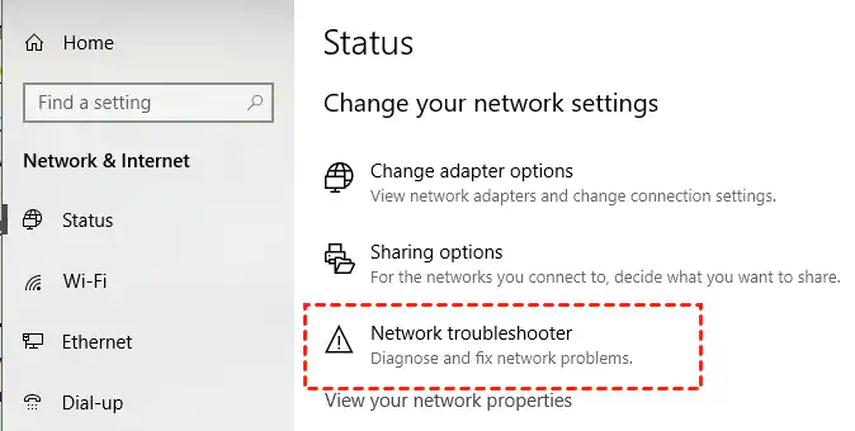
C. Clearing Browser Cache and Cookies
Corrupted browser’s cache and cookies can cause “OneDrive not playing videos” issue. To overcome this issue you should clear browser cache and cookies which may eliminate corrupted or outdated data.
Clearing cache and cookies is simple. Go to google chrome, click on three dots and select settings. Select privacy and security and click on clear browsing data. Now click on clear data to erase cache and cookies.
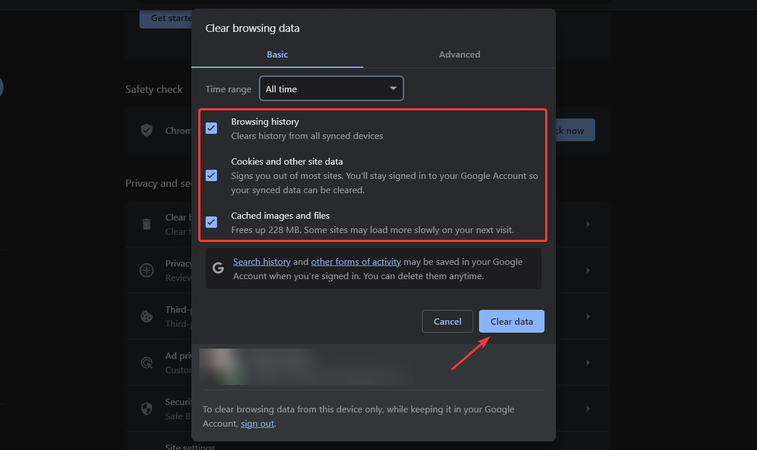
D. Updating the OneDrive App and Checking Settings
Outdated OneDrive app may lead to video playback issues. Users should check for updates in their device’s app store and install the latest version of OneDrive for smooth experience.
OneDrive app settings and permissions can also be reviewed and adjusted to make sure that they are optimized for video playback which will enhance streaming and media file access.
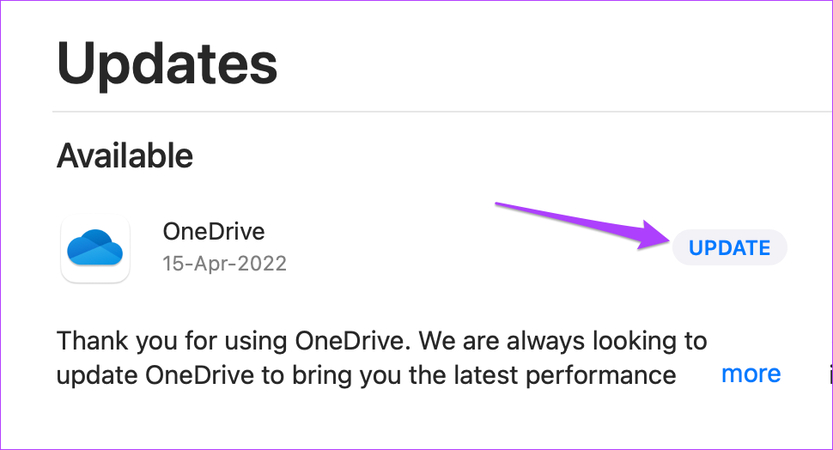
Part 4: Recommended Solutions: Using HitPaw VikPea
Corrupted files may lead to OneDrive fail to play videos. When a video file gets corrupted you will get error messages “ onedrive not playing videos”. Such issues prevent users from a seamless video viewing experience. Using a reliable tool is essential for resolving the issues.
HitPaw VikPea (formerly HitPaw Video Enhancer) is the best software tool for handling corrupted file issues. This powerful tool uses Advanced AI technology to repair corrupted and unplayable videos including OneDrive unable to play videos.
Features
- HitPaw VikPea uses AI technology to automatically repair damaged files and enhance the viewing experience.
- Fixes the issues within videos including broken frames or encoding problems which allow the video to play smoothly without any error.
- User-friendly interface make it easy to use for users with less or even no technical expertise.
- HitPaw VikPea allows you to preview videos without watermarks.
- It is compatible with multiple file types and streaming platforms because it supports a wide range of video formats.
Steps
Step 1. Start the repairing process by downloading and installing the HitPaw VikPea on your windows and mac from the official website.
Step 2. Launch HitPaw VikPea and select the "Video Repair" mode. Add the video that is unable to play on OneDrive and click the "video repair" button to start fixing the corrupted video.

Step 3. Click the "Start Repair" button to automatically detect and repair any errors in the video that might be causing playback issues on OneDrive.

Step 4. Once repair process is complete, select ‘complete list’ to see the fixed video. Click ‘export all’ button to save the fixed video in your desired location.

Learn More about HitPaw VikPea
Part 5. FAQs of OneDrive Not Playing Videos
Q1. Why are my videos not playing on OneDrive?
A1. Your videos may not play on OneDrive due to incompatible file formats, insufficient internet bandwidth or corrupted video files. Make sure that the video is in a supported format.
Q2. How can I fix video playback issues on OneDrive?
A2. You can fix video playback issues by clearing your browser cache or updating your OneDrive app. Convert the video to a supported format using tools like HitPaw VikPea if it's not in a compatible format.
Q3. Does OneDrive have a size limit for video playback?
A3. Yes there is a file limit on OneDrive app for playing videos especially when streaming directly from the cloud. If your video exceeds this limit OneDrive will not play videos.
Conclusion
That’s how to fix OneDrive unable to play videos within a few minutes. You can follow this guideline step by step to fix the issue. If you are dealing with corrupted file issues, use HitPaw VikPea to fix and enhance the video and enjoy a seamless video playback experience.










 HitPaw Edimakor
HitPaw Edimakor HitPaw FotorPea
HitPaw FotorPea


Share this article:
Select the product rating:
Daniel Walker
Editor-in-Chief
This post was written by Editor Daniel Walker whose passion lies in bridging the gap between cutting-edge technology and everyday creativity. The content he created inspires the audience to embrace digital tools confidently.
View all ArticlesLeave a Comment
Create your review for HitPaw articles