How to Play MPEG Files on iPhone with 3 Free Media Player
What is MPEG files? How to open MPEG file on iPhone? The MPEG(MPG) files are a type of highly compressed video file using either MPEG-1 or MPEG-2 compression. Though MPEG-4 is a compatible iPhone format, MPEG-1 and MPEG-2 are not compatible and thus can't play on iPhone. In this post we will introduce three MPEG players for iPhone devices and best tools for converting MPEG to iPhone formats.
Part 1. Can iPhone Play MPEG Files?
iPhones can play certain types of MPEG files, specifically MPEG-4 files (with .mp4, .mov, or .m4v extensions). However, iPhones do not support MPEG-1 or MPEG-2 files. For an MPEG-4 file to be compatible with an iPhone, it must meet specific parameters, such as frame rate (fps) and resolution. If the file doesn’t meet these requirements, it may not play properly.
Part 2. How to Play MPEG on iPhone Effortlessly?
One of the most effective ways to open MPEG file on iPhone is by converting them into iPhone-supported formats. To do this, there are several tools to achieve. HitPaw Univd (HitPaw Video Converter) is a versatile and user-friendly tool designed for efficient file conversion. It allows you to convert video to audio or vice versa. The converter supports a wide range of formats, including MP4, MOV, FLV, WebM, AVI, OGV, OGG, MP3, AAC, and more, as well as formats optimized for devices like iPhones, iPads, and Samsung devices.
- Convert MPEG to MP4, M4V, and MOV and other iPhone supported formats.
- Built-in editor to polish videos with cut, trim, crop, rotate, and other features.
- Support lossless quality conversion with batch processing capabilities.
- Convert and compress large MPEG files while preserving the quality.
- Adds subtitles to videos, supporting SRT, ASS, VTT, and SSA.
Steps to convert MPEG file to MP4 with HitPaw Univd
Step 1: First, download and install HitPaw Univd on your computer.
Step 2: Open the application and click on 'Add Files' to import your MPEG file.

Step 3: After uploading the MPEG file, click the inverted triangle icon to select an output format for the file. In the Device category, you can select iPhone as the output format.

Step 4: After choosing the output format, you can click on 'Convert All' to start conversion.

Step 5: After a few seconds, you can go to the Converted tab to find the completed file. Click 'Open Folder' icon to view them or you can make edits to your video files using the tools provided.

Part 3. Convert MPEG to iPhone Compatible Formats with Online Tool
Instead of installing a software on your device, online tools for converting MPEG to iPhone compatible formats are available as well. If you don't mind sacrificing video quality and constant ad pop-ups on web pages, then you can try this online tools called FreeConvert. With this online tool, you can convert MPEG files from the system device, Dropbox, Google Drive, and URL. It is allows adding up to 1GB of the file. You can even scan the QR code to download the converted file to your mobile device.
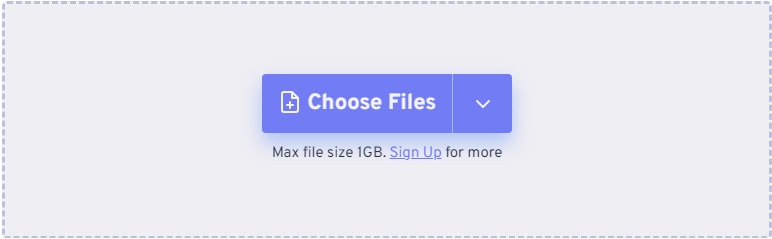
Part 4. 3 Useful MPEG Players to Play MPEG on iPhone
How to open MPEG on iPhone? Another method to open MPEG files on an iPhone is by using an MPEG player. Discover the three best MPEG players below.
1. VLC Media Player for iOS
VLC player is a popular open-source multimedia player which supports various formats of video and audio including MPEG files. It also allows you to stream videos, fine search, speed playback, and video filter adjustment. VLC Player for iOS is an excellent application that is suitable for playing MPEG on your iPhone device. Another great reason to give VLC a shot is that it comes entirely free to download and install.
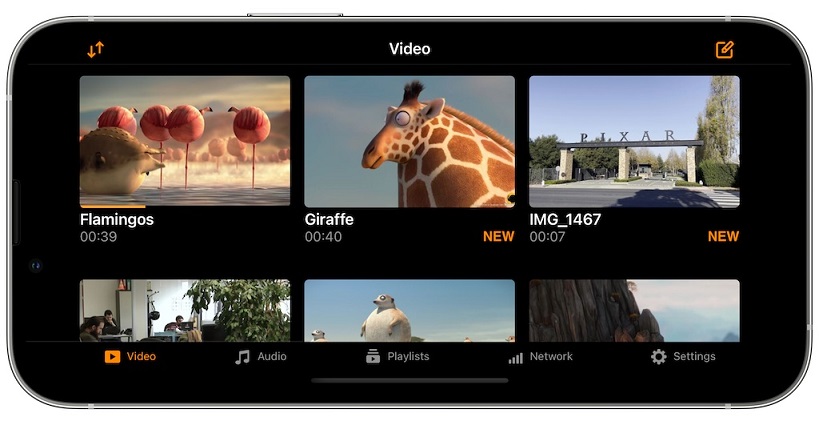
Pros
- Support a wide variety of file formats and codecs
- Work with multi-track feature
- Support on-the-fly audio and subtitles track synchronization
Cons
- The interface is not user-friendly
- It cannot remember your files' settings
2. PlayerXtreme Media Player
With PlayerXtreme media player you can play videos in all file types, including MPEG, MKV, MP4, and more. Also, support for files with multiple audio languages and tracks that you can change subtitle text based on your need. Install this application on your iPhone so you can enjoy your favorite media wherever you are!
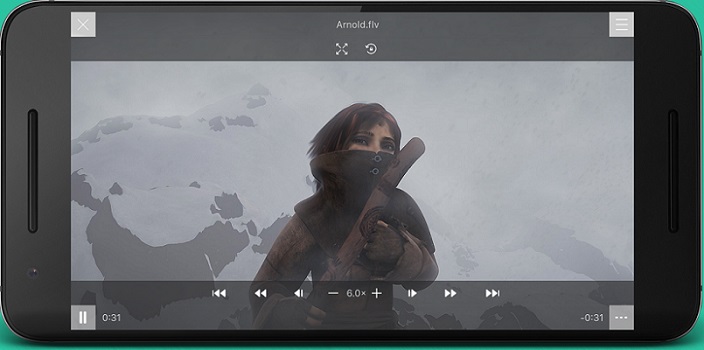
Pros
- Support AirPlay & Chromecast
- Support cloud storage to sync content
- Support multiple audio languages and tracks
Cons
- It not allow 'unlimited'storage
- It without playlist
3. KM Player for Mobile
There is KMPlayer a product of free media player for iOS. It not only supports various standard video formats like MPEG, MOV, MP4, etc., but also 4K, UHD, and other high-quality videos. This media player provides a user-friendly interface that can play videos more conveniently!
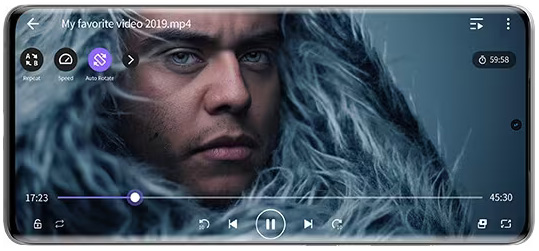
Pros
- Free download without ads
- Support cloud playback and URL stream
- Support wireless file transfer
Cons
- It cannot stream videos on iPhone to larger screen
- It has pop-ups and advertisements
FAQs about How to Open MPEG Files on iPhone?
Q1. Why Won't My iPhone Play MPEG-4 Files?
A1. Your iPhone might not play MPEG-4 files if the file’s codec or format isn’t supported by the device. While iPhones support MP4 (a container for MPEG-4), some MPEG-4 files may use audio or video codecs incompatible with iOS. To resolve this, you can convert the file into a compatible format like MP4 using tools such as HitPaw Univd.
Q2. Is MPEG-4 the Same as MP4?
A2. No, MPEG-4 and MP4 are not the same. MPEG-4 refers to a video compression standard, while MP4 is a multimedia container format used to store audio, video, and other data. MP4 often uses MPEG-4 compression but can also include other codecs.
Q3. How Do I Play MPEG Files on My iPhone?
A3. To play MPEG files on your iPhone, you can either: Use a third-party app like VLC or PlayerXtreme, which supports MPEG playback. Or convert the MPEG file to an iPhone-compatible format, such as MP4, using a reliable video converter like HitPaw Univd.
Conclusion
So now you know several tools and apps that can be used to play MPEG on iPhone. If you are looking for how to open MPEG 4 on iPhone, HitPaw Univd is the best choice with support for several useful functions in addition to the convert MPEG to iPhone compatible formats. We hope you have found the best way to play MPEG files through this article.














 HitPaw Watermark Remover
HitPaw Watermark Remover  HitPaw VikPea (Video Enhancer)
HitPaw VikPea (Video Enhancer)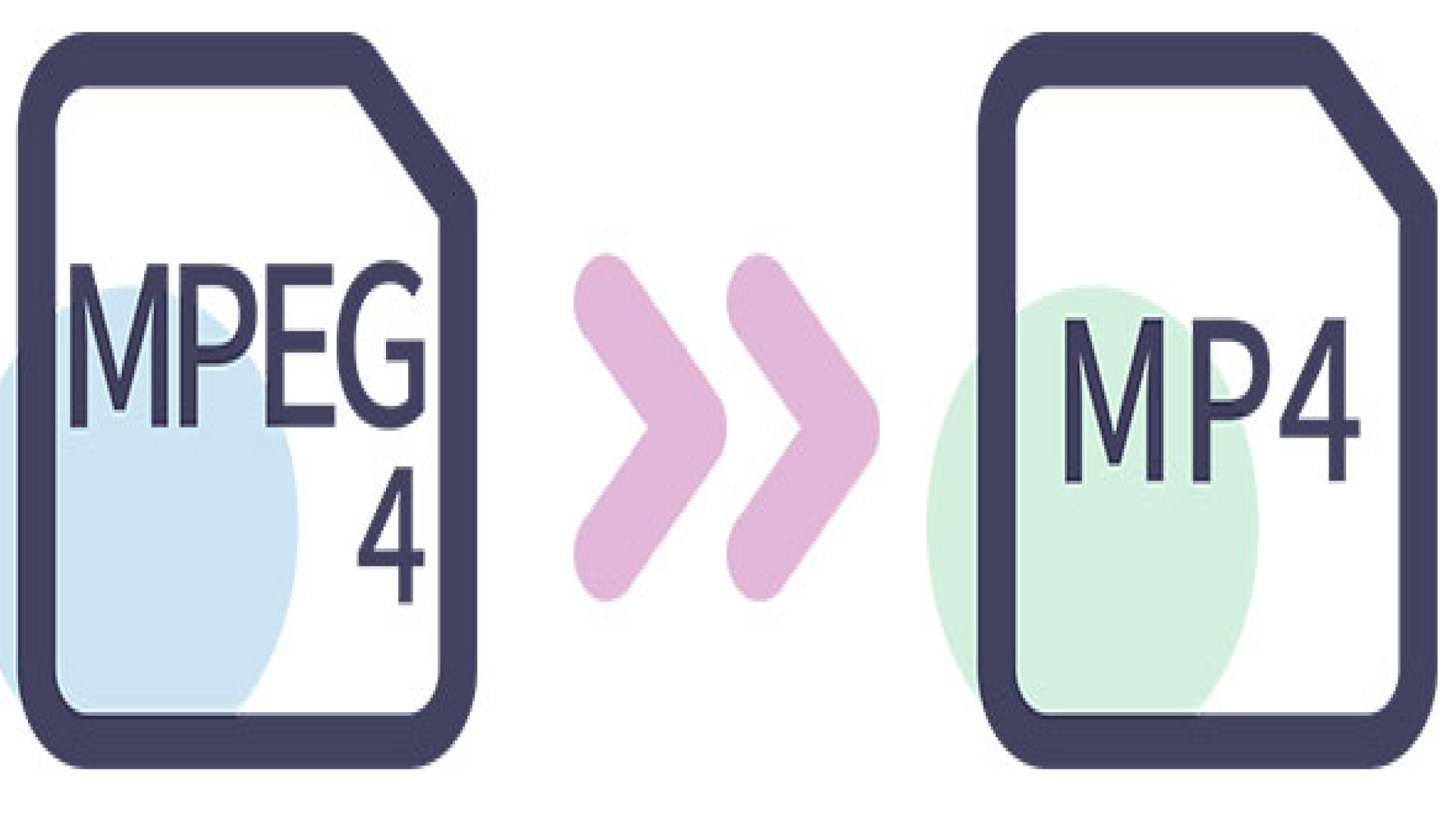


Share this article:
Select the product rating:
Daniel Walker
Editor-in-Chief
This post was written by Editor Daniel Walker whose passion lies in bridging the gap between cutting-edge technology and everyday creativity. The content he created inspires audience to embrace digital tools confidently.
View all ArticlesLeave a Comment
Create your review for HitPaw articles