How to Convert AAC to WAV Easily using Different Ways
Changing an audio file format is pretty common, and many people take this route after downloading the audio files from the internet. Suppose you downloaded an audio track, and it came in AAC format, but what happens is that when you try to play AAC audio format on your mobile device, it refuses to play.
What are the reasons behind this chaos? It might happen that some devices aren't compatible with the AAC. So, turning AAC to WAV to make the audio file compatible with your mobile device makes complete sense. This guide will introduce the most reliable ways to help you convert from AAC to WAV.
Part 1: What are the AAC and WAV? When Need to Convert AAC to WAV?
Before learning to convert AAC to WAV, let us discuss the WAV and AAC file formats. AAC is an audio coding format used for lossy audio digital compression. It is considered the successor to MP3, which has better quality than MP3. However, the only issue AAC format faces is that many devices don't support this file format; hence, you won't be able to play the audio files on your devices.
WAV is a brilliant raw audio format designed by IBM and Microsoft. The format uses containers to store track numbers, audio data, bit rate, and sample rate. Since a WAV file is an uncompressed lossless audio file, it stores more space than AAC, but the good thing about a WAV file is that it is compatible with all devices. Besides compatibility with almost every data type, WAV also brings better sound quality than AAC.
Part 2: The Fastest Way to Convert AAC to WAV for Windows/Mac
The fastest and easiest way to turn AAC to WAV has to be HitPaw Video Converter. You can't praise the value it brings when converting audio, video, and image files to the desired formats. It is a flawless AAC to WAV converter that ensures the audio doesn't lose sound quality once the conversion process is completed. The most likable aspect of this tool is that it tends to get updated frequently, and you won't find any issue operating this breathtaking video converter.
Adding to the credentials HitPaw Video Converter offers, you can also download music and videos from 10000+ without breaking your sweat. Moreover, HitPaw Video Converter is also fairly good at editing videos and making them watchable and stunning. So, you can get the full services by only acquiring one premium package of HitPaw Video Converter.

Here are some more unique features of this converter
- It supports batch conversion, meaning you can simultaneously convert multiple files from AAC to WAV.
- Helps you convert AAC to WAV at 90x speed courtesy of the GPU acceleration.
- It supports 1000+ audio and video formats, including AAC, WAV, FLAC, M4A, MP3, and more.
- Allows you to download videos from 10000+ websites.
- Change the sampling rate, bitrate, channel, Encoder, etc
- It helps you to edit the video or audio.
How to convert AAC to WAV using HitPaw Video Converter?
Step 01 Start HitPaw Video Converter on your PC after getting it installed. Once the software is installed, you'll need to enter the main interface of HitPaw Video Converter.
Step 02 Tap on the Convert icon and then press Add Audio icon to import the AAC file you'd want to turn into WAV. Once the AAC file is added, HitPaw Video Converter will analyze the imported audio.

Step 03 Now, you'll need to select WAV as the destination audio format. If you have a fast internet connection, the process won't take too long, and you'll be able to opt for the AAC convert to WAV in no time.

Step 04 The process won't take long as if you have fast internet; you'll be able to convert from AAC to WAV quickly. You can find the converted video in the'' Converted'' tab.

Part 3: How to Convert AAC to WAV via Online Converter
Many people might struggle to download software to turn AAC to WAV. So, looking for an online AAC to WAV converter might help your cause. Here's a list of mind-blowing online tools to convert AAC to WAV.
1. HitPaw Online Audio Converter
Another brilliant online AAC to WAV converter that can help you turn AAC to WAV is HitPaw Audio Converter. It is a mind-blowing online audio converter that enables you to convert audio into multiple audio formats. Despite offering its services free, you won't find any unwanted ads on its website.
Here's how to convert from AAC to WAV using HitPaw Online Audio Converter.
-
1
After visiting the official website of HitPaw Online Audio Converter, you'll need to tap on '' Choose File'' and then upload the AAC files you'd like to turn into WAV.
-
2
Once the AAC files are added to the main interface of HitPaw Audio Converter, you'll need to select WAV as the destination audio format and tap on the Convert icon to start converting the audio file.
-

2. Zamzar
Zamzar is an unbelievably good online tool that can turn .AAC to WAV with minimal effort. The best thing about this online tool is that it doesn't tinker with the sound quality of your audio. Instead, it allows you to convert your audio files into various formats with minimal effort. Despite being the free software that doesn't charge even a penny, it offers an intuitive user interface.
Here's how to convert AAC to WAV Windows using Zamzar.
-
1
Navigate to the official website of Zamzar and tap on the'' Add Files'' icon to upload the files you want to convert into WAV.
-
2
Once the AAC files are added to the main interface of Zamzar, you must select WAV as your destination format.
-
3
Tap on the'' Convert Now'' icon to initiate turning AAC to WAV.
-

Part 4: How to Convert AAC to WAV in iTunes
If you want to turn AAC to WAV, iTunes might help your cause. To do it, you'll only need to install the iTunes software on your PC and then follow the guide below to know how to convert AAC to WAV.
-
1
Install iTunes on your computer and launch it afterwards. Next, tap on the'' Preference'' icon after hitting the ''Edit'' icon.
-
2
Navigate to the General section and select the ''Import Settings'' icon. Next, choose WAV Encoder present next to ''Import Using.''
-

-
3
Tap on '' Add File to Library'' after hitting the File icon to import the AAC file you'd like to turn into WAV.
-
4
Select the AAC file you've imported and tap on the'' file'' icon afterwards. Next, tap on Create AAC Version after hitting the ''Convert'' icon. This way, you'll be able to turn AAC to WAV with minimal effort.
-

Final Thoughts
Struggling to play AAC audio files on some devices or music players isn't new. Instead, it can happen to almost everyone. We've highlighted the most recommended ways to turn AAC to WAV. Of everything we've mentioned in this guide, opting for HitPaw Video Converter remains the best possible gig, courtesy of its ability to maintain the original sound quality after conversion.
HitPaw Video Converter is the most recommended tool, and you shouldn't shy away from taking the services of this remarkable tool.






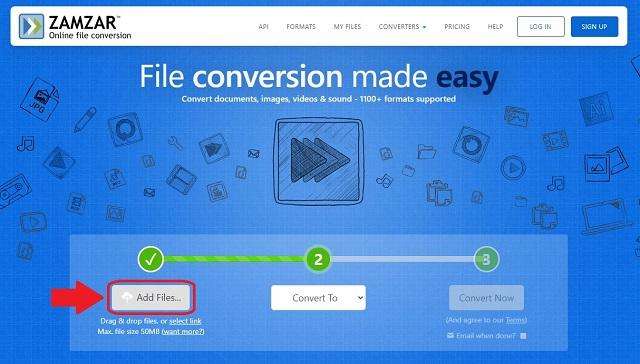
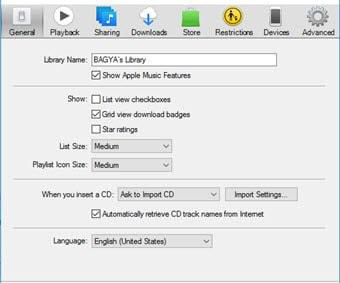
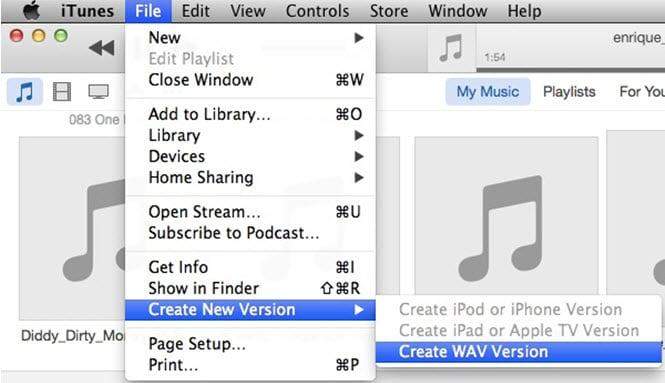

 HitPaw Video Converter
HitPaw Video Converter  HitPaw Screen Recorder
HitPaw Screen Recorder



Share this article:
Select the product rating:
Joshua Hill
Editor-in-Chief
I have been working as a freelancer for more than five years. It always impresses me when I find new things and the latest knowledge. I think life is boundless but I know no bounds.
View all ArticlesLeave a Comment
Create your review for HitPaw articles