Best 7 WAV to MP3 Converters in 2024
Looking to convert your WAV files to MP3s? Don't worry, and you're not alone. In fact, there are quite a few converters available on the web. But which one is the best for you?
To help you decide, we've compiled a list of the 7 best WAV to MP3 converters for Windows, Mac and Online.
Part 1: WAV vs. MP3: Which is Better?
Have you ever wondered what the difference is between WAV and MP3 files? If so, you're not alone. In fact, it's a common question that many people have.
Here's a quick rundown of what you need to know:
-
1
WAV files are lossless, meaning they keep all the data from the original recording. This results in better sound quality but also larger file sizes.
-
2
MP3 files are lossy, meaning they discard some data from the original recording to reduce file size. This results in lower sound quality but also smaller file sizes.
So, which is better?
Well, it depends on your needs. If you're looking for the best possible sound quality, then WAV is the way to go. However, if you're looking to save space on your hard drive or want to be able to store more music on your portable devices, then MP3 is the better option.
Part 2: Best WAV to MP3 Converter: First Choice in 2024
When it comes to best WAV to MP3 converters, there's one that stands out above the rest: HitPaw Video and Audio Converter.
HitPaw Video Converter is a lossless audio converter that can convert WAV to MP3 and vice versa. It supports various other audio formats, including FLAC, M4A, and AAC. With HitPaw Video Converter, you can be sure that your audio files will sound as good as the original recording.
HitPaw Video and Audio Converter Features:
- Convert WAV to MP3 and vice versa with lossless quality
- Support for a variety of audio formats, including FLAC, M4A, and AAC
- Support adjusting audio encoder, bit rate, sample rate, channel, etc.
- In addition to audio converter, this video converter also supports converting videos to/from 1000+ formats
- Download music from Spotify, Deezer and Apple Music to MP3, WAV, or M4A
- Download MP3 audio from YouTube, Bilibili, TikTok, Facebook and many other online sites
- Easy-to-use interface
- Available for Windows and Mac
- Easily batch convert/download files
How to Convert WAV to MP3 on Windows and Mac with HitPaw Video Converter?
Step 01 Download and install HitPaw Video Converter and launch it. Then click "Add files" button to import the WAV files that you want to convert.

Step 02 Once the files are imported, select MP3 as the output format. You can click the edit icon on the MP3 format to change the codec, bitrate, channel and sample rates.

Step 03 Click the Convert button to start WAV to MP3 conversion. Once the conversion is finished, you can find the MP3 files in the output folder.

Part 3: More Effective WAV to MP3 Converters for Windows/Mac
There are many WAV to MP3 converters on the market, but not all are created equal. So, if you're looking for something specific, here are some editor's picks:
1. Change WAV to MP3 using VLC
VLC is a well-known open-source tool for video/audio playback. Since it's a powerful open-source tool, it also supports format conversion including MAV to MP3. If you do not quite clear about how to convert your file, don't worry, follow the steps below to convert .wav to .mp3
-
1
Open VlC Player on your computer, then click "Media" > "Convert/Save".
-

-
2
In the Open Media window, click Add to import your MAV file. Click Convert/Save.
-

-
3
Choose MP3 in the dropdown menu of profile, then click to choose your destination. Tips: remember to change the extension from ".wav" to ".mp3" by yourself, or the file might not be converted successfully sometimes.
-

-
4
Bingo, now you can find your MP3 file in your selected destination.
2. iTunes:
If you are a fan of Apple, then you must be very familiar with iTunes. With iTunes, you can manage your media files in one place. Subscribe to Apple Music to access millions of songs. But you might not know that iTunes can also convert WAV to MP3. Here are the details of the steps:
-
1
Open iTunes on your computer, then click "File" > "Preference" >"Import Setting". Set as the picture below.
-

-
2
Add your WAV file to the library, click "File" > "Convert" > "Create MP3 Version"
-

-
3
That's it! You can find your file in the Library now!
Now that you know more about WAV and MP3 files and some of the best converters on the market, you can decide which format is right for you. As you can see that both VLC and iTunes are also good choices but they have their own limits when it comes to batch conversion or convert your WAV file to other formats. So, HitPaw Video Converter is still your best choice for converting WAV files.
Part 4: Online WAV to MP3 Converters: Easy Steps, Perfect Effect
When it comes to online WAV to MP3 converters, there are many options to choose from. But, not all of them are created equal. So, if you're looking for an easy-to-use converter with all the features you need, look no further than HitPaw Online Video Converter.
HitPaw Audio Converter
HitPaw Online Audio Converter is a free online WAV to MP3 converter and vice versa. It supports various other audio formats, including FLAC, M4A, and AAC. Plus, it's incredibly easy to use. It's also worth noting that HitPaw Online Audio Converter is available for both Windows and Mac. So, regardless of your operating system, you can use this converter to convert your audio files. Not only that, but HitPaw Online Audio Converter is also one of the fastest converters on the market. So, you can be sure that your audio files will be converted quickly and without any quality loss.
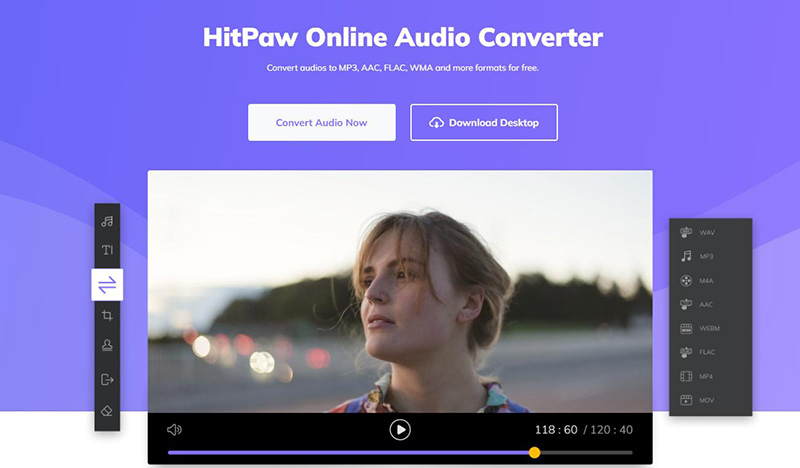
Features:
- Free to use
- Easy to use interface
- Supports batch conversion
- browser-based, available for Any Devices
- Supports a variety of audio formats
How To Convert WAV to MP3 with HitPaw Online Video Converter?
Step 01 Go to the HitPaw Audio Converter official website.
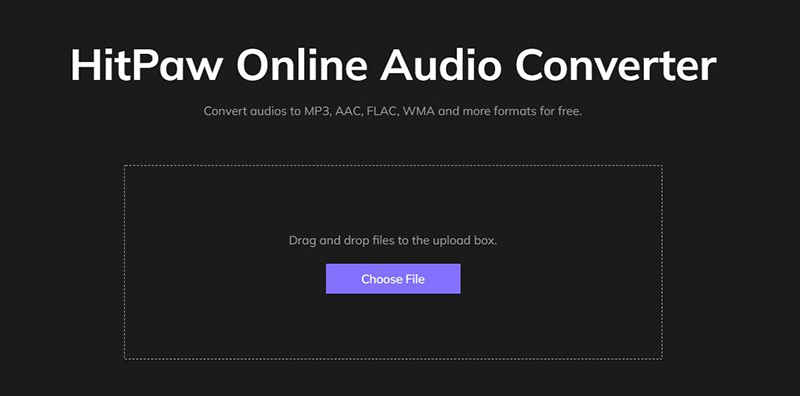
Step 02 Select MP3 as the output format and click the ''Convert'' button. Once the conversion is finished, you can download the MP3 files to your computer.
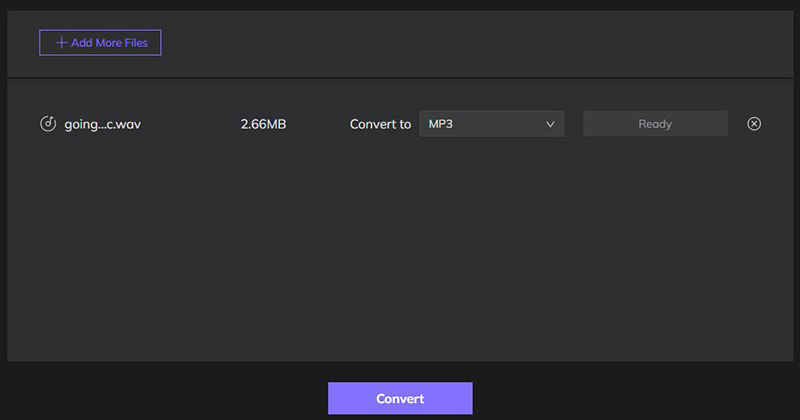
Step 03 Once the conversion is finished, you can find the MP3 files in the output folder.
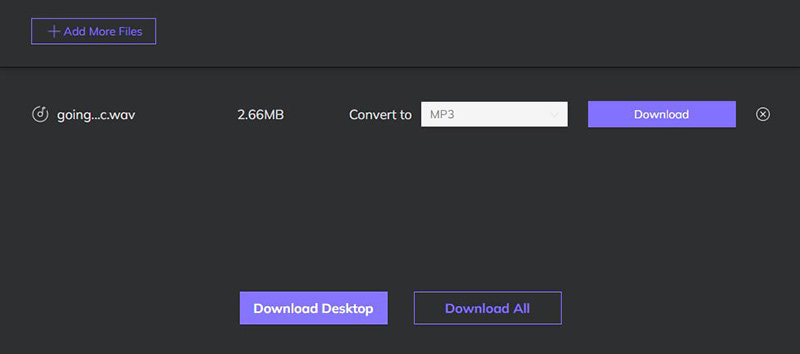
Zamzar WAV to MP3 Converter Online
Zamzar is a free online converter that can convert convert WAV to MP3 online. It supports various other audio formats, including FLAC, M4A, and AAC. Plus, it's easy to use. With Zamzar, you can also choose to have your converted files sent to your email address. So, if you're looking for a converter that's easy to use and has all the features you need, Zamzar is a great choice.
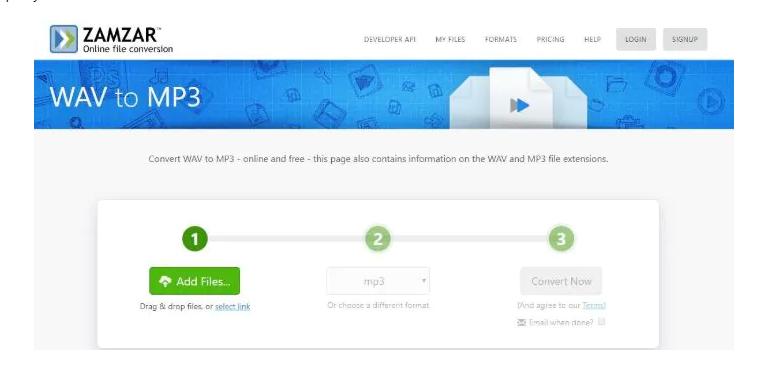
Pros:
- Free to use
- Easy to use interface
- Supports batch conversion
Cons:
- Output quality can be improved
- File size limit of 100 MB
Online Audio Converter
With Online Audio Converter, you can convert WAV to MP3 and vice versa. It supports various other audio formats, including FLAC, M4A, and AAC. Plus, it's easy to use. Nothing will be installed on your computer, and you don't need to register. Making it great for those who are looking for a converter that's quick and easy to use.
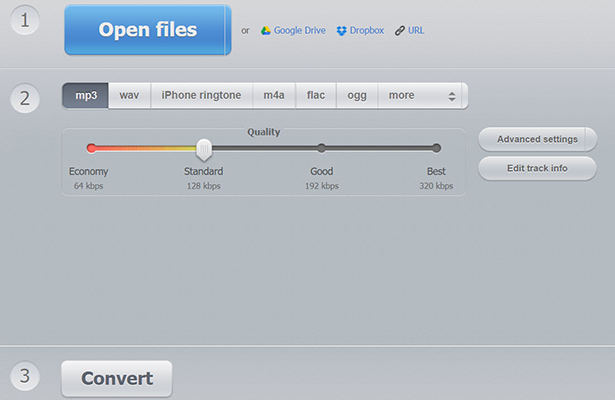
Pros:
- It comes with support for the conversion of files in the Cloud
- Free to use
- No registration is required
- Supports a variety of audio formats
Cons:
- Limited audio-supported formats
Convertio
Convertio is a free platform that allows you to convert files from one format to another. It supports a variety of audio formats, including WAV, MP3, FLAC, M4A, and AAC. You can also use it to convert video, image, and e-book files. With Convertio, you can also choose to have your converted files sent to your email address. So, if you're looking for a converter that's easy to use and has all the features you need, Convertio is a great choice.
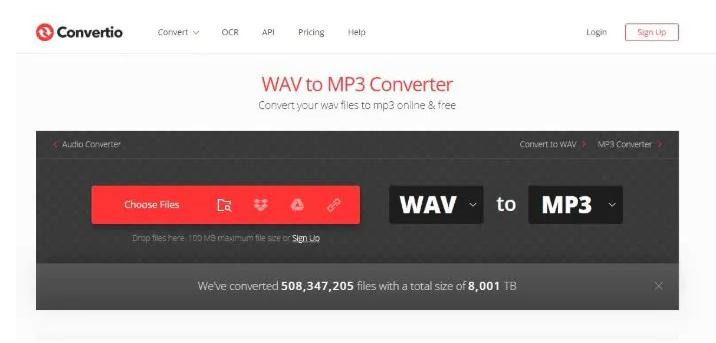
Pros:
- Free to use
- Converts audio, video, images, and e-books
- Available as a Chrome extension
Cons:
- It takes time for conversion to occur
Final Thoughts:
If you're looking for an easy-to-use online converter to convert your WAV files to MP3, any of the options on this list will work great. However, if you're looking for the best of the best, we recommend HitPaw Video Converter. It's available for both Windows and Mac. You can use this converter to convert WAV to MP3 on Mac and Windows. It’s not only an effective converter, but also a great video downloader that allows you to download video/audio/subtitles/thumbnail from YouTube, TikTok, Facebook and 10000+ websites.
So, what are you waiting for? Give it a try and see for yourself how easy it is to use. We're sure you won't be disappointed.
FAQs about WAV to MP3 Converter:
Q1: Can I use a WAV to MP3 converter to convert other audio formats?
A:Yes. Most WAV to MP3 converters can also convert audio formats, like FLAC, M4A, and AAC. You can usually find a list of supported formats on the converter's website.
Q2: What's the best WAV to MP3 converter?
A: While there are a lot of great WAV to MP3 converters out there, we recommend HitPaw Video Converter. It's easy to use, and supports batch conversion. Plus, it's available for both Windows and Mac.
Q3: Can I use a WAV to MP3 converter to convert video files?
A: While most WAV to MP3 converters can also convert video files, we don't recommend it. Video files are usually much larger than audio files so the conversion process can take a long time. Plus, you're more likely to lose quality when converting video files. If you need to convert a video file, we recommend using a dedicated video converter.





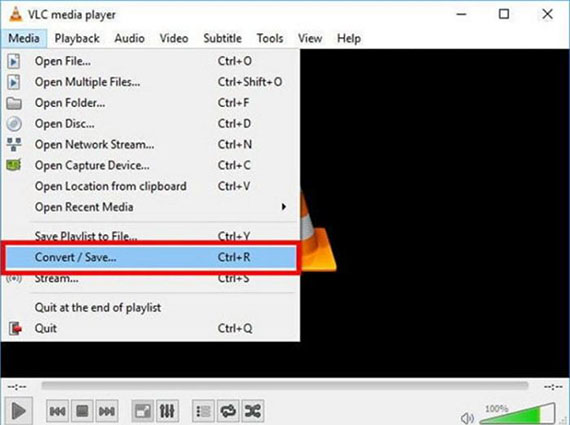
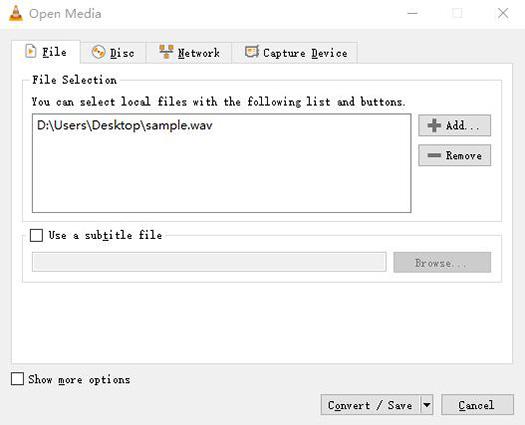
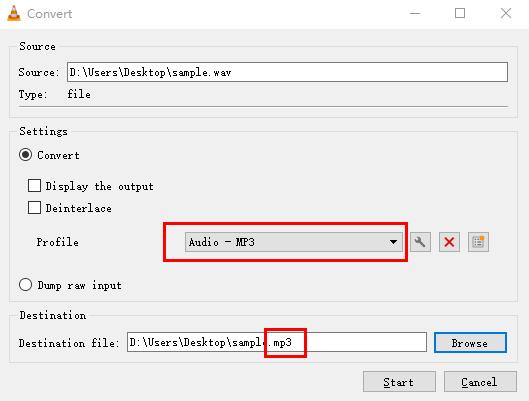
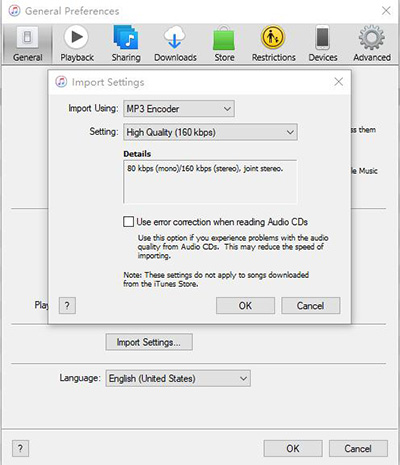
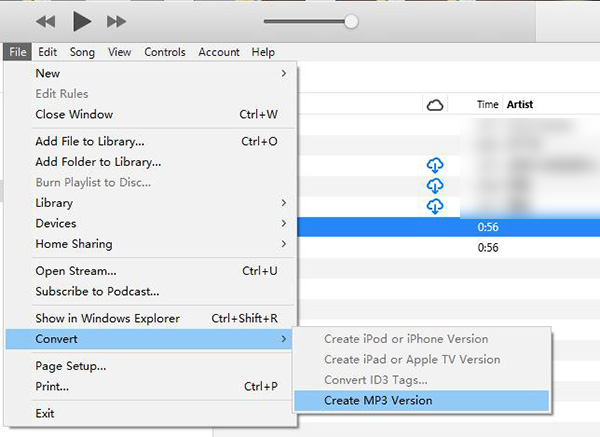

 HitPaw Video Enhancer
HitPaw Video Enhancer HitPaw Watermark Remover
HitPaw Watermark Remover 



Share this article:
Select the product rating:
Joshua Hill
Editor-in-Chief
I have been working as a freelancer for more than five years. It always impresses me when I find new things and the latest knowledge. I think life is boundless but I know no bounds.
View all ArticlesLeave a Comment
Create your review for HitPaw articles