How to Convert Srt to Txt With Timecode 2024
If you want to ensure accurate subtitle management then it is important to understand the steps to Convert Srt to Txt with timestamps. In the given article, you will discover easy tools and efficient methods of conversion.
Part 1: How to Convert SRT to Txt With Timestamps
When you need to convert an SRT file to Txt format while maintaining the timestamps then you can follow the given steps to get a seamless conversion process:
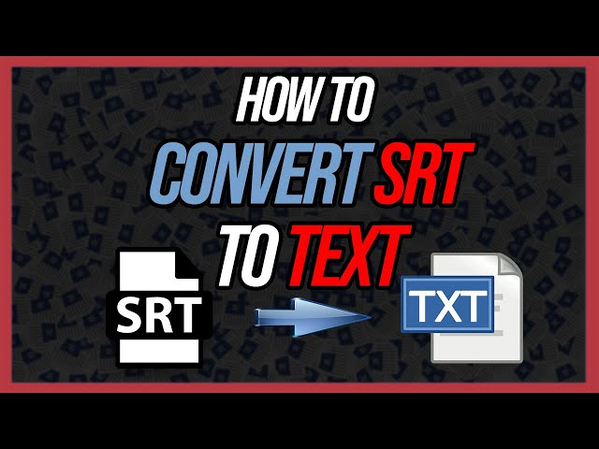
1. Get a srt. File with Any Video
To Convert Srt to Txt With Timecode, you have to get an SRT file that contains subtitles with time stamps. You can download a file from any online source or you can use HitPaw Edimakor for creating one. Here are the steps to download an SRT file using HitPaw Edimakor:
Step 1: Open HitPaw Edimakor
First of all, you have to download and then install HitPaw Edimakor on your device. This amazing tool lets you edit your video amazingly and can attract everyone's attention.
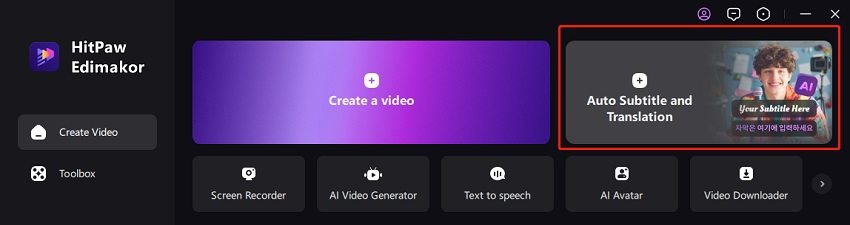
Step 2: Add Media
Now the next step is to move to the media tab and enter any kind of video which subtitle you want to convert to an SRT file.
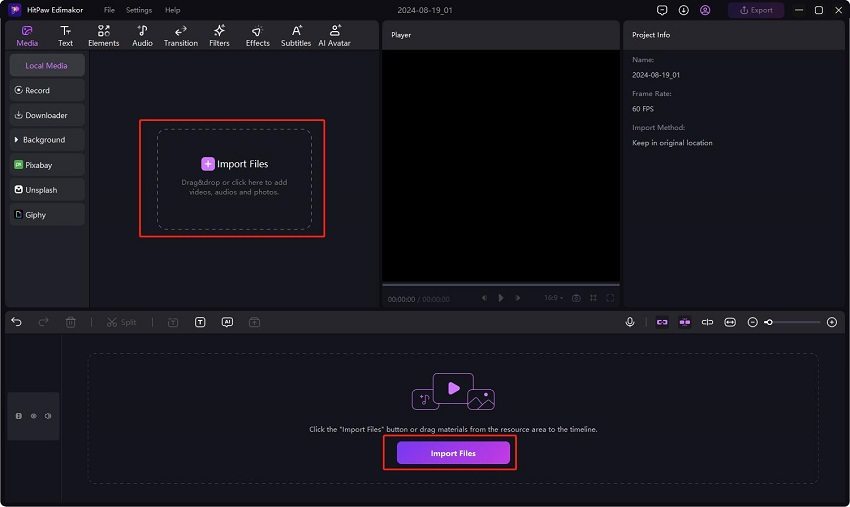
Step 3: Use Subtitles Feature
The next step is to use the subtitle feature so that the tools can automatically add subtitles to the video. This will help you get the SRT file with the subtitles.

Step 4: Export Subtitles as SRT
Last, you have to tap on the export button which will show a new screen. Here you have to select download subtitle as SRT file.
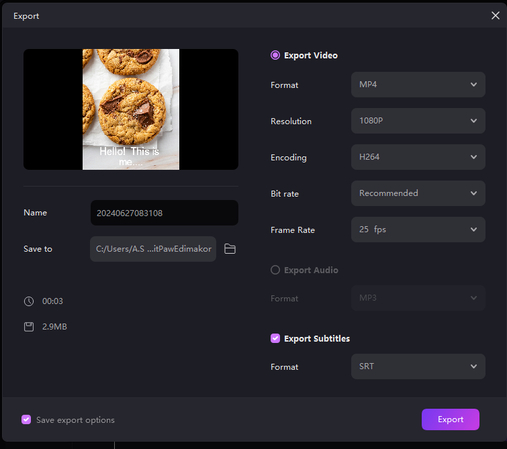
2. Use TXT Editor
It is important to select a perfect Txt editor so that you can ensure you are viewing and editing your file correctly. Here are some recommended txt editors for phones, PCs and Macs:
For Phones:
You can go ahead with apps like QuickEdit, Jota Text Editor or TextEdit for opening and editing TXT files easily on mobile phones.
For PCs:
For PCs, apps like Sublime Text or Notepad++ are perfect options for txt files with timestamps on Windows.
For Macs:
If you want to access the TXT editor to Convert Srt to Txt Mac then it is suggested to try BBEdit or TextEdit which provide robust features.
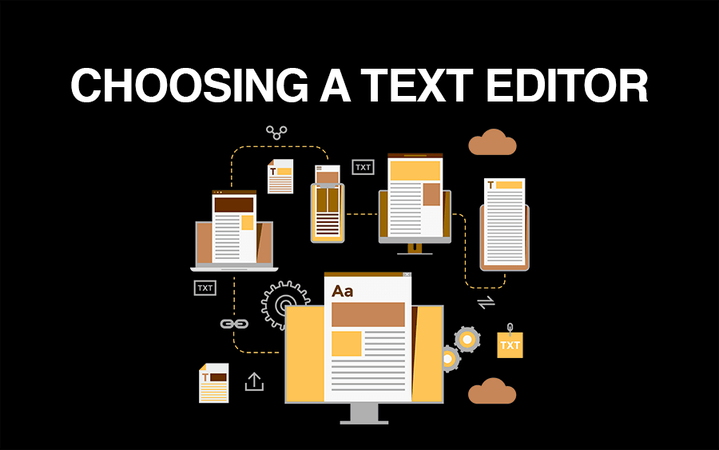
3. Save It
Once you have added and viewed the txt file with timestamps now it's time to save it properly so that its format and time stamps remain retained. You have to move to the file menu in your selected text editor and then click on the save or save as button so that your file can be saved with timestamps. It is important to make sure that when saving the file you said the file format as txt file.
Part 2: Convert SRT to Txt Online Free
Now, we are going to discuss the steps to Convert Srt to Txt Format using an online tool named Gotranscript.
Open GoTranscript Subtitle Generator
First of all, you have to open any of your desired browsers and then type the Gotranscript subtitle converter in the search bar. You will see a link to the conversion tool on the result page, open it.
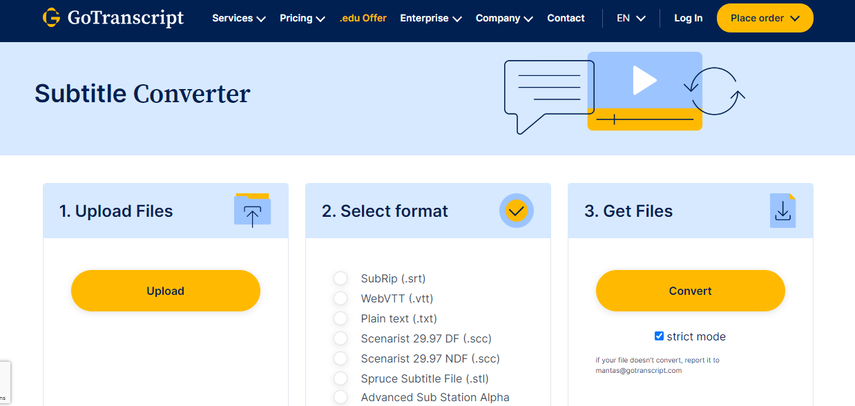
Upload the SRT File
You will see the upload button on the main interface, select it and then upload the SRT file that you want to convert to a Txt file. You can also drag and drop the SRT file instead of uploading it.
Choose Convert Option
Then you will be asked to select the format in which you want to convert your file that is TXT. Then hit the convert button so that the process to Convert Srt to Txt for Encore starts. Once the conversion is done, the file will be available for download.
Part 3: How to Convert Srt to Txt Python
The process of How to Convert Srt to Txt Format offers great customisation as well as flexibility. Here is a complete guide that you can follow to perform the conversion of SRT to TXT using Python:
Install Python
The first app is to make sure that Python is installed on your computer. You can visit python.org to download and then install the latest version that will be compatible with your operating system. The next step is to access the Python libraries to handle the SRT files. These libraries will directly help in simplifying the file manipulation and conversion tasks.
Writing a Script
Next, you have to create a Python script that reads the SRT file, extracts the subtitles with timestamps and then writes them into a TXT file. Here you can use different functions for managing file input, file output and handling exceptions.
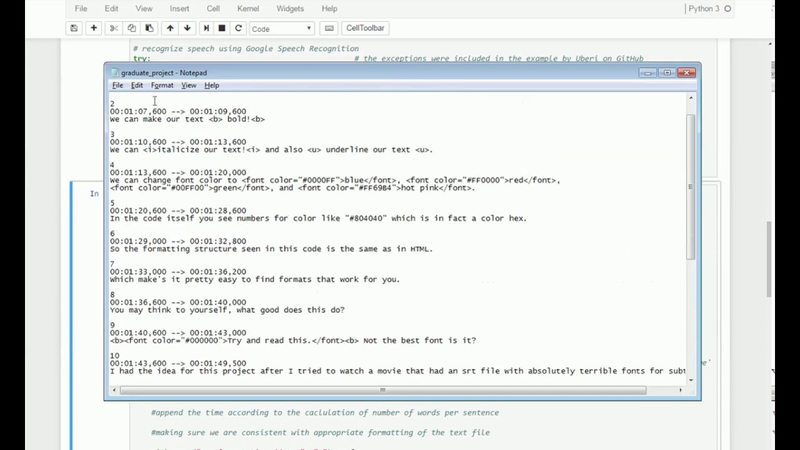
Testing
Make sure you maintain subtitle time stamps during the convention and ensure the format is compatible with your intended use. Test the script using different SRT files to verify functionality and accuracy.
Asking for Professional Help
If you face any kind of difficulty while converting on needed specialised features then it is suggested to take help from coding websites like Stack Overflow or GitHub repository. You can get insights and solutions according to your needs by contacting the Python communities.
Final Words
It is a very straightforward task to Convert SRT to Txt using the right tools. It is suggested to use recommended text editors for PCs, phones and Macs to preserve timestamps. This will help you in organising your files systematically for easy access. Don't forget to get help from HitPaw Edimakor (Video Editor) in this regard.









 HitPaw Univd (Video Converter)
HitPaw Univd (Video Converter)  HitPaw Screen Recorder
HitPaw Screen Recorder HitPaw VikPea (Video Enhancer)
HitPaw VikPea (Video Enhancer)

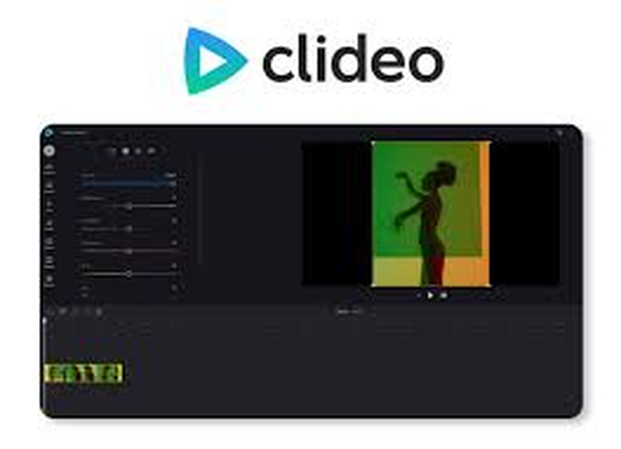

Share this article:
Select the product rating:
Daniel Walker
Editor-in-Chief
This post was written by Editor Daniel Walker whose passion lies in bridging the gap between cutting-edge technology and everyday creativity. The content he created inspires audience to embrace digital tools confidently.
View all ArticlesLeave a Comment
Create your review for HitPaw articles