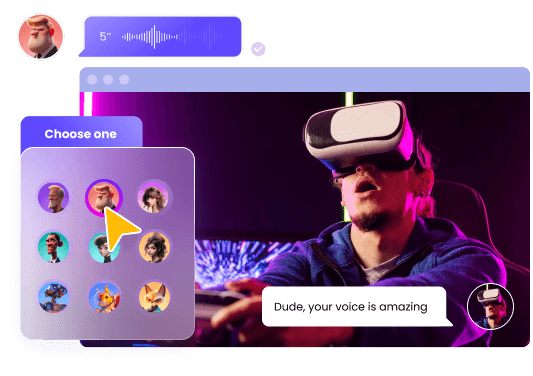Top Tested Methods to Fix Error Code 403 Roblox in 2025
Are you getting error code 403 Roblox while launching the game? Don't know how to fix error code 403 Roblox? You are not alone. Many users reported the "Access Denied" error when they tried to open Roblox. Believe it or not, this is a common error that can be easily resolved by following a few simple steps. In this article, we will tell you how to fix Roblox error code 403 within a few minutes.
Part 1: What Is Error Code 403 Roblox?
Roblox error code 403, also known as the "Access Denied" error, appears when there is something wrong with the Roblox server. Many people get this message on their screens when they try to log in to their Roblox accounts. On your screen, you will see a message saying, "An error was encountered during authentication. Please try again." There can be several reasons for this error, including multiple logins, anti-virus programs interfering with the Roblox server, cache issues, and more.
Additionally, you may encounter this error if Roblox rate-limits you for performing too many raid actions in a short period. The good news is that you can easily resolve Roblox error code 403 by following simple steps.
Part 2: Top Ways to Fix Error Code 403 Roblox
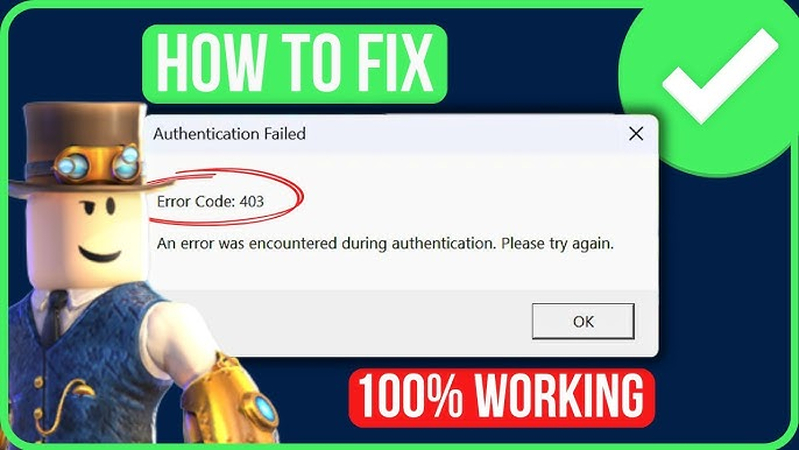
No matter what device you are using, you can quickly resolve Fix Error Code 403 Roblox by following a few simple steps, such as restarting your device and game, clearing cache, checking the Roblox server, and more. Below, we have mentioned some of the top ways to fix this issue.
1. Sign Out of Your Current Account
The first method to remove error code 403 Roblox is by signing out of your account and signing in again before trying anything else. If this method didn't work for you, it means there is something wrong with your system or it's a cache issue.
2. Restart your PC and Router

The other method to resolve this error is by restarting your PC and router. Sometimes your system can't launch the game properly or needs an update, so restarting it would definitely help to fix many errors. Also, if you have a weak internet connection, it is recommended to unplug the power cables and restart your model again. Make sure to wait for 60 seconds before reconnecting the device. Once all cache and memory is cleared, you can launch the game again.
3. Disable VPN, Firewall & Antivirus
If you are using any VPN while playing the game, remember that your account will be blocked, and you won't be able to log in to your game. Ensure to quit any VPN application and check other things, such as the Firewall and antivirus programs. To check the firewall, follow the steps below.
1. Firewall
- If you are using Windows, launch Windows Defender Firewall and click the "Allow an App" option.
- From the list, check if RobloxPlayer.exeis allowed or not.
- If not, click the "Allow Another App" option and add it manually.
2. Antivirus
After you have completed the Firewall, if the issue persists, adjust your antivirus settings. Here is how you can do it.
- Launch Windows Security and navigate to Virus & Threat Protection. From there, look for the "Manage Settings" and click "Exclusions".
- You have to add an exclusion for your Roblox game.
4. Reinstall Roblox
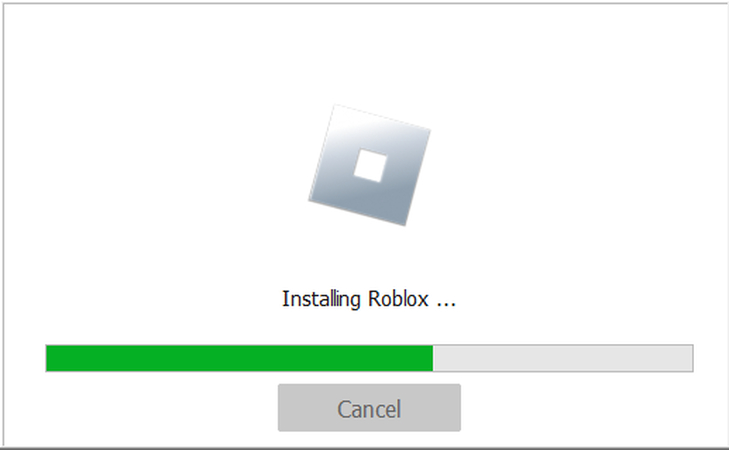
If you don't know how to fix Error Code 403 in Roblox, another solution is to reinstall the Roblox application. It is a tested method and works most of the time to fix many issues related to Roblox. Also, reinstalling the game will clear all the corrupted files, invalid data and more. If you are using Windows, you can visit the Control Panel and uninstall Roblox from there.
On the other hand, Mac users can drag Roblox to the trash and visit Go to Folder and type ~/Library/Caches/ to remove the Roblox folder. Once you have deleted the game, download Roblox again and see if the error is gone.
5. Clear Roblox Cache from Mac, Windows and Browser
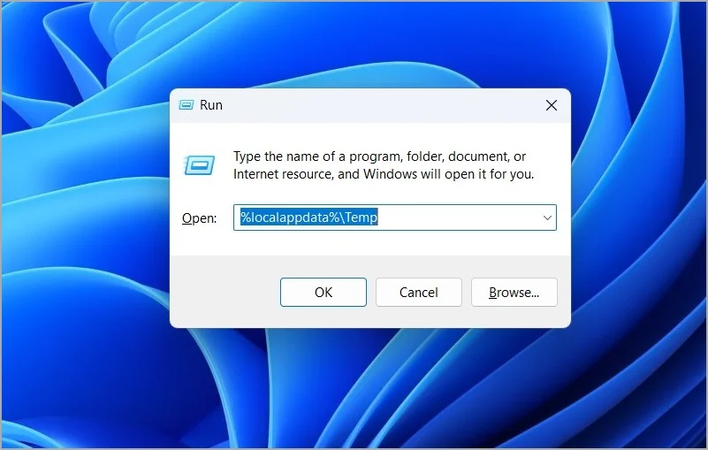
As we know, Roblox error is mostly related to the server, which stores authentication files and session data. With the passage of time, these files become corrupted, which is why it is recommended to delete the cache from time to time. To delete the cache on the Browser, Windows, and Mac you can follow the steps below.
Windows:
- First, uninstall the app and press Windows+R and enter %appdata%.
- Delete the cache and install the app again.
Mac:
- On Mac, open the Go toFolder and look for ~/Library/Caches/.
- Search for the com.roblox.roblox folder and delete all the files.
- Restart your PC and install the Roblox game again.
Browser:
Just like Mac and Windows, your browser also stores temporary files that can cause access issues. If you are using Chrome, here is how you can clear the cache.
- Launch Chrome, and visit Settings.
- From there, choose the "Delete Browser Data" option.
- Choose the time and cached files that you want to remove.
- Hit the "Delete" option, and you are good to go.
6. Contact Roblox Support
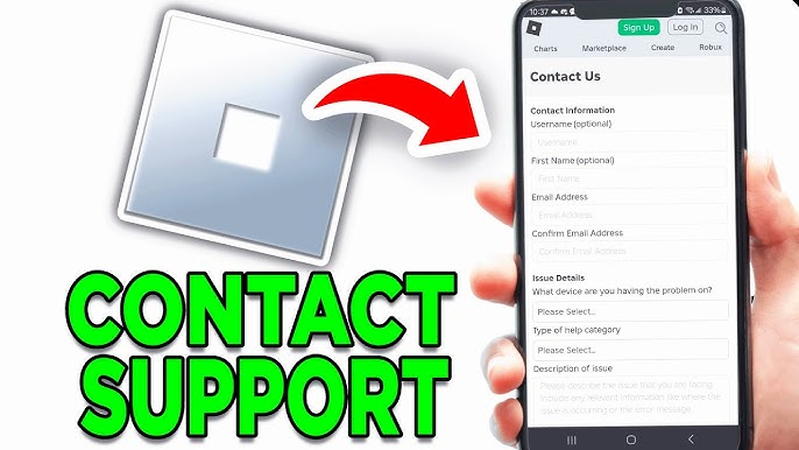
After trying all the methods, if you are unable to fix Roblox error code 403, the only solution left is to contact Roblox support. You can visit their official website and submit your request. They will also check any restrictions or bans on your account.
Part 3: Bonus Tip: The Best Voice Changer for Roblox Players
HitPaw VoicePea is one of the best Roblox voice changes that you can use in 2025. It is an all-in-one AI voice changer application with over 300+ realistic voice effects and filters. This app is perfect for offering AI voices for gaming, streaming, and more. You don't need to worry about setup or complex installation processes. What's more, it works seamlessly with other platforms like Discord, YouTube, Twitch, and more.
Top Features of HitPaw VoicePea
Some of the amazing features of this voice changer are as follows.
- Simple and User-Friendly Interface: No need to worry about complex installation because it is simple and easy to install and manage.
- Real-Time Voice Changer: Youcan change your voice while streaming and gaming on Discord, Twitch, and more.
- AI Voice Effects: You can download famous voices of streamers, gamers, and more.
- Soundboard: From the soundboard, you can select different other AI voices of celebrities, singers, and more.
- Compatibility: It works on both Windows and Mac devices.
Easy Steps to Use HitPaw VoicePea for Roblox
Let's discuss how to use this software for creating different AI voices for Roblox in Real-time.
Launch the app and go to Settings to choose input and output devices.

Click the "Real-Time Voice" option and choose the effect that you want to apply. Don't forget to test the microphone.

Adjust other settings, such as volume, pitch, and timbre. Also, turn on the three main settings, "Voice Changer", "Hear myself" and "Noise Reduction".

After you are done with all the changes, connect your app with Discord, Twitch, etc where you want to change the voice.

Part 4: FAQs Related to Error Code 403 Roblox
A limit error may indicate a temporary ban. Try logging out and returning after 30 minutes to resolve the issue.
Yes, it could be an IP ban because when you see this error, it means the server is denying your authorization. However, you can contact Roblox support to confirm this.
Conclusion
Hopefully, after reading this article, you know how to fix Error Code 403 on Roblox, which usually occurs due to permission issues or temporary restrictions on your account. To fix this, try logging out of your account, clearing your browser cookies and cache, and then logging back in after 30 minutes. For Roblox users who want to enhance their gaming and voice chat experience, we recommend using HitPaw VoicePea. It is a powerful voice changer tool that works in real-time. Also, it's perfect for customizing your voice while playing games, streaming, and more.
Leave a Comment
Create your review for HitPaw articles