Comprehensive Review of JRiver Media Center: Features, Usage, and Best Alternative
JRiver Media Center has cemented its position as a high-quality media management application with a variety of playback and organization options for music, videos, and photos. This robust application is targeted at audiophiles, home theater geeks, and tech users who require high-end professional control over their media collections.
This detailed overview will discuss the main features of JRiver, compare and contrast its advantages and disadvantages, show you how to use it, and present HitPaw Univd as a more user-friendly option in case you do not want to miss out on quality.
Part 1: JRiver Media Center Overview
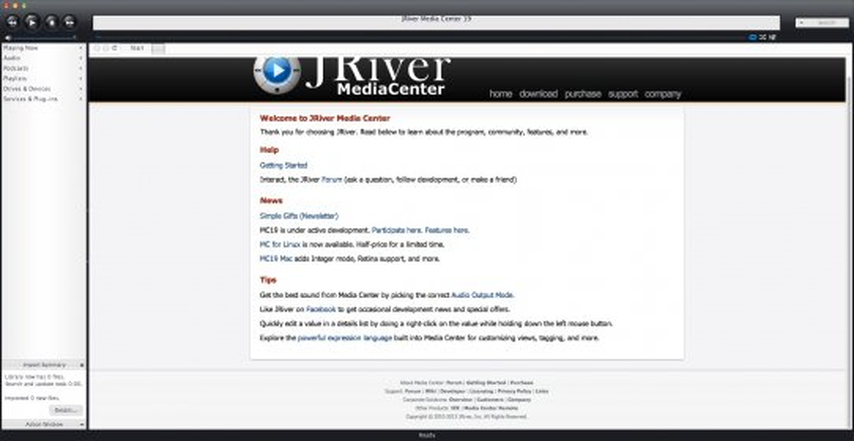
JRiver Media Center is a high-end, all-in-one media management and playback software formulated to become the digital media hub of your library of entertainment. JRiver was originally designed with high-fidelity audio reproduction in mind but is now a universal media solution capable of dealing with almost any media type that you could come across.
It supports a very impressive list of audio formats, including lossless formats such as FLAC, ALAC, and DSD, which can be enticing to audiophile customers who care about sound quality. In addition to audio, JRiver media players also support video streaming at up to 4K resolution and high-resolution video and photos, in addition to photo management features.
JRiver is mostly targeted at audiophiles who want to experience bit-perfect playback, home theater enthusiasts, and power users who like having finer control over each aspect of media management. But this emphasis on more advanced features is accompanied by a higher learning curve that can scare off casual users.
Part 2: Full Review of JRiver Media Center Features
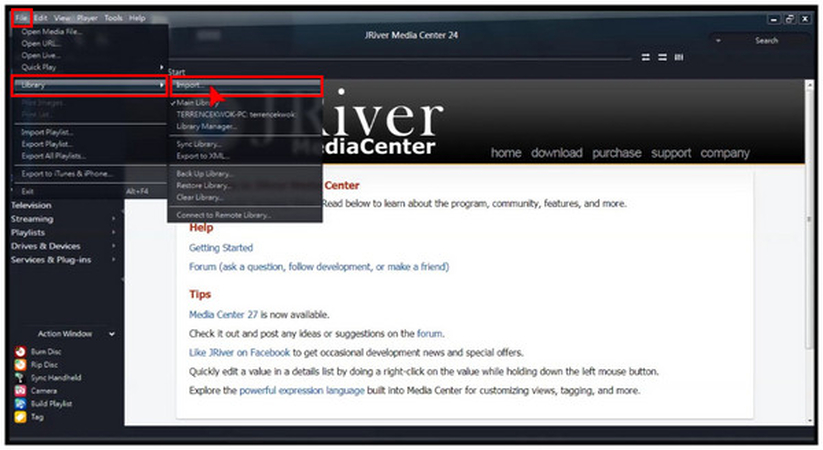
1. Audio Playback Excellence
Audio reproduction is the greatest strength that JRiver has. The software is capable of playing back just about any conceivable audio format, including standard MP3 files, high-resolution files like 24-bit/192kHz FLAC and even DSD256. The digital signal processing (DSP) processor built in offers audio manipulation to the professional level such as parametric equalization, room correction, and headphone crossfeed.
To audiophiles, the fact that JRiver can provide bit-perfect playback means that audio signals are untouched by audio processing and the original recording is preserved. ASIO and WASAPI output is also supported by the software, bypassing Windows audio mixing to achieve the highest quality sound possible.
2. Video Playback and Picture Management
Although JRiver offers audio as its most prominent feature, its video capabilities are also very impressive. The JRiver media center software is 4K content friendly, allows hardware acceleration for smooth playback, and has powerful subtitle management. The Red October HQ video engine boasts great picture quality.
JRiver also has photo management, where users can group, label, and browse sets of images in slide shows with simple editing tools. Being not as feature-rich as specific photo management software, it is still perfectly integrated into the overall media library experience.
3. Customization and Compatibility
Jriver plug-in allows a huge extension of functionality. Users can access additional streaming service integrations, custom visualizations and enhanced metadata retrieval. The software is also compatible with the DLNA/UPnP to stream to any compatible device and the companion JRemote app to enable the full library to be controlled using smartphones and tablets.
4. User Experience Aspect
The JRiver media player interface is powerful, but with a steep learning curve. The default skin is not up to date with the present day norms and the sheer number of choices available can be quite daunting to the novice user. Investments on learning how to navigate are required; different settings are spread out in different menus and dialogs.
But when tuned properly, JRiver is remarkably stable and efficient, even when using libraries that hold hundreds of thousands of files.
Pros:
- Excellent sound quality with professional-grade DSP effects
- Extensive format support, including rare and high-resolution codecs
- Powerful library management and organization tools
- Comprehensive customization with the help of plugins and options
- Handles high-capacity media collections without problems
Cons:
- Multifunctional interface that is difficult to learn
- Outdated visual design
- High price ($59.98 per one license)
- Not beginner-friendly
- Limited formal documentation on higher-order features
Part 3: How to Use JRiver Media Center
1. Installation and Setup
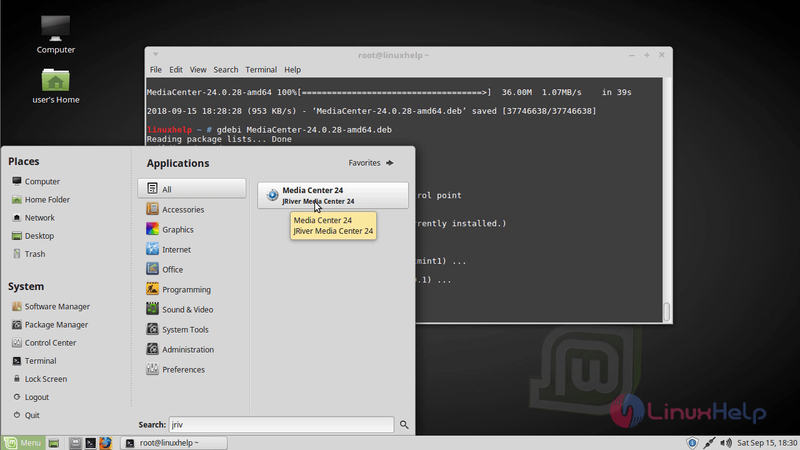
To start using JRiver media, one has to download the software from the official website.
Please go to "Control Panel" > "Applications" > "HybridDesk Station", then install "Media Center".
When first launched, the user has to set some audio output parameters, choosing what audio device and what output mode to use. Video settings also need to be adjusted to your display capacity and performance preferences.
2. Media Library Management
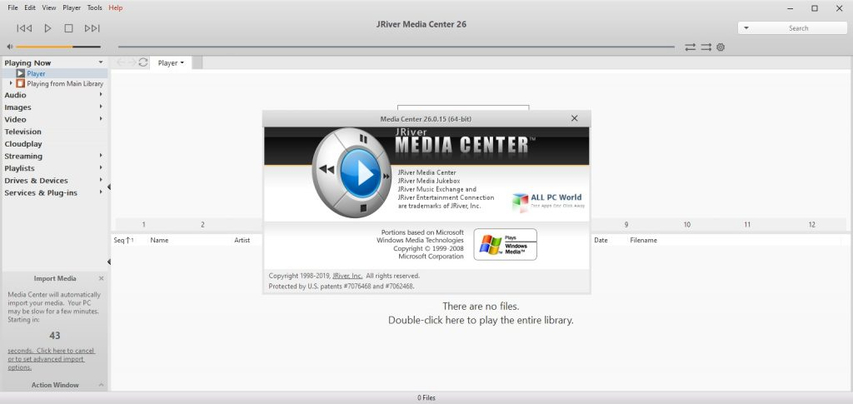
To bring your media collection into JRiver, you simply point JRiver to your storage locations. Go to "File" > "Library" > "Import".
Import a single folder: Add the content of a single folder to your library.
Configure Auto-Import: Provide a list of folders to automatically sync to your library..
JRiver's playlist creation has strong features such as smart playlists that automatically update according to set criteria. It has an unbelievably elaborate organization with tagging implemented in the software, but it takes time to master it.
3. Advanced Usage
Select "Audio", "Images" and "Video" in the left bar to see the imported files.
Check the option "Use Media Network to share this library and enable DLNA" to start sharing.
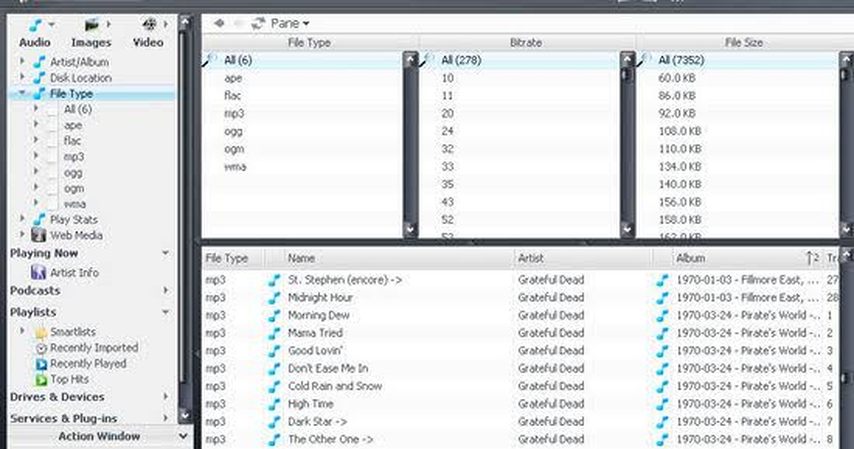
Users with networked homes can use JRiver for remote access using browser-based interfaces and mobile applications. The JRemote companion application turns smartphones into advanced remote controls, allowing full access to libraries and control of playback anywhere on your network.
More advanced users are able to set up zone playback via multi-room audio, synchronization of multiple playback devices, and even automated media servers. These features, however, demand technical know-how and time to execute them properly.
Part 4: Best JRiver Media Center Alternative
Why Consider Alternatives of JRiver Media Center
Even with the great functions that JRiver has, there are a few reasons why users can be tempted to find alternatives. The price of $59.98 is actually a big investment, especially when it comes to casual users who do not require professional-grade features. The interface is too complicated, and the design is very old-fashioned, which might get frustrating to users accustomed to modern and easy-to-use applications.
The Best Alternatives of JRiver Media Center - HitPaw Univd
HitPaw Univd is an ideal option for those who prefer powerful media features without the complexity of JRiver. This AI-based video converter and enhancer focuses on user-friendliness through intelligent automation and provides high-quality results of a professional standard.
In contrast to JRiver, which is more playback and library management-oriented, HitPaw Univd is more of a video conversion, improvement, and editing program with an interface that promotes instant productivity. The software uses artificial intelligence to improve video quality, reduce noise, and optimize files automatically.
Feature Comparison of JRiver Media Center and HitPaw Univd
Feature
JRiver Media Center
HitPaw Univd
Interface Complexity
High learning curve
Intuitive, beginner-friendly
Primary Focus
Playback & library management
Conversion & enhancement
AI-Powered Features
None
Video upscaling, noise reduction
Pricing
$59.98 (one-time)
Flexible subscription plans
Format Support
Extensive audio/video
1000+ video/audio formats
Best For
Audiophiles, advanced users
Everyday users, content creators
Conversion Speed
Not primary function
Hardware-accelerated, 120x faster
Video Enhancement
Manual DSP only
AI-powered one-click enhancement
Key Features of HitPaw Univd
AI Video Enhancement: The program uses advanced artificial intelligence algorithms to automatically upscale videos to 4K/8K, eliminate blur, reduce noise, and revitalize old footage, among other features, all without needing the knowledge of technology specialists.
Universal Format Support: HitPaw Univd supports a tremendous variety of over 1,000 different formats, which means that you can work with virtually any video or audio file and avoid format compatibility issues.
Batch Processing: Process or improve more than one file at a time and save precious time in processing large collections of media.
Hardware Acceleration: With the power of GPUs, HitPaw Univd is able to convert at up to 120x faster than the fastest software options.
Basic Video Editing: Some of the most useful video editing features, such as trimming, cropping, merging, and effects, are part of the conversion process itself.
Steps to Play and Convert Video Files with HitPaw Univd
Step 1.Download and install HitPaw Univd on your computer.
Step 2.Launch the software and click on "Convert" from the main menu.

Step 3.Drag and drop your files into the conversion window. Alternatively, click "+" to browse and select your files. The software automatically recognizes the input file format and begins playback with optimized settings.

Step 4.Click on the format dropdown menu and choose any other format from the video options in case you want to convert to other formats.

Step 5.(Optional) HitPaw offers various customization options like resolution, bitrate, and frame rate. Explore these if you want to fine-tune your files for specific devices or playback scenarios.

Step 6.Click "Convert" and HitPaw will take care of the rest. You'll be notified once the conversion is complete.

HitPaw makes one format to another format conversion, like to the more compatible one such as MP4, an extremely simple and efficient process.
FAQs About JRiver Media Center
No, JRiver Media Center is commercial software that requires payment. The regular edition costs $59.98 for a one-time installation. Nevertheless, the company provides a 30-day trial period where the software can be fully utilized, enabling users to fully test the software before making a purchase.
JRiver works with a wide variety of formats, such as MP3, AAC, FLAC, ALAC, WAV, DSD, MP4, MKV, AVI, WMV, and dozens of others. The software supports virtually all the standard and non-standard formats you can imagine, including high-resolution audio files up to DSD256 and video files, even 4K content.
Yes, JRiver has good video playback features with high-resolution content capability, hardware acceleration, and subtitle control features. Nevertheless, its interface and complexity in configuring make it less suitable for users who only seek simple video playback.
The basic distinction is the intention and strategy. JRiver Media Center specializes in playback and library control, which can be customized for power users, whereas HitPaw Univd specializes in video conversion and AI-driven video enhancements with an easy-to-use interface. JRiver will be targeted at audiophiles and home theater fans, but HitPaw Univd will be targeted at ordinary users and content producers who are more focused on simplicity and fast delivery.
JRiver has limited streaming service integration via the use of plugins and third-party extensions. It allows streaming via DLNA/UPnP to other compatible devices and can be used as a media server. However, it is not natively compatible with common subscription applications such as Spotify or Netflix.
Conclusion
JRiver Media Center is an advanced, versatile solution that provides professional-quality control of digital libraries to serious media enthusiasts. Its quality audio, broad format compatibility, and great flexibility in customization features make it a great selection for audiophiles, home theater enthusiasts, and technically minded users who are willing to spend time learning to use it fully.
HitPaw Univd can be a good substitute for users who focus on simplicity, modern design, and AI-based automation. Although it plays a different key role-conversion and improvement instead of playback-it still provides professional results with an easy-to-use interface that does not need technical skills.
Leave a Comment
Create your review for HitPaw articles














