How to Remove Checkered Background: 6 Quick & Easy Tips
You are ready to showcase your product image, but the consistent checkered background interferes with the crisp and professional finish. There is a need to remove these grid patterns for professional visuals and impactful branding. Mastering quick and reliable techniques ensures your images appear polished and fit for branding. This article will guide you through quick methods on how to remove a checkered background to enhance your visual strands and make editing accessible.
Part 1. How to Remove Checkered Background from a PNG with HitPaw FotorPea
Advanced AI engine of HitPaw FotorPea (formerly HitPaw Photo Enhancer) detects and removes backgrounds from PNG photos. Its intuitive interface minimizes the risk of accidentally erasing main subject, offers extensive background templates, and is ideal for both beginners and professionals. Notably, this tool allows its users to handle multiple images simultaneously through batch processing. Some additional features include real-time preview and format flexibility, which perfectly resolve how to remove checkered background from PNG.
Key Features
- 1. Maintains quality and aspect ratio of the image using Upscale Model.
- 2. Offers a wide range of backgrounds, including patterns and gradients in Background Library.
- 3. Adjusts size and format for passport or e-commerce photos by toggling the Create ID Photo option.
- 4. Reduces imperfections and restores lost details using Face Model.
- 5. Brings life to vintage black-and-white photos through the Colorize Model.
Guide to Use Background Remover in FotorPea With Ease
This platform enables a quick and accurate removal of backgrounds using its advanced AI tools. By following these steps, you will learn how to get rid of a checkered background:
Step 1. Access FotorPea’s Main Page and Access BG RemoverBegin by accessing HitPaw FotorPea and click the “BG Remover” to remove the background.
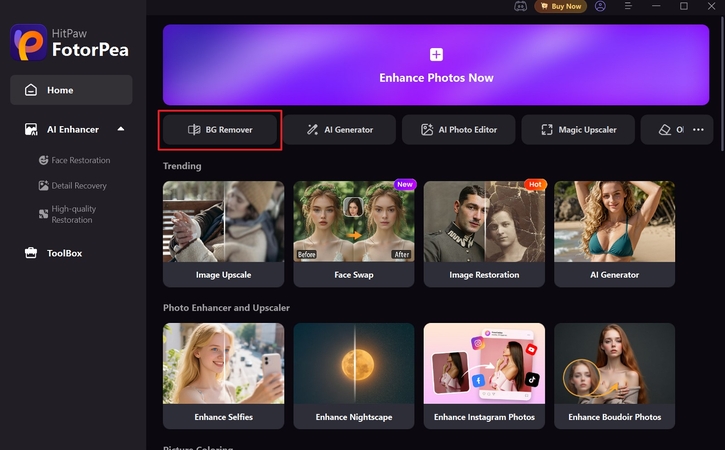
Step 2. Upload Your Image to Remove Background
Next, drag and drop your image to instantly remove the checkered background. From the right side panel, choose your favorite background from “Background Library” and click the “Export” button.
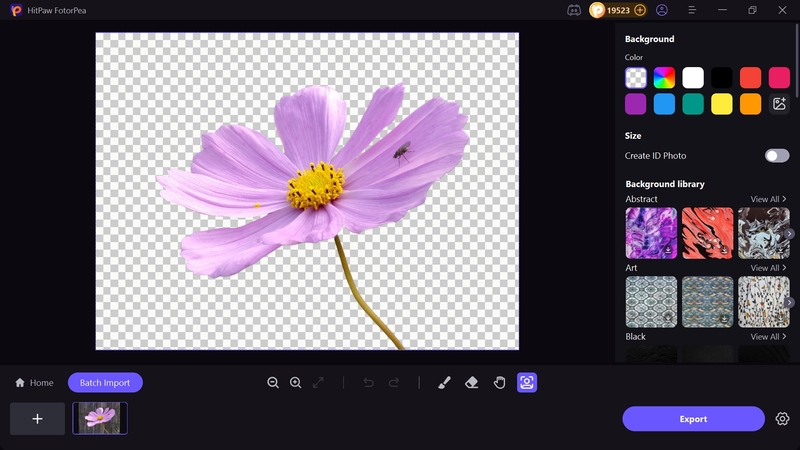
Step 3. Preview Image and Locate in Desired Folder
Finally, tap the “Preview” icon to check image settings, and save it to your desired location on your device by pressing the “Folder” icon.
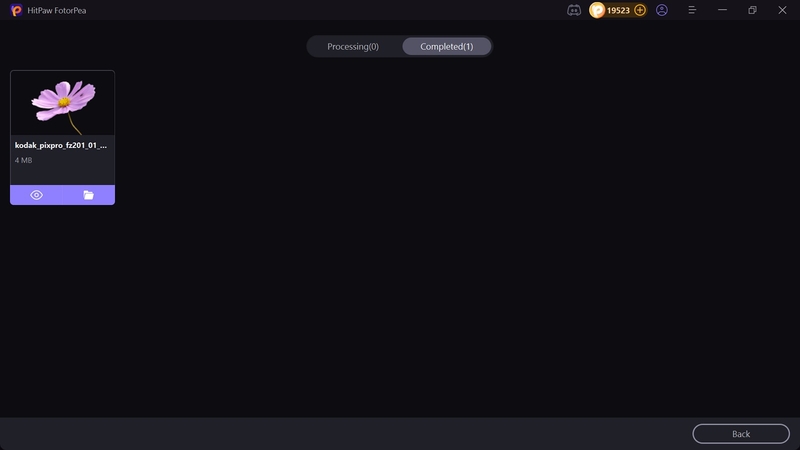
Part 2. How to Remove a Checkered Background in Photoshop
Considered the industry standard for photo editing, Photoshop offers a suite of AI tools that remove checkered parts in the background, distorting visual clarity. This tool provides features, including preferences and transparency & gamut, to hide the checkered pattern. Here’s how to remove the checkered background in Photoshop using AI tools:
Step 1. Upload your image in Photoshop and access “Edit” option at the top left corner of the main menu. Choose “Preferences” from the dropdown menu and select “Transparency & Gamut.”
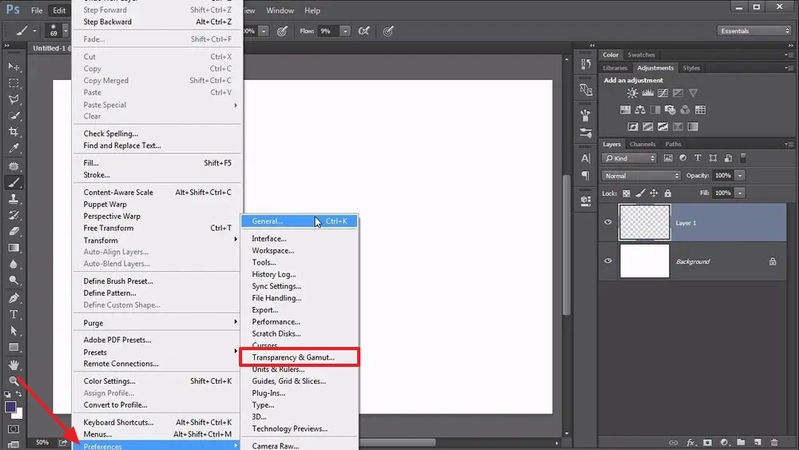
Step 2. Next, click “Grid Size” option in the “Transparency” settings window and choose “Medium” from the dropdown menu. Select color of the grid by tapping “Grid Colors” and adjust other settings, then tap “OK” to proceed.
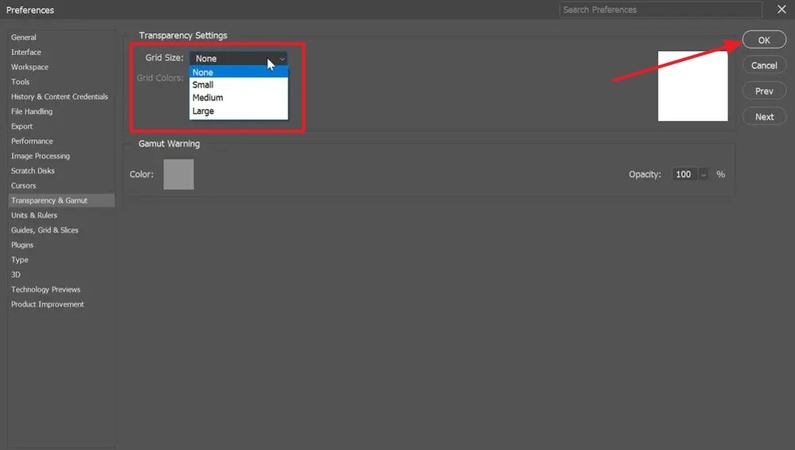
Part 3. How to Get Rid of a Checkered Background in Illustrator
Illustrator provides advanced features to supercharge performance and increase efficiency 5 times. It offers a user-friendly interface for managing grid patterns, offering real-time mockup creation for file previews, presentations, and printing. A detailed roadmap on how to get rid of the checkered background is given below:
Step 1. Start by uploading your image into the workspace, then click “Window” tab from the main menu to select “Image Trace” from the dropdown menu.
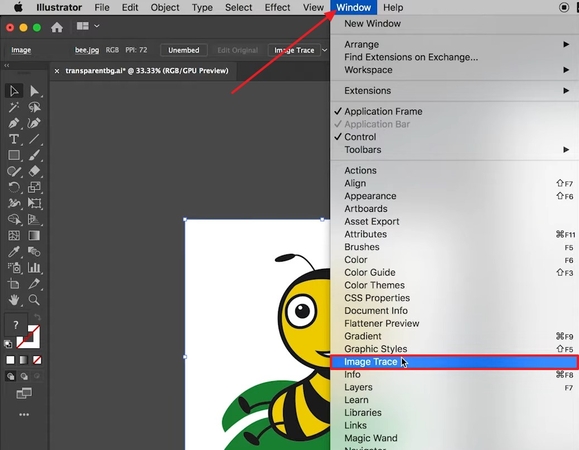
Step 2. Afterward, choose the “High Fidelity Photo” in the “Preset” section and hit “Trace” to reset the best colors from the Image Trace Window.
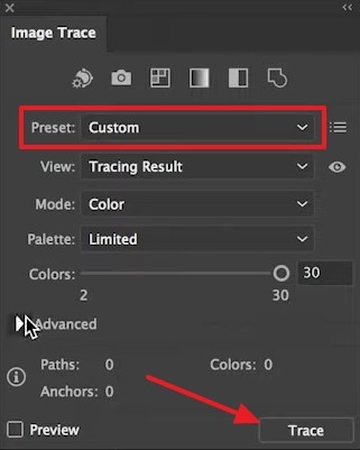
Step 3. Select “Object” option that showcases the dropdown menu and choose “Expand” to convert your photo into vector shapes.
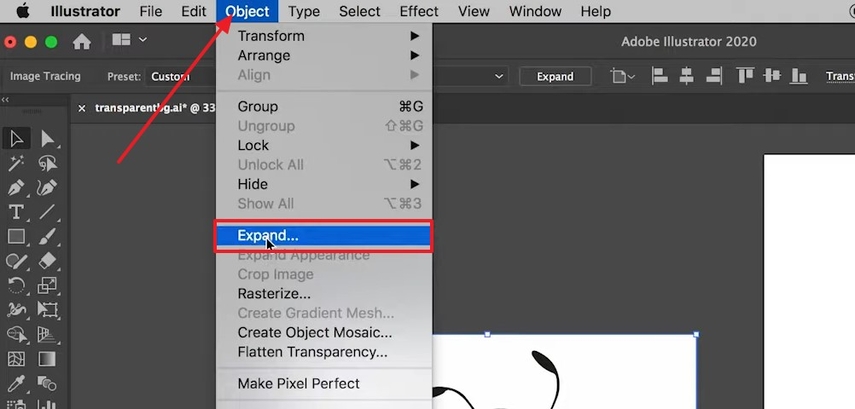
Step 4. Choose “Direct Selection Tool” from the left-side panel and click on unwanted areas of background to remove them. You can move the object of the image to a different background of your choice.
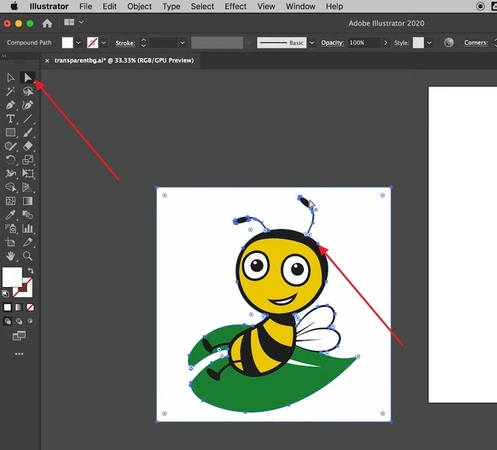
Part 4. How to Remove the Checkered Background in Google Slides
Google Slides offers a built-in feature that allows users to remove the background with a single click. It also cleans up fake PNGs with checkerboard patterns and isolates the main subject, ensuring clean visuals and maintaining focus in professional presentations. A comprehensive guide is given below on how to remove checkered background from PNG:
Instructions. Access Google Slides and import an image by tapping “Insert” from the main menu. Next, click on the image to activate contextual image menu at the top. Afterward, select “Remove Background” button from the toolbar at the top of the page to instantly remove the checkered background in a single click.
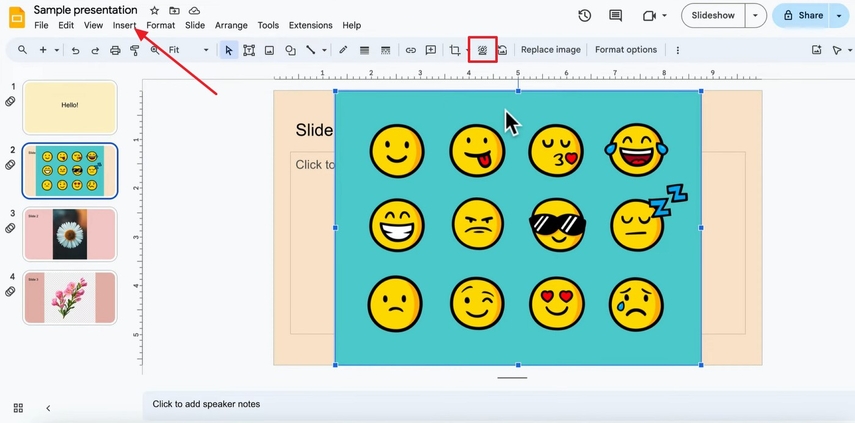
Part 5. How to Get Rid of Grey and White Checkered Background Online
An AI-driven tool, Pixlr, can remove background in just a few taps effortlessly. It is designed for both professionals and beginners, provides AI detection of background with precise cutouts, and offers high-resolution outputs. Detailed steps on how to remove a checkered background are listed below:
Step 1. As you access the Pixlr Remove BG interface, click on “Select Photo” to upload the image.
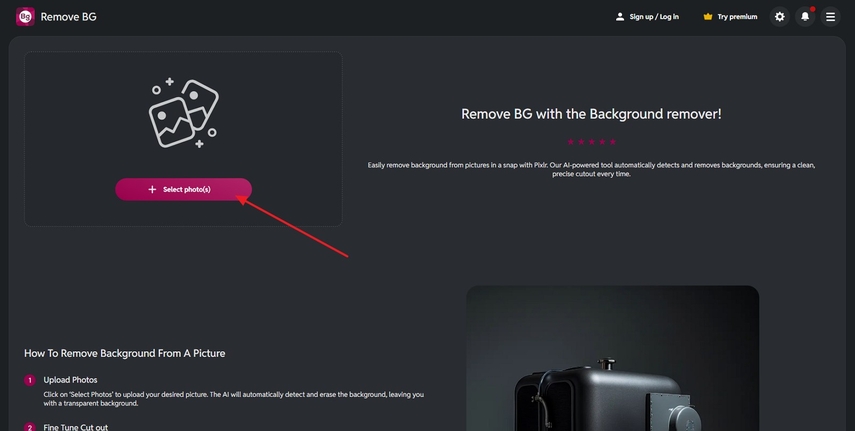
Step 2. Next, this tool will scan it and erase the checkered background, isolating the main subject. You can add multiple images to remove their backgrounds simultaneously and press "Save All Zip" to download photos to your device.
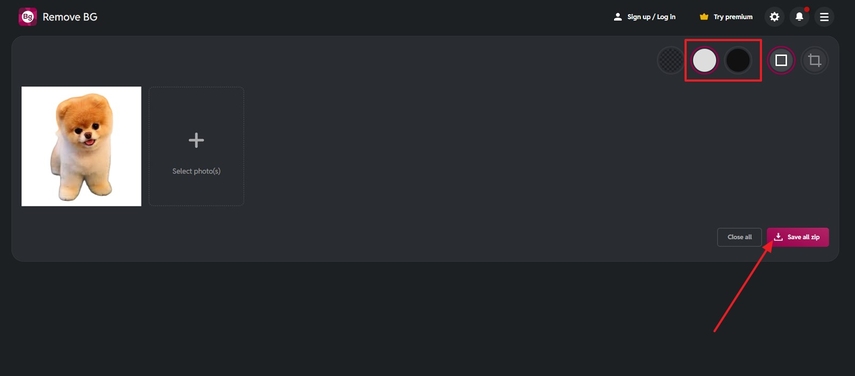
Part 6. FAQs on How to Remove the Checkered Background from Images
To remove checkered background in clipart, upload an image that will automatically detect and erase transparent background.
Removing a checkered background on iPhone is easy, as it offers free apps, such as Magic Eraser and Photoroom. Simply upload your image and utilize AI background remover, then save your image in JGP or PNG.
Removing a checkered background on iPhone is easy, as it offers free apps, such as Magic Eraser and Photoroom. Simply upload your image and utilize AI background remover, then save your image in JGP or PNG.
Conclusion
To wrap it up, removing checkered background is vital for impactful photos highlighting the main subject for stronger engagement of the audience. This article discussed various ways on how to remove a checkered background from your images. However, one of the most suitable tools that seamlessly eradicates the grey and white backdrop is HitPaw FotorPea. Due to its intuitive interface, accuracy and speed, this tool is considered a top-tier choice among all.
Leave a Comment
Create your review for HitPaw articles









