What Are YouTube TV Screen Limits and Alternatives (2024)
“What is YouTube TV screen limit?” is one of the most asked questions by the admirers of the streaming portal. Although the answer is already available on Google’s official website, they never suggest any alternative to lift the restriction, and it makes sense. No one wants their competitors to rise. Isn’t it?
Nevertheless, being an unbiased entity, it is HitPaw’s moral responsibility to guide users and show them the correct path through which they can save a few bucks. Therefore, the following sections teach how to increase the screen limit on YouTube TV with the least effort.
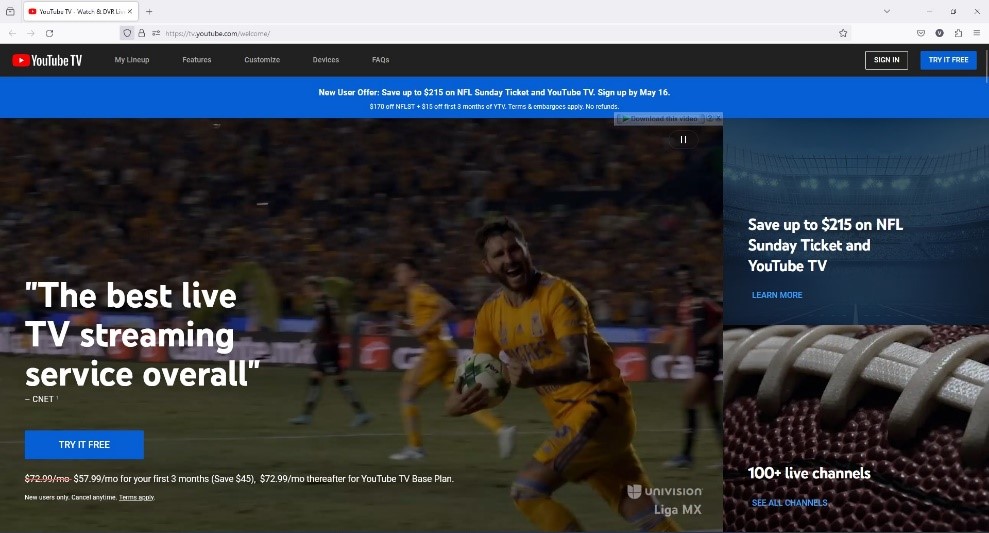
Part 1: What Are YouTube TV Screen Limits
With the YouTube TV’s Base plan, you can watch YouTube TV on up to 3 devices regardless of their types. For instance, you can stream on your computer, tablet, and smart TV. After that, to watch YouTube TV on a smartphone too, you must close the app on any of the three already engaged devices.
To remove this restriction, in addition to the Base plan, you must purchase YouTube TV’s 4K Plus add-on, which costs more and puts a deeper dent in your pocket. On the brighter side, with the add-on, you can stream YouTube TV on as many devices as you want, as long as they share a common Wi-Fi network.
Furthermore, with the add-on, YouTube TV allows you to download shows for offline viewing. However, the catch is that you must connect your device to your Wi-Fi network at least once in 90 days to keep the content on your device, failing which, the app automatically removes all the downloaded stuff from the storage.
Part 2: Best Free Way to Record YouTube TV without Limits
Although YouTube TV makes things easy for users, the service is extremely costly. Due to this, many users search for cheap alternatives to get YouTube TV shows on their local storage and continue watching them offline forever. This is where one of the most appreciated applications, HitPaw Edimakor comes into play.
HitPaw Edimakor is not merely a screen recorder, but also a complete video creation and post-production application that comprises an integrated AI-powered video editor, text-to-speech converter, speech-to-text converter, image enhancer, and AI-enabled video joiner.
With HitPaw Edimakor, you can record shows, save them on your local computer, and watch them according to your convenience and comfort. This removes the screen limit on YouTube TV that the portal imposes otherwise.
Lifting the YouTube TV screen limit with HitPaw Edimakor is easy, and the step-by-step instructions to get this done are given below:
Step 1: Set the Whole Screen as a Recording Region
Launch HitPaw Edimakor on your Mac or Windows PC, click Screen Recorder on the initial window, and press the Spacebar when the screen recorder prompts.
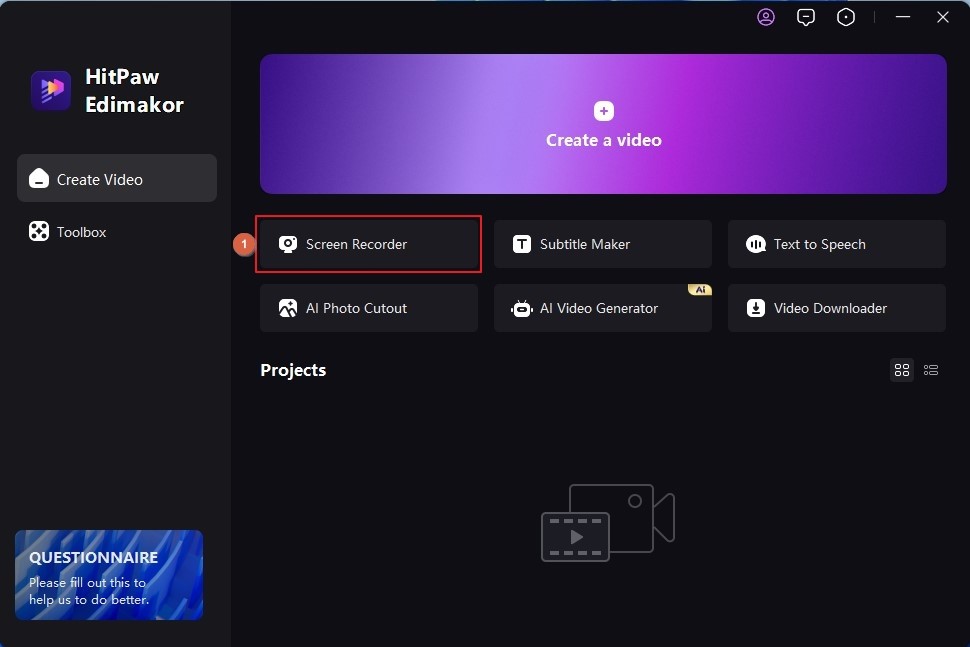
For your information, the Spacebar is the default key for setting the whole PC screen as the recording area. This is helpful when capturing a streaming TV show or movie.
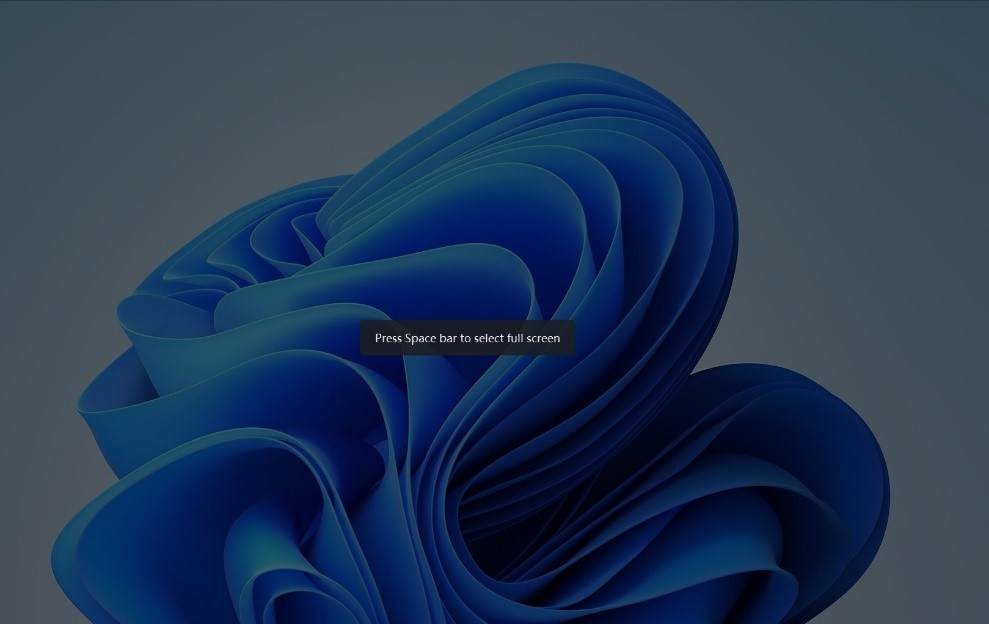
Step 2: Define Recording Preferences on Edimakor Recorder
Because you will record YouTube TV, on the Recording panel, leave the speaker option intact but click and turn off the microphone, webcam (if present), and mouse movements. This ensures that Edimakor records only the screen and the sound the computer produces, i.e., the YouTube TV audio.

Step 3: Record and Finetune YouTube TV
Click the Record button on the Recording panel (or press F10) to start screen recording. Next, begin streaming YouTube TV. This will start capturing everything on the screen, i.e., YouTube TV for this scenario. Once done, press F10 to stop the recording and automatically launch Edimakor’s built-in video editor.

Use the trimming and cropping options in the video editor to trim and crop off unwanted footage and portions in the recorded clip. Click Export from the top-right, define output preferences in the Export box, and click Export from the lower-right to save the YouTube TV show on your computer for sharing and offline viewing.
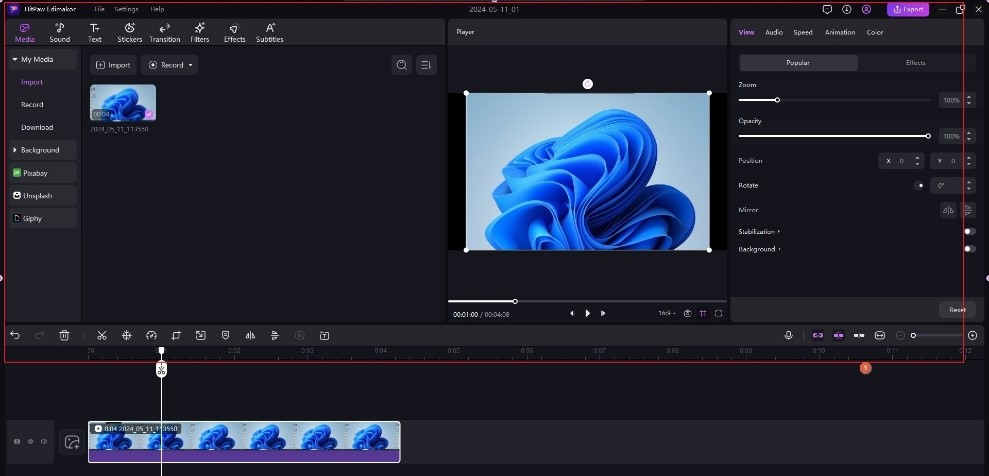
Part 3: Best Alternative to Record YouTube TV Recommended
While you can remove the YouTube TV screen limit with HitPaw Edimakor, its free screen recorder is merely one of the many features that the toolkit has. If you stay out of home occasionally and don’t want to miss your favorite shows during those rare instances, Edimakor should serve the purpose well.
On the other hand, if you are a video maker, a school or college lecturer, a gamer, or a screencast professional, you need a more advanced screen recording program specifically designed for the purpose. The good news is that HitPaw has your back in this segment too, as it has a dedicated application for the job called Screen Recorder.
HitPaw Screen Recorder comprises recording options for almost everything. For example, with HitPaw Screen Recorder, you can record your entire PC or smart device’s screen, create lectures, capture gameplays and walkthroughs, and much more.
The best thing about HitPaw Screen Recorder is that, unlike other apps, this one doesn’t require in-depth technical knowledge. With the intuitive interface and self-explanatory buttons and options, you can understand the entire program in merely a few minutes.
The steps given below explain how to use HitPaw Screen Recorder to lift the screen limit on YouTube TV:
Step 1: Define the Recording Area and Output Folder
Open HitPaw Screen Recorder, ensure you are on the Record tab, click Screen, and press the Spacebar on the keyboard to set the entire screen as the recording area.
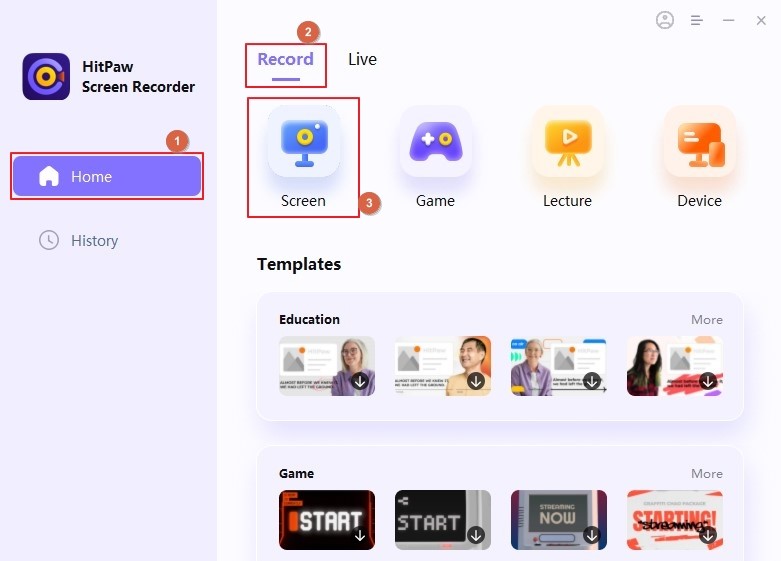
Alternatively, drag the mouse over a particular region to record that portion of the screen.
On the Recording bar, click the Settings icon from the left. On the Settings box, from the left pane, ensure you are on the General category, and set an output folder in the Output location field on the right. Close the Settings box when done.
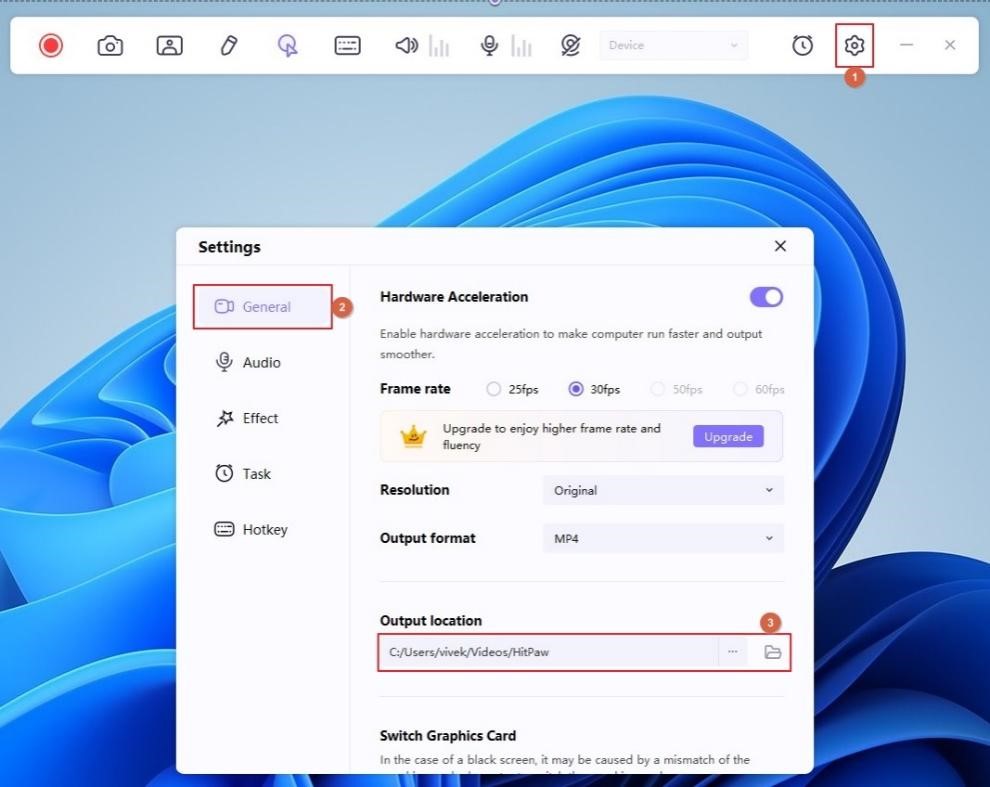
Step 2: Set Recording Preferences
On the Recording bar, click and turn off everything except the Speaker to record only the system audio.

Note: Disabling everything else ensures no external sound, mouse movements, keyboard inputs, or webcam footage are recorded accidentally. This exercise produces professional output and virtually gives a real-time streaming experience without interruptions or distractions.
Step 3: Record YouTube TV
Open YouTube TV and start streaming the show you want to record using HitPaw Screen Recorder. Click the Record button on the Recording bar to start recording.

Once the show is over, press F10 on the keyboard to stop the recording and automatically open the Preview window. Click the Open output folder icon from the right of the progress bar to open the destination folder and access the recorded file.

Part 4: FAQs about YouTube TV Screen Limit
Q1. Can you have more than three screens on YouTube TV?
A1. Yes, you can. However, you must purchase a 4K Plus add-on subscription to stream YouTube TV on unlimited devices. If you want to stick to the Base plan, you can create a Family group and add up to five members who can stream YouTube TV shows on their devices.
Q2. Does YouTube TV have unlimited screens?
A2. Yes, it does. YouTube TV allows streaming on unlimited screens when you purchase a 4K add-on subscription in addition to the Base plan.
Q3. Why does my YouTube TV keep saying screen limit?
A3. This is because you have a Base plan and are already streaming YouTube TV simultaneously on three devices. Or, in the case of the Family group, one of the family members is trying to access YouTube TV on a sixth device. To fix this, you may want to stop streaming YouTube TV on any one gear or purchase the 4K Plus add-on subscription.
Q4. How many users can I have on YouTube TV?
A4. With the Family group, you can share YouTube TV with as many as five members. Furthermore, the Base plan with the 4K Plus add-on allows streaming YouTube TV on unlimited devices. As for users, one email ID can have one YouTube TV account. For more accounts, you must create and use separate Google IDs.
Conclusion
The screen limit on YouTube TV is up to three when using the Base plan. You can stream on unlimited devices with the additional 4K Plus add-on subscription. Although a workaround could be setting up a Family group, it still allows a maximum of five devices, including a PC, tablet, smart TV, and smartphone. Considering this, you can use an advanced, free, and dedicated screen recording program in HitPaw Edimakor to eliminate the YouTube TV screen limit restrictions.








 HitPaw Univd (Video Converter)
HitPaw Univd (Video Converter)  HitPaw Screen Recorder
HitPaw Screen Recorder HitPaw VikPea (Video Enhancer)
HitPaw VikPea (Video Enhancer)



Share this article:
Select the product rating:
Daniel Walker
Editor-in-Chief
This post was written by Editor Daniel Walker whose passion lies in bridging the gap between cutting-edge technology and everyday creativity. The content he created inspires audience to embrace digital tools confidently.
View all ArticlesLeave a Comment
Create your review for HitPaw articles