Top Mac Filters Photo Booth Tools in 2025
For a person who loves taking pictures, the default settings on a Mac simply don’t do justice. When you crave more style and touch of artistry, Mac filters Photo Booth tools can become your secret companion. The following article is a complete guide for you. It covers all the top Photo Booth filters with their best features and limitations to make an informed choice.
Part 1. MacBook Photo Booth and What Types of Filters It Supports
In explanation, Photo Booth is Apple’s built-in app available on macOS and iPadOS, enabling users to capture content in real-time effects. It further allows you to take a single, 4-photo sequence or record videos directly from the app using the FaceTime HD camera. The app has a real-time camera view with horizontal mirroring for a natural selfie preview. More impressively, it offers Photo Booth Mac filters, which fall into the following categories:
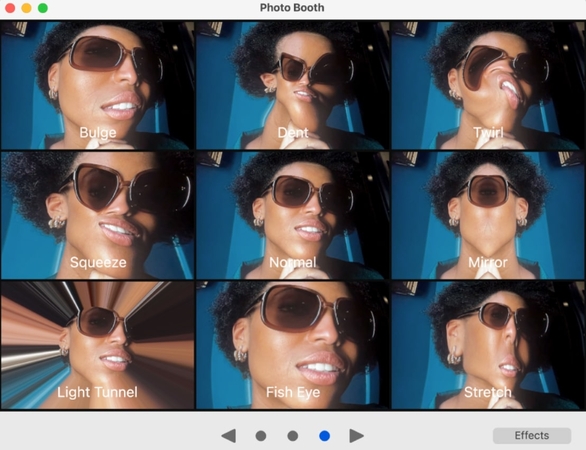
- 1. Photographic Filters: These filters are designed to give your photos a stylized finish, similar to what you might achieve with software like Photoshop. The popular options among them are Sepia for vintage tone, Black and White, and Thermal Camera for a bold, color-mapped look.
- 2. Visual Effects: Selfie lovers who demand a bit more fun, Photo Booth provides them a range of quirky visual effects. These effects include playful distortions like mirror, blockhead, and lovestruck that reshape or animate your face in hilarious ways.
Part 2. How to Apply Filters in Photo Booth on MacBook?
Once you know the creative potential of MacBook Photo Booth filters, head to the following section and learn how to apply them:
Step 1. Visit Photo Booth on your MacBook and choose the “Camera” or “Video” mode at the bottom left corner. After this, press the “Camera” button to start recording a video using the Photo Booth on your MacBook.
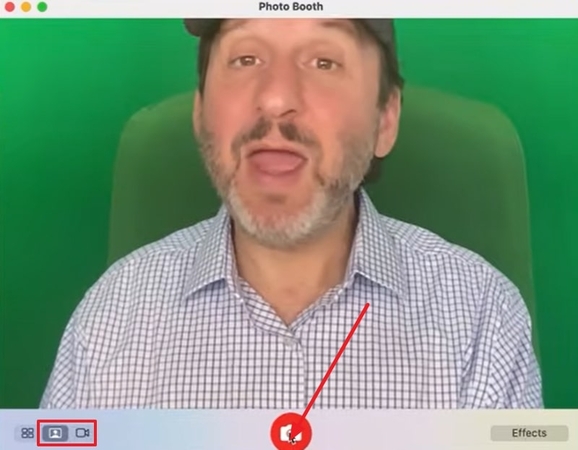
Step 2. While recording, navigate to the “Effects” option at the bottom right side and apply filters according to your liking.
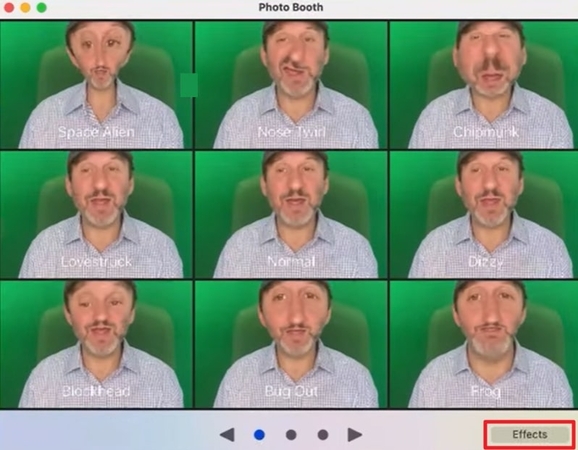
Step 3. Once you’re done recording, press Control key and click the track to choose the “Export” option from the extended menu. Conversely, you can select any of the recorded tracks and share them through AirDrop or other available methods.
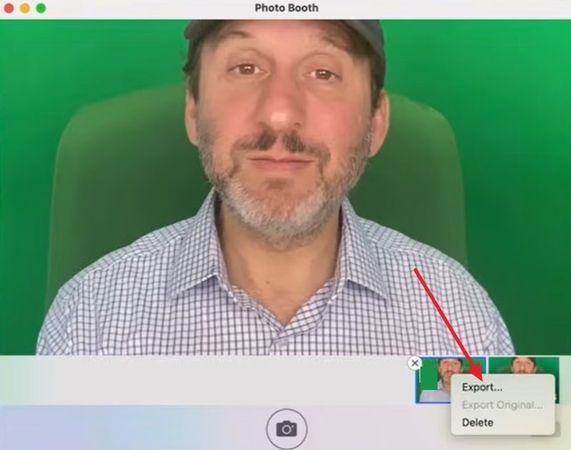
Part 3. Top 5 MacBook Photo Booth Filters You Can Use
In addition to pre-installed filter Photo Booth MacBook, explore the top-ranked photo booth applications and add more diversity to your content:
1. Touchpix Mac Photo Booth App
This photo booth app claims to make your content a masterpiece with over 60 innovative photos and video filters and effects. Besides, you can add magical backgrounds or animated overlays with a quick processing time. It allows users to control the play speed of videos through its Slomo timing and Speed Up function.
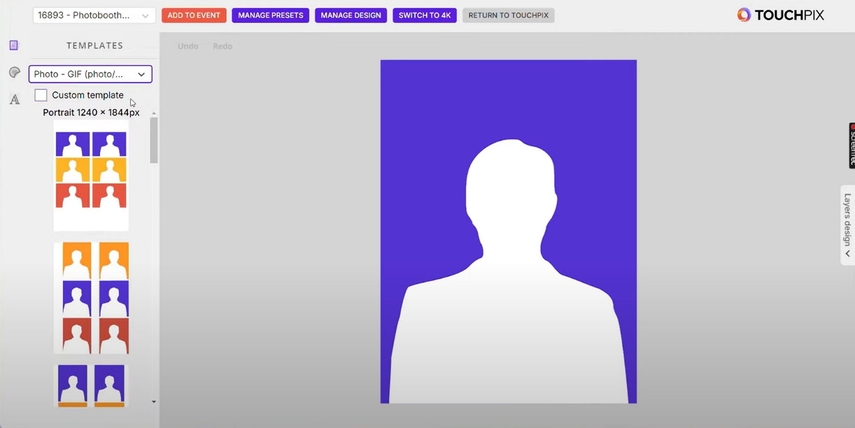
Key Features
- 1. The app removes and replaces the background from your photos or videos as desired.
- 2. It offers 6 different creative modes that include AI Photos, Boomerangs, and Animated GIFs.
- 3. This tool is compatible with nearly all devices, including iOS, macOS, and even Android.
- This app lacks true 4K video recording and exporting, despite the app’s premium price.
- In this tool, users sometimes might not be able to download individual images or clips.
Filters Offered: Beautifier, Black Fade, and much more.
2. Filteronme
It's a real-time webcam app for Mac and Windows, enabling users to create perfect filters for their streams or calls. This Mac filters photo booth app offers face sculpting features, including face/jaw thinning, eye alterations, and forehead adjustments. It even includes various makeup effects, such as virtual lipstick and eyelash enhancement with eyeshadows.
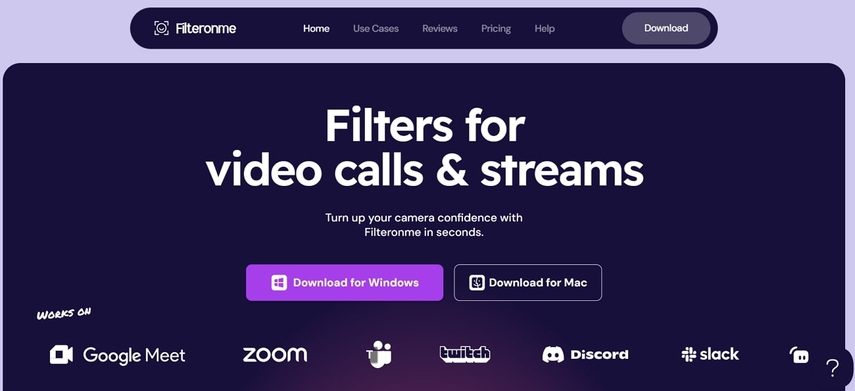
Key Features
- 1. To achieve a perfect skin tone, it provides virtual foundation in its skin-perfecting feature.
- 2. You can layer multiple effects and use color pickers for custom shades for eyes or lips.
- 3. Once done applying filters or adjustments, it provides an instant before-and-after comparison.
- Few adjustments are exaggerated for the playful looks and may not suit professional context.
- The face tracking might be less accurate if the subject moves quickly or turns their head.
Filters Offered: Soft light and color mood filters.
3. Cateye
Cateye is a platform that adds a collection of special effects to MacBook Photo Booth filters and iChat. Through this tool, each group of effects can be installed separately and appears as an organized set within Photo Booth. It even includes playful overlays, such as the Pong game, that animate over the video feed.
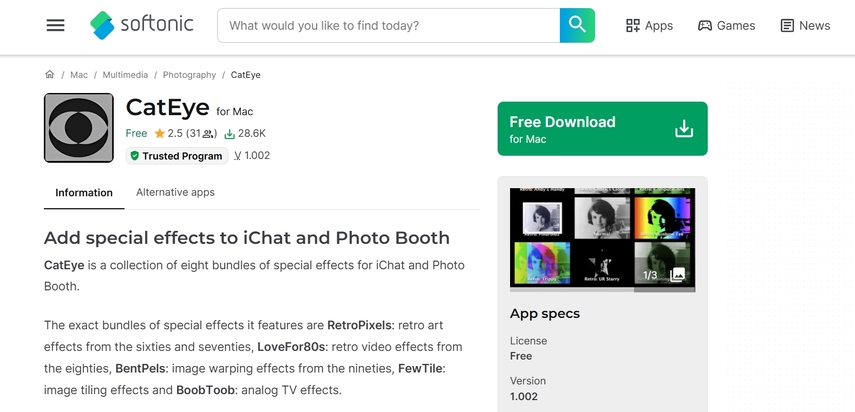
Key Features
- 1. Once installed, the effects are selectable within Apple’s Photo Booth interface for live use.
- 2. It provides Pong video games, which requires no deep setup and advanced configurations.
- 3. Provides an authentic analog feel with vintage VHS or Polaroid effects to recreate specific eras.
- Cateye is available for macOS, supporting iChat and Photo Booth, no Windows or mobile support.
- Here, the effects are applied live during capture and cannot be modified after saving them.
Filters Offered: LoveFor80s, RetroPixels, and more.
4. More iChat Effects by Mac Poupou Factory
Integration of this tool adds an unofficial collection of additional Photo Booth Mac filters to enhance the experience further. These large-effect bundles add 56 new effects that you can use on both iChat and Photo Booth. After installation, these effects appear as extra pages within the standard effects grid in Photo Booth on Mac.
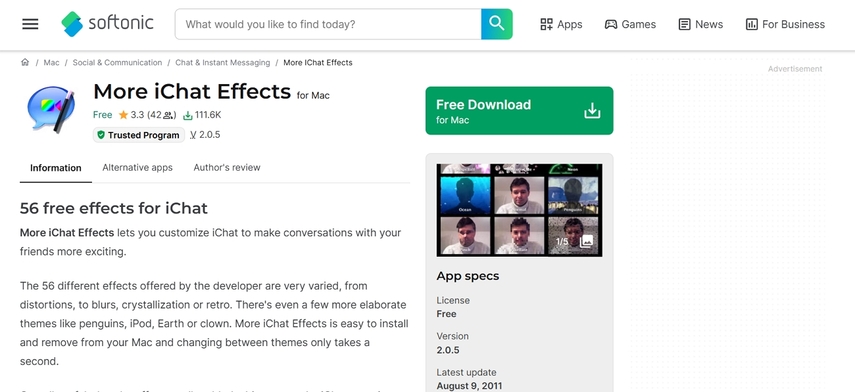
Key Features
- 1. Available as a free add-on with compact file size and no ongoing resource consumption.
- 2. In addition to effects, it offers visual styles like those from sci-fi or art movements.
- 3. More iChat Effects allows you to customize iChat to make conversations more exciting.
- The effects are only applied live and cannot be altered once applied to photos.
- A few effects may not work on modern macOS or Apple Silicon (M1/M2/M3) Macs.
Filters Offered: Matrix, Film Stock, and more.
5. Snappic: Photo Booth Software
Snappic is an emerging Mac filters photo booth app that provides 360-degree functionality with automated camera control. The software even offers instant rendering, so the guests get studio-quality and ready-to-share clips in seconds. It further provides a full suite of visual effects, including slow-mo, overlays, and color isolates.
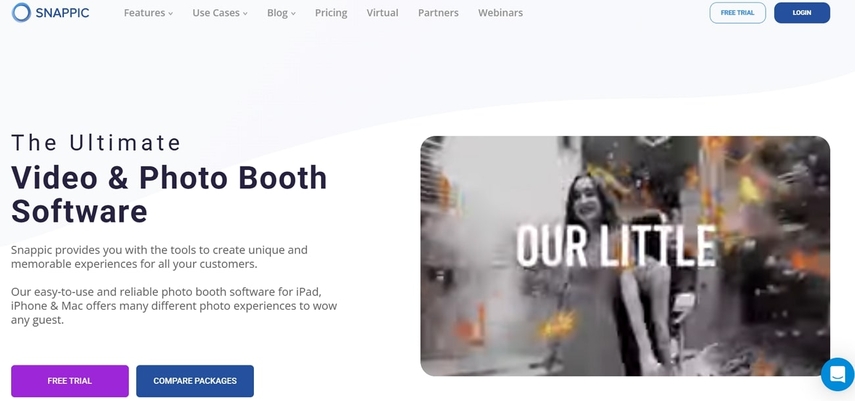
Key Features
- 1. The program allows real-time video editing, which involves transitions and TikTok-style filters.
- 2. You can customize audio uploads for your branded soundtracks or social media tracks.
- 3. Users are facilitated with AI assistance for live face tracking and AI background replacement.
- Snappic only runs on iOS/macOS with no Windows or Android support.
- A few advanced features, like 360-degree booth, are restricted to higher-tier packages.
Filters Offered: Freeze Frame Effects, LUTs, and more.
Part 4. How to Elevate Photo Booth Shots with HitPaw FotorPea?
Suppose you’ve just shot a fun photo session using the Mac filters Photo Booth app, but still, something feels missing. Perhaps the lighting isn’t perfect, the image isn’t sharp enough, or you simply wish the photo had a more professional touch. At this moment, consider HitPaw FotorPea (formerly HitPaw Photo Enhancer), which offers AI models to sharpen every pixel and reveal hidden details.
Key Features
- 1. Allows adding multiple pictures to enhance all of them on the go.
- 2. Easily enhances images up to 4K for sharpening them with the Upscale Model.
- 3. Provides convenience in brightening pictures taken under low light using the Low-Light Model.
- 4. Helps in recovering the actual color of pictures to ensure vibrance with the Colorize Model.
- 5. Efficiently repairs old photos with the Scratch Repair Model.
An Expert Guide to Elevate Your Photo Booth Shots
Even after taking pictures through Photo Booth Mac filters, if you aren’t satisfied, adhere to the tutorial and get them enhanced:
Step 1. Install The Software and Insert Photo Booth PictureDeploy the program and press the “Enhance Photos Now” button to add your picture taken from the Photo Booth Mac.
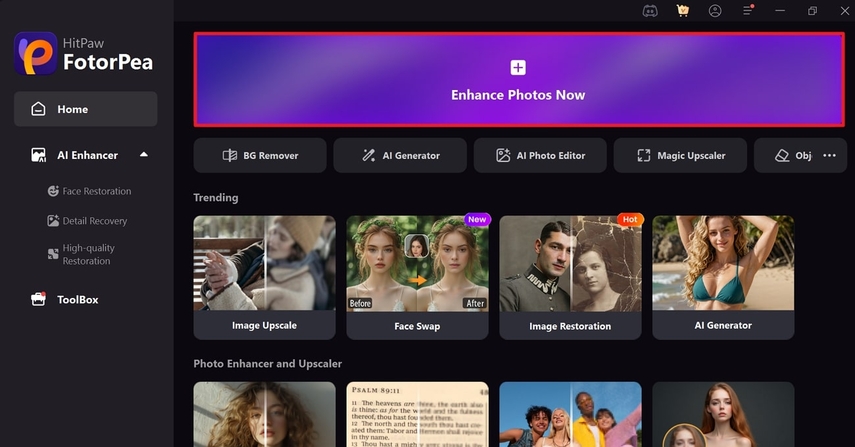
Step 2. Toggle the AI Model and Preview for the Results
From the AI Model panel, toggle the “Face Model” and get preview in comparative screen to analyze the outcome.
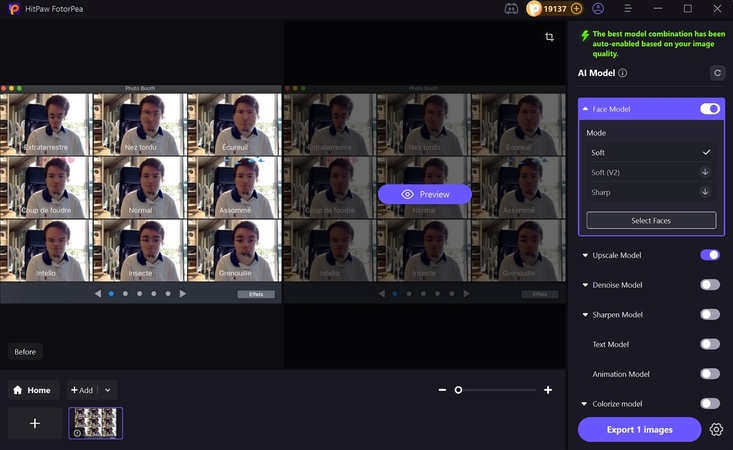
Step 3. Compare the Results and Export the Final Outcome
Once done, compare the before/after results and navigate to the “Export” button to save it in a specific folder on the device.
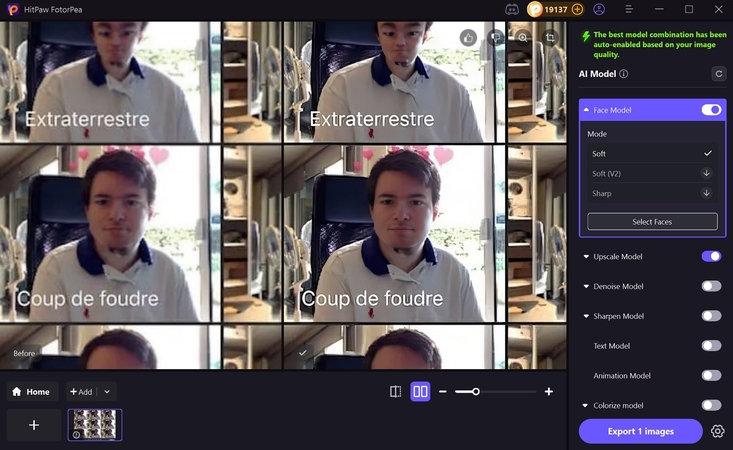
Conclusion
In summary, where Mac filters Photo Booth app delivers an exciting way to capture creative moments, it might get limited in terms of filters. For those looking to go beyond standard filters, the above article serves as a complete package for them. Even if the filters don’t quite match your photography style, you can download HitPaw FotorPea and get your shots enhanced.
Leave a Comment
Create your review for HitPaw articles









