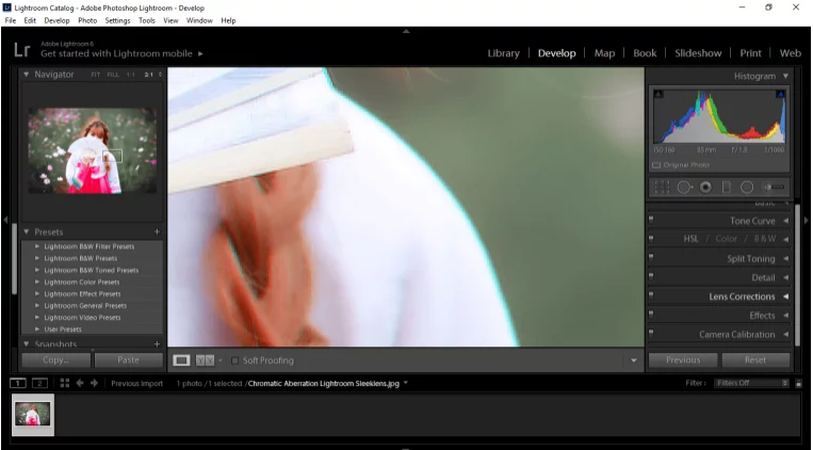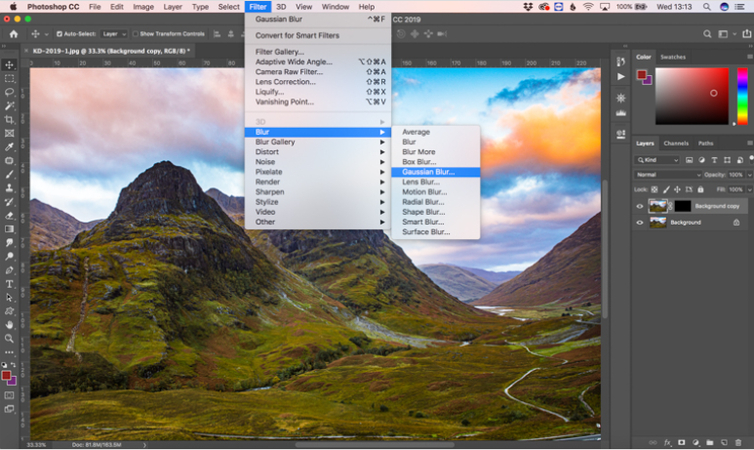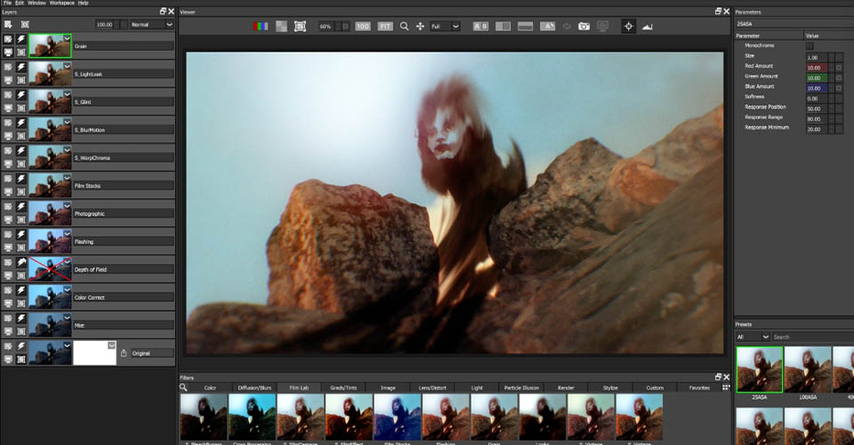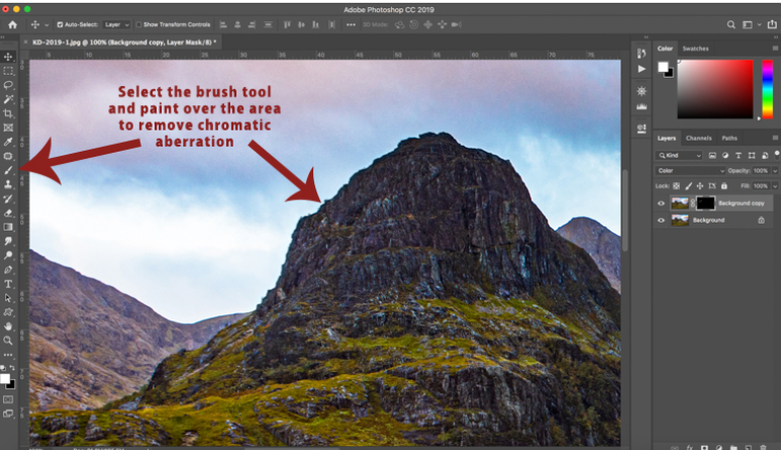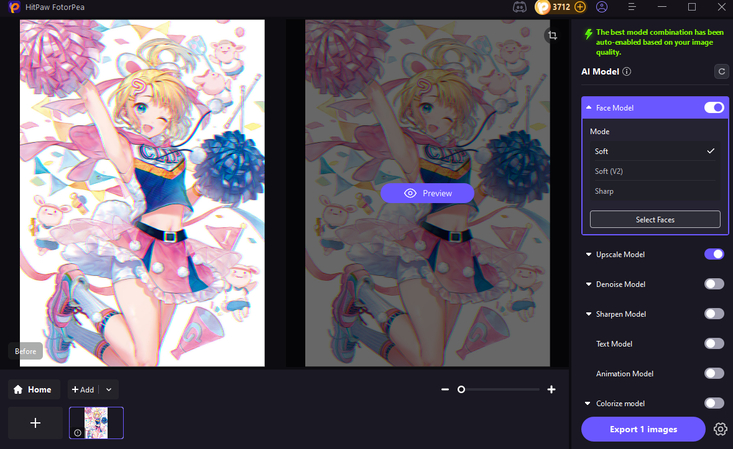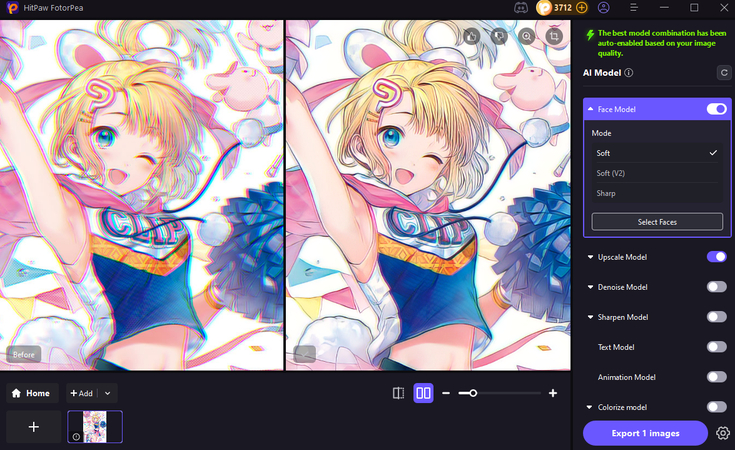How to Fix Chromatic Aberration in Photos: Easy Step-by-Step Guide
Chromatic aberration is a type of distortion that not everyone has the technical knowledge to control. An example of chromatic aberration is pulling. You have seen this if you have ever noticed purples, greens, or blues along the edges of your objects, especially on high contrast edges.
As good as it is, though, the thing is that, if you know how to eliminate chromatic aberration, you can clear up your pictures and make them look as they should, i.e., natural. We will observe how it can be fixed in Lightroom and Photoshop, more artistic and professional techniques.
Part 1. Understanding Chromatic Aberration
Before coming up with solutions, it would be prudent to know what exactly is ailing us. The chromatic aberration is caused by the inability of a lens to focus all the colors of the beam of light at the same time. This leads to some of the color channels moving a bit out of alignment, and this leads to visible color fringing around the edges of subjects.
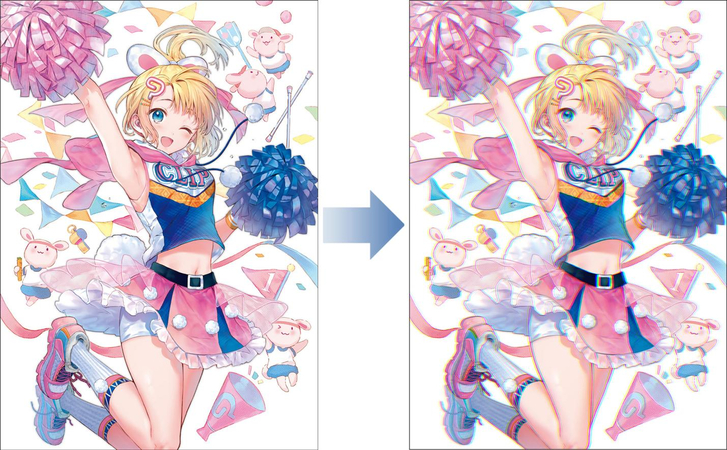
There are two types of chromatic aberration- longitudinal chromatic aberration, which is distance-dependent of the focus, and lateral chromatic aberration, which occurs mainly at the perimeter of the frame but is not as distance-dependent of the focus. They both can affect the image quality negatively, but the good news is that they can be rectified by the use of digital tools.
Those first experiences are usually during bright light situations, and the dark or light object has a sharp contrast with the background. An example is the surrounding tree, or the white building in full-on sunshine. This will enable you to make the right choices on the method of correction to apply later with an understanding of the cause.
Part 2. How to Fix Chromatic Aberration in Lightroom
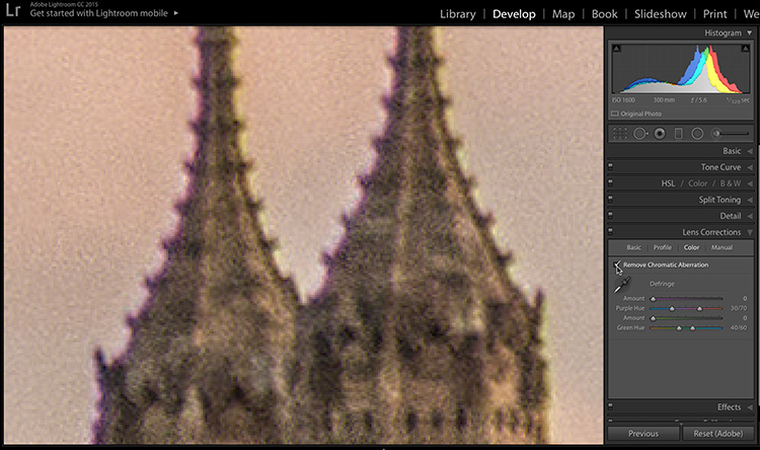
- Open Lightroom and import your image.
- Click the Develop tab to begin editing.
In the right panel, expand the Lens Corrections section.

- Check Remove Chromatic Aberration to let Lightroom auto-remove fringing.
Fine-Tune Manually (If Needed)
If fringing remains:
Use Purple/Green Amount sliders under Manual.
Adjust Hue sliders to target the exact fringe color.
- Zoom in to check edge clarity. Refine if necessary, then export your corrected image.
Part 3. How to Fix Chromatic Aberration in Photoshop

- Start by loading your photo into Photoshop.
Go to Filter > Lens Correction, then click the Color tab.
Adjust Red/Cyan and Blue/Yellow sliders to reduce color fringing manually.

- For stubborn areas, use the Clone Stamp Tool or Healing Brush Tool to manually clean up any color edges.
- Open the Channels panel and select the affected channel (Red, Green, or Blue).
Use Move Tool or Transform to subtly shift the channel and align it with the others.
This method is ideal for fixing color shifts caused by lens errors.
Part 4. How to Remove Chromatic Aberration in Photoshop (Advanced)
- Duplicate your image layer to preserve the original.
- Apply chromatic aberration corrections (e.g., Lens Correction, Channel Adjustments, or manual painting).
- Add a layer mask to the corrected layer.
- Use a soft brush on the mask to reveal only the areas with chromatic aberration-leave the rest untouched.
- For complex cases (e.g., high-res or macro shots), combine techniques like channel adjustments, lens correction, and manual touch-ups.
- Zoom in and fine-tune problem areas for a seamless blend.
- Review your final image and export once all corrections are clean and precise.
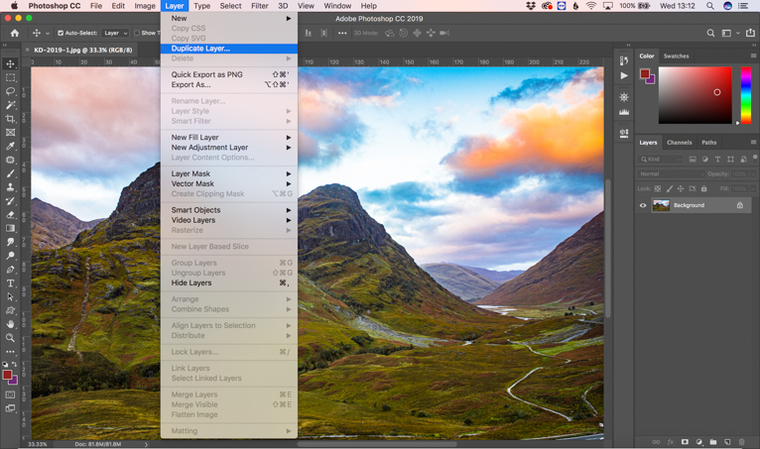
Part 5. How to Get Rid of Chromatic Aberration in Photoshop (Alternative Methods)
- Open your image in Photoshop.
- Go to Filter > Camera Raw Filter to launch the Camera Raw interface.
In the right panel, open the Optics tab.

- Check Remove Chromatic Aberration to apply automatic correction.
- If needed, use the Defringe sliders to manually fine-tune purple and green fringing.
For frequent use, create an Action to automate the correction process:
Record your steps (Camera Raw > Optics adjustments).
Save and apply it in bulk using Batch Processing.
Use this workflow for fast corrections, especially with large sets of RAW images from events or sports shoots.

Part 6. How to Make Chromatic Aberration in Photoshop (Creative Uses)
- Duplicate your image layer in Photoshop.
- Open the Channels panel and select one channel (Red, Green, or Blue).
- Use the Move Tool to slightly shift the selected channel, creating a color offset.
- Return to the RGB view to see the creative chromatic aberration effect.
- Adjust opacity or apply layer masks to control the intensity and focus area.
- Use this effect to add a glitchy, cinematic, or retro vibe to portraits, digital art, or album covers.
- Keep it subtle-too much offset can look unnatural.
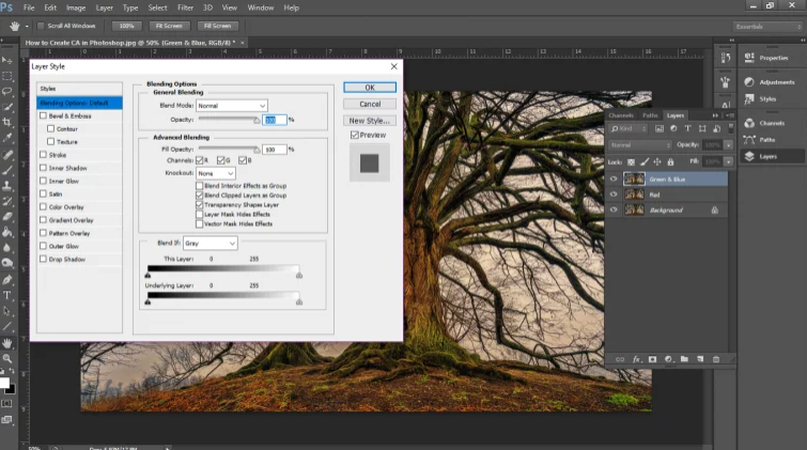
Part 7. Recommended Tool to Fix Chromatic Aberration for Beginner: HitPaw FotorPea
Manual editing in Lightroom or Photoshop might feel like it takes too much time, and to rectify that, there is the resourceful HitPaw FotorPea available. AI-powered edge detection allows it to get rid of chromatic aberration in a single click and does so without compromising sharpness and detail.
Why Use HitPaw FotorPea?
HitPaw is not only provided with chromatic aberration correction functionality but also with additional options like noise reduction, sharpening, color correction, and so on. It has a batch processing feature, which is great when the photographer needs to process a group of images simultaneously, so it saves time.
How to Download and Use HitPaw FotorPea to Fix Chromatic Aberration
Visit the HitPaw FotorPeawebsite and select your operating system (Windows or Mac).
Launch the software and click Choose Files to add your images.

Select Photo Restoration mode and tick Remove Chromatic Aberration.

Review the AI correction, make optional adjustments, and click Export to save.

Conclusion
The chromatic aberration is another faulty lens; however, we can remove it using special methods and equipment. Lightroom is fast and effective and comes with an automatic and manual option, but Photoshop is more intricate and can manage complicated issues.
HitPaw FotorPea is the most convenient option for these people as it takes only a few seconds to de-fringe the images and make them look professional with the use of AI. After learning the techniques, you will be able to make your photographs crisp, clear, and without distracting edges of colors - visible enough to amaze all viewers, as well as your clients.
Leave a Comment
Create your review for HitPaw articles