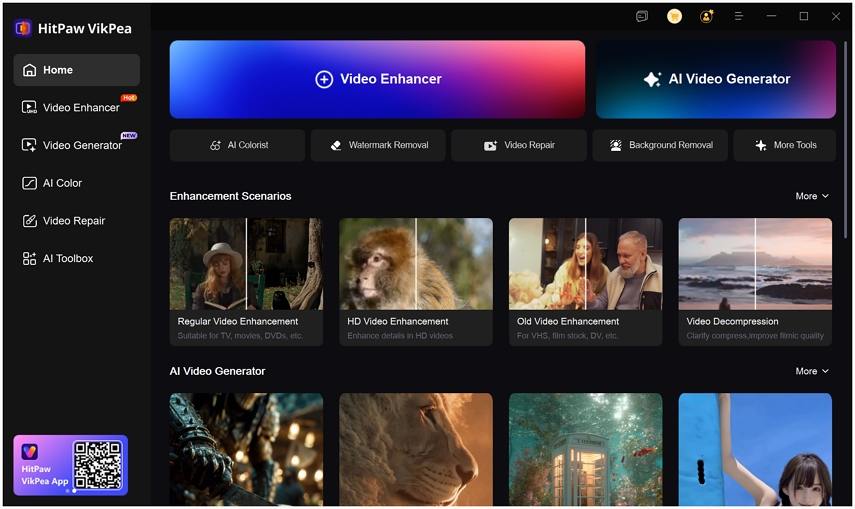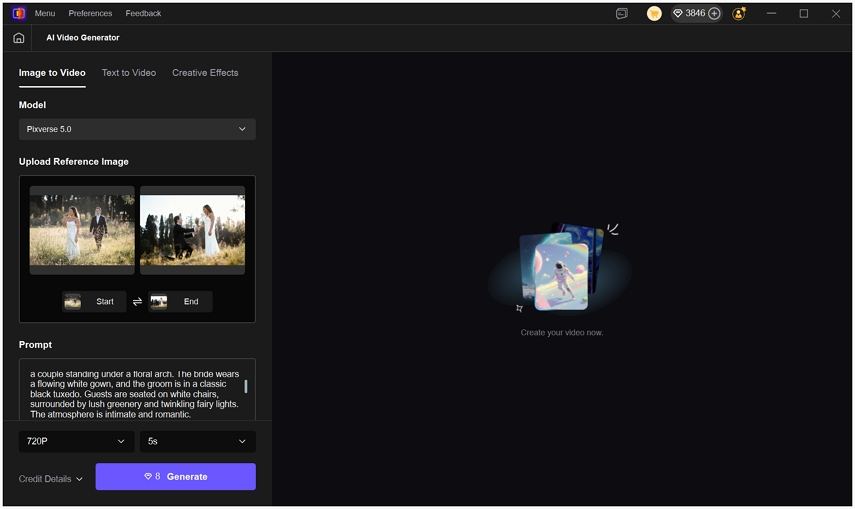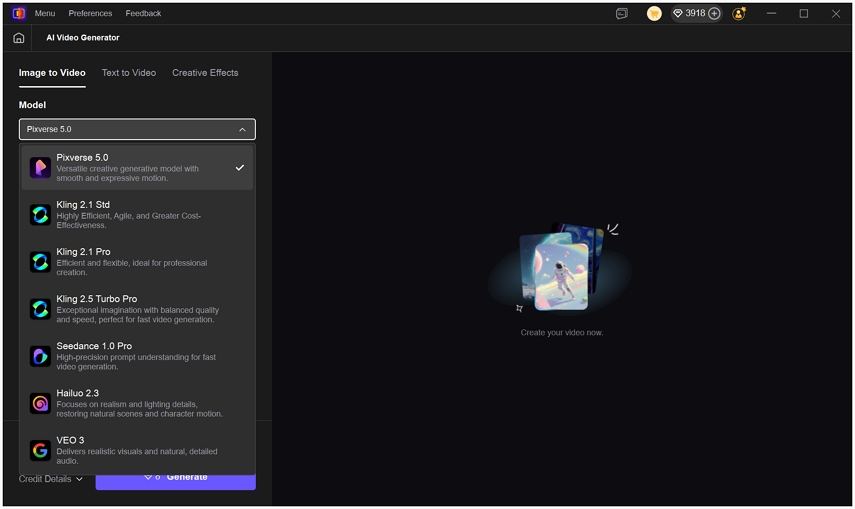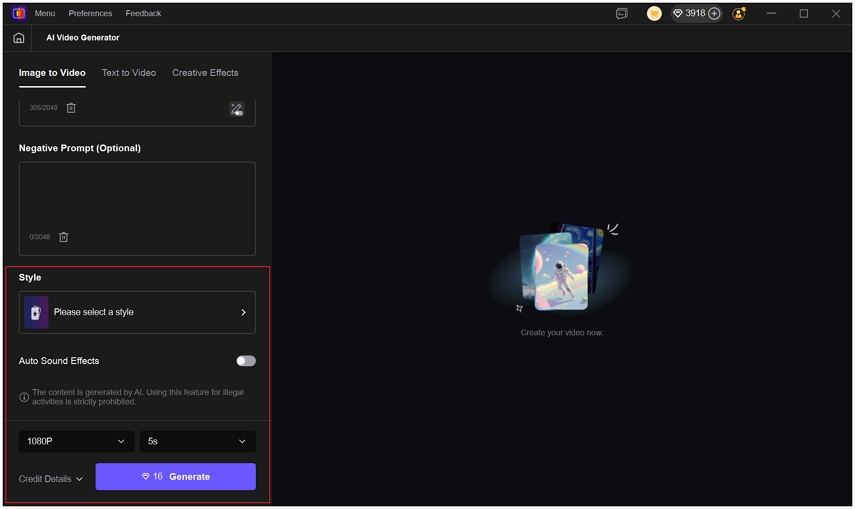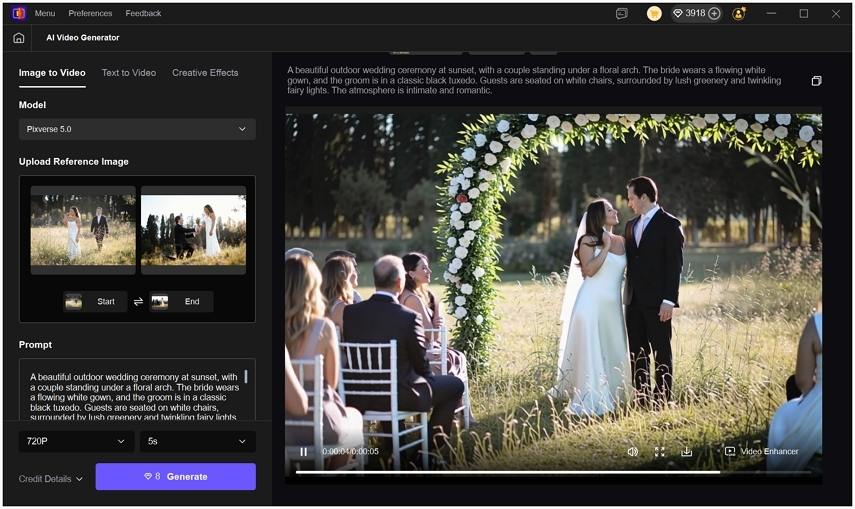Best Photo to Video AI Tools to Make Dynamic Videos from Photos
Unlock the power of AI image to video generation and turn static pictures into engaging motion clips. Whether you want to create social media content, explain lectures, or summarize YouTube videos visually, photo to video AI free tools make it simple. In this guide, we explore eight open-source image to video AI tools, show you how to convert image to video AI, and introduce VikPea AI for professional-grade enhancements.
Part 1. 9 Free Image to Video AI Tools to Turn Images into Videos
Harness these free AI image to video solutions to convert AI images to video summaries, animate static frames, and generate picture to video AI content in minutes.
1. HitPaw VikPea – All-in-One AI Image to Video Solution
HitPaw VikPea is a powerful all-in-one AI video tool designed for creators who want to turn images or text into dynamic videos and enhance the final output with professional quality. With its newly added AI Video Generator, VikPea supports image to video, text to video, and viral creative AI effects, while also offering a built-in AI Video Enhancer to upscale and refine AI-generated content. This combination makes VikPea one of the most complete image-to-AI tools available today.
Key Features & Highlights- Image to Video & Text to Video generation in one platform
- Add images as the start and end frame to get more specific video generation
- Upload an image and choose an effect template to generate creative videos such as Kiss Me, Gender Swap, Kungfu Club, and more
- Supports multiple advanced AI video models, including: Kling 2.1, Kling 2.5 Turbo, Hailuo 2.3, PixVerse 5.0, VEO 3, Seedance 1.0 Pro
- Customizable video duration, resolution (720P/1080P), and aspect ratio
- Built-in AI Video Enhancer for upscaling, noise reduction, and detail refinement
- Clean, beginner-friendly interface with fast processing speed
-
1.Open HitPaw VikPea and select AI Video Generator from the main interface. Choose Image to Video to get started.

-
2. Import an image as the Start Frame (optional End Frame), then enter a clear and descriptive prompt.

-
3. Select an AI video generation model, such as Kling, Hailuo, PixVerse, or VEO.

-
4.Set video parameters, including duration, resolution, and aspect ratio.

-
5.Click Generate to create your AI video. Preview the result and click Download, or open Video Enhancer to further improve video quality before exporting.

2. AKOOL
AKOOL leverages advanced neural networks to transform any photo into a fluid video sequence. With AKOOL's intuitive interface, you can animate faces, landscapes, and objects by defining movement presets. Whether you want to bring family portraits to life or create engaging lecture summaries from slide images, AKOOL's AI image to video engine works offline and processes high-resolution inputs in seconds.
- Real-time facial expression animation driven by deep learning models
- Support for high-resolution images up to 4K without quality degradation
- Customizable motion paths that animate any object in the frame
- Batch processing to convert multiple images into videos simultaneously
- Export options including MP4, MOV, and GIF for versatile sharing
- Adjustable frame rate and duration settings for precise video length
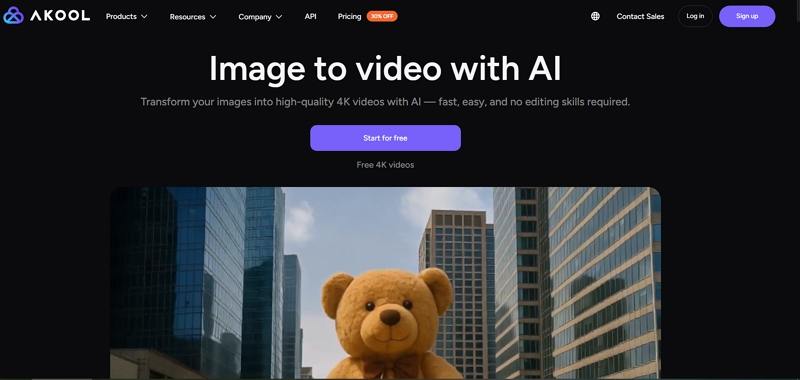
How to Make Image to Video with AKOOL AI?
- 1.Navigate to the AKOOL image to video page in your browser.
- 2.Upload a high-resolution photo or drag-and-drop multiple files.
- 3.Select a motion preset or manually define custom motion paths.
- 4.Adjust the output settings: format, resolution, frame rate, and duration.
- 5.Click "Generate Video" and wait for the AI to process your images.
- 6.Download the resulting video file or share it directly via link.
3. Pollo AI
Pollo AI offers a streamlined platform to create AI photo to video clips from any image. By combining transformer-based motion prediction and GAN enhancement, Pollo AI delivers natural-looking animations. Use Pollo AI to illustrate educational content, animate product demos, or produce eye-catching social media snippets. The free tier allows watermarked outputs, making it ideal for trial projects and quick conversions.
- Transformer-based motion prediction for realistic video transitions
- Integrated style filters to match your brand aesthetic seamlessly
- AI-generated background music synced to video length automatically
- Watermark-free export in the premium plan for professional results
- Supports direct sharing to YouTube and TikTok from the interface
- Auto-loop detection to create seamless, repeating animations
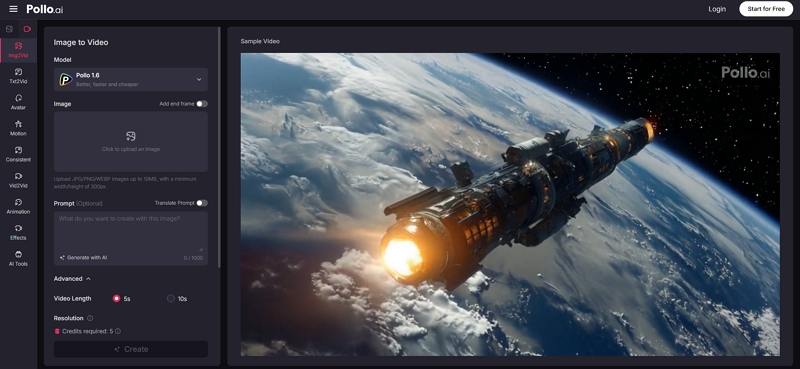
How to Convert Image to Video with Pollo AI?
- 1.Visit Pollo AI and log in to check in at the dashboard.
- 2.Set the video start and end frame, then upload your picture.
- 3.Choose your desired video length and select motion presets.
- 4.Click "Create" to launch the AI rendering process.
- 5.Preview the generated clip and download it in MP4 format.
4. Vidnoz AI
Vidnoz AI transforms single photos into lively videos using a combination of optical flow algorithms and diffusion-based frame generation. Tailored for content creators, Vidnoz AI can produce lecture summaries, product showcases, and travel vlogs from still images. Its free plan supports lower resolutions with watermark, and the paid tiers unlock HD outputs and advanced style controls for seamless AI images to video conversion.
- Optical flow-driven frame interpolation for smooth transitions
- AI style transfer filters that mimic cinematic color grading
- Support for static image to multi-scene video compilation
- Custom aspect ratio settings for Instagram, YouTube, and Stories
- Video stabilization to reduce jitter in motion-intense scenes
- API access for automation and batch conversion use cases
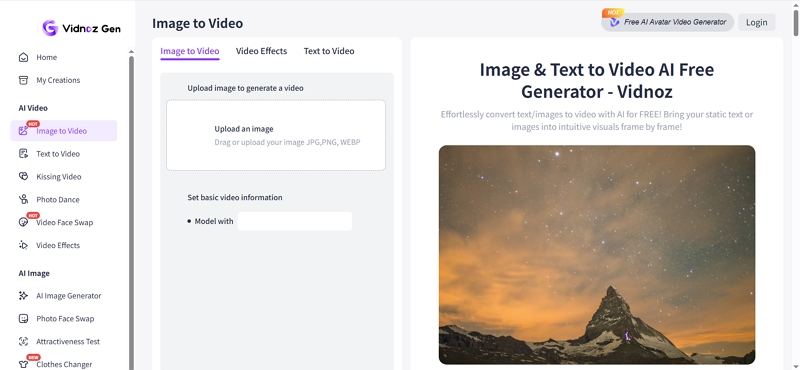
How to Turn Image to Video with Vidnoz?
- 1.Visit Vidnoz image to video AI generator on their website.
- 2.Upload an image in JPG, PNG, or WEBP format from your drive.
- 3.Select desired resolution, frame rate, and style presets.
- 4.Click the "Generate Video" button to start rendering.
- 5.Wait for the email notification or download link to appear.
5. Vivago.ai
Vivago.ai specializes in AI photo to video transformations with an emphasis on user-guided creativity. It combines "Magic Brush" tools with motion prompting to animate landscapes, portraits, and illustrations. Creators can add winks, blinks, and fluid scene transitions with minimal effort. Vivago.ai also offers in-platform asset management, making it easy to organize AI photo to video projects and iterate on styles.
- "Magic Brush" for localized animation brushes on selected areas
- Wink and expression controls for facial animation customization
- Prompt-based motion guidance to define scene dynamics textually
- Built-in asset library to manage images and previous projects
- One-click export to MP4 or animated GIF formats
- Collaboration features for team-based editing and feedback
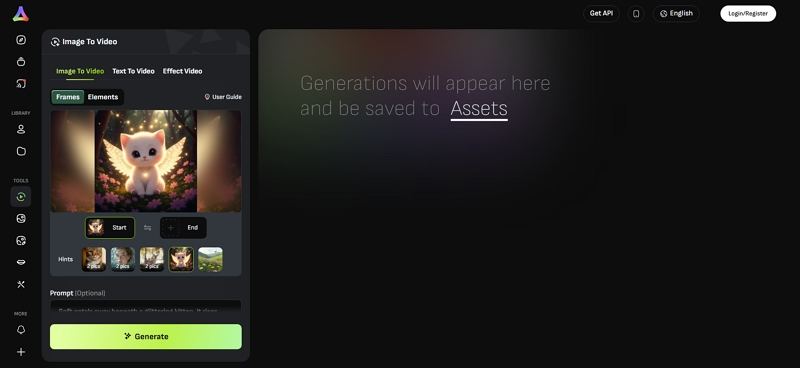
How to Generate an AI Video from Images Using Vivago AI?
- 1.Go to Vivago.ai, access "Video-Generation" and upload an image.
- 2.Add "Wink," "Magic Brush," or enter a textual prompt.
- 3.Hit "Generate" to initiate the AI processing of visuals.
- 4.Download your finished video and view additional assets in the library.
6. Kling AI
Kling AI offers frame-mode generation that turns static photos into layered, multi-dimensional videos. By allowing users to input text prompts for subject movement and background dynamics, Kling AI produces highly customized animations. It is ideal for educators summarizing lectures visually or marketers crafting product teasers. Kling's free plan provides limited monthly credits, perfect for testing picture to video AI capabilities before upgrading.
- Frame-mode editing with layered motion for depth effects
- Text-prompted subject and background movement inputs
- Motion Brush options to paint custom animation strokes
- History panel to revisit and download previous projects
- Export presets optimized for social media platforms
- Adjustable timeline controls for fine-tuning animation timing
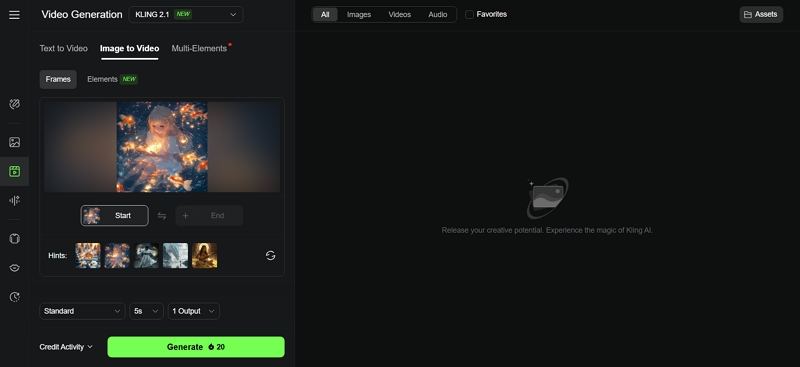
How to Generate an AI Video Using Kling AI?
- 1.Visit Kling.AI "Image-to-Video," select "Frame" and upload your picture.
- 2.Type a text prompt detailing Subject + Movement and Background + Movement.
- 3.Choose a "Motion Brush" to paint animated strokes.
- 4.Click "Generate" to create the video preview.
- 5.Save your final animation from the "History" panel.
7. HIX.AI
HIX.AI delivers hyper-realistic video outputs from single images by combining depth-estimation models and style-transfer GANs. It excels at creating believable scene animations with minimal artifacts. Perfect for storytellers, HIX.AI can convert image to video AI free with watermark or produce watermark-free 720p videos in premium. Its simple UI and fast turnaround make it accessible for non-technical creators looking to animate photos.
- Depth-estimation pipeline for realistic 3D parallax effects
- Style-transfer GAN to preserve artistic elements during animation
- Prompt-based customization for scene mood and lighting control
- Batch mode for converting multiple images into videos sequentially
- Real-time preview with adjustable speed and direction controls
- Watermark-free export in the paid tier for full-resolution MP4
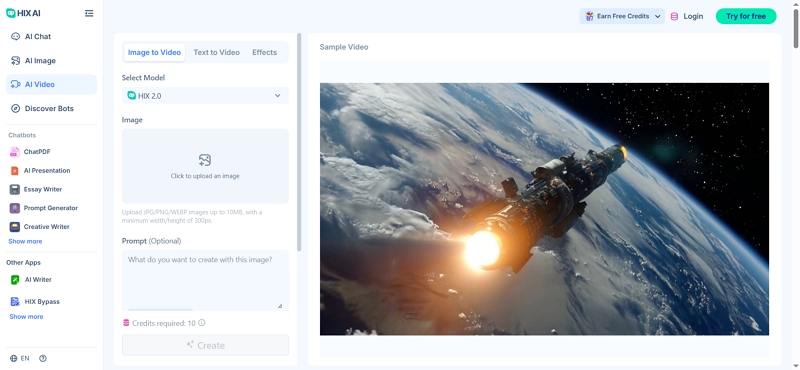
How To Create Realistic Videos from Images With HIX AI?
- 1.Upload the original image for conversion and choose the AI model.
- 2.Input a detailed prompt describing the scene and select settings.
- 3.Wait for the video to be processed, then preview and save output.
8. Clipfly AI
Clipfly AI turns any photo into a short cinematic video clip using generative adversarial networks and motion synthesis. Its "Image to Video" slider lets you seamlessly switch between static preview and animated output. With built-in style libraries, you can choose cinematic, anime, or documentary looks. Clipfly AI's free tier provides low-res exports, while the paid plans unlock HD and 4K video to enhance your social media presence.
- Style libraries offering cinematic, anime, and documentary presets
- Slider interface to preview static image versus animated video
- Prompt support for adding detailed scene directions textually
- Cloud-based rendering for fast generation without local resources
- Collaborative project sharing with review and annotation tools
- Direct export to YouTube, Instagram, and TikTok from dashboard
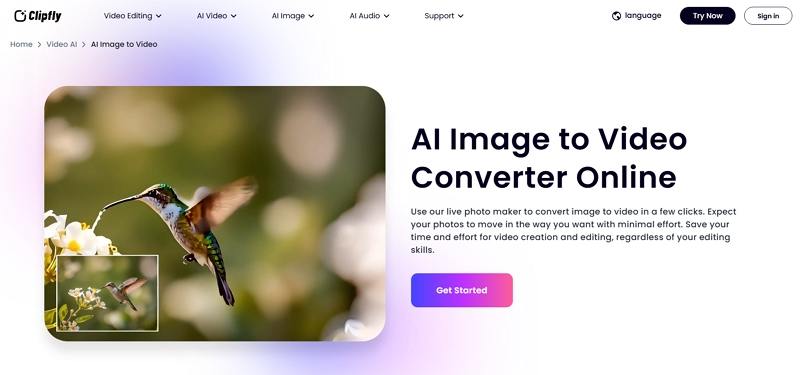
How to Convert Image to Video with Clipfly AI?
- 1.Visit Clipfly AI and log in to your account dashboard.
- 2.Turn the slider to "Image to Video," upload your picture, and enter prompts.
- 3.Choose your desired style and click "Generate."
- 4.Wait for the AI to render and download your video file.
9 Getimg.ai
Getimg.ai offers a comprehensive suite of AI tools for creators, including an image to video AI generator. It uses a modular pipeline of diffusion models and motion vectors to animate photos. You can apply mood prompts, style filters, and loopable transitions. The free plan supports basic resolution outputs, while subscriptions grant unlimited credits and higher resolutions up to 1080p for professional use.
- Modular diffusion and motion-vector pipeline for fluid animations
- Mood and style prompts to customize video tone and color palette
- Loopable transitions for seamless video repetition on social media
- API and CLI access for batch conversions and developer workflows
- Integrated asset library for prompt and style template management
- Export presets for mobile, web, and cinema aspect ratios
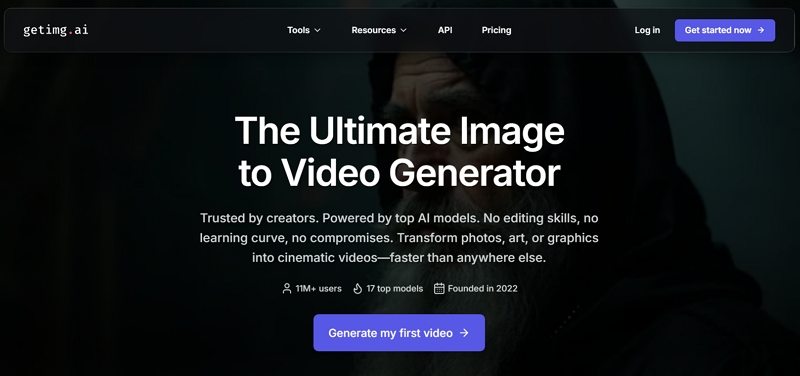
How to Convert Image to Video with Getimg.ai?
- 1.Visit Getimg.ai and log in to your account.
- 2.Open the toolbar and select "image to video" from the tool list.
- 3.Drop your image and enter a descriptive prompt to generate.
- 4.Adjust style and duration settings, then click "Generate Video."
- 5.Download your animated video or save it to your Getimg.ai assets.
Part 2. Make Your Generated Videos Stand Out with VikPea AI
HitPaw VikPea is a specialized video enhancement suite designed to elevate your YouTube content with state-of-the-art AI models. It offers dedicated pipelines for general enhancement, portrait sharpening, and video quality repair, ensuring each frame looks crisp and professional. With VikPea, you can upscale old footage to 4K or 8K, reduce noise, and restore detail automatically. Whether you produce lectures, vlogs, or cinematic shorts, VikPea AI transforms your raw video into stunning, upload-ready masterpieces without manual editing.
- General Model enhancement that refines overall video clarity and sharpness automatically
- Sharpen Model for portrait videos to enhance facial detail and reduce blur
- Video Quality Repair Model to eliminate noise and restore lost textures
- Upscale capability up to 8K resolution while maintaining original aspect ratio
- Batch processing support for enhancing multiple videos in a single run
- Real-time preview of enhancements before committing to full export
Step 1.Download and launch HitPaw VikPea on your computer. Import your video by clicking "Choose file" or via drag-and-drop.

Step 2.Select an AI model: General, Sharpen, Portrait, or Video Quality Repair based on your needs.

Step 3.Under Export Settings, choose resolution (up to 4K or 8K). Click "Preview" to review enhancements. If satisfied, press "Export" to save your upgraded video locally.

Frequently Asked Questions on Photo to Video AI Free
An image to video AI generator is a software tool that uses machine learning models to animate static images into moving video clips. These generators analyze image content, predict motion vectors, and synthesize intermediate frames to create a seamless video sequence from a single photo or a series of pictures without manual keyframing.
For visual summarization of lectures, YouTube content, and presentations, tools like AKOOL and Vidnoz AI excel. They combine optical flow algorithms with summarization features to focus on key frames, add motion where needed, and produce concise, engaging video summaries that highlight important points automatically.
An AI video summarizer analyzes long-form video or slide images and automatically generates a shorter video highlighting the most relevant segments. It uses scene detection, key-frame extraction, and motion prediction to condense content, making it ideal for creating quick overviews of lectures, presentations, and webinars.
Conclusion
AI photo to video technology unlocks limitless creative possibilities. From free, open-source tools like AKOOL and Vidnoz to professional suites like VikPea AI, you can animate images, summarize lectures, and generate eye-catching content without complex editing. Try these image to video AI free options to breathe life into your photos and elevate your video projects in 2025.
Leave a Comment
Create your review for HitPaw articles