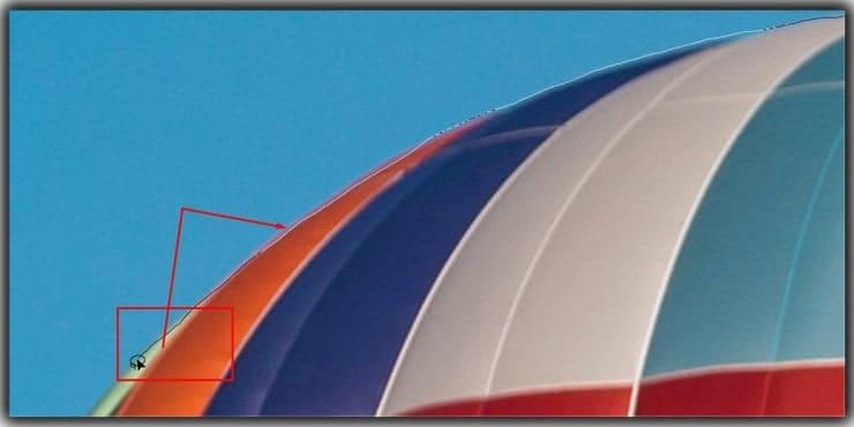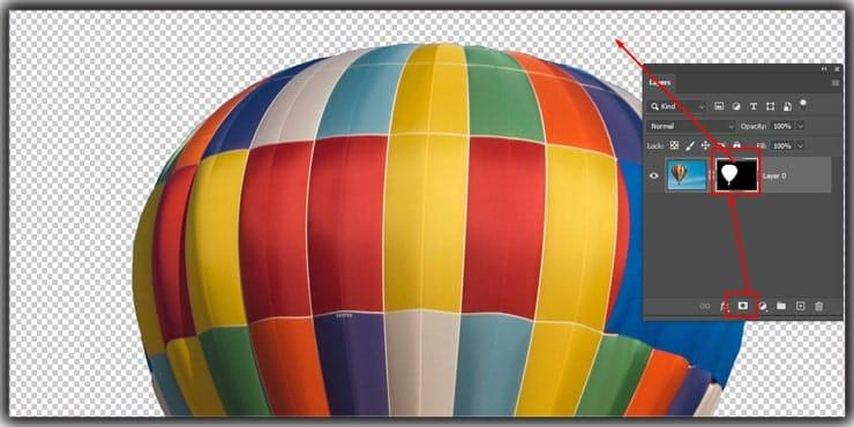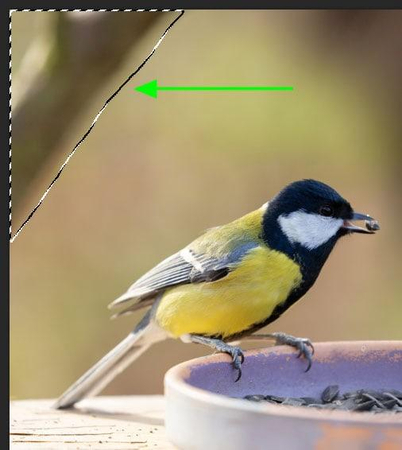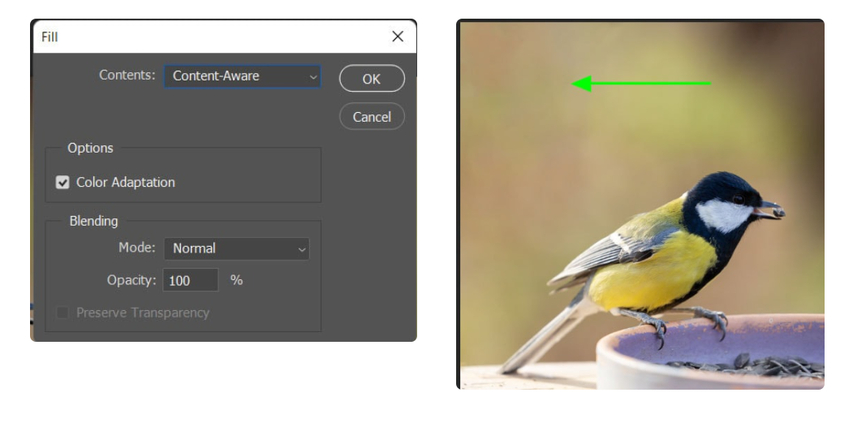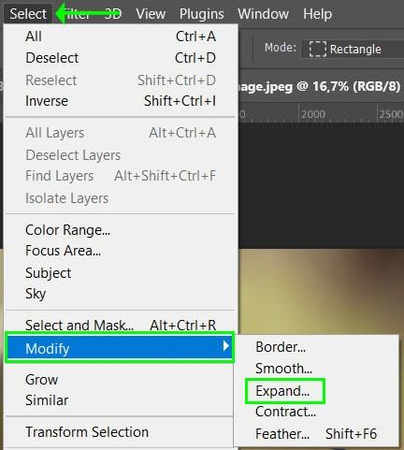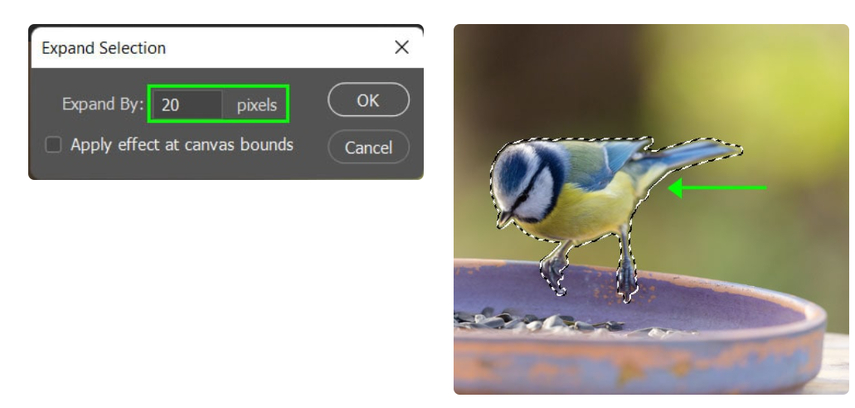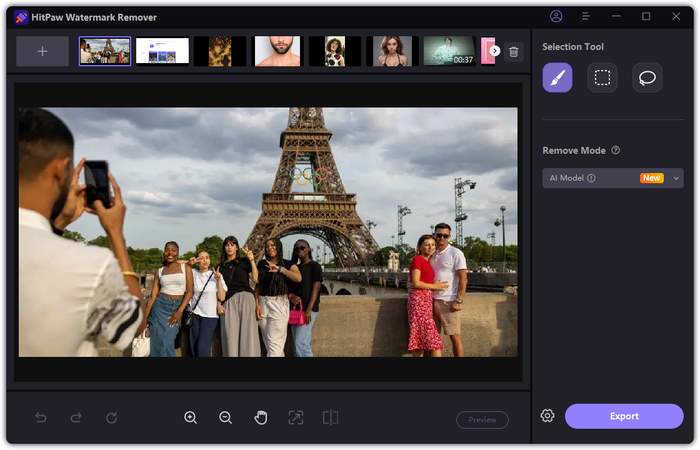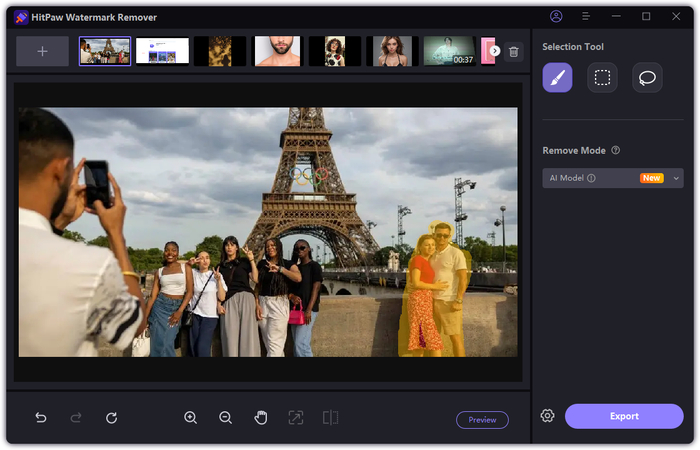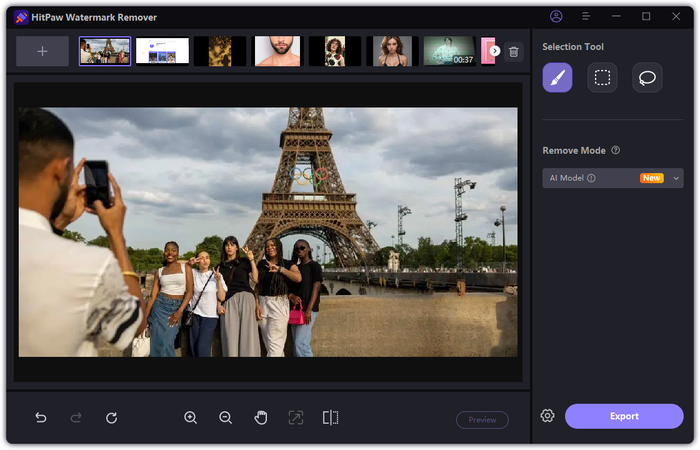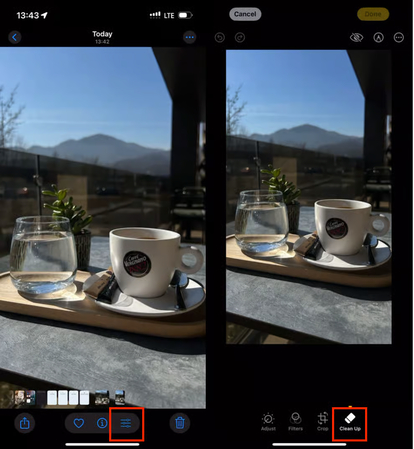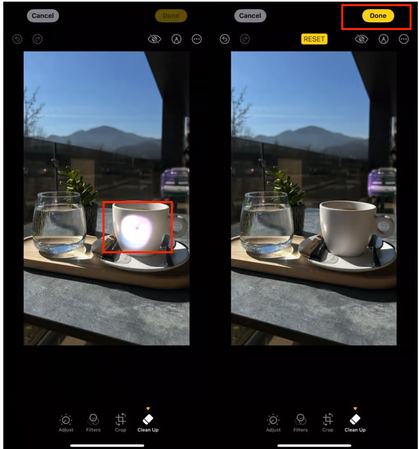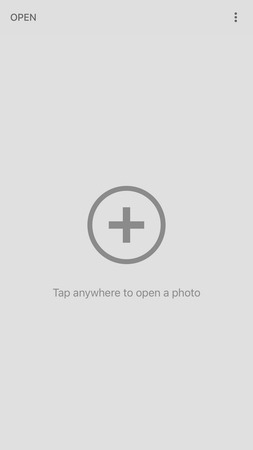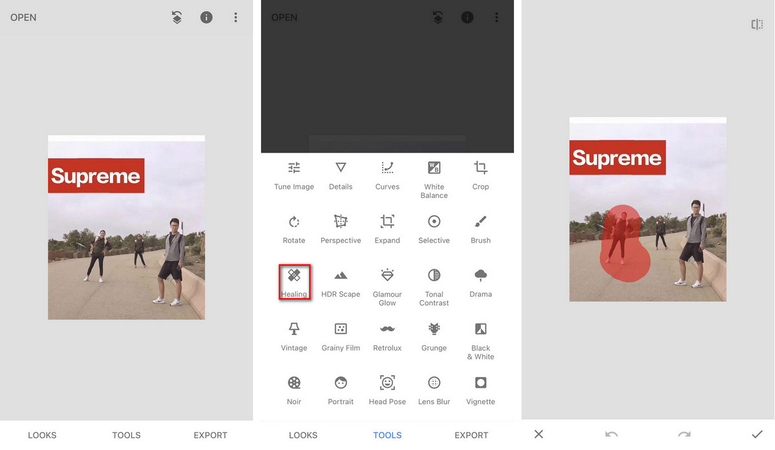Best Ways to Remove People from Background on Desktop, Online, and iPhone
Many photographs show unwanted people in the background. Crowded sightseeing spots, photo-bottomed selfies, bustling city landscapes, etc. make the photo a clutter impression. A person who accidentally reflected in a product photo may exist in the frame, which may undermine its professional appeal. Removing these unnecessary elements makes the image cleaner, sharper and more attractive. That's why people often search for the best way to remove people from background. Whether you use Photoshop, AI tools, or an app to remove people from background, this guide explains every effective method.
Part 1. Why Remove People from the Background?
When taking photos, unnecessary people may appear in the frame. If a crowded tourist area, a person who accidentally passed by, or a friend interrupts the photo, attention will be paid to the main subject. Learning how to remove people from background ensures your photos remain clear and focused.
Situations of Removing People from the Background
- Crowded places: Tourist spots are crowded with strangers.
- Photo Bomb: A person who appears by chance may appear in the photo and distract attention.
- Product photography: The clean background shows the product to the professional.
Benefits of Removing People from the Background
- Clearer images: Focus on the subject.
- Professional look: Photos are more sophisticated and better for sharing.
If you are looking for the best way to remove people from background, you need to pick the method that suits your time, skills, and tools.
Part 2. How to Remove People from Background in Photoshop
Photoshop is one of the most powerful tools in photo editing. It has complete control over all details of the image and also has the ability to remove unnecessary people. If you're looking for how to remove people from background in a detailed way, Photoshop offers two strong options:
Method 1: Using the Lasso or Selection Tool
The Russo tool or selection tool allows you to manually select the person or object you want to delete. After selection, you can delete or mask the area and leave the background displayed. This method is accurate and can control the final image. However, because it takes time for complex backgrounds, it is suitable for users familiar with Photoshop.
Steps of Removing People Using the Lasso/Selection Tool:
Step 1.Select the Lasso Tool from the toolbar or press L on your keyboard.
Step 2.Set the feather value for your selection edges: 0px for sharp edges, 20-30px for softer edges.

Step 3.Click the white box in the options bar to set the selection type to New Selection.

Step 4.Click at the edge of your object and drag along it to trace the outline. Close the path by connecting back to the start. "Marching ants" will indicate the selection is complete.

Step 5.Right-click the selection to delete the background, create a layer mask, or cut the object for use elsewhere.

Method 2: Content-Aware Fill
Content recognition fill automatically removes the selected person and fills the background based on the surrounding pixels. Select an unwanted person and select Edit > Content Recognition Fill. Photoshop analyzes areas and generates natural backgrounds. This method is faster than manual selection, but some adjustments may be required to achieve a perfect finish.
Steps of Removing People Using Cottent-Aware Fill:
Step 1.Use a selection tool (like the Lasso Tool) to outline the object or area you want to remove.

Step 2.Go to Edit > Fill (Shift + F5). Choose Content-Aware, keep Mode on Normal and Opacity at 100%, then click OK. Deselect with Ctrl + D (Win) / Cmd + D (Mac).

Step 3.For tricky areas, use Select Subject or the Object Selection Tool. Then expand the selection (Select > Modify > Expand) by about 20 pixels to avoid halo edges.

Step 4.Go to Edit > Content-Aware Fill. Adjust the sampling area in the left panel and preview results on the right. When satisfied, set Output To: New Layer and click OK.

Pros & Cons of Removing People with Photoshop:
Pros: Get very accurate and professional results.
Cons: It takes time, not for beginners. Photoshop knowledge is required.
This method meets the search intent of the user asking about how to remove people from background using a detailed tool.
Part 3. Best Desktop Tools to Remove People from Background
Not everyone wants to spend hours learning Photoshop. Fortunately, there is a desktop tool that makes it much easier to delete people from photos. These are beginner-friendly and ideal if you want an AI remove people from background option. You can delete people, objects, and watermarks from your photos in a few clicks.
1. HitPaw Watermark Remover
HitPaw Watermark Remover is one of the easiest tools for those who want to quickly remove people from the background. Use AI to detect and delete unnecessary parts of images with a few clicks. It is effective in various scenes such as travel photos, product photos, or casual selfies that people do not know in the background. Unlike complex editing software, advanced skills are not required. Simple design makes it easy to use even for beginners, and the finish is clean and natural. For many users, it is the most convenient choice for desktop editing.
Key Features of HitPaw Watermark Remover
- Smart AI removes people from backgrounds automatically.
- Erase unwanted people from photos and videos without leaving traces.
- Easily delete people, text, or other distractions from your scene.
- Remove moving people from videos with minimal effort.
- Clean up images and videos in seconds with just one click.
Step to Remove People from Background Using HitPaw
Step 1.Download and install HitPaw Watermark Remover on your computer. Open the program, and you'll see the main interface ready for use.

Step 2.Click the center of the interface or drag and drop your photo with other unwanted people in the background into the program to upload it.

Step 3.Choose AI Model and your prefer tool to select the people your want to remove from photo, then highlight them to remove. Repeat for multiple watermarks.

Step 4.Preview the result. If the result looks good, hit Export to save your photo with a perfect background.

2. GIMP
GIMP is a free alternative to Photoshop and provides many advanced features for photo editing. You can use selection tools, clone stamps, and healing brushes to remove people from the background.
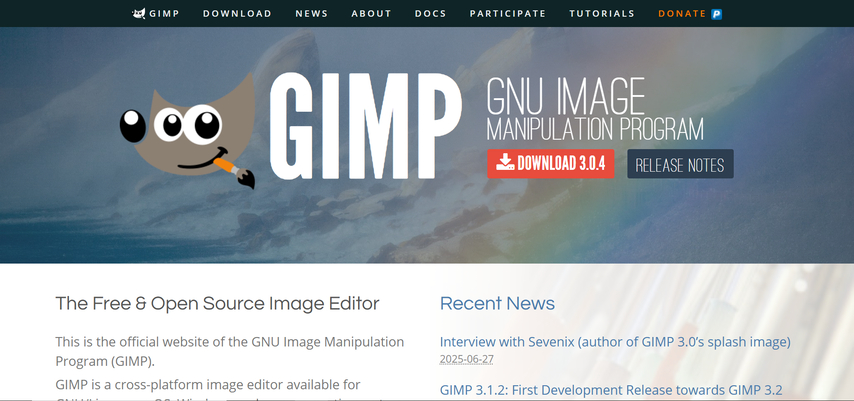
3.PhotoWorks
PhotoWorks is a simple desktop photo editing software with built-in AI tools. You can delete unnecessary people using the object deletion function. Unlike Photoshop, it is also suitable for beginners who want easy learning and quick editing.
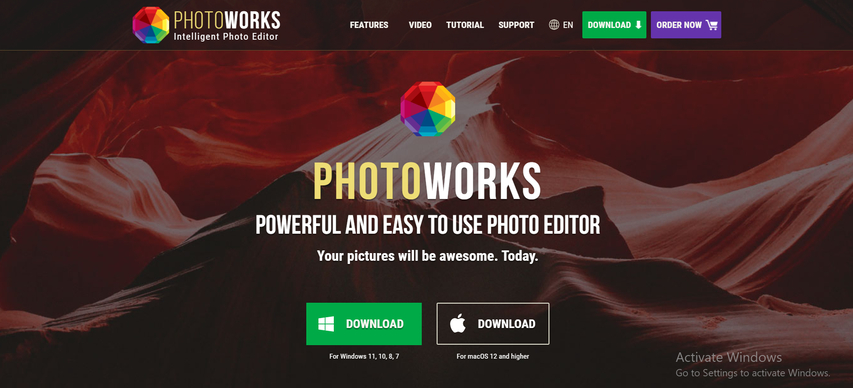
4. Inpaint
Inpaint is mainly designed to remove objects and people from photos. When the process is simple and highlights unnecessary areas, the software fills the area with background details. It is effective for small edits such as deleting a person from a corner of an image.
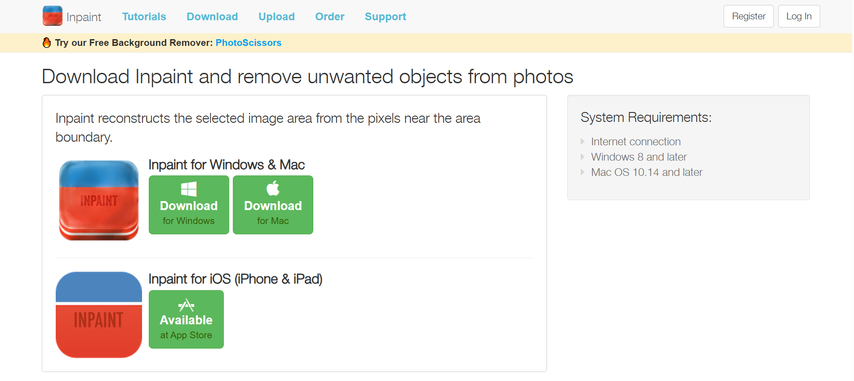
Part 4. Best Online Tools to Remove People from Background
Not everyone wants to download or install software to organize photos. Online tools are a great choice because they work directly on your browser and get quick results without consuming computer storage. They let you remove people from background directly in your browser.
1. HitPaw Online Photo Watermark Remover
HitPaw Online Photo Watermark Remover is an easy way to remove a person from the background without downloading the software. Simply open the site, upload photos, and highlight who you want to delete. This tool uses AI to fill the space and make the background look natural. It is effective for travel photos, group photos, or selfies that people do not know in the frame. Because it works on the browser, it can be used on any computer, convenient and practical for quick editing.
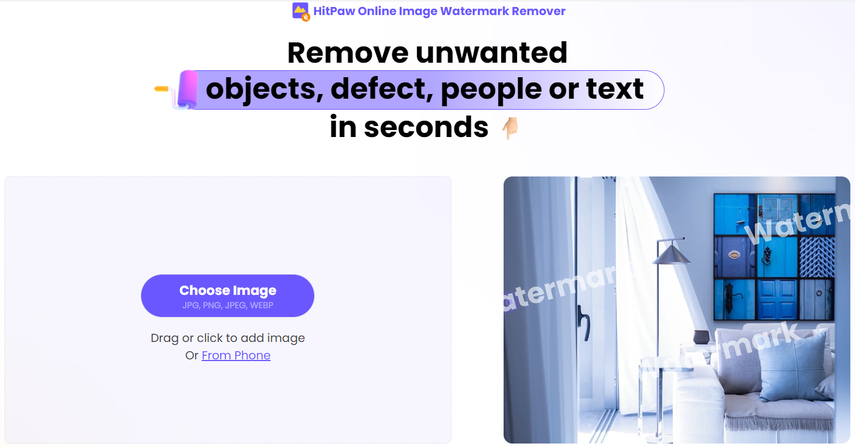
Features
- Smart People Removal - Effortlessly erase unwanted passersby or strangers from your video background.
- Clean Scene Recovery - Restore your original scene naturally, without blurring or distortion.
- Highlight Your Subject - Keep the focus only on the main person or object in the video.
- No Editing Skills Required - Just upload, mark the person to remove, and get a polished video instantly.
- Seamless Online Access - Edit anytime, anywhere, directly in your browser with no software setup.
2. Fotor
Fotor is an online photo editing tool with object deletion. If you upload a photo and highlight an unnecessary person, the tool will delete it automatically. It is a flexible option for those seeking more advanced editing features as well as deleting backgrounds.
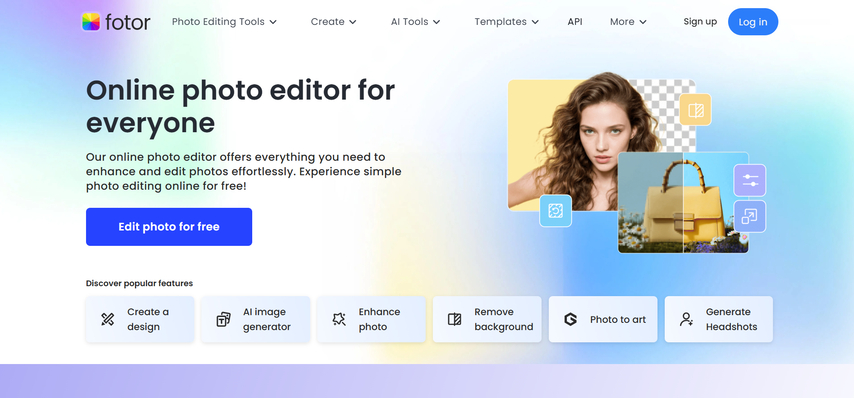
3. Pixlr
Pixlr is another online tool to remove people from photos. It comes with a selection and repair tool that allows you to delete objects and fill the background. The editor is free of charge and does not require installation.
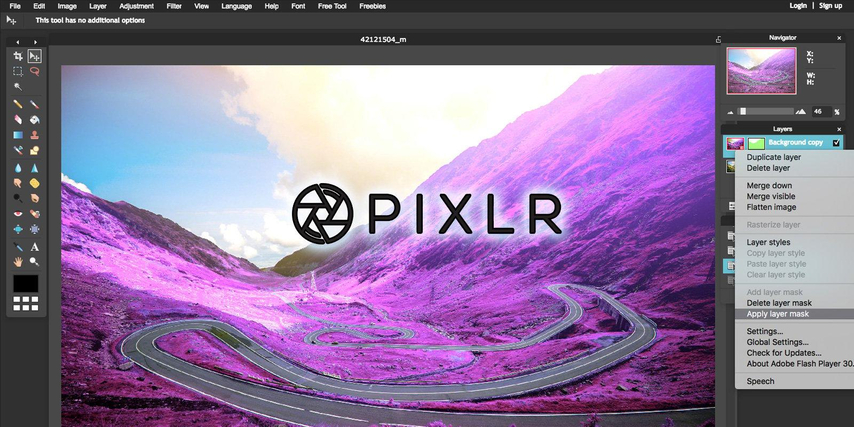
4. Cleanup.Pictures
Cleanup.Pictures is a tool specifically designed to remove unwanted people and objects from photos. Simply drag and highlight the area to remove AI instantly. It is very fast and works directly on the browser, so setting is not necessary.
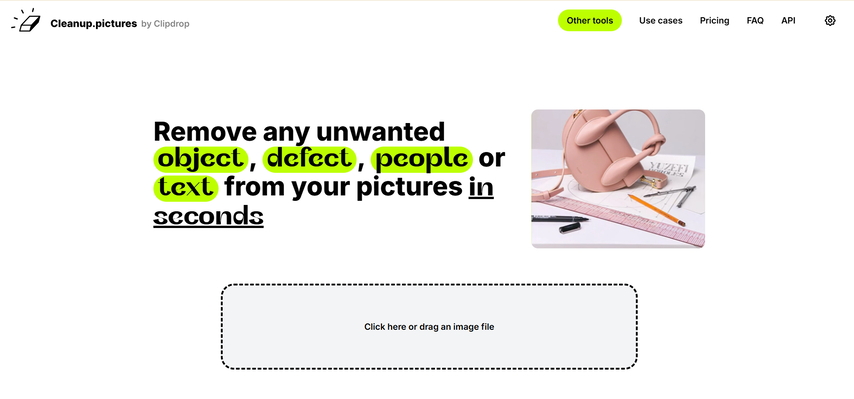
Part 5. Best Apps to Remove People from Background on iPhone
Many people edit photos directly on their smartphones, and iPhone offers multiple ways to remove unwanted people from the background. If you're asking how to remove people from background iPhone, there are two main ways:
Method 1: Use iOS Built-In "Clean Up" Tool to Remove People from Background
With iOS 18 (or later), Apple added the Clean Up feature in the Photos app. This tool uses on-device AI to help you remove parts of an image like unwanted people or objects without needing extra apps.
Step 1.Open the Photos app and select the image.
Step 2.Tap Edit in the top-right corner.
Step 3.Choose the Retouch/Erase tool (circle with stars icon).

Step 4.Highlight or tap the person you want to remove, and the tool will erase them.
Step 5.Tap Done to save your photo.
Step 6.If needed, tap the undo arrow or zoom in for detailed editing.

Method 2: Using Mobile Apps like TouchRetouch, Snapseed
For more advanced controls, apps like TouchRetouch and Snapseed are popular choices. These apps can highlight unwanted people and delete them with background fill function. TouchRetouch is known for removing objects, while Snapseed offers a variety of editing features.
Steps to Remove People from Background with Snapseed:
Step 1.Open Snapseed on your iPhone and select the photo.

Step 2.Tap TOOLS at the bottom and choose Healing.
Step 3.Brush over the person you want to remove, and the app will blend the background.

Conclusion
There are many ways to remove people from background in photos. Some methods require detailed editing and use tools like Photoshop, for example, while others leverage AI to make the process faster and easier. If you prefer desktop software, HitPaw Watermark Remover is one of the simplest and most effective options. If you want the best way to remove people from background, choose a tool based on your needs. Whether you're using an AI remove people from background tool or an app to remove people from background, you'll be able to create clean and professional photos.
Leave a Comment
Create your review for HitPaw articles