How to Save GIFs from Giphy and Similar Platforms on Windows & Mac
GIFs are a fun and expressive way to add animation to your online interactions. Whether you want to use them in a presentation, add them to a message, or simply save your favorites, Giphy is the go-to platform for discovering and downloading GIFs.
How can i save a GIF from Giphy? If you're looking for an answer to this question, you're in the right place. In this guide, we'll provide step-by-step methods to download GIFs from Giphy on Windows and Mac so you can enjoy and use them anytime, even without an internet connection.
Part 1: How to Download a GIF from Giphy on Windows
Saving a GIF to your computer makes it easy to access and share later on. Giphy provides a simple download feature for saving GIFs on Windows devices, ensuring you can grab your favorite animations in just a few clicks. Once downloaded, the GIF remains on your computer and can be used offline. Here is how to download a GIF from Giphy on Windows.
Step 1: Navigate to the Giphy official website
Open any web browser on your PC and navigate to the Giphy official website. Choose a category from the top and click on the GIF you want to download to your PC.
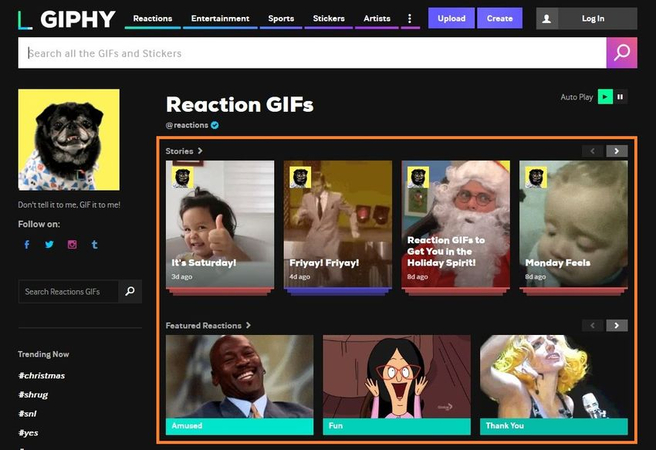
Step 2: Right-click on the GIF
Hover your mouse over the GIF, then right-click to open the options menu. From the dropdown, click on the "Save Image as" option to begin the downloading process.
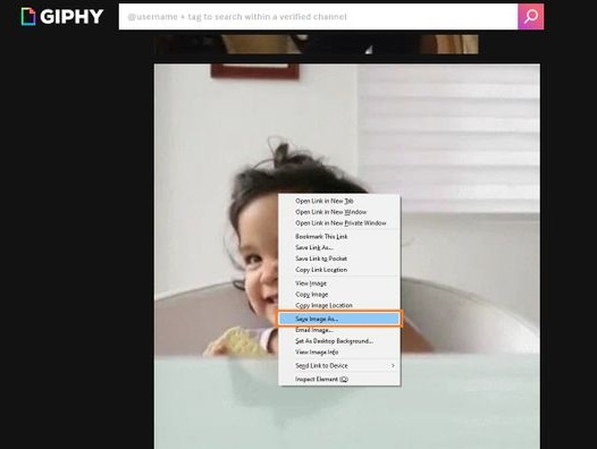
Step 3: Choose destination folder
A pop-up window will appear. Select the folder on your PC where you want to save the GIF, enter a name for the file, and click the "Save" button to download the GIF file to your computer.
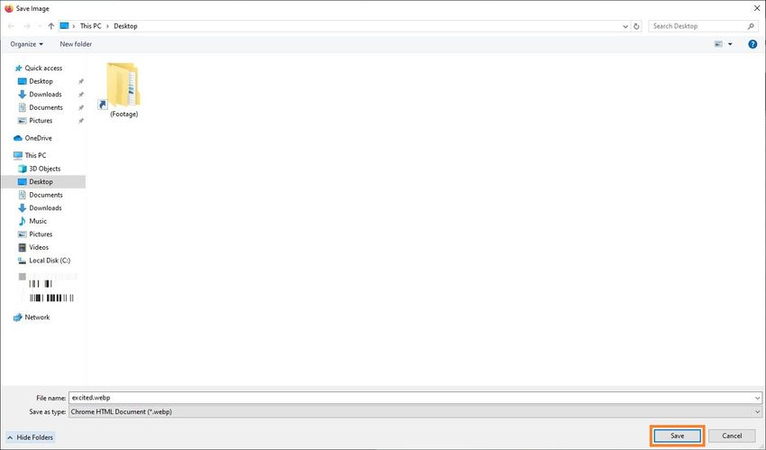
Part 2: How to Download a GIF from Giphy on Mac
Downloading GIFs from Giphy on a Mac is just as easy as on Windows. You can save any GIF you like in a few clicks and keep it ready to use offline. Follow the instructions below to learn how to download GIF from Giphy on Mac:
Step 1: Open Giphy on Mac
Unlock your Mac and open your favorite web browser like Safari. Navigate to the Giphy official site and select the GIF you want to download on your Mac.
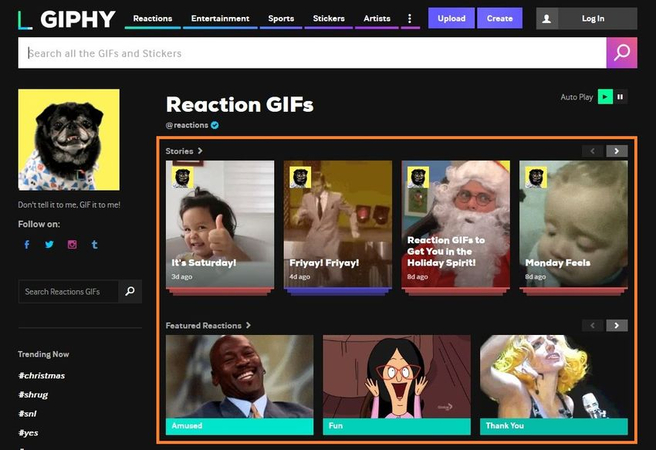
Step 2: Right-click on the GIF
Move your cursor over the GIF, then right-click or Control + Click to bring up the options menu. From the menu, select the "Save Image As" option.
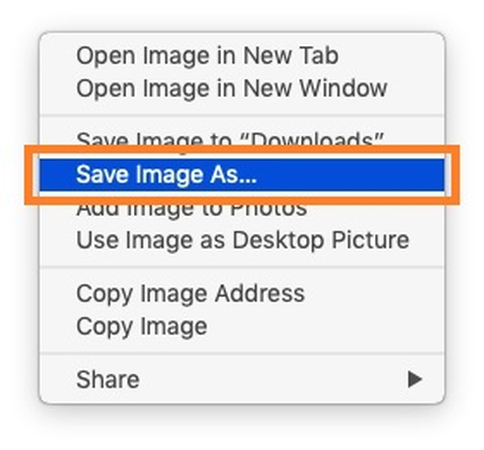
Step 3: Type a Name and Click Save
Select the location where you want to store the GIF on your Mac. Type the name of your file and click "Save," and the GIF will be downloaded in .gif format. You can now access GIFs offline and share them in messages and emails without an internet connection.
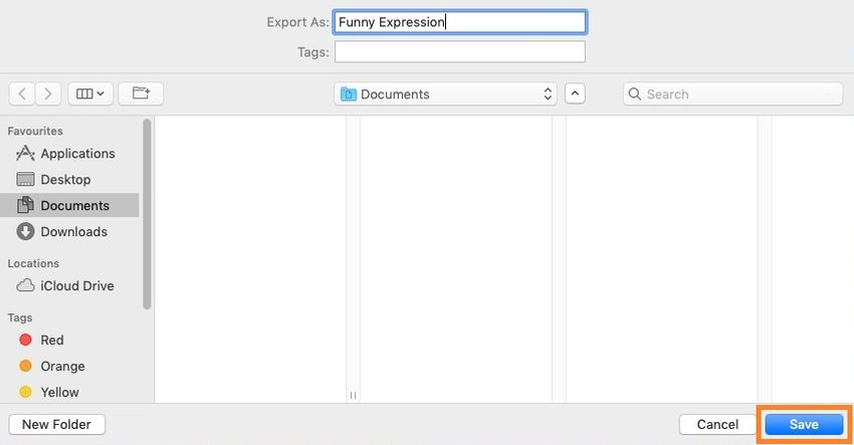
Part 3: Top 3 Free GIF Platforms Like Giphy
After learning how to download GIFs on Giphy, you may want to explore other platforms that also provide a wide variety of free GIFs. To help you expand your collection, we have listed the top three free GIF platforms where you can discover and download endless GIFs at no cost:
1. Giphy
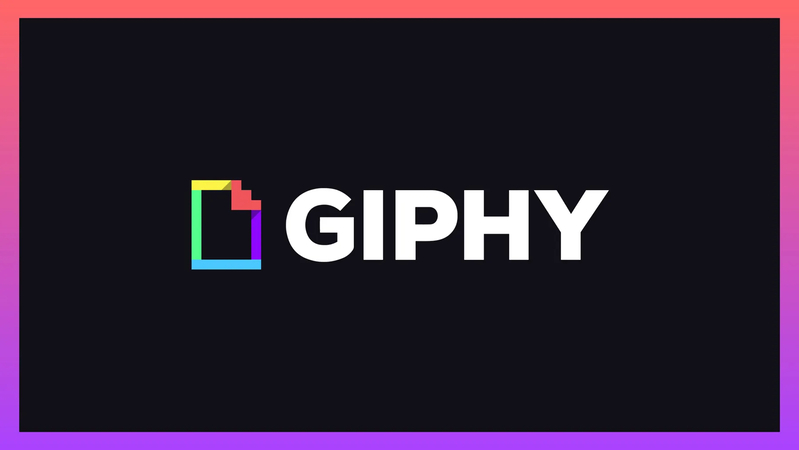
Giphy is one of the largest and most popular platforms for discovering, creating, and sharing GIFs online. Launched in 2013, it has become the go-to source for animated content, offering millions of GIFs across various categories such as emotions, reactions, entertainment, and more. The standout feature of this tool is that it offers a user-friendly interface, making it easy to search for GIFs by keywords. Additionally, users can also upload their creations and share them with others easily.
Pros
- Offers one of the largest GIF libraries in different categories such as emotions, reactions, entertainment, and more.
- Options to export GIFs to 240p, 360p, and 720p.
- Web-based platform available on various devices, including Windows, macOS, Android, and iOS.
- Allows you to download and share GIFs without any cost.
Cons
- Require a stable internet connection to share and download GIFs from Giphy.
2. Tenor
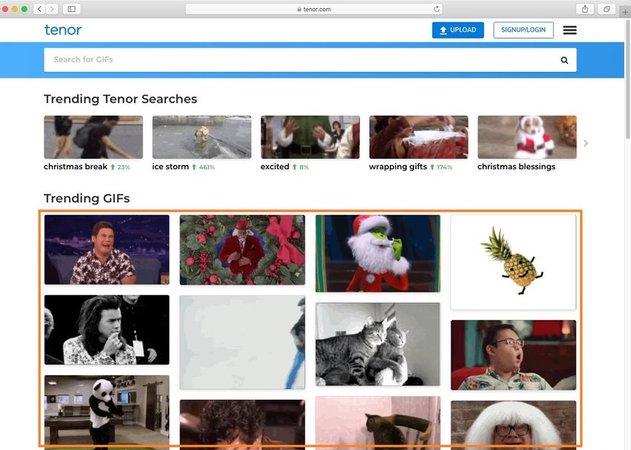
The next free GIF platform on our list is Tenor. It is an amazing GIF search engine that allows users to upload and share GIFs. The platform offers a vast library of GIFs to express all your moods anytime, including sad, funny, angry, and more. The most amazing part of Tenor is that it has a GIF keyboard app for Android.
Pros
- Offers GIFs to express all moods, including Funny, Sad, Angry, and more.
- GIF Keyboard app for Android. Officially available on the Google Play Store.
- Search-friendly platform with tags, categories, and a trending section for easy discovery.
- Allows users to upload custom GIFs.
Cons
- Free version of Tenor includes Ads and Pop-ups.
3. Imgur
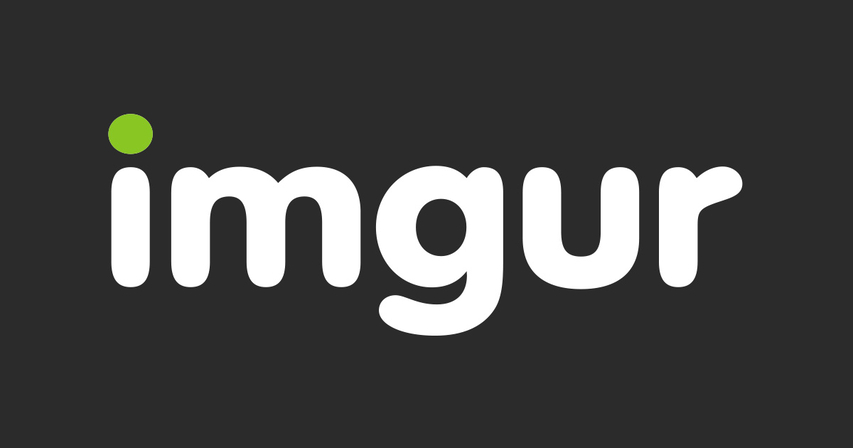
The final GIF platform, like Giphy on our list, is Imgur. It is a web-based image-sharing community that has a vast collection of viral images and GIFs posted on various platforms like Twitter, Reddit, Instagram, and more. The standout feature of this platform is that it also works as a GIF converter, allowing users to convert videos into high-quality GIFs.
Pros
- Offers a huge collection of viral GIFs posted on platforms like Twitter, Instagram, and more.
- GIF Converter allows users to transform any video into a high-quality GIF.
- Download GIFs in high quality, including 720p and 1080p.
- Free to use.
Cons
- Imgur offers limited GIF categories as compared to Giphy and Tenor.
Part 4: Bonus Tip - Create Stunning GIFs with HitPaw Univd
Giphy is an amazing platform for downloading high-quality GIFs. However, it's not always possible to find the exact GIF you're looking for. That's where HitPaw Univd comes in. It is a GIF creation and editing tool for Windows and Mac, ideal for making unique, shareable GIFs for Twitter and other platforms. With the help of this tool, you can easily turn videos into GIFs, trim, crop, and add text or effects to personalize your creations. The standout feature of this tool is that it offers a simple interface, allowing users to navigate and operate this program without professional help.
Key Features of HitPaw Univd
- Powerful GIFs Creator: With the help of this tool, users can convert any video into a high-quality GIF.
- Personalization: The program allows users to trim any part of the video and convert it into a GIF. Plus, perform customization such as adding text, effects, and more.
- High-Quality Export: Allows users to download GIFs in HD, ideal for Twitter, Instagram, Facebook, and other platforms.
- Compatibility: The program works seamlessly on Windows and macOS. Both versions are available on its official site.
How to Create GIFs with HitPaw Univd?
Here is how do you download a GIF with HitPaw Univd:
Launch HitPaw Unvid on your PC and select the "Video to GIF" feature. Upload the video to the program.

Navigate to the "Settings" tab and set GIF output parameters such as resolution, frame rate, and size.

Next, use the drag bars to adjust the start and end time of the GIF. Click on the play button to preview. If satisfied, click on the "Create GIF" button.

Within a few seconds, your GIF will be ready. Click the "Export" button to download a GIF on Windows or macOS.

Conclusion
In conclusion, how can i save a GIF from Giphy on Windows and Mac is a straightforward process, and alternatives like Tenor and Imgur provide even more options. However, tools like HitPaw Univd take it further by enabling users to create personalized GIFs for platforms like Twitter, Instagram, and more.
Leave a Comment
Create your review for HitPaw articles













