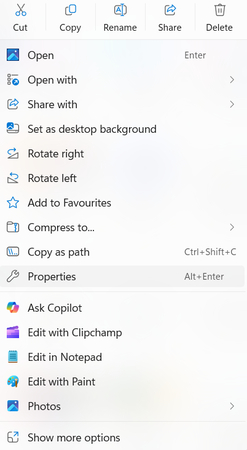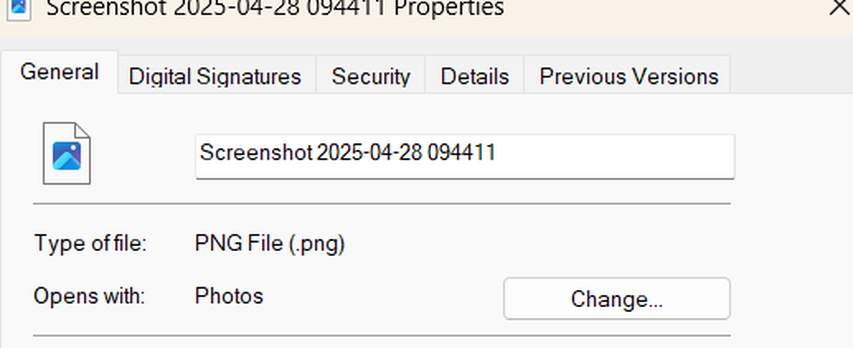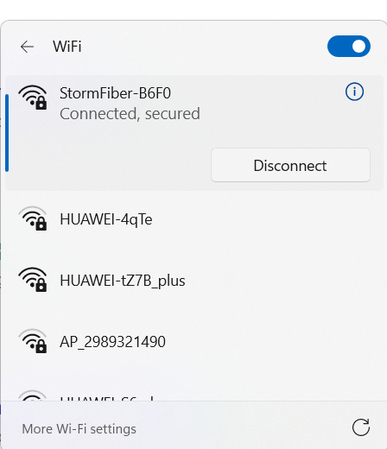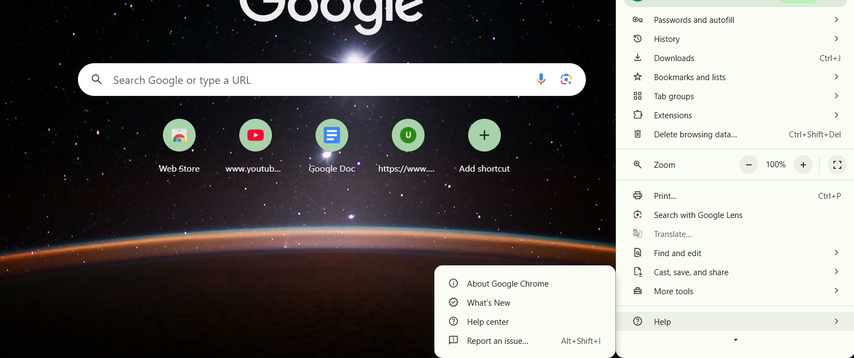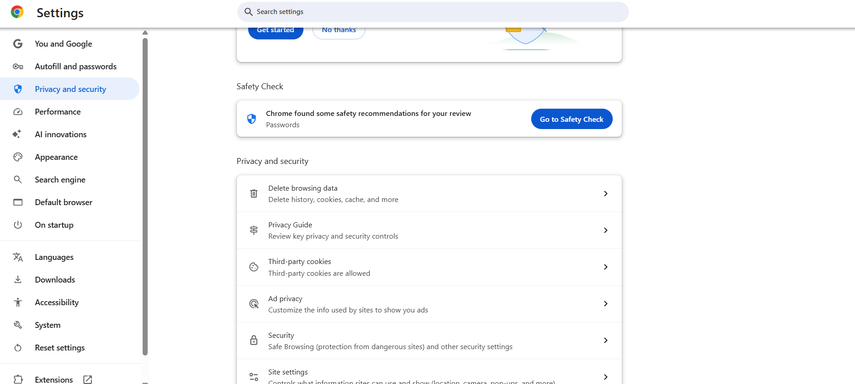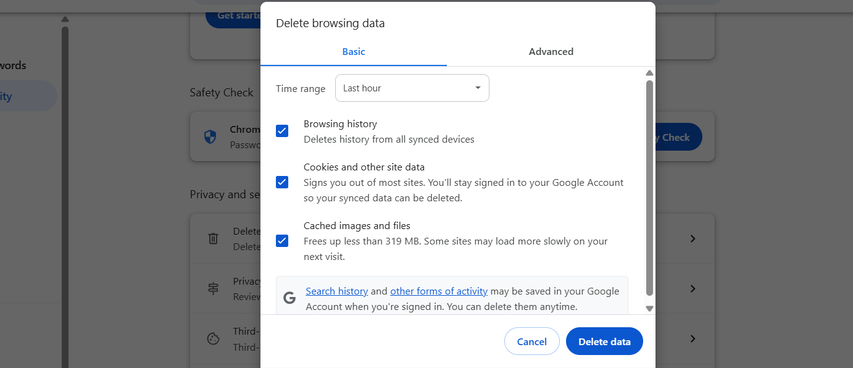Why You Can't Upload Images to ChatGPT and How to Solve It
ChatGPT has become one of the most renowned AI chatbots, used to generate ideas, analyze images, answer questions, and even analyze images. However, many users face the frustrating issue of not being able to upload images directly, which limits the chatbot's full potential.
If you're facing the "ChatGPT unable to upload image" issue, you're in the right place. This guide will provide you with the common reasons behind this issue and provide practical solutions to help you enable image uploads in ChatGPT. Also, it will introduce you to the best alternatives for image uploading and editing.
Part 1. Why You Can't Upload Images to ChatGPT
Uploading images to ChatGPT can be a useful feature for getting feedback and visual analysis. However, sometimes users encounter problems when trying to use this option. Here are the top reasons behind ChatGPT unable to upload images:
- Unsupported File Format: ChatGPT supports only a few specific formats, such as JPG, PNG, and WEBP. So if you upload an image beyond the compatible formats, it may not be recognized or processed (e.g., TIFF, RAW).
- File Size Too Large: If you are unable to upload image.PNG ChatGPT, one common reason could be that the file size exceeds the platform's limit. ChatGPT has file size limits for uploads.
- Unstable Network Connection: If your connection is weak, the ChatGPT error loading image can appear. Switching to a stronger Wi-Fi network or mobile data can resolve this issue in no time.
- Browser or App Issues: Sometimes, the problem isn't with ChatGPT, but with the platform you're using to access it. An outdated version of the app or corrupted cache can cause issues that prevent image uploads.
- Server-Side Errors: Can't upload image to ChatGPT? Server problems on OpenAI can prevent images from uploading, even if your device and connection are working fine. This happens during periods of high traffic, system maintenance, or unexpected outages.
Part 2. How to Fix Image Upload Problems on ChatGPT
When faced with the "ChatGPT can't upload image" issue, a systematic approach to troubleshooting can help you identify and solve the problem efficiently. Here is how to fix this issue in no time with reliable solutions:
1. Check File Format
If the image's file format is incompatible, then you won't be able to upload the image to ChatGPT. While common formats like JPG, JPEG, and PNG are usually supported, formats such as TIFF, BMP, or RAW may not work. Here is how to check image format on Windows:
Find the image on your computer and right-click on the file. Select "Properties" from the drop-down menu.

Under the General tab, look for Type of file.

- If the format of the image is unsupported by ChatGPT, use an online image converter to save the file as a JPG or PNG.
2. Resize The File
Large images exceed ChatGPT's upload limits, preventing them from being processed. Resizing the file reduces its dimensions and overall size, making it easier to upload without losing too much quality. Hundreds of Image Resizers are available online that allow you to reduce the image size without compromising the image quality. You can use free online tools like ILoveIMG or TinyPNG to quickly resize images before uploading.
3. Stabilize Network
Why won't ChatGPT let me upload an image? An unstable internet connection is one of the most common reasons behind the "ChatGPT unable to upload image" error. To solve this error, simply choose a stable internet connection and try again. Here is how to do it:
- Click on the "Wi-Fi" option available on the taskbar.
Disconnect from the current connection and select any stable network.

- Enter the network password and click on the "Connect" button to join.
4. Update Browser/App
Updating your web browser is one of the most effective fixes when facing issues like "can't upload image to ChatGPT." Outdated software may not support the latest features, including image uploads and more. Follow the instructions below to update your web browser.
- Open the browser, e.g., Chrome.
- Look for three vertical dots from the upper right side.
Go to Help > About Google Chrome.

- Chrome will automatically check for updates and install them.
5. Clear Cache/Cookies
If the issue of the image not opening in ChatGPT persists, try clearing the browser cache and cookies data. Removing the cache files allows you to improve the performance and address compatibility issues in the browsers. Here is how to remove browser cache data:
- Launch Chrome on your PC and click the three dots icon available in the top right corner.
Go to Settings > Privacy and Security.

- Select the "Delete Browsing Data" option.
Check "Cookies and other site data" and "Cached Images and files." In the end, click on the "Delete Data" option.

Part 3. ChatGPT Alternatives for Image Uploading
If you're facing ChatGPT image upload limits, it might be time to switch to a tool that lets you work with images freely and without restrictions, such as HitPaw FotorPea. HitPaw is one of the best ChatGPT alternatives for image uploading available on the internet. With the help of this tool, users can edit, enhance, compress, and upscale images without worrying about file size or format restrictions. The best part of this tool is that it supports a wide range of file formats, including JPG, PNG, TIFF, and RAW. Further, it can easily handle large files and multiple images at once via batch processing.
Key Features of HitPaw FotorPea
- AI Image Generation: No editing skill required? Yes, with HitPaw FotorPea, users can easily generate high-quality images from a simple text prompt or any source material.
- Image Enhancement & Upscaling: The program allows users to convert blurry and pixelated images into high-quality ones. Plus, it also upscale images up to 16x, making it ideal for printing and framing.
- Old Photo Repair & Colorization: With the help of this tool, users can add vibrant color to their black-and-white images automatically. Further, it repairs them by removing noise, cracks, and more.
- Watermark Removal: This feature allows users to erase unwanted objects from their images, including text, logos, or marks - all without sacrificing the original quality.
- Cropping, Filters, and Creative Effects: HitPaw offers essential editing tools such as cropping, filters, and creative effects, allowing users to transform ordinary photos into visually appealing images.
Part 4. FAQs on ChatGPT Image Uploading
Yes, there are limits when it comes to uploading photos on ChatGPT, and they can vary by subscription and model. Free plans typically allow fewer uploads and lower file sizes, while paid plans (like ChatGPT Plus with GPT-4 or GPT-4o) support larger and more frequent uploads. File size and format restrictions (such as JPG, PNG, and WebP) also apply.
Yes. With GPT-4's vision capabilities, ChatGPT can analyze and interpret images. It supports common formats like JPG, PNG, and JPEG, and can provide descriptions, insights, or help based on the content of the image.
Yes, it's safe to upload photos to ChatGPT. However, you should avoid sharing sensitive, personal, or private information in your images. Always upload content you're comfortable with being used for AI assistance.
HitPaw FotorPea provides specialized photo editing features that ChatGPT doesn't, including Image Upscaler, AI Image Enhancer, Colorization, background remover, and face swap. These tools are designed for precise, high-quality visual editing, making it more powerful and versatile for photo enhancement than ChatGPT's general image capabilities.
Conclusion
ChatGPT unable to upload image is often caused by file format, size, network, or account limits. Fortunately, there are reliable solutions available to solve this issue in no time, including adjusting format, updating apps, or upgrading subscriptions. It's also important to note that ChatGPT is designed to analyze images. For an advanced editing task, try using HitPaw FotorPea.
Leave a Comment
Create your review for HitPaw articles