How to Convert Amazon Prime Music to MP3
Many people find themselves wanting to convert Amazon Prime Music to MP3 due to the limitations imposed by Amazon's strict policies. Even if you're a paying subscriber of Amazon Music Prime or Amazon Music Unlimited, your downloaded music is restricted to Amazon's ecosystem, preventing you from enjoying it on unauthorized devices.
This can be quite frustrating as it hinders your flexibility in playing your favorite tunes. What's worse, if your subscription expires, you lose access to your downloaded songs, adding to the inconvenience.
In this guide, we'll explore the simple and effective methods to convert Amazon Prime Music to MP3, liberating your music for playback on any device you desire.
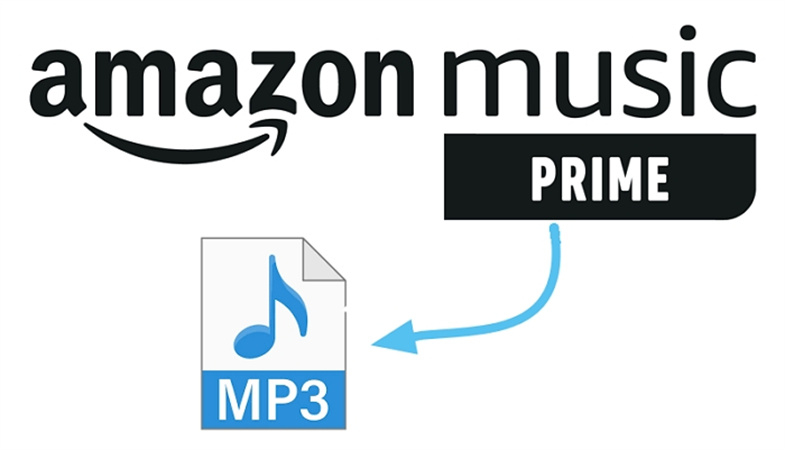
Part 1. Convert Amazon Prime Music to MP3 without Losing Quality [Recommended]
If you're looking for an efficient and user-friendly solution to convert Amazon Prime Music to MP3 without sacrificing quality, we highly recommend using HitPaw Video Converter. This software not only simplifies the process but also ensures that your music is converted to high-quality MP3 files at 320kbps.
Let's dive into an overview of Amazon Music's key features and how to use HitPaw Amazon Music Converter to accomplish this task.
HitPaw Amazon Music Converter Features
- Convert songs, albums, and playlists from Amazon Music to MP3, M4A, WAV and FLAC formats.
- Support converting Amazon Prime Music and Amazon Music Unlimited
- Remove DRM protection from Amazon Music songs and listen on any multiple devices and players.
- Convert Amazon music to MP3 with high quality
- Preserve ID3 tags after conversion
- Batch conversion at 120x faster speed
- Download Amazon music without installing Amazon Music app
The Steps to Download MP3 from Amazon Music
Now, let's go through the step-by-step guide on how to convert Amazon Music to MP3 using HitPaw Video Converter:
Step 1: Enter Amazon Music Converter
Lauch HitPaw Video Converter and navigate to the "Toolbox" section. Select Amazon Music Converter feature.
Step 2: Log In to Your Amazon Account
To access Amazon Music content and download it using the built-in Amazon Music web player, you need to log in to your Amazon account. Simply click the "Sign In" button located in the upper right corner.
Step 3: Choose Your Music and Click "Download"
Within the software, you can explore and enjoy millions of songs using the built-in web player. You can search for specific artists or songs you want to convert. Open a track, playlist or album, and click the Download button to start analyzing the target URL.
Step 4: Preview Your Amazon Music
After the analysis is complete, switch to the "Converting" tab to preview your selected songs. Here, you can view metadata information for each track. In the "Convert all to" option, you can choose MP3 320kbps as the output format.
Step 5: Start Downloading Amazon Music to MP3
Once you've configured your settings, click the "Convert All" button to start the batch conversion process. The software will convert your Amazon Music to MP3 while preserving the essential ID3 metadata.
In just a few easy steps, you can convert your Amazon Prime Music to high-quality MP3 files with HitPaw Video Converter. Enjoy your favorite tunes offline without compromising on audio quality.
Part 2. How to convert Amazon Music to MP3 with Audacity
If you're looking an open-source Amazon Music Converter, Audacity is your go-to solution. Audacity is a free, open-source audio recording and editing software that allows you to rip Amazon Prime Music and save it as MP3 files.
Audacity is a powerful tool for capturing audio from your computer, regardless of the platform you use. It's an excellent choice when you want to save Amazon Music songs in MP3 format without spending a dime. Follow these steps to make it happen:
How to Record Amazon Music to MP3 with Audacity
Step 1:Start by launching Audacity. Once it's up and running, click on the "Edit" button located on the toolbar. This action will take you to the "Devices Preferences" page.
Step 2:In the "Devices Preferences" page, select "Device," then "Host," and finally "Windows WASAPI" under the "Recording" section.

Step 3:Now, you're ready to begin the recording process. Click the red "Record" button in Audacity, and simultaneously start playing your desired songs from Amazon Music on your computer.
Step 4:Audacity will automatically capture and convert Amazon Prime Music into MP3 files. To finish the recording, click the "Stop" button in Audacity.
Part 3. Amazon Music to MP3 Converter Online
Online Amazon Music to MP3 converters have their own set of benefits and drawbacks.
Benefits of Online Tools:
- No App Installation Required: One of the key advantages of using an online tool like Amazon Music Downloader is that you don't need to install any additional software or apps on your device.
- Free to Use
- Convert to MP3: Amazon Music Downloader allows you to convert your songs to the popular MP3 format, making them compatible with a wide range of devices and media players.
Drawbacks of Online Tools:
- Lossy Audio Quality: Most online tools for music conversion may result in a slight loss in audio quality.
- Less Supported Output Formats: Online tools typically offer limited output formats.
- Not Completely Safe: While online tools like Amazon Music Downloader are generally safe, there's always a slight risk associated with using them, such as potential security or privacy concerns.
- Low Success Rate: Some Amazon Music tunes may need to be successfully loaded and downloaded using this online tool.
Amazon-music-downloader.com is one of the online downloaders to download Amazon music to MP3. The steps are:
- Open Amazon Music app or website
- Find the track, playlist or album that you’d like to download, and copy the link of it.
- Visit the Amazon Music Downloader website.
- Paste the copied link into the top search box on the online tool and click “Start”.
- The song details will appear. Click “Get Download” then select “Download MP3” to start the Amazon Music conversion to MP3.
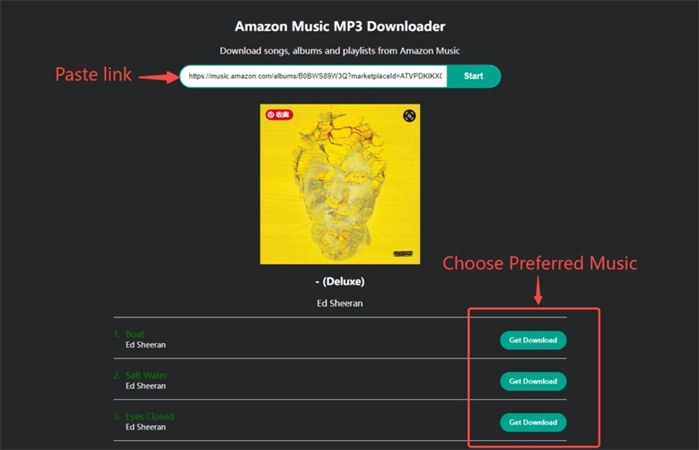
Part 4. FAQs about Converting Amazon Music to MP3
Q1. Can I Download Music from Amazon Prime to Listen Offline?
A1. Yes, you can download music from Amazon Prime to listen offline using the official Amazon Music app. Prime members can download All-Access Playlists to listen offline. However, these downloads are limited to operating within the Amazon Music app. To break free from these restrictions, we recommend using HitPaw Video Converter. Our software allows you to convert Amazon Prime music to MP3, enabling you to listen offline without any limitations.
Q2. How Do I Put Music from Amazon Music on My MP3 Player?
A2. If your MP3 player supports the installation of the Amazon Music app, you can download your Amazon Music and play it directly on your device. However, for MP3 players that don't support the app, you can use an Amazon Music converter like HitPaw Video Converter to convert the Amazon music to the MP3 format. Once converted, you can easily transfer these MP3 files to your MP3 player for on-the-go music enjoyment.
Q3. Which Is the Best Way to Convert Amazon Music to MP3?
A3. The best way to convert Amazon Music to MP3 is by using HitPaw Video Converter. It provides a simple and efficient solution to download and convert songs, albums, and playlists from Amazon music to ordinary formats. Just select the music you want, convert it to MP3, and enjoy offline listening without any device or format limitations.
The Bottom Line
If you're looking for a hassle-free solution to convert Amazon Prime Music to MP3, HitPaw Amazon Music Converter is your answer. With its user-friendly interface and straightforward process, even beginners can effortlessly convert their favorite songs.










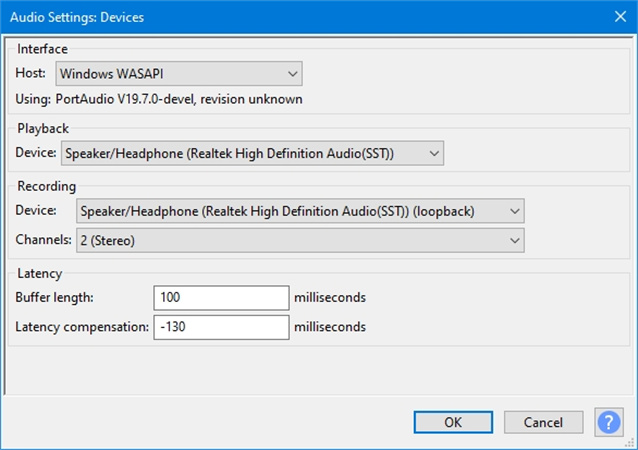

 HitPaw VikPea
HitPaw VikPea HitPaw Watermark Remover
HitPaw Watermark Remover 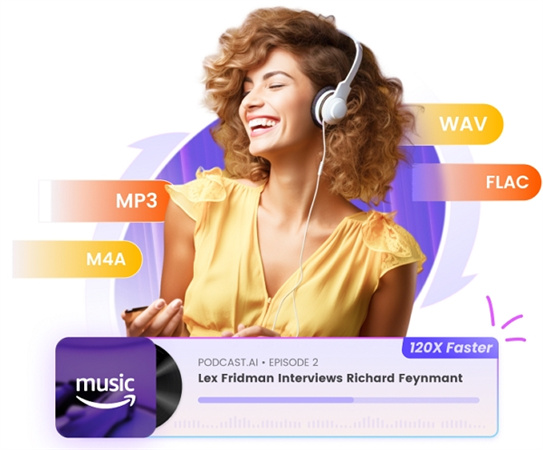


Share this article:
Select the product rating:
Joshua Hill
Editor-in-Chief
I have been working as a freelancer for more than five years. It always impresses me when I find new things and the latest knowledge. I think life is boundless but I know no bounds.
View all ArticlesLeave a Comment
Create your review for HitPaw articles