EHEVC, while offering superior compression and quality, isn't universally supported. Here's where MKV (Matroska) comes in – a versatile container format that can hold HEVC video codecs. This guide explores the best methods to convert HEVC to MKV in 2024.
The HEVC and MKV Ecosystem:
Expand the conversation beyond conversion by exploring related topics:
- The Future of HEVC: Briefly discuss the ongoing development of HEVC and its potential advancements.
- MKV and Open Standards: Highlight MKV's role as an open-source container format and its benefits for future compatibility.
- HEVC Playback on Different Devices: Offer guidance on playing HEVC files on various devices like smartphones, smart TVs, and gaming consoles. Discuss any codec compatibility issues and potential solutions.
Why Convert HEVC to MKV?
While HEVC offers superior compression, many media players lack native support for this format. Converting HEVC to MKV allows you to:
- Enjoy Wider Compatibility: MKV is widely supported by most media players and devices, ensuring smooth playback.
- Maintain Video Quality: Conversion with a good tool like HitPaw Univd (HitPaw Video Converter) can be lossless, preserving the original HEVC quality.
- Flexibility with Additional Features: MKV can hold multiple audio tracks and subtitles, offering a richer viewing experience.
Best 6 Ways of Converting HEVC to MKV
There's a solution for everyone when it comes to HEVC to MKV conversion. Here are the top 6 methods, ranging from user-friendly software to free, open-source options:
1. HitPaw Univd
HitPaw Univd stands out for its intuitive interface, powerful features, and blazing-fast conversion speeds. It supports a wide range of video and audio formats, including HEVC and MKV. You can take a closer look at HitPaw Univd in the video below.
Here are some key features:
- Effortless Conversion: HitPaw Univd allow to drag-and-drop your HEVC files and choose MKV as the output format.
- Batch Conversion: HitPaw Univd can convert multiple HEVC files simultaneously, saving you time.
- Advanced Settings: HitPaw Univd fine-tune video and audio parameters like resolution, bitrate, and frame rate.
- Lossless Conversion: HitPaw Univd maintain the original HEVC quality when converting to MKV.
- Hardware Acceleration: HitPaw Univd leverage GPU acceleration for lightning-fast conversion speeds.
- Built-in Editing Tools: HitPaw Univd edit HEVC videos before conversion (trim, crop, add effects).
How to Use HitPaw Univd to Convert HEVC to MKV?
Step 1:
Download and install HitPaw Univd from the official website. Once installed, launch the program.
Step 2:
Click on “Convert”. Drag and drop your HEVC files into the interface.

Step 3:
Click on the “Convert all to” from the bottom left and from the menu select "MKV".

Step 4:
(Optional) Click the "Settings" icon to adjust video and audio parameters.

Step 5:
Click "Convert" to start the process.

2. Shotcut
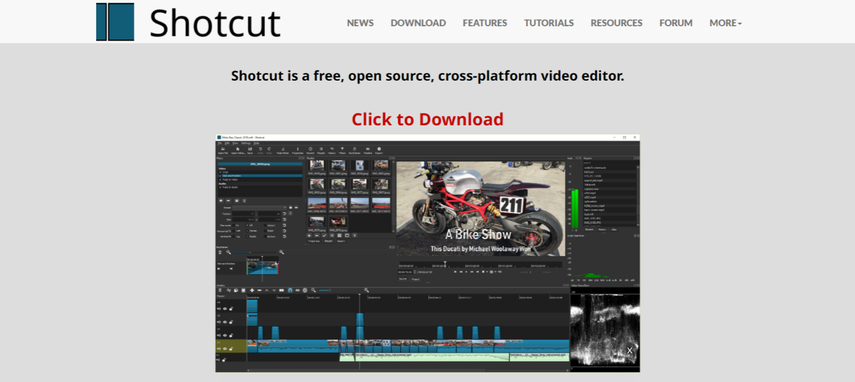
Shotcut is a free, open-source video editor with basic conversion capabilities. It supports HEVC and MKV formats.
Pros:
- Free and open-source
- Offers basic editing features
Cons:
- Can be slightly complex for beginners
- Conversion speed may be slower compared to dedicated converters
3. Avidemux
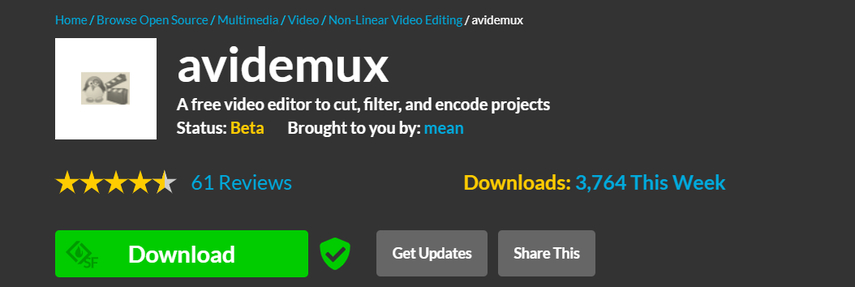
Another free, open-source option, Avidemux allows basic video editing and format conversion. It supports HEVC (with additional installation steps) and MKV.
Pros:
- Free and open-source
- Lightweight program
Cons:
- Interface might seem dated
- Limited editing functionalities
4. Wondershare UniConverter
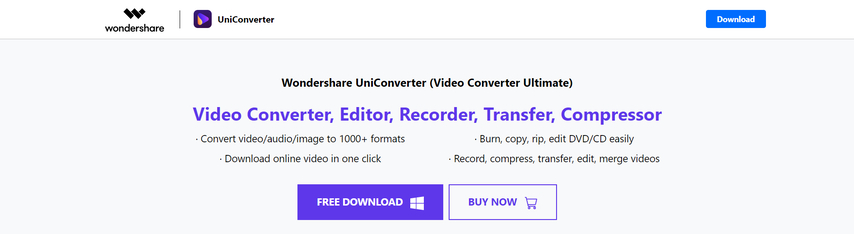
Wondershare UniConverter is a paid video converter with a range of features, including HEVC to MKV conversion.
Pros:
- User-friendly interface
- Supports various video and audio formats
Cons:
- Paid software
- Free version has limitations on conversion length
5. Format Factory
Format Factory is a free, multi-format converter that can handle HEVC to MKV conversion.
Pros:
- Free to use
- Supports a wide range of formats
Cons:
- May contain bundled software during installation
- Conversion speed might be slow
6. HandBrake
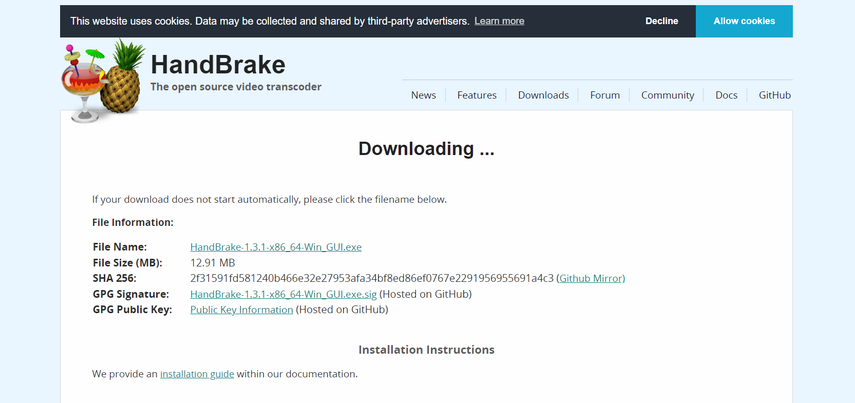
HandBrake is a free, open-source video transcoder primarily focused format conversion. It supports HEVC and MKV.
Pros:
- Free and open-source
- Offers advanced control over video settings
Cons:
- Steep learning curve for beginners
- Conversion process can be time-consuming
Choosing the Right Converter:
Offer a decision-making guide to help users pick the best converter for their needs. Consider factors like:
- Budget: Free vs. Paid options
- Technical Expertise: User-friendly interfaces vs. advanced settings
- Conversion Speed: Importance of speed for large files
- Additional Features: Editing tools, batch conversion, etc.
Advanced HEVC to MKV Conversion Techniques:
For users seeking more control, explore advanced conversion techniques like:
- Setting Custom Video Parameters: Explain how to adjust resolution, bitrate, and frame rate for specific needs (e.g., smaller file size vs. high quality).
- Multi-track Conversion: Discuss how some converters handle MKV's ability to hold multiple audio and subtitle tracks.
- Troubleshooting Common Issues: Address conversion errors, slow processing times, and compatibility problems with media players.
HEVC vs. MKV: A Deeper Look
Expand on the core differences between HEVC and MKV:
- HEVC (H.265): Explain its role as a video compression codec for efficient storage and streaming. Briefly mention its advantages like smaller file sizes at similar quality compared to H.264 (AVC).
- MKV (Matroska): Discuss its function as a versatile container format that can hold various video and audio codecs, including HEVC. Highlight its benefits like lossless conversion and support for subtitles and chapters.
Bonus Section: HEVC Playback Solutions
If conversion isn't ideal, offer alternative solutions for playing HEVC videos:
- Media Player Updates: Recommend updating existing media players to ensure HEVC codec support.
- HEVC Codec Packs: Briefly mention downloadable codec packs that enable HEVC playback on older players (with caution due to potential malware risks).
By incorporating these elements, you can create a comprehensive and informative HEVC to MKV conversion guide that caters to a wider audience.
Community Corner and User Reviews:
- Engaging with Readers: Create a dedicated section for user questions and comments. This fosters a community around the guide and allows for continuous improvement.
- User Review Spotlight: Showcase user reviews of popular converters, highlighting both positive aspects and areas for improvement. This provides valuable insights for potential users.
FAQs
Q1. Is there a way to convert MKV to HEVC?
A1. Yes, while less common, some converters like HitPaw Univd allow converting MKV files containing HEVC video codecs to other formats like MP4 (H.265).
Q2. Is it safe to download free HEVC to MKV converters?
A2. Yes, but use caution. Some free converters are safe, but be wary of bundled software during installation. Choose reputable software, have antivirus protection, and consider paid options for guaranteed security and speed.
Conclusion
Converting HEVC to MKV allows you to enjoy high-quality videos with broader media player compatibility. This guide provided various solutions, from user-friendly software like HitPaw Univd to free, open-source options.
The best choice depends on your needs and preferences. HitPaw Univd offers a compelling combination of ease of use, powerful features, and blazing-fast conversion speeds, making it an excellent choice for most users.
Ready to convert your HEVC files to MKV? Download HitPaw Univd today and experience the difference! HitPaw Univd offers a free trial, allowing you to test its capabilities before committing.







 HitPaw Edimakor
HitPaw Edimakor HitPaw VikPea (Video Enhancer)
HitPaw VikPea (Video Enhancer)![[Step-by-Step] How to Convert M2TS to MKV](https://images.hitpaw.com/topics/covers/m2ts-to-mkv-cover.jpg)

Share this article:
Select the product rating:
Daniel Walker
Editor-in-Chief
This post was written by Editor Daniel Walker whose passion lies in bridging the gap between cutting-edge technology and everyday creativity. The content he created inspires audience to embrace digital tools confidently.
View all ArticlesLeave a Comment
Create your review for HitPaw articles