iOS 26 Features: What is New and How to Use
Apple's iOS 26 has arrived with a wave of innovation that blends elegant design with smarter intelligence. This new version brings visual transformation through Liquid Glass, boosts productivity with Apple Intelligence, and reimagines communication, photography, and device integration.
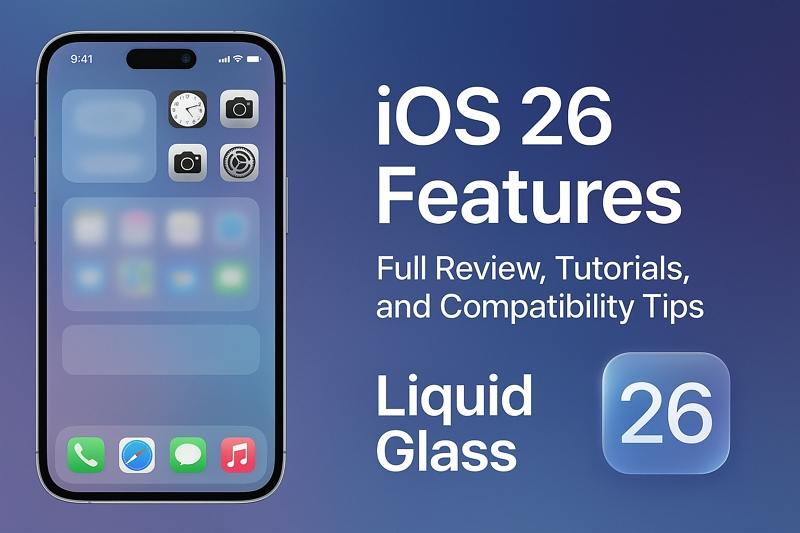
In this article, you'll get a full walkthrough of iOS 26 - what's new, how to use each feature, common troubleshooting tips, and a practical solution to keep your iPhone media compatible across all devices using HitPaw Univd.
Part 1. Getting Started with iOS 26
Before exploring all the fancy features, it's important to ensure your iPhone is ready for the update.
iOS 26 Supported Devices
iOS 26 is compatible with iPhone 12, 13, 14, 15, and 16 models, the iPhone SE (2nd generation and later), and the latest iPhone 17 lineup. However, support for the iPhone XS, XS Max, and XR has been discontinued, as iOS 26 now requires an Apple A13 Bionic chip or newer.
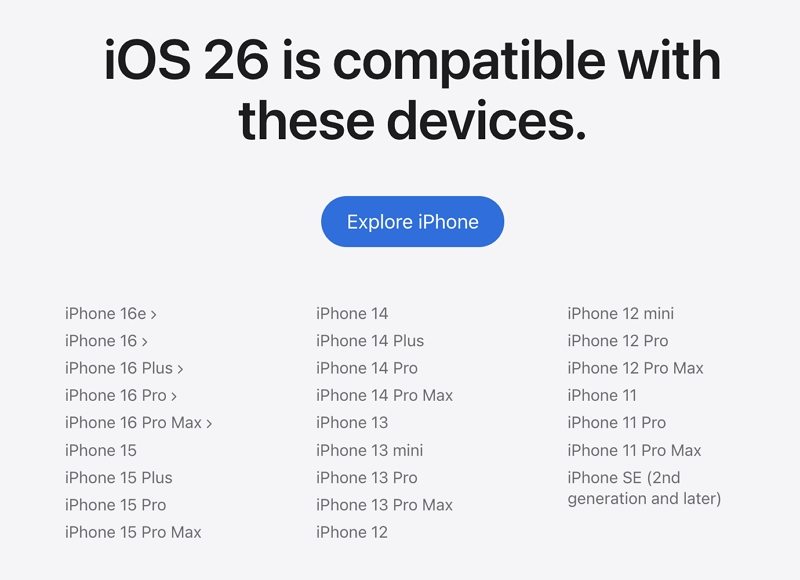
How to Update to iOS 26:
To install iOS 26 on your device, follow the steps below:
- 1.Open Settings > General > Software Update.
- 2.Tap Download and Install.
- 3.Keep your iPhone plugged in and connected to Wi-Fi.
- 4.You can also join the Apple Beta Program to preview early builds.
Tip: Always back up your iPhone using iCloud or iTunes before updating to avoid any data loss.
Part 2. A Fresh Look: Liquid Glass Interface
iOS 26 introduces a visually striking new design called Liquid Glass, redefining how you interact with your device. It combines translucency, soft gradients, and layered depth to create a floating visual experience.
This interface makes iPhone navigation feel lighter and smoother, while giving users more personalization freedom than ever before.

Key Visual Highlights:
- Transparent App Icons: Personalize the appearance with subtle color tints.
- Floating Widgets: Move and rearrange widgets anywhere on the screen.
- Adaptive Color Mode: Automatically matches wallpaper tones.
- Dynamic Navigation Bars: Disappear while scrolling for a distraction-free view.
How to Enable Liquid Glass:
- Go to Settings > Display & Brightness.
- Turn on Liquid Glass Mode.
- Adjust transparency or color depth under Accessibility > Display & Text Size.
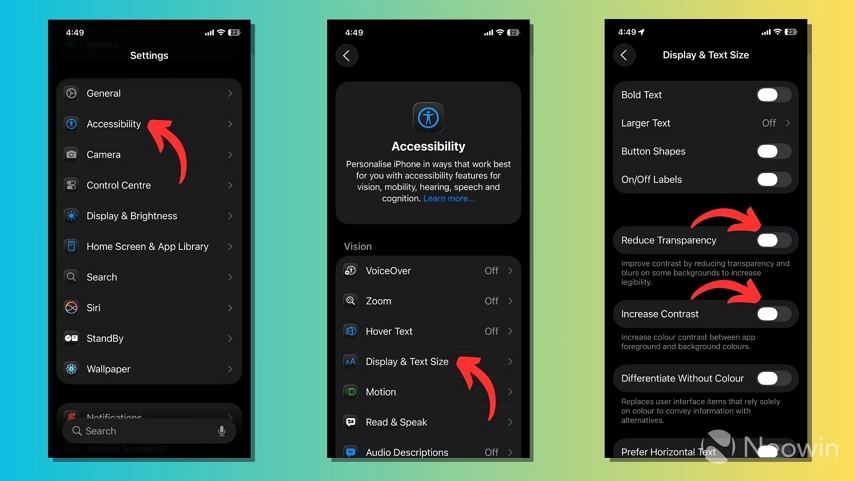
Part 3. Apple Intelligence: Smart Features for Everyday Use
Beyond looks, iOS 26 focuses on intelligence - making your iPhone context-aware and more helpful. Apple Intelligence brings new tools that understand, summarize, and automate everyday tasks.
You'll notice Siri feels smarter, messages become clearer, and content is easier to manage.
Top Apple Intelligence Features:
- Visual Intelligence: Recognizes objects, text, and people in photos or screenshots.
- Smart Summaries: Quickly summarize long notes or articles.
- Context-Aware Siri: Remembers recent interactions and provides proactive suggestions.
- Live Translation: Instantly translate FaceTime calls, messages, and phone conversations.
Make the Most of Apple Intelligence
Most Apple Intelligence features are on by default, but you can fine-tune them in Settings > Siri & Search, Photos, Camera, and Focus to match your personal preferences.
1. Smart Suggestions
Where it appears: Spotlight Search, Messages, Calendar, Safari, and App Suggestions.
How to use:
- Start typing in Spotlight Search and see suggested apps, contacts, or shortcuts.
- In Messages, iOS 26 can suggest replies or actions based on context.
- Calendar may suggest event times or locations based on your past behavior.
Tip: Allow "Siri & Search" permissions for apps to get the most personalized recommendations.
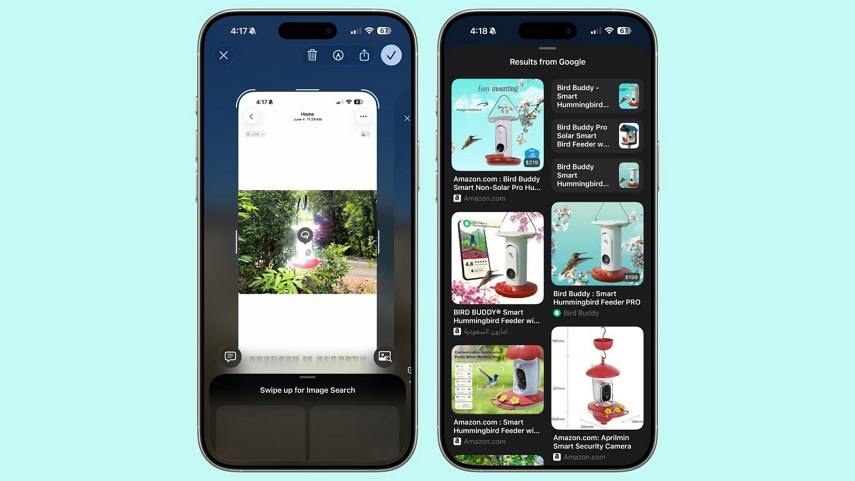
2. Live Text & Visual Lookup
Where it appears: Camera app, Photos app, Safari, and Quick Look.
How to use:
- Open the Camera or Photos app and tap on recognized text in images to copy, translate, or search.
- Long-press objects or scenes in photos to identify landmarks, plants, pets, or products.
Tip: Turn on Live Text in Settings > Camera > Live Text for seamless interaction.
3. Siri & Shortcuts
Where it appears: Siri, Shortcuts app, Lock Screen, and widgets.
How to use:
- Ask Siri to perform routine tasks like sending messages, setting reminders, or playing music.
- Create automation in the Shortcuts app (e.g., "When I arrive home, turn on lights and start music").
- Siri can now proactively suggest actions based on your habits.
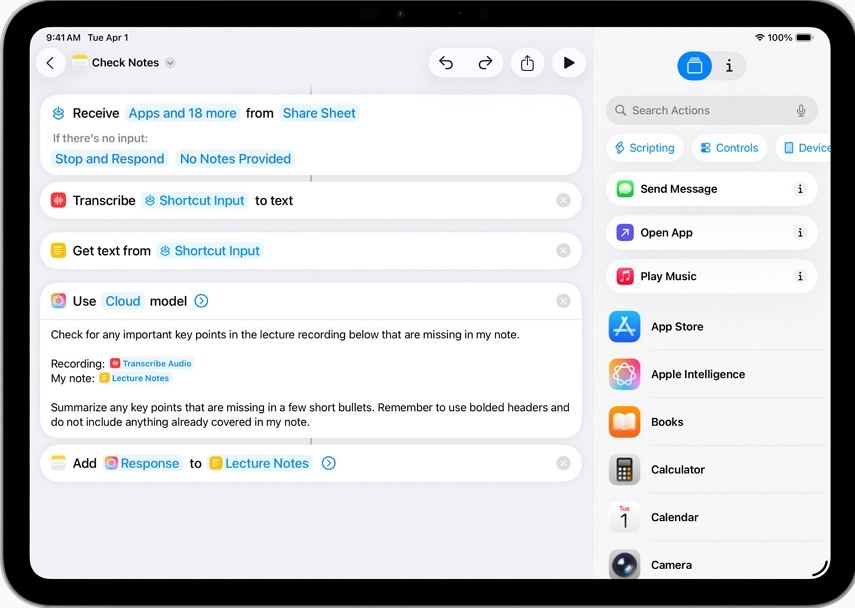
Part 4. Smarter Conversations: Messages and Calls
iOS 26 elevates communication, giving both Messages and Phone apps smarter and safer upgrades. Whether chatting in groups or screening spam calls, everything is more intuitive.
In Messages:
- Create chat backgrounds with colors or gradients.
- Launch polls directly in group conversations.
- Filter chats by media, links, or unread status.
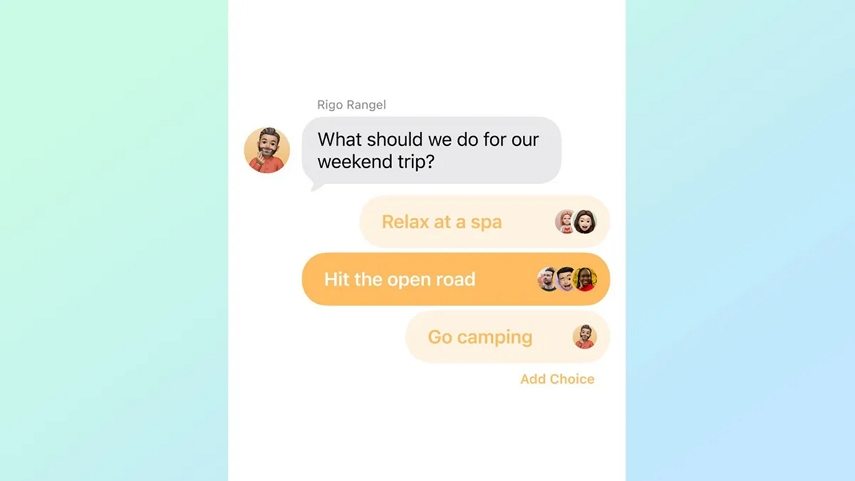
In Phone App:
- Call Screening: Unknown callers must state why they're calling before you answer.
- Hold Assist: Automatically notifies you when someone picks up after being on hold.
- Call History Simplification: Easier to review transcriptions and call summaries.
How to Turn On Call Screening:
- 1.Go to Settings > Phone > Call Screening.
- 2.Toggle Ask Reason for Calling.
- 3.Review caller transcriptions in Recent Calls.
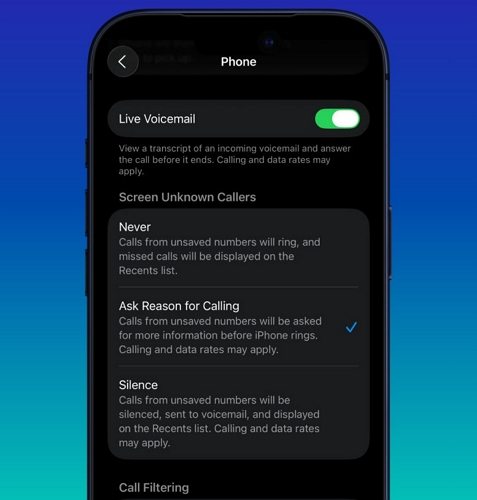
Part 5. Creativity Upgraded: Camera and Photos
Photography has always been central to iPhone, and iOS 26 continues that legacy with smarter tools and smoother UI.
Camera Improvements:
Apple redesigned the camera interface to reduce clutter and improve quick control access. You can now swipe faster between modes, apply filters instantly, and even use AirPods to trigger the shutter.
Photos App Enhancements:
- Library & Collections Tabs: Easily switch between personal and AI-curated views.
- Spatial Scenes: Add depth to ordinary photos using Apple's new 3D layering system.
- Memory Collages: Create shareable photo stories with background music and captions.
These updates make editing, organizing, and sharing much more fun and efficient.
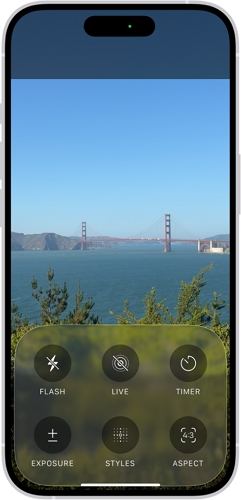
Part 6. Step-by-Step Tutorials: Most Searched iOS 26 Settings
To help users quickly master iOS 26, here are some of the most popular tutorial requests:
How to Customize Lock Screen:
- 1.Long-press the lock screen > Customize.
- 2.Choose wallpaper, font, and widget layout.
- 3.Save and apply to Always-On mode if supported.
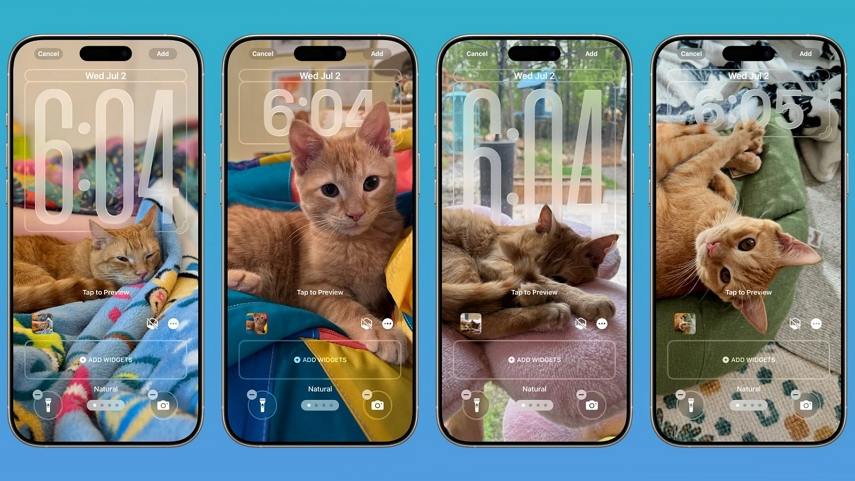
How to Enable Live Translation:
- 1.Go to Settings > Language & Region > Live Translation.
- 2.Select source and target languages.
- 3.Activate in Messages or FaceTime.
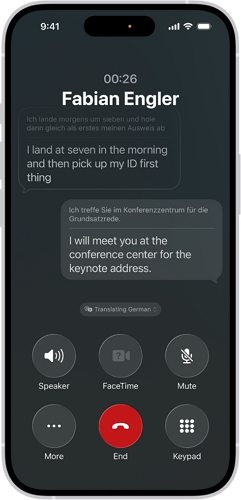
How to Use Visual Intelligence:
- 1.Long-press text or an image.
- 2.Tap Search with Visual Intelligence to identify or translate content.
Each of these tutorials is designed to make your iPhone more personal, more capable, and more fun to use.
Part 7. Tips: Convert Files to/from iOS 16
As iOS 26 introduces new photo and video formats such as HEVC, HEIC, and ProRes, sharing or editing across non-Apple devices can become tricky. That's where HitPaw Univd solves the problem beautifully.
HitPaw Univd is a versatile media converter that lets you convert, compress, and edit video and image files from your iPhone to any format for Android, Windows, or Mac.
Key Advantages:
- Convert HEVC, MOV, and ProRes to MP4, AVI, or MKV.
- Turn HEIC images into JPG or PNG instantly.
- Batch conversion with no quality loss.
- Simple interface with drag-and-drop control.
- GPU acceleration for lightning-fast export.
How to Convert Videos with Univd:
Step 1.Open HitPaw Univd on computer and launch it. In the Convert tab, import your video files.

Step 2.Click Convert all to option in the lower left corner to select an output format for all imported files.

Step 3.Click Convert All button to start batch converting files. Once completed, you can access to the Converted videos in the Converted tab.

With HitPaw Univd, you never have to worry about compatibility again - your iPhone videos, Android phones, and Windows PCs can all work together seamlessly.
Final Thoughts
iOS 26 combines stunning design with real intelligence, a balance that redefines the iPhone experience. The Liquid Glass interface brings elegance, Apple Intelligence adds power, and smarter apps make daily tasks simpler.
To keep this modern iPhone ecosystem connected with your other devices, HitPaw Univd ensures smooth format conversion and cross-platform sharing.
Leave a Comment
Create your review for HitPaw articles












