How to Effortlessly Reduce JPG Size to 100KB in Just a Few Clicks
If you've ever tried uploading images online, you know the struggle of file size limits. Many websites, social media platforms, and email services require images to be under 100 KB. On Reddit, users often ask how to reduce JPG size to 100 KB without losing quality. While large images look great, they can slow down websites or fail to upload. Luckily, several tools and apps can compress your images quickly, keeping quality intact while shrinking the file. In this guide, we will show desktop and mobile solutions to reduce JPG size to 100 KB effectively.
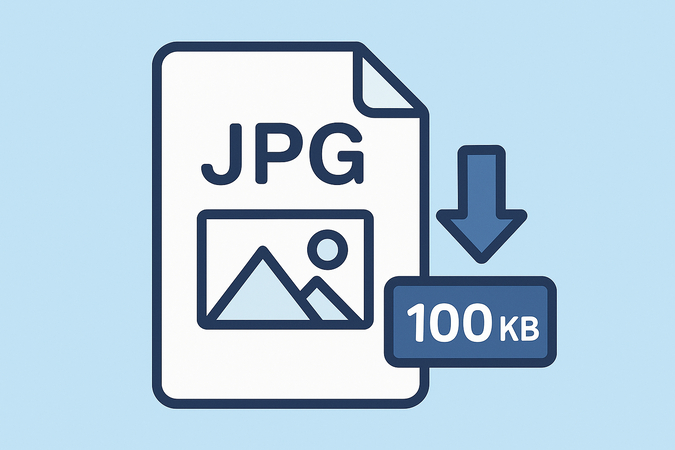
Part 1: How to Reduce JPG Size to 100 KB Without Losing Quality
One of the simplest and most reliable ways to reduce JPEG size to 100 KB is by using HitPaw Univd, a versatile image and video compression tool. It is designed to compress images quickly while keeping them clear and detailed. Bloggers, designers, and social media users can benefit from it to reduce large image files into smaller, upload-ready formats. For example, a 2 MB JPEG image can often be compressed to below 100 KB in under five seconds, depending on resolution, without noticeable loss of quality, making it ideal for both personal and professional use.
Key Features of HitPaw Univd
- Simple Compression: Reduce JPG to 100 KB in a few clicks.
- Batch Processing: Compress multiple images at once.
- Custom Compression Level: Choose the size or quality to maintain.
- Supports Various Formats: Works with JPEG, PNG, BMP, and GIF.
How to Reduce JPG Size to 100 KB Using HitPaw Univd
Step 1.Download and install HitPaw Univd on your computer. Once installed, launch the program to begin reducing JPG file sizes.
Step 2.Open HitPaw Univd and select the Compressor feature. Click the "+" icon to upload the JPG image(s) you want to compress.

Step 3.Click the gear icon next to a file to set the compression level, output quality, and export format (Original, JPG, JPEG, or WEBP). To apply the same settings to all images, check "Apply all to list" and confirm.

For batch compression, choose a level from the bottom-left corner. The Medium option is recommended to reduce JPG size to about 100 KB while keeping good quality. The before-and-after sizes will be shown in the list.

Step 4.Click Compress All to begin the process. Once finished, the compressed JPG images will be saved in the output folder, ready for use.

Part 2: 4 Other Methods for Desktop Users to Reduce JPEG to 100 KB
Reducing JPG size to 100 KB on a desktop can be done using a variety of tools. Each has its unique strengths and weaknesses, depending on your needs and experience. Below are four popular options.
1. Adobe Photoshop
Adobe Photoshop is a professional image editing software widely used by photographers, designers, and marketers. It allows users to resize, crop, and compress images precisely. Using the "Save for Web" feature, you can reduce JPEG files to a specific size, such as 100 KB, while maintaining image quality. Photoshop also supports batch processing for multiple images. Its interface gives full control over resolution, compression, and color settings, making it suitable for detailed and high-quality work.
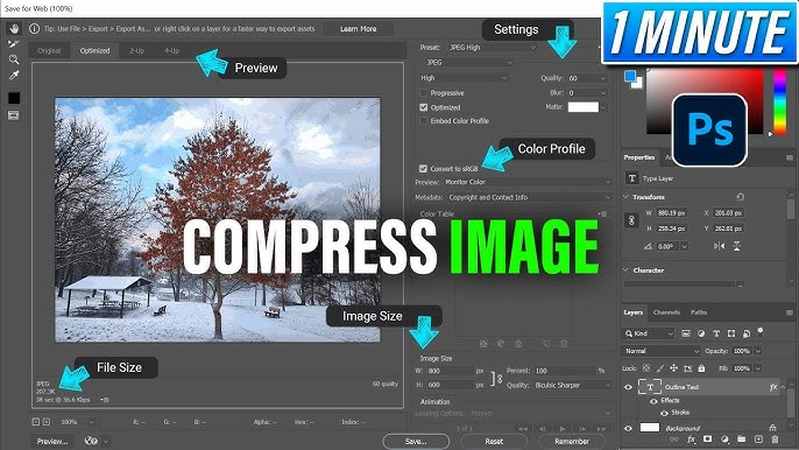
Pros:
- High-quality compression with control over image details
- Supports batch processing for multiple images
- Precise adjustment of file size and resolution
Cons:
- Expensive subscription-based software
- Steeper learning curve for beginners
- Can be resource-heavy on older computers
2. GIMP
GIMP (GNU Image Manipulation Program) is a free, open-source image editor available for Windows, Mac, and Linux. It provides most of the tools found in Photoshop, including resizing, cropping, and compression. You can export JPEG images and adjust quality to achieve a target size like 100 KB. GIMP is ideal for users who want powerful editing tools without spending money. This JPG size reducer to 100kb interface may seem less intuitive than commercial software, but it offers robust functionality once you get familiar with it.
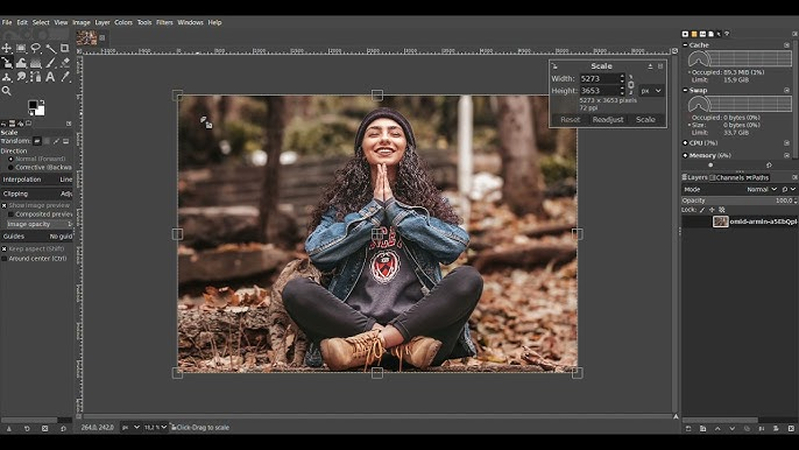
Pros:
- Completely free and open-source
- Supports advanced image editing and compression
- Cross-platform (Windows, Mac, Linux)
Cons:
- Interface can be confusing for beginners
- Limited official tutorials compared to Photoshop
- Manual compression may require trial and error
3. JPEGmini
JPEGmini is a dedicated JPG size reducer to 100kb software designed to reduce file size without noticeable loss in quality. It works by analyzing image content and removing unnecessary data while keeping visual clarity intact. Users can drag and drop images for automatic compression, which makes it very convenient for professionals who need to reduce many JPEGs quickly. JPEGmini is available as a desktop application for Windows and Mac, and it can also integrate with Adobe Lightroom for photographers.
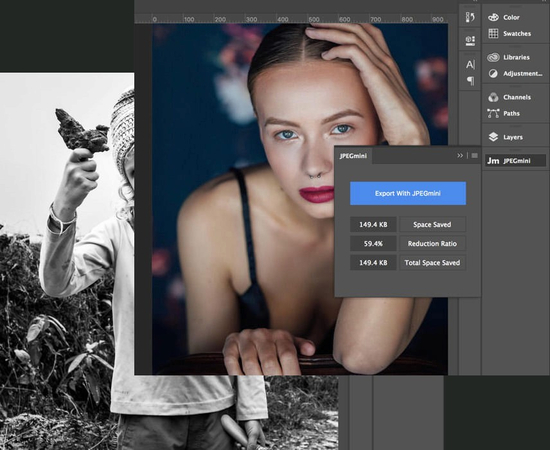
Pros:
- Maintains high image quality after compression
- Extremely fast and automatic compression
- Easy-to-use interface for beginners
Cons:
- Limited free version
- Paid version can be costly for frequent use
- Only supports JPEG files
4. RIOT
RIOT is a free, lightweight Windows tool for optimizing images and reducing file sizes. It allows users to adjust JPEG compression, image resolution, and color settings. You can see the resulting file size in real time and compare the original and compressed images side by side. RIOT is suitable for users who want a simple, fast, and effective way to JPG reduce 100kb without complicated editing tools.
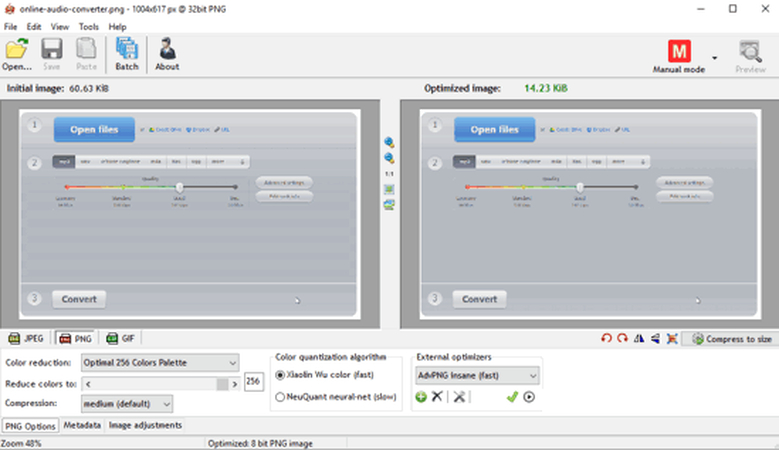
Pros:
- Free and lightweight
- Real-time preview of compressed image
- Simple and fast interface
Cons:
- Only available for Windows
- Lacks advanced editing features
- Batch processing is limited compared to other tools
Summary: Photoshop and JPEGmini are best for professionals who prioritize quality, while GIMP and RIOT are suitable for free or lighter-weight solutions. HitPaw Univd is recommended for a fast, precise, and easy JPEG size reduction experience.
Part 3: Mobile Solutions: How to Reduce JPG to 100 KB on Your Phone
For mobile users, reducing JPEG size to 100 KB is possible with apps and online tools. These solutions are convenient for quick editing on the go.
1. Picture Resizer (Android)
Picture Resizer is a simple Android app that allows users to compress and resize images efficiently. You can select a target file size, including 100 KB, and reduce multiple images at once. The app also provides options for adjusting resolution, cropping, and rotating images before compression. It is free with optional ads and is especially useful for casual users who need to share images quickly without using a computer.
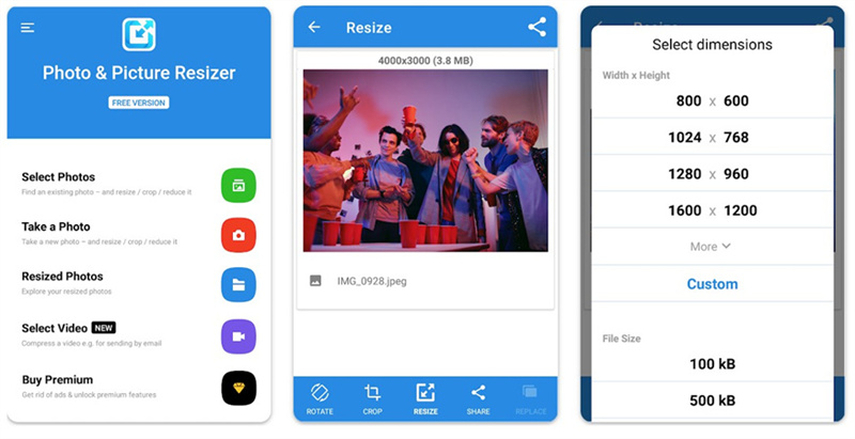
Pros:
- Free and easy to use
- Supports batch compression
- Allows resizing and cropping before compression
Cons:
- May reduce image quality slightly
- Ads in free version
- Only available on Android
2. Image Shrink (IOS)
Image Shrink is an iOS app designed to compress JPEG and PNG images. Users can set the desired file size, including 100 KB, and compress images without losing much quality. It also supports batch processing and lets you preview the compressed image before saving. The app is free with optional in-app purchases and is ideal for iPhone users who frequently need to reduce image sizes for emails or social media.
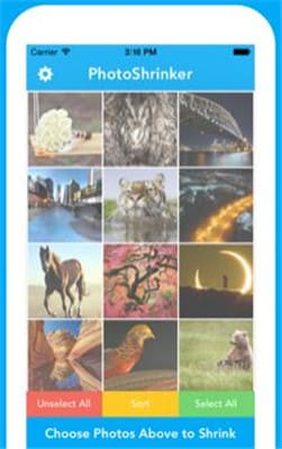
Pros:
- Simple interface, beginner-friendly
- Maintains decent image quality
- Supports batch processing
Cons:
- Some features require in-app purchase
- Limited advanced editing options
- Only available for iOS
3. Photos - Built-in Image Editing App
Most phones come with a built-in photo app (Photos on iOS, Gallery on Android) that allows basic image compression. You can adjust resolution, crop, or export a smaller version of your image. While it doesn't allow precise control over file size like 100 KB, it is convenient for quick edits and basic compression. This method is best for casual users who don't want to install extra apps.
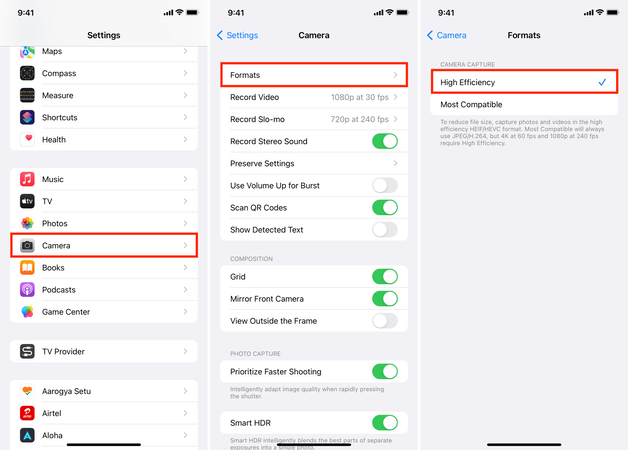
Pros:
- No additional installation required
- Easy and convenient for quick edits
- Works offline
Cons:
- Cannot precisely set file size to 100 KB
- Limited compression options
- May reduce image quality noticeably
4. ImageOptim - Online Tool Accessible via Mobile Browser
ImageOptim is a free online image compression tool accessible on any mobile browser. It allows users to upload images, set compression levels, and download optimized JPEGs. It is simple to use, works across platforms, and does not require app installation. While convenient, it requires an internet connection and is less suitable for batch compression.
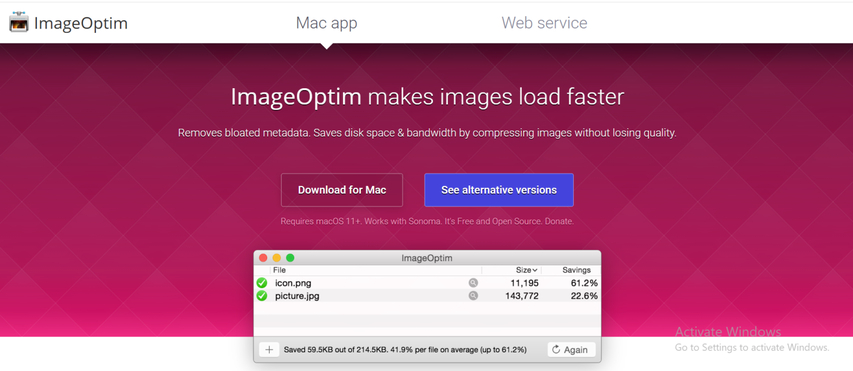
Pros:
- Free and works on any device
- Simple drag-and-drop interface
- No installation required
Cons:
- Requires internet connection
- Limited batch processing
- Compression may vary depending on image content
Summary: For casual mobile users, Picture Resizer or Image Shrink works well. Built-in apps are fine for quick edits. For precise control and professional-quality compression, HitPaw Univd is recommended for mobile and desktop users.
FAQs about Reducing JPG Size to 100 KB
Right-click the image → Properties (Windows) or Get Info (Mac) to view file size in KB or MB.
They are the same format. JPG size reduce 100 kb is just a shortened version of JPEG.
It may be due to high resolution or insufficient compression settings. Try reducing quality or resolution further.
If done properly with tools like HitPaw Univd or JPEGmini, compression keeps the image clear and suitable for web use.
Conclusion
Reducing JPG size to 100 KB is simpler than many people think, but choosing the right tool is essential to maintain image quality. Desktop users have options like Photoshop, GIMP, JPEGmini, and RIOT, each offering unique features and compression methods. Mobile users can turn to Picture Resizer, Image Shrink, or online tools such as ImageOptim for quick edits on the go. Among all these options, only a few can reduce JPEG size to 100 KB accurately without noticeable quality loss. HitPaw Univd stands out as a dependable solution for both desktop and mobile users, delivering precise, high-quality compression efficiently every time.
Leave a Comment
Create your review for HitPaw articles













