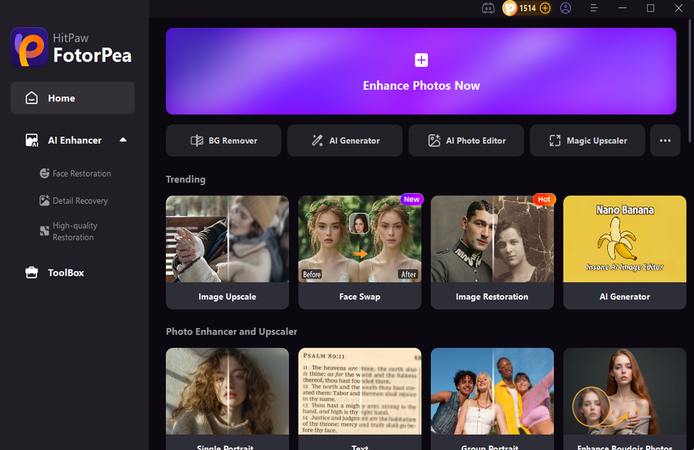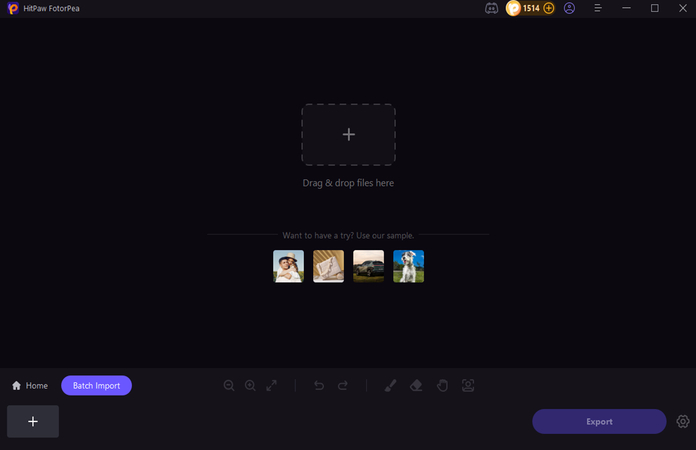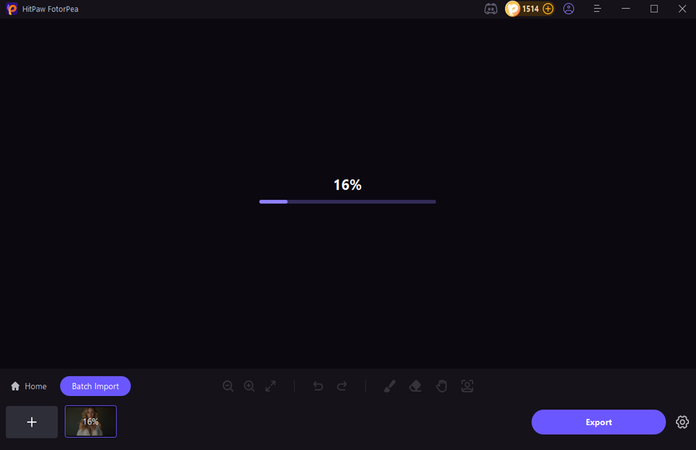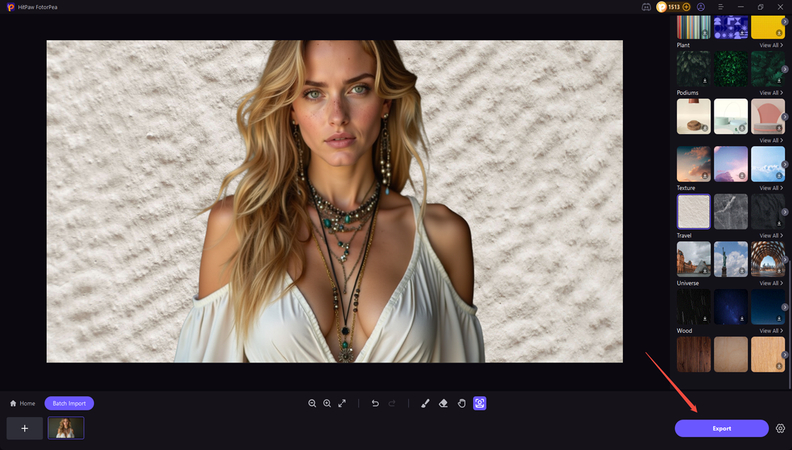[100% Useful] How to Change Background Color in Canva
Changing the background color in Canva will add a personalized touch and help you efficiently enhance the design's overall appeal. Changing the background color in Canva remains the easiest way to enhance the design and make it look appealing.
Whether you're looking to create a social media post, a presentation, or any other type of graphic, customizing the background color will help you set the design's tone.
Dive into the post to explore the mind-blowing ways to learn how to change background color in Canva.
Part 1. How to Change the Background Color in Canva (Step-by-Step)
Changing the background color in Canva is one of the simplest ways to transform your design's look dramatically. Whether you're creating social media visuals, presentations, posters, or invites, the appropriate background color can establish the tone, boost readability, and make your content stand out.
Canva's color picker, preset swatches, and customizable choices make this process straightforward and user-friendly, allowing you to rapidly try out numerous looks until you discover the ideal match. To ensure consistency in your designs, you can add trademark colors using HEX, RGB, or HSL codes. This tool is handy for novices because it needs no basic design skills, as it only takes a few clicks, and instantly allows you to personalize your Canva background to suit your personal style or business identity.
Here's how to change the background color in Canva.
Step 1: Log in with Canva and launch the existing or new project.
Step 2: Tap on the blank background or page you wish to change and press the top toolbar.
Next, you must hit the colored square to launch the color options panel.
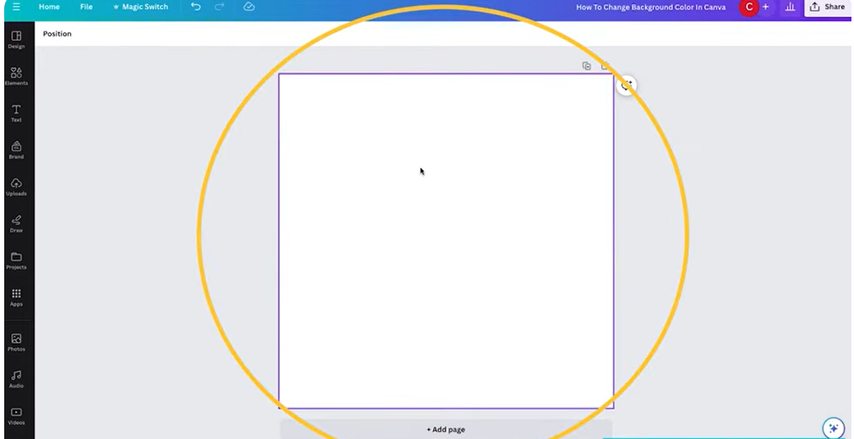
Step 3: In this phase, you must choose from the default swatches, like pastels, black, white, etc. You've also got the leverage five press on the ''+'' button to use the color picker before selecting the custom color using the HSL values, RGB, and HEX. Then, you can choose a color as it will help you apply to your design's background instantly.
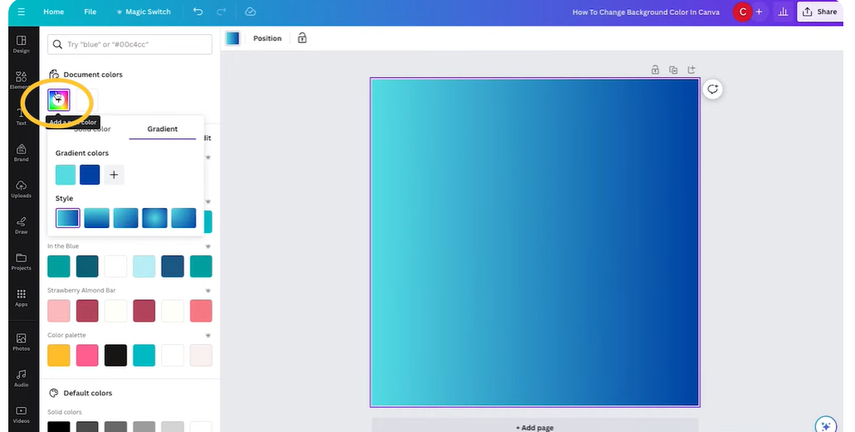
Part 2. How to Change Background Color for Specific Elements
Sometimes, you don't need to change the background; you want certain elements to stand out.
So if you want to change the background color for specific colors, look at the detailed guide below.
Editing shapes and text boxes
Step 1: Tap on the design's shape, frame, or text box, then navigate to the toolbar color title.
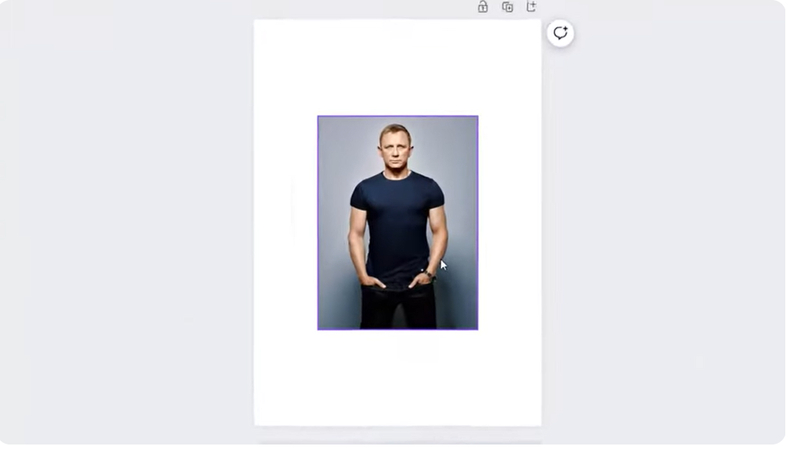
Step 2: Select or customize a color, and then this thing will change the fill color of the element, not the page background.
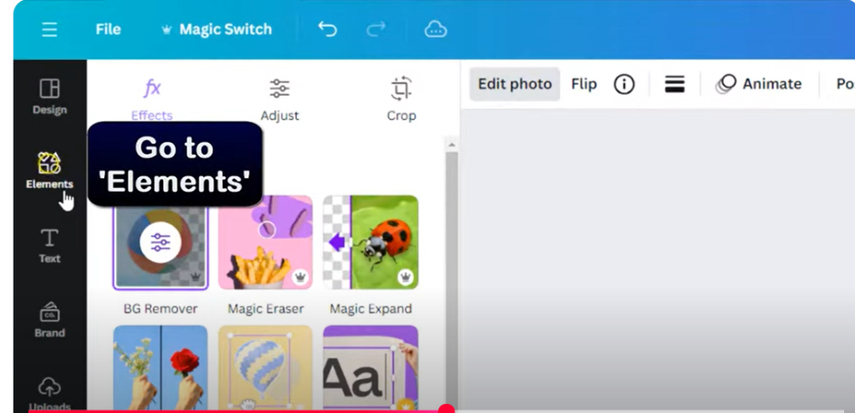
Changing background colors for templates
Step 1: Using the Canva template, the background could be the part design layer, like a rectangle shape behind the text.
Step 2: Choose the layer and then hit the color tile to change the preferred color. When working in Canva, it's crucial to grasp the difference between altering the background color and changing the fill color of an element, because they work in different ways.
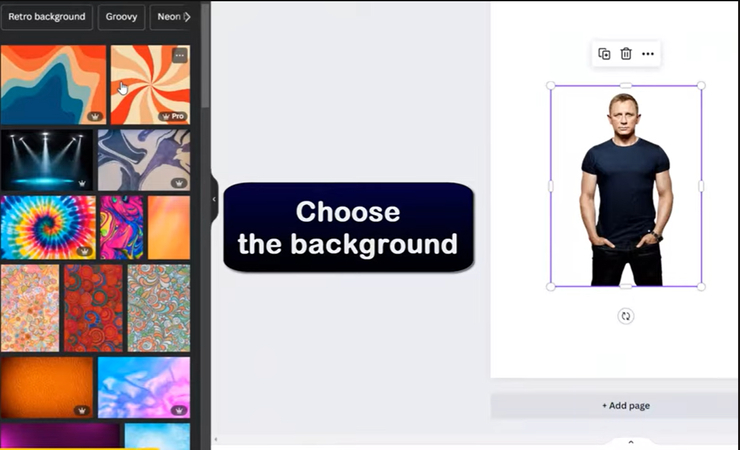
Difference between background vs. element fill
Background Color
This refers to the entire page or canvas. The whole page backdrop changes when you click on the open space outside of all elements and alter the color.
Everything you add on top, such as photographs, text, or graphics, will be seen above this backdrop color. It's an excellent choice if you want to establish a sturdy basis for your design, such as a basic white, black, pastel, or branded color that spans the entire page.
Element Fill Color
This only affects the colors of the items you select, such as shapes, text boxes, icons, or frames. For example, if you place a rectangle behind your text, you may change the fill color without disrupting the remainder of the design. Similarly, text boxes and icons can have their own fill color, allowing them to stand out against the page background. This is great for highlighting regions, creating contrast, or layering multiple colors in one design.
Part 3. Best Alternative of Canva to Change BG Color with HitPaw FotorPea
If you want an alternative to Canva to remove the background from an image, go for HitPaw FotorPea. This tool lets you remove the background from the images without affecting the photos' quality. It supports batch processing to remove the background from multiple images simulataneosly.
Aside from erasing the backdrop from photos, HitPaw FotorPea also allows you to alter the background color, providing a variety of intriguing background-changing possibilities. HitPaw FotorPea also lets you perform multiple editing operations on the images, such as enhancing the photos or applying several outstanding filters.
Features
- Allows you to remove the background from images
- Works on Mac and Windows
- Remove background from multiple photos simultaneously
- Select from various background colors
- Enables you to enhance the pictures flawlessly
- No image quality loss detected
How to remove and replace the image background with HitPaw FotorPea?
-
Before removing the background from images, you'll need to install the tool and start it afterwards.

-
Press on the BG remover, which will ask you to import the photo, and once you've uploaded the picture, the background will be removed.

-
Once the background color is removed, you'll need to preview the images, and if you're happy with the image results, tap on the Export icon to download the photos to your computer.

-
However, if you want to select the background color you wish to apply to the images, navigate to the Background section and choose from the appropriate image color afterwards.

-
HitPaw FotorPea provides plenty of mind-blowing image colors, as you can choose from several background colors. After selecting the image background color you'll be able to download the images by hitting the Export icon

Part 4. FAQs on How to Change Background Color in Canva
If you're using Canva Pro, you can save your brand's official colors to the Brand Kit. Once saved, these colors display in the color panel's Brand Colors area, allowing you to use them as a background with a single click. Free users can continue to utilize brand colors by manually entering the HEX, RGB, or HSL codes into the color picker each time.
Yes, but only if you download your design in a format that allows for transparency. After you've finished your design, go to Share > Download → File type → PNG and select Transparent backdrop. Keep in mind that this function is only available for Canva Pro customers. A remedy for free users is manually creating a white or solid backdrop, which can be removed later with a background remover application.
Final Words
Changing the background colors in Canva is fairly simple, as we've listed a detailed guide that helps you learn how to change background color in Canva.
If Canva doesn't help you change the background color appropriately, you can watch out for HitPaw FotorPea as the best alternative to Canva. It offers a simple user interface, and while changing the image background, it doesn't affect the overall quality of the images.
Leave a Comment
Create your review for HitPaw articles