How to Compress JPEG to 200KB Without Losing Quality (Desktop & Online Guide)
Large JPEG files can be frustrating. They take longer to upload, slow down emails, and reduce website performance. Sometimes, you may need a file to be exactly 200KB for online forms, job applications, contests, or social media uploads. Compressing JPEG to 200KB helps you meet these limits while keeping image clarity. If you want a quick solution, HitPaw Univd is one of the easiest tools to use. In this guide, we'll cover both desktop and online methods to compress JPEG to 200KB effectively.

Part 1. Why Compress JPEG to 200KB?
There are several reasons why compressing JPEG images to 200KB is important:
- Required Limits: Many websites, government forms, contests, and social media platforms have a strict 200KB upload limit. Meeting these requirements ensures your submissions are accepted.
- Page Speed & SEO: Large images slow down website loading. Compressing JPEGs improves page speed, which benefits SEO and user experience.
- Common Challenges: Balancing file size and image quality can be tricky. Reducing size too much may cause pixelation or blur. Also, compressing multiple images at once is often necessary.
- Targeting 200KB Specifically: Instead of guessing compression levels, aiming for 200KB ensures compliance with upload limits and consistent results.
By focusing on compress JPEG to 200KB, you can maintain quality, meet upload rules, and improve online performance.
Part 2. How to Compress JPEG to 200KB on Windows & Mac
Desktop tools give more control over image quality, batch processing, and precise file size. Here are the top three options for compressing JPEG to 200KB:
1. HitPaw Univd
HitPaw Univd is an easy-to-use desktop tool designed to compress images and videos with high precision. It allows you to compress JPEG to 200KB without losing noticeable quality. Users can adjust file size, resolution, and quality manually. HitPaw Univd also supports batch compression, making it ideal for photographers, designers, and e-commerce sellers. The interface is simple, allowing anyone to compress JPG 200kb quickly without complex settings. For example, a 3MB JPEG can be reduced to 200KB in seconds while maintaining clarity, making it perfect for online uploads and applications.
Key Features of HitPaw Univd:
- Compress JPEG to 200KB without visible quality loss
- Batch compression for multiple images
- Supports both Windows and Mac
- Option to adjust resolution and quality manually
- Clean interface with step-by-step guidance
How to Compress JPEG to 200KB Using HitPaw Univd:
Step 1.Download and install HitPaw Univd on your computer. Once installed, launch the program to begin reducing JPEG file sizes.
Step 2.Open HitPaw Univd and select the Compressor feature. Click the "+" icon to upload the JPEG image(s) you want to compress.

Step 3.Click the gear icon next to a file to set the compression level, output quality, and export format (Original, JPG, JPEG, or WEBP). To apply the same settings to all images, check Apply all to list and confirm.

For batch compression, choose a level from the bottom-left corner. The Medium option is recommended to reduce JPG size to about 200 KB while keeping good quality. The before-and-after sizes will be shown in the list.

Step 4.Click Compress All to begin the process. Once finished, the compressed JPG images will be saved in the output folder, ready for use.

2. Adobe Photoshop
Adobe Photoshop is a professional image editing software widely used in photography and design. It allows users to compress JPG 200kb images to specific sizes like 200KB through the Save for Web (Legacy) feature. Photoshop gives precise control over image quality, resolution, and compression levels. You can preview the estimated file size before saving, ensuring your JPEG meets upload requirements. While Photoshop is feature-rich for editing and designing, it also allows batch compression with actions, which is useful for processing multiple images at once.
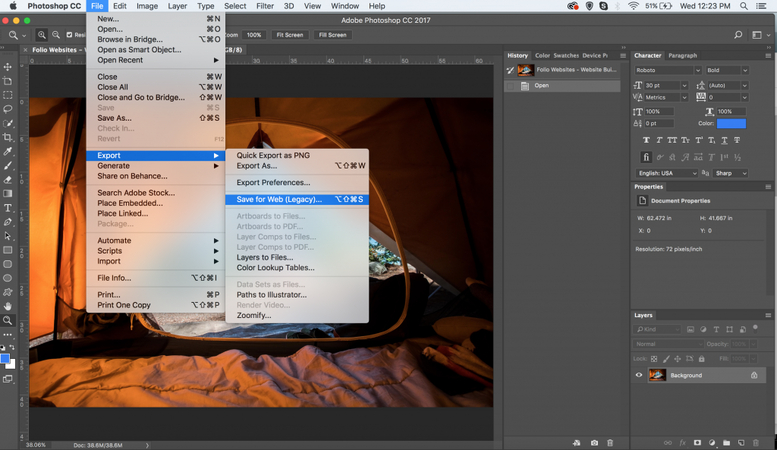
Pros:
- Accurate control over file size and quality
- Batch processing using actions
- Reliable for professional-quality images
Cons:
- Paid subscription required
- May be complex for beginners
- Not ideal for quick single-image compression
3. GIMP
GIMP is a free, open-source alternative to Photoshop that allows you to compress JPEG images effectively. Users can compress JPEG to 200KB by adjusting the quality slider while exporting. GIMP supports multiple platforms including Windows, Mac, and Linux. It is suitable for casual users who want a free solution without sacrificing too much control over image quality. While it lacks some advanced features of Photoshop, GIMP is reliable for compressing, resizing, and basic editing tasks. It's a good option for students, freelancers, or anyone on a budget.

Pros:
- Free to use and open-source
- Works on Windows, Mac, and Linux
- Allows manual control over quality
Cons:
- Interface may be confusing for beginners
- Fewer advanced editing features than Photoshop
- Batch compression is less straightforward
Summary & Recommendations:
For precise, quick, and batch compression, HitPaw Univd is ideal. Photoshop suits professionals who already use it, and GIMP is perfect for free, occasional use.
Part 3. 3 Best Tools to Compress JPEG to 200KB Online Free
Online tools are convenient when you don't want to install software. They allow quick compression from any device. Here are the top three online options:
1. Kraken.io
Kraken.io is a popular online image compressor that helps you compress JPEG to 200KB quickly and easily. It supports both lossy and lossless compression, allowing users to balance quality and file size. Kraken.io also provides a simple interface for bulk uploads, making it suitable for web developers, bloggers, and e-commerce sellers. The free version has some limitations, but it's perfect for occasional users who need online JPEG compressor to 200kb without installing any software.
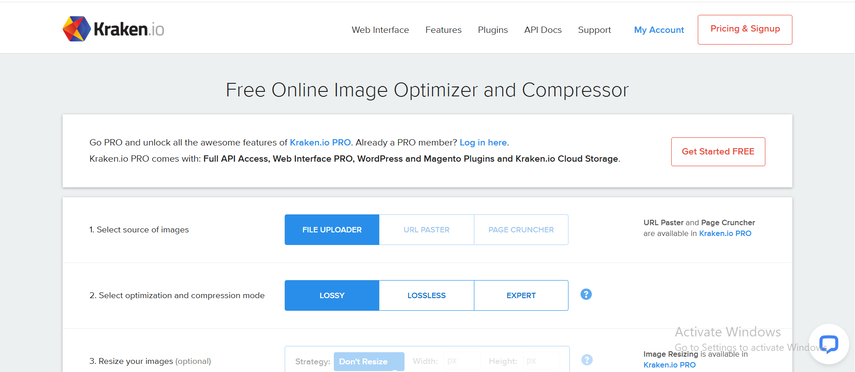
Pros:
- Fast compression for single and multiple files
- Offers lossy and lossless options
- Simple and user-friendly interface
Cons:
- Free version has file size limits
- Requires internet connection
- Limited advanced settings
2. Optimizilla
Optimizilla is a free online tool that allows you to compress JPEG to 200KB while previewing the quality in real-time. Users can upload up to 20 images at a time, making it convenient for batch processing. Optimizilla uses smart compression algorithms to reduce file size while preserving image clarity. It's suitable for bloggers, website owners, and students who need quick, free JPEG compressor to 200kb without complex software. The live preview helps ensure the final image meets the required size and quality.
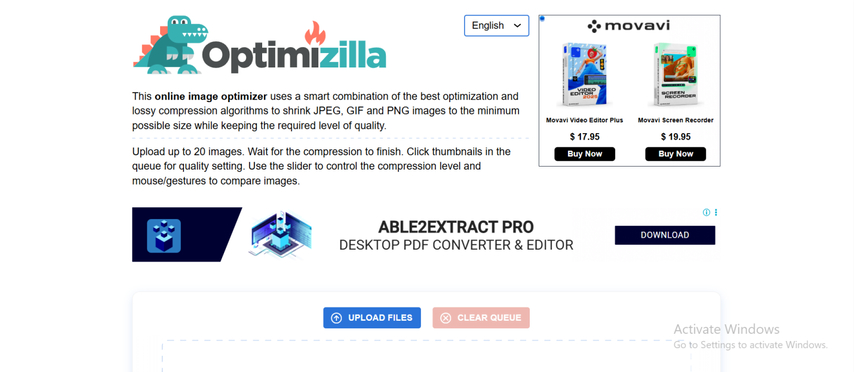
Pros:
- Free and easy to use
- Batch upload up to 20 images
- Real-time preview of quality vs. size
Cons:
- Needs internet connection
- Limited advanced editing options
- File size limit per image
3. ResizePixel
ResizePixel is an online image compressor and resizer that allows you to compress JPEG to 200KB easily. Users can adjust the output size, quality, and resolution, making it a flexible tool for web uploads, emails, or social media. The interface is simple and straightforward, and no registration is needed. ResizePixel is suitable for occasional users who need quick JPEG compression or resizing on the go without installing any software.
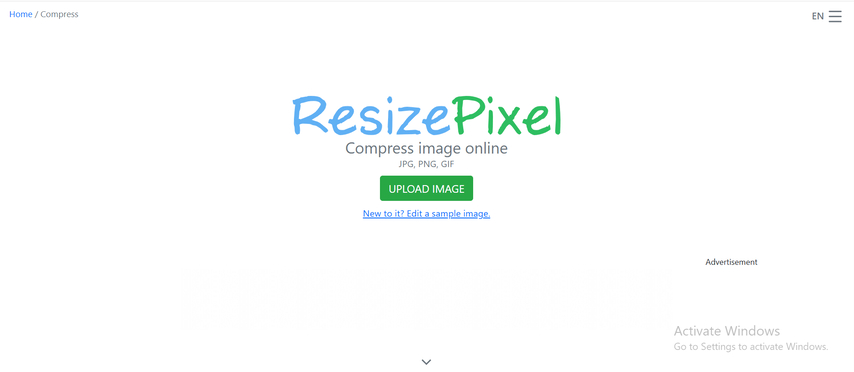
Pros:
- Simple, no registration required
- Supports compression and resizing
- Works on any device with a browser
Cons:
- Limited features compared to desktop tools
- Internet connection required
- Cannot handle large batches efficiently
Summary & Recommendations:
For occasional online use, Optimizilla or ResizePixel is convenient. If you need precise control and batch compression, a desktop tool like HitPaw Univd is better.
FAQs About Compressing JPEG Size to 200KB
If done correctly, you can compress JPEG to 200KB without noticeable quality loss. Tools like HitPaw Univd allow precise control to maintain clarity.
Yes, desktop tools like HitPaw Univd and Photoshop (with actions) allow batch compression. Some online tools, like Optimizilla, also support multiple images.
A 200KB image is smaller but can still maintain good quality if compressed properly. A 2MB file may have higher resolution, but most online uploads don't need that much size.
HitPaw Univd supports multiple formats, including JPEG, PNG, and others. You can choose the output format based on your needs.
Conclusion
Compressing JPEG to 200KB is essential for many online tasks, including email attachments, website uploads, government forms, and social media submissions. The key is reducing file size without sacrificing image quality. Desktop tools like HitPaw Univd provide precise control over compression, allow batch processing, and ensure consistent results for multiple images. Online tools such as Optimizilla and Kraken.io are convenient for quick, free compression without installing software, though they may have some limits. For the most accurate, high-quality results, HitPaw Univd is the best choice, helping you compress JPEG to 200KB efficiently while keeping your images sharp and professional.
Leave a Comment
Create your review for HitPaw articles













