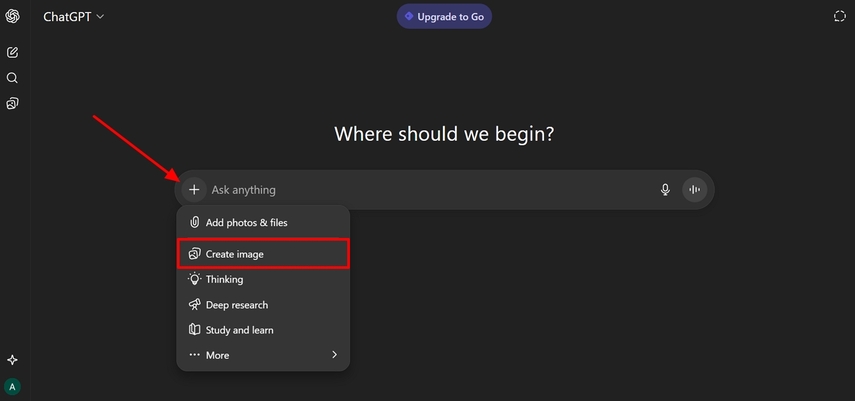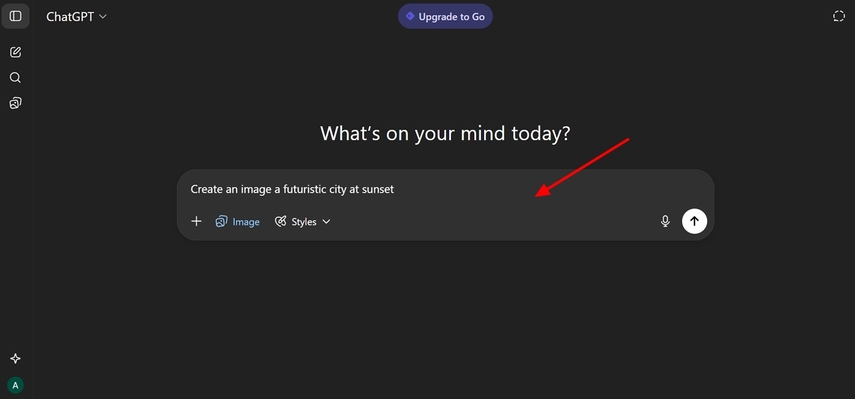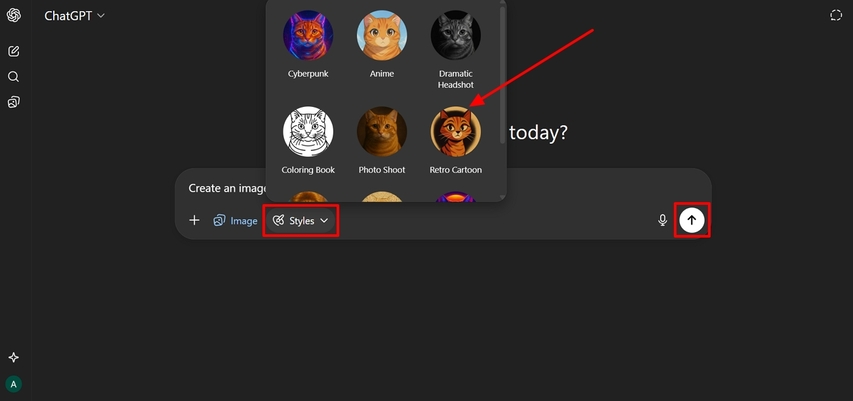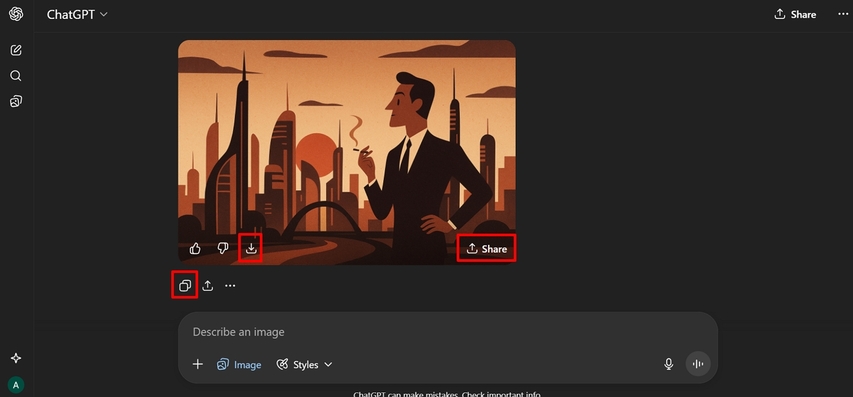ChatGPT Draw Pictures: A Detailed Guide to Designing Stunning AI Art
Creators, designers, and everyday users enjoy ChatGPT's draw pictures feature solely because of its simplicity, speed, results, and limitless creative possibilities. By entering a prompt, anyone can bring visual ideas to life without needing any design skills or complicated tools. In this article, we will be exploring how you can generate stunning AI art using ChatGPT, the limitations you might face, and the next best alternative to achieve even more personalized visuals.
Part 1. Can ChatGPT Draw Pictures and Its Features
ChatGPT Image Generator function creates AI-generated visuals through text prompts of the user's ideas. The tool instantly decodes user inputs and transforms them into creative pictures. Although your creative talent provides a smooth combination of art and technology to create content, tell stories visually, and get design inspirations. ChatGPT generates quality outputs in a limited time period so that you can save time and energy.
Key Features of ChatGPT Image Generator
- 1. Style Variation Options:ChatGPT picture generator allows you to create images with a wide range of artistic styles, including realistic, sketch, cartoon, 3D, and many more.
- 2. Integration With DALL.E:It is powered by OpenAI's DALL.E technology to ensure accurate and visually appealing results.
- 3. Creative Flexibility:The users will be given the chance of unlimited creativity by designing portraits, abstract images, and product mock-ups.
- 4. Editing and Refinement:This AI assistant lets the users enhance the images by adjusting the prompts for more personalized results.
- 5. Different Versions of Results:GPT Draw gives you at least two versions of the same prompt to each image, so that you have a choice of which ones to compare and pick the best one.
- 6. User-Friendly Image Generation:This AI-powered, easy-to-navigate tool was designed with simplicity for non-technical users in mind to support beginners and professionals.
Part 2. How to Generate Images With ChatGPT
After learning the main characteristics and processes underlying the image generation capabilities of ChatGPT, you have to also know how to generate images with ChatGPT. In this section of the article, we will be looking into the steps you need to carry out to bring your creative ideas to life:
Step 1.Launch ChatGPT on your device, then click the "+" icon to select the "Create image" option from the drop-down list.

Step 2.Type in the prompt into the "Text" box and add in the details you need for the image.

Step 3.Next, click the "Styles" tab to select the best image style for your image. Once you have selected the style, hit the "Send" icon to allow ChatGPT to start the image generation process.

Step 4.Finally, press the "Copy," "Download," or "Share" options to use the image generated by ChatGPT further.

Part 3. ChatGPT Picture Generator Limitations
Now that you are clear on the can ChatGPT draw picture query, you might come across a few limitations during the generation process. The following are some of the challenges that you are likely to face when creating pictures:
- 1. Content Restrictions:ChatGPT provides strict restrictions on content, so not all types of content will be created.
- 2. Generation Limits:Paid users can only have generation limit of 50 pictures in 3 hours and free users have 3 pictures in a day.
- 3. Realism and Quality Gaps:The pictures may appear unnatural or detailed, therefore making the images appear more game-like.
- 4. Artistic Imperfections:The image generations lack the important stylistic or compositional elements that might include details.
- 5. File Size and Resolution:Output image resolutions and image file sizes have limits, especially in the case of users who are using the free plan.
- 6. Slow Generation:Complicated prompts during high usage may lead to slowness in generating images, long queues, and might interfere with the process.
Part 4. Best Alternative to ChatGPT Image Generator: Try HitPaw FotorPea
Since ChatGPT has a slow processing speed during high demand and might restrict you from generating any more images than you already have, you need a better alternative. In such cases, you need to choose an alternative AI-powered image generator like HitPaw FotorPea (formerly HitPaw Photo Enhancer). This tool allows you to generate images without having to subscribe to an expensive pro plan. Moreover, it also lets you produce multiple images to ensure high creativity.
Key Features
- 1.Upscales any pixelated images into a high-quality image in a single click by choosing different AI models.
- 2.Removes unwanted noise from images to get crystal clear pictures in a single click.
- 3.Multiple AI Models allow you to generate images that are unique and match your idea requirements.
- 4.Easily adds color and restores the black and white old photos with the image restoration function.
- 5.Selects a number of outcomes for the AI images generated to have a large number of choices.
Step-by-Step Guide on How to Create AI Images with HitPaw FotorPea
To get a better understanding of the process of generating AI images with the HitPaw FotorPea, follow the guide below:
Step 1. Access HitPaw FotorPea and Choose the AI Generator Tool
Launch HitPaw FotorPea and click on the "AI Generator" button and move to the next step.
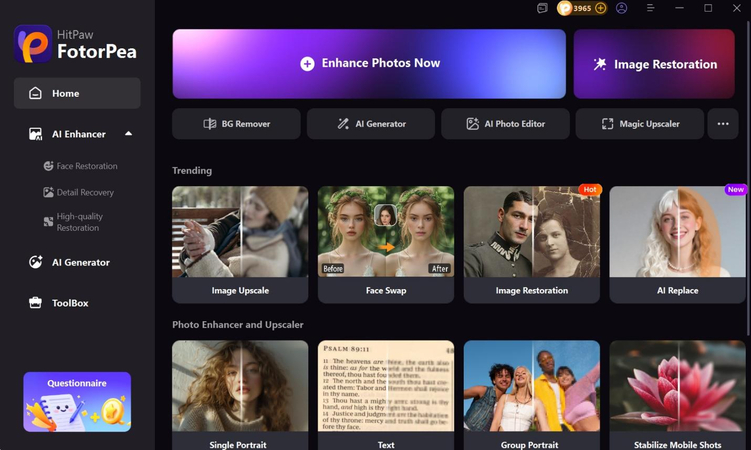
Step 2. Add a Reference Image, Prompt, and Set AI Model
Moving on, click on the "Upload Original Image" tab to upload a reference image. Then, type in a prompt in the "Prompts" section to select the "Model" and hit the "Generate" button. Click on the "Magnify" icon to see a preview of the image.
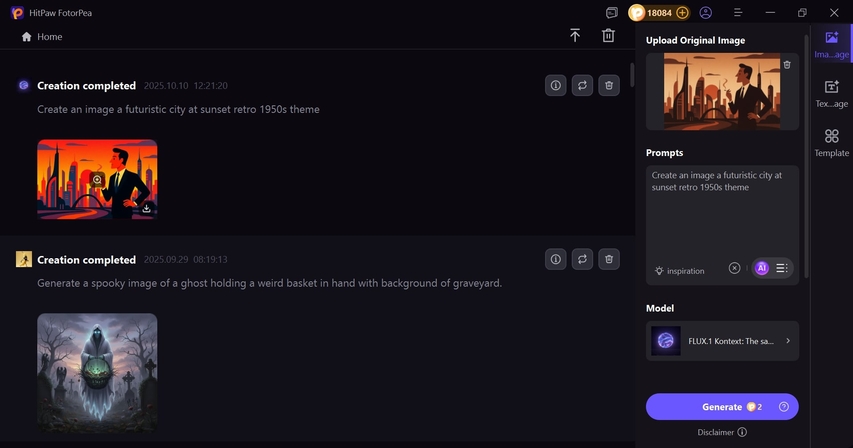
Step 3. Zoom in on the Picture and Hit the Download Button
Once you open the preview of the AI-image generated, zoom in on the image to ensure accurate details. Finally, hit the "Download" button to save the image to your device.
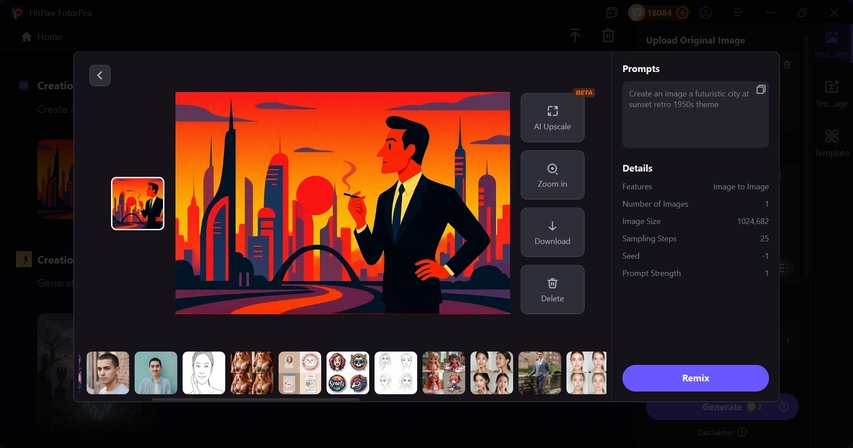
FAQs on ChatGPT Draw
Although free users can produce a certain number of images per day, a ChatGPT Plus subscription has more usage limits and faster access. Moreover, subscribers have the opportunity to make up to 50 images per three hours, get priority processing, and reduce interruptions during the busiest times.
Yes, ChatGPT's image generator supports a wide variety of art styles, including Cyberpunk, Anime, Dramatic Headshot, and many more. By simply describing the desired style in your text prompt, the AI adapts accordingly and allows you to achieve high creativity.
Conclusion
In conclusion, this article looks into the details of ChatGPT draw pictures along with the steps and key features to help you understand the process better. We also looked into the limitations that users face as they generate images using GPT. To overcome the mentioned limitations, we presented you with HitPaw FotorPea, an alternative tool that tackles the hurdles and provides you with high-quality images.
Leave a Comment
Create your review for HitPaw articles