How to Make a Video Your Ringtone Easily for Your Android/iOS devices
The use of video sound as a ringtone is very common these days. However, converting video to audio requires complex software with a huge price tag. In this article, we will explain to you the most reliable way to convert your favorite video into audio to be used as a ringtone. So, let's get started to learn how to make a video your ringtone.
Part 1. How to Make a Video into a Ringtone for Android Easily and Fast
In this part, you will get to know how to make a youtube video your ringtone on android. This is a very straightforward process and you just need a browser and a few minutes to perform the action. Here are the steps how to turn a video into a ringtone or alarm.
Before we start, you need to get HitPaw Video Converter on your device.
Step 01 Copy the link to a YouTube video
Visit YouTube and look for your favorite video or any sound you are interested to have as a ringtone of your device. Copy its link to clipboard.
Step 02 Paste the link to the HitPaw Video Converter
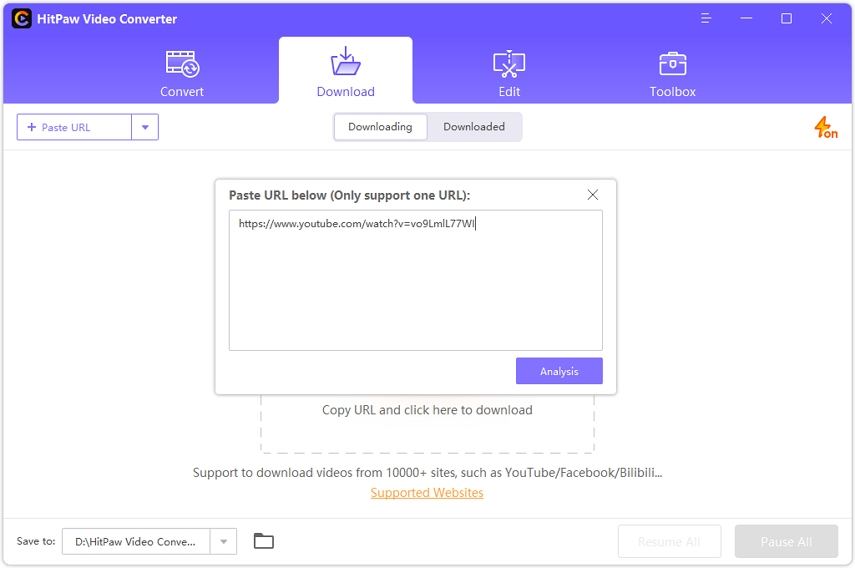
To start converting the copied link of a video into an MP3 sound, open the HitPaw video converter. Paste the copied link by tapping on the “Paste URL" button.
Step 03 Seclect MP3 format and start converting
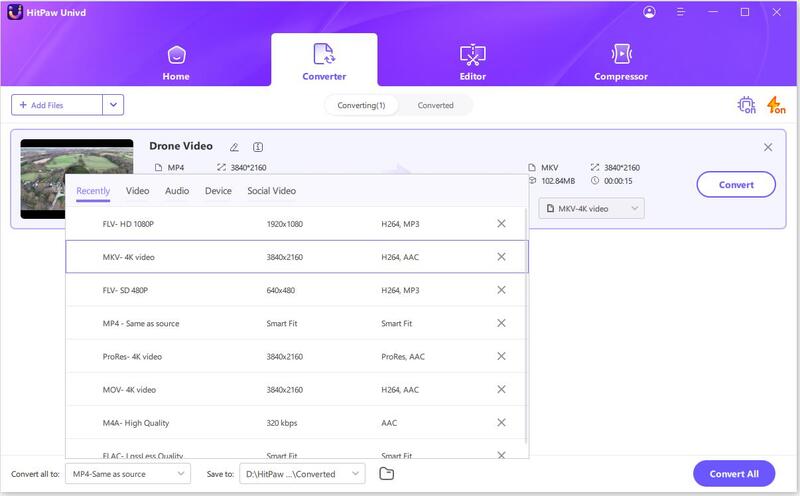
Step 04 Save & Edit
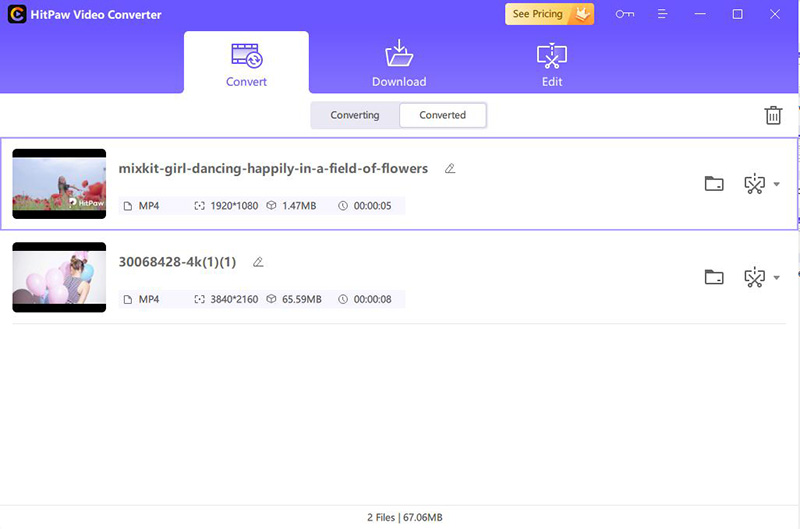
You can trim the duration of the audio. Simply click the scissor icon and click “Cut". Trim your audio to a perfect length as a ringtone.
Step 05 Set as ringtone
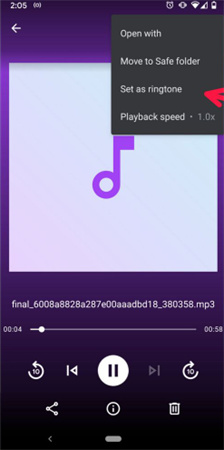
Part 2. How to Make a Video a Ringtone on iPhone Right Now
If you are bored of outdated boring default ringtones of your iPhone and looking for “how to make a video into a ringtone" then here is something new and special for your ringtone collection. No matter it's a trending YouTube video, a TikTok video, a soothing remix, or a video of any famous show, you can always have it as your ringtone. Here are the easy to follow steps on how to make a video sound your ringtone.
iPhone steps are similar to Android one, but it needs extra step 5 and 6.
- Copy the YouTube video link
- Paste the link to the HitPaw Video Converter.
- Convert your video file to audio, select format as MP3 and click on “Convert". Then you'll find it on “Converted" Tab.
- Edit your video. You can trim the duration of the video as you wish. Click the scissor icon to edit.
Launch the GarageBand app. Send you ringtone file to your iOS device. Open GarageBand app in your iPhone. If you don't have it then download it first. Next, tap an instrument to start creating your ringtone. Now navigate to the project icon in the top left corner and then tap on the loop icon in the top right corner.
Here you will see to browse the items from saved files in your iPhone. Look for the downloaded MP3 file and select it with a long-press. Add it to the track and ensure that layer is at the beginning of the track.
Click on the down arrow in the top left corner and select my songs. Long press the file to open a menu. Click on the “Share" option and rename the file. At the end tap “Export" and then Use sound to set as ringtone.
Here you can select to set your ringtone as standard, a text tone, or assign it to a contact. Here select the first option of standard ringtone. You are all done with the process of “how to make a video a ringtone on iPhone" and it's ready for new incoming calls.
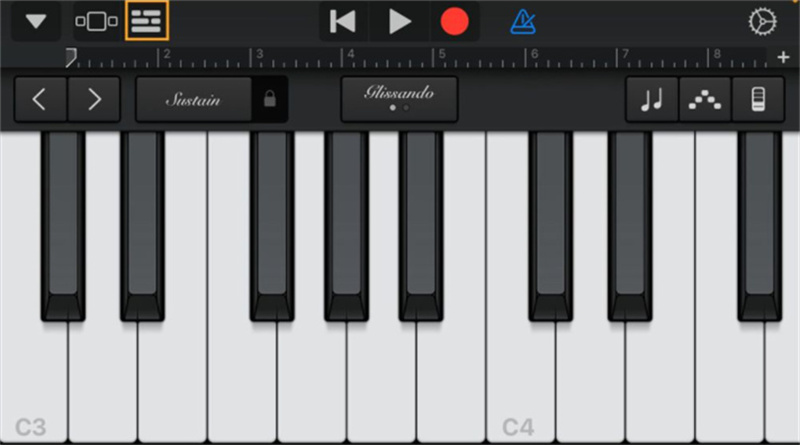
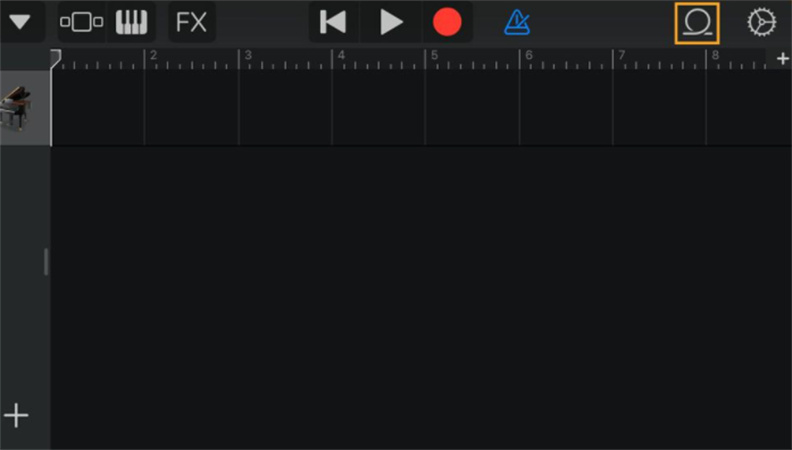
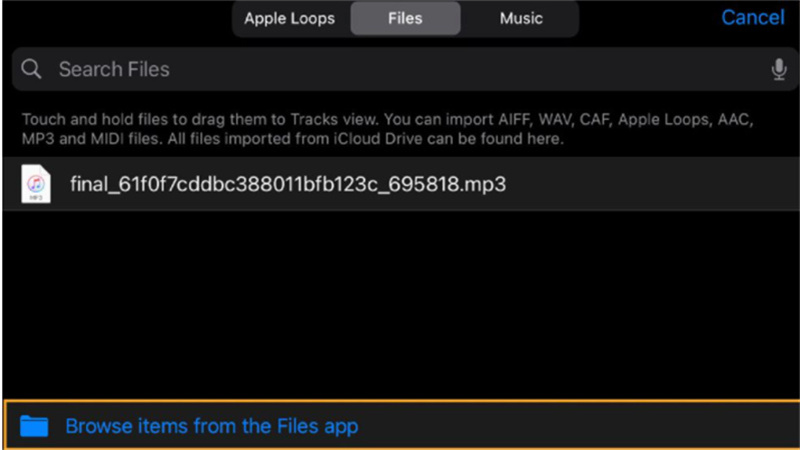
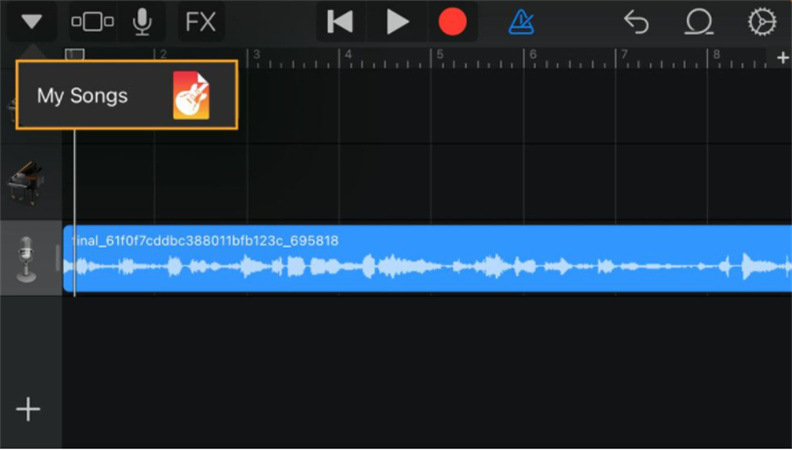
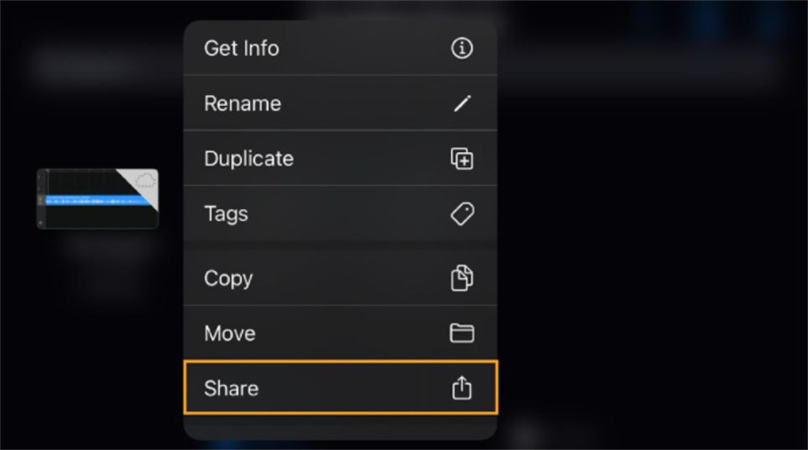
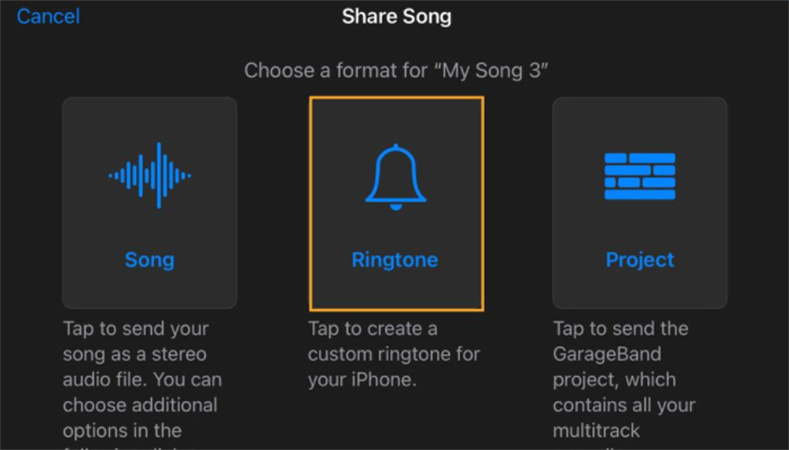
Extra Tips: How to Turn YouTube videos to Any Format You Want?
Downloading videos on YouTube in a format you want can be a tedious task as only YouTube source file only supoorts certain file type (MP4 and WwebM) Here comes the HitPaw Video Converter. Luckily you can turn YouTube videos in any format which you want and which is supported on the any of your device.
800+ video and audio formats are supported here and free from the watermarks and ads. Apart from YouTube, it also can download videos from Facebook, TikTok and other popular sites, you're free to download and convert them.
Conclusion
We hope this guide has explained to you how to make a video your ringtone quite well and you are all set to utilize this knowledge using the HitPaw Video Converter professional tool. You can quickly make changes to the existing format of your videos or change any video to audio to use it as a ringtone with no struggle and a lot of browsing at all.






 HitPaw Edimakor
HitPaw Edimakor HitPaw Screen Recorder
HitPaw Screen Recorder



Share this article:
Select the product rating:
Joshua Hill
Editor-in-Chief
I have been working as a freelancer for more than five years. It always impresses me when I find new things and the latest knowledge. I think life is boundless but I know no bounds.
View all ArticlesLeave a Comment
Create your review for HitPaw articles