6 Ways of Converting DTS to AAC in 2025
In the world of digital media, ensuring compatibility between audio formats is crucial for smooth playback. DTS (Digital Theater System) and AAC (Advanced Audio Coding) are two prevalent audio formats, each with its strengths and weaknesses. DTS often boasts superior sound quality, particularly in multi-channel surround sound setups. However, AAC offers broader compatibility with various devices and platforms. So, if you have a media file with DTS audio and need to convert it to AAC for better compatibility, this guide is here to help.
Best 6 Ways of Converting DTS to AAC
There are several methods to convert DTS audio to AAC. We'll explore some of the most popular options, including free and paid software solutions.
1. HitPaw Univd (HitPaw Video Converter)

HitPaw Univd is a powerful and user-friendly application that excels at converting audio and video formats. It supports a wide range of input and output formats, including DTS and AAC. You can take a closer look at HitPaw Univd in the video below.
Here's why HitPaw Univd stands out:
- Rich format support: HitPaw Univd handles various audio and video formats, making it a versatile tool for your media conversion needs.
- High-quality output: Using HitPaw Univd enjoy lossless conversion for specific formats, ensuring the highest quality audio after conversion.
- Batch processing: HitPaw Univd convert multiple files simultaneously, saving you significant time and effort.
- Hardware acceleration: Using HitPaw Univd leverage GPU acceleration for faster conversion speeds, especially for large files.
- Intuitive interface: HitPaw Univd boasts a clean and user-friendly interface, making it accessible even for beginners.
How to Use HitPaw Univd to Convert DTS to AAC
HitPaw Univd offers a smooth and intuitive experience for converting FLAC to MP3. Follow these steps:
Step 1: Download and Install HitPaw Univd
Head over to the HitPaw website and download the software for your operating system (Windows or Mac). Install it following the on-screen instructions.
Step 2: Import Your DTS Files
Launch HitPaw Univd. Click the "Add Files" button in the center or drag and drop your DTS files directly into the interface.

Step 3: Choose Output Format
Click the dropdown menu at the bottom left “Convert to all” and select "Audio". From the audio format options, choose "AAC".

Step 4: Start Conversion
Once everything is set up, click on the "Start Conversion" button to begin the process.

Step 5: Access Converted Files
After successful conversion, you'll find your AAC files in the designated output folder (default location is shown on the interface). You can also access them through the "Converted" tab within HitPaw.

HitPaw Univd offers a free trial, allowing you to test its features before committing to a paid subscription.
2. Any Video Converter
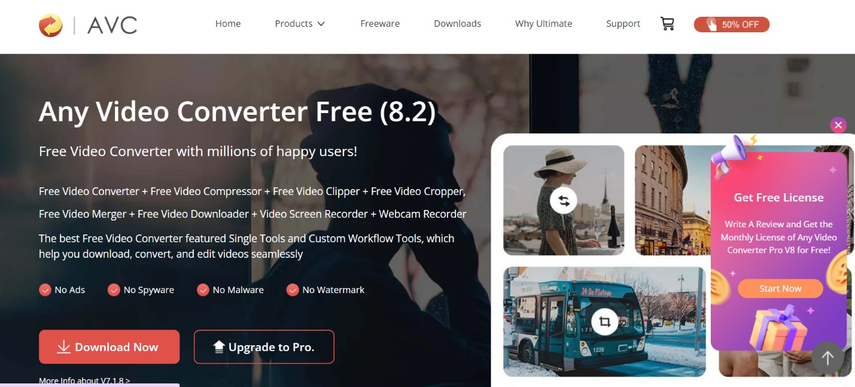
Any Video Converter is another popular option for audio and video format conversion. It supports a wide range of formats, including DTS and AAC. Here's a quick overview of Any Video Converter:
- Pros: Easy to use, supports various formats, offers basic editing features.
- Cons: Free version has limitations (e.g., conversion watermark), paid version required for full functionality.
3. FreeFileConvert
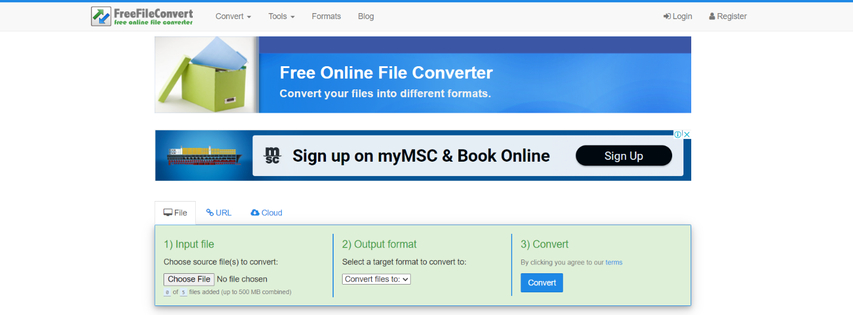
FreeFileConvert is a free online tool that allows you to convert various file formats, including audio. It supports DTS and AAC conversion but has limitations:
- Pros: Free to use, no software installation required.
- Cons: Limited file size support for free conversions, slower processing times compared to dedicated software, potential security concerns when uploading files online.
4. Wondershare UniConverter

Wondershare UniConverter is a comprehensive media processing suite offering video and audio conversion and editing functionalities. It supports DTS to AAC conversion. Here's a summary of Wondershare UniConverter:
- Pros: Feature-rich suite, good for users who need video editing and conversion tools.
- Cons: Can be expensive compared to some other options, has a steeper learning curve for beginners.
5. ClipConverter
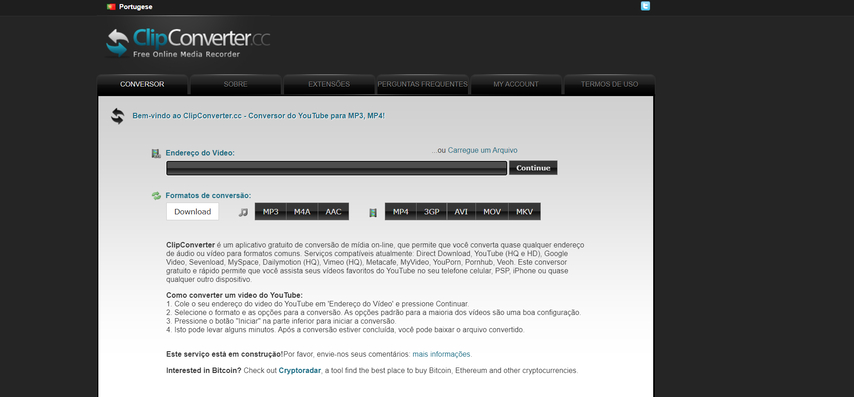
ClipConverter is a web-based tool that allows you to convert videos from various formats. It also offers basic audio conversion functionalities, including DTS to AAC. Here's a look at ClipConverter:
- Pros: Free to use, convenient for quick online conversions.
- Cons: Limited format support, potential malware risks associated with some free online converters, relies on internet connection for conversion.
6. EaseFab Video Converter
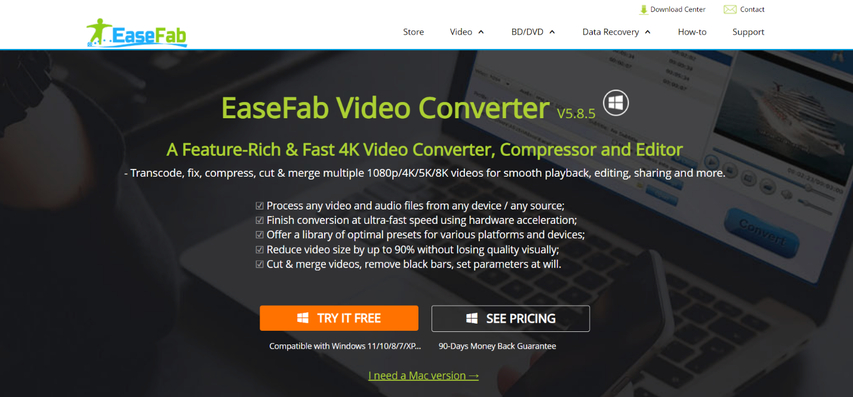
EaseFab Video Converter is another software option for video and audio format conversion. It supports DTS to AAC conversion alongside various other formats. Here's a brief overview of EaseFab Video Converter:
- Pros: User-friendly interface, supports various formats, offers basic editing features.
- Cons: Lacks some advanced features found in pricier options, can be slower for large file conversions compared to GPU-accelerated software.
FAQs
Q1. Will converting DTS to AAC affect the audio quality?
A1. AAC is a compressed audio format, while DTS can be either compressed or uncompressed. Converting from DTS to AAC will likely result in some loss of audio quality, especially at lower bitrates. However, modern AAC encoding is quite efficient, and the quality difference might be negligible for most listeners.
Q2. Which method is best for converting DTS to AAC?
A2.
The best method depends on your priorities. Here's a breakdown:
Conclusion
Converting DTS audio to AAC can enhance compatibility with various devices and platforms. We've explored six popular methods, each catering to different needs. If you prioritize high-quality output, fast speeds, and a user-friendly experience, HitPaw Univd is an excellent choice. Its free trial allows you to explore its features before committing.
For casual users who need a free and simple solution, Any Video Converter can suffice. For online conversions without software installation, FreeFileConvert offers a quick option, but be mindful of limitations. Wondershare UniConverter caters to users who need a comprehensive media processing suite, while ClipConverter might be suitable for occasional online conversions. EaseFab Video Converter offers a user-friendly interface for various formats but might lack advanced features.
Ultimately, the best method depends on your specific needs and priorities. Consider the factors mentioned above to choose the most suitable solution for converting your DTS audio to AAC.










 HitPaw Watermark Remover
HitPaw Watermark Remover  HitPaw VikPea (Video Enhancer)
HitPaw VikPea (Video Enhancer)
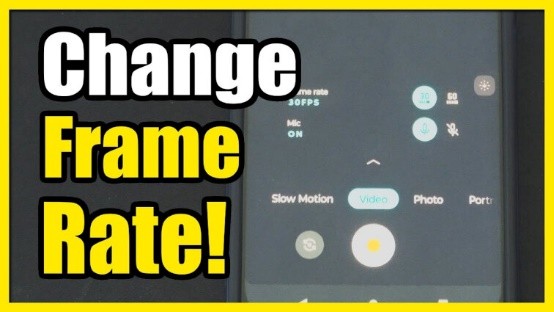

Share this article:
Select the product rating:
Daniel Walker
Editor-in-Chief
This post was written by Editor Daniel Walker whose passion lies in bridging the gap between cutting-edge technology and everyday creativity. The content he created inspires audience to embrace digital tools confidently.
View all ArticlesLeave a Comment
Create your review for HitPaw articles