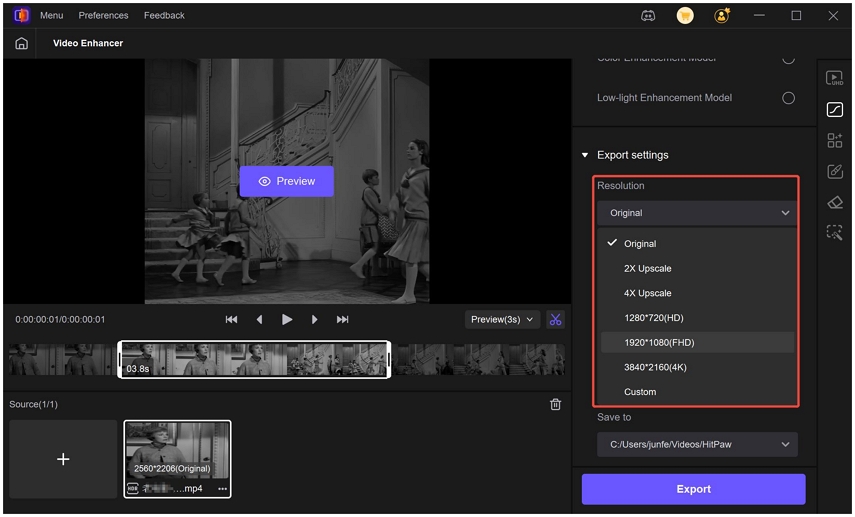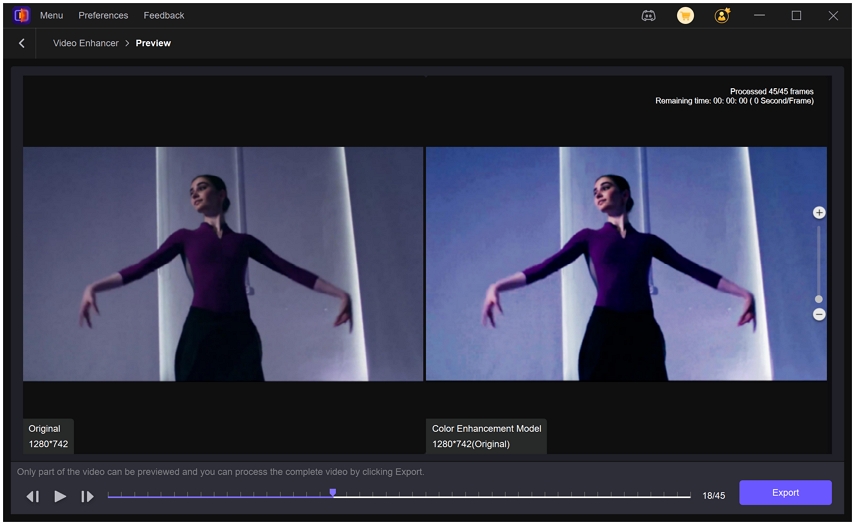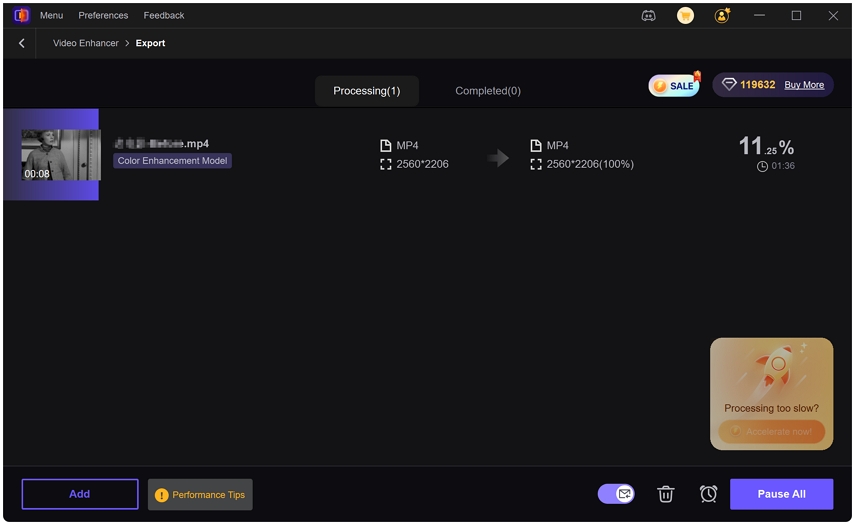Best AI Color Grading Software Review in 2025
Color grading is one of the most important steps in video production. But what is color grading exactly? In simple terms, it's the process of adjusting the colors, contrast, and brightness of your video to achieve a specific look or mood. Whether you're aiming for cinematic tones, vibrant visuals, or subtle enhancements, knowing how to color grade your footage can dramatically elevate its quality.
A high-quality color grading tool not only allows precise adjustments but often includes AI-powered features that save time and improve accuracy. With AI color grading software, you can automatically enhance your videos, correct colors, and even restore damaged footage. For creators looking for the best results, understanding what tools are available and how to use them is essential.

Part 1: 6 Best Color Grading Tools in 2025
When choosing the best color grading software, key factors include: AI-assisted correction, video quality enhancement, user-friendly interface, batch processing support, and pricing. Below are the top video color grading tools in 2025.
1. HitPaw VikPea
HitPaw VikPea is a comprehensive video enhancement tool designed for creators who want professional results with minimal effort. It supports video quality enhancement up to 4K, while also allowing you to color grading video naturally. Its AI Color module includes the Color Enhancement Model, which boosts vibrancy, saturation, and contrast while maintaining a natural look. Beyond color grading, VikPea can repair damaged videos, reduce noise, and upscale resolution.
Support System: Windows & Mac & Web-based
Price: Free Trial
Key Features:
- AI Color module with Color Enhancement Model for vivid and natural grading
- Video quality enhancement (up to 4K)
- Batch processing for multiple videos
- Color correction and colorize video capabilities
- Noise reduction and repair of damaged footage
- Fast rendering and export
How to Color Grading Video in VikPea
Step 1.Launch VikPea after installation. Choose "AI Color" from the left side menu. Select Color Enhancement Model and import the footage you want to enhance.

Step 2.You can customize the output resolution, bit rate, and output format.

Step 3.Click the Preview button to see a side-by-side before-and-after comparison.

Step 4.If you are satisfied with the results, click the Export to start processing the entire video.

Pros:
- All-in-one solution: grading, color correction, and quality enhancement
- AI-powered automation saves time
- Supports 4K HDR and batch processing
- Repairs low-quality or damaged footage
Cons:
- Full features require paid version
- Limited manual fine-tuning for advanced professionals
2. ColourLab.ai - Best for Cinematic Color Grading
ColourLab.ai is an AI-based tool tailored for filmmakers who want cinematic-grade results. It simplifies complex grading workflows while ensuring professional quality.
Support System: Windows & macOS, plus integration with popular editors like DaVinci Resolve and Premiere Pro.
Price: Subscription-based.
Key Features:
- AI-driven grading and film emulation
- LUT (Look-Up Table) support for custom looks
- Auto color balance and exposure adjustment
- Real-time collaboration for teams
- Batch grading for large projects
How to Use:
- Import your footage into ColourLab.ai.
- Apply AI color grading presets or create custom looks.
- Fine-tune brightness, contrast, and tone manually if needed.
- Export graded footage or send to NLE software for final edits.

Pros:
- Perfect for cinematic projects
- Saves time with AI-driven adjustments
- Advanced LUT and film emulation options
Cons:
- Requires high-performance hardware
- Subscription-based (no one-time payment option)
3. DaVinci Resolve - Industry Standard for Color Grading
DaVinci Resolve is the go-to professional tool for detailed grading and editing. If you want ultimate control and are willing to learn, it's unbeatable.
Support System: Windows, Mac, Linux.
Price: Free version available; Studio upgrade is paid.
Key Features:
- Node-based grading for advanced workflows
- Support for HDR and RAW formats
- Professional scopes, color wheels, and curves
- Fusion visual effects integration
- Multi-user collaboration tools
How to Use:
- Import footage and switch to the "Color" workspace.
- Use nodes to apply primary and secondary corrections.
- Adjust wheels, curves, and color ranges precisely.
- Export in multiple formats, including HDR.
Pros:
- Professional-grade control and flexibility
- Free version with robust features
- Perfect for high-end projects
Cons:
- Steep learning curve
- Hardware-intensive
4. Adobe Premiere Pro - Best for Editors Who Need Grading&Editing
Premiere Pro combines video editing and color grading, making it ideal for creators who need both in one program. Learn more about Color Grading on Premiere Pro.
Support System: Windows & Mac.
Price: Subscription-based (Creative Cloud).
Key Features:
- Lumetri Color panel for grading and color correction
- LUT support and creative filters
- Real-time preview of adjustments
- Advanced HDR support and GPU acceleration
How to Use:
- Import your video and open the Lumetri Color panel.
- Adjust exposure, highlights, and saturation manually or apply LUTs.
- Preview edits in real-time and export when satisfied.

Pros:
- Seamless editing and grading workflow
- Integration with Adobe suite
- Plenty of tutorials for beginners
Cons:
- Monthly subscription
- Learning curve for beginners
5. Final Cut Pro - Mac Users' Favorite
Final Cut Pro offers professional color grading for Mac users with ultra-fast performance optimized for Apple hardware. Learn more about color grading in Final Cut Pro for stunning visuals.
Support System: macOS only.
Price: One-time payment.
Key Features:
- Color wheels and curves for grading
- HDR and 360° video support
- Real-time performance on Mac hardware
- Automatic color balance options
How to Use:
- Import footage and open the Color Inspector.
- Use wheels and curves for fine adjustments.
- Apply LUTs for cinematic looks and export.
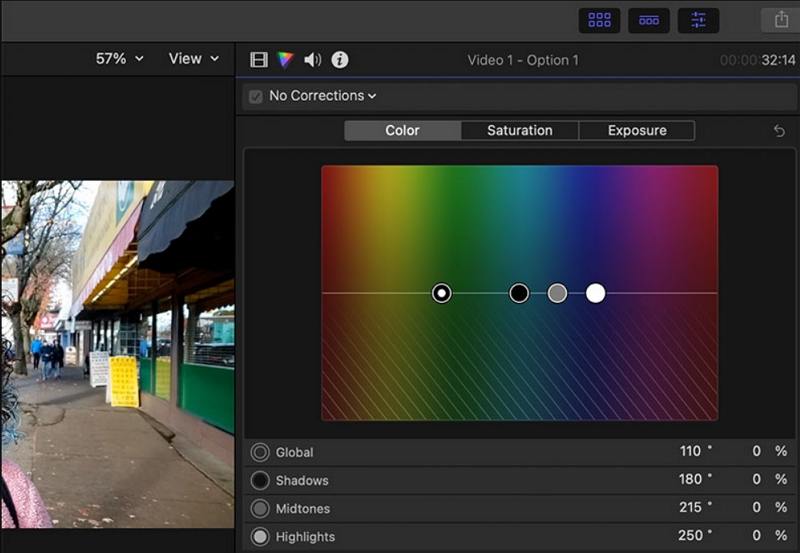
Pros:
- One-time purchase
- Fast and stable on Mac
- Professional tools for advanced users
Cons:
- Mac-only
- Lacks advanced AI tools
6. LightWorks - Best Free Video Colour Correction Software
LightWorks is one of the best free video colour correction software for beginners. Its interface is beginner-friendly yet offers solid color correction tools.
Support System: Windows, Mac, Linux.
Price: Free version with basic tools; Pro version adds advanced features.
Key Features:
- Basic color wheels and LUTs for grading
- Timeline editing with real-time preview
- Multi-format export options
- Batch processing in Pro version
How to Use:
- Import your footage and open the color grading panel.
- Adjust contrast, brightness, and color balance.
- Apply LUTs for creative effects and export.
Pros:
- Free to use for basic grading
- Cross-platform support
- Easy to learn for beginners
Cons:
- Limited AI automation
- Fewer updates and slower development
Part 2: Which One Should I Choose for Video Color Grading?
Choosing the right software depends on your goals and workflow:
- For AI-enhanced, fast color grading: HitPaw VikPea is ideal, especially if you want automatic color correction plus video enhancement.
- For cinematic projects: ai or DaVinci Resolve provides professional-level grading.
- For integrated editing workflows: Premiere Pro and Final Cut Pro are excellent if you also edit videos extensively.
- For beginner-friendly options: LightWorks and Vegas Pro offer simpler interfaces and essential grading tools.
Conclusion
In 2025, AI color grading software has transformed how creators enhance their videos. From fully automated tools like HitPaw VikPea to professional suites like DaVinci Resolve, there's a solution for every skill level and project. By understanding what is color grading, how to color grade, and which video color corrector fits your needs, you can elevate your videos to professional standards.
Leave a Comment
Create your review for HitPaw articles