6 Ways of Converting AVI to SWF in 2025
In the world of multimedia, various file formats exist to store videos and animations. AVI (Audio Video Interleave) is a popular container format for storing video and audio data on Windows systems. On the other hand, SWF (Small Web Format) is an Adobe Flash file format commonly used for animations and interactive elements embedded in web pages.
There might be situations where you need to convert an AVI video to SWF format. Perhaps you have an old animation saved as AVI and want to use it online, or you need to integrate an AVI clip into a Flash project. Whatever the reason, this guide will explore the top 5 methods for converting AVI to SWF in 2024.
Best 6 Ways of Converting AVI to SWF
When choosing an AVI to SWF converter, consider factors like ease of use, output quality, supported features, and cost. Here are some of the best options available:
1. HitPaw Univd (HitPaw Video Converter)
HitPaw Univd stands out as a powerful and user-friendly desktop application for converting AVI to SWF and a variety of other video formats. It boasts exceptional video quality output, ensuring your converted SWF file remains crisp and clear. You can take a closer look at HitPaw Univd in the video below.
Here are some of HitPaw Univd's key features:
- Exceptional video quality output: HitPaw Univd prioritizes maintaining the original quality of your video during conversion.
- Extensive format support: HitPaw Univd offer to convert AVI to SWF and numerous other video and audio formats, making it a versatile tool for all your conversion needs.
- Advanced editing features: With HitPaw Univd you can go beyond basic conversion with HitPaw Univd's built-in editing tools. Trim, crop, add watermarks, and adjust video parameters to customize your SWF output.
How to Use HitPaw Univd to Convert AVI to SWF
Follow these simple steps to effortlessly convert your AVI files to SWF using HitPaw Univd:
Step 1: Download and Install
Head over to the HitPaw website and download the software for your operating system (Windows or Mac). Install it following the on-screen instructions.
Step 2: Import AVI Files
Launch the application and click "Add Files" to select your AVI video.

Step 3: Choose Output Format
In the output format section, choose "SWF" from the available options.

Step 4: Customize Settings (Optional)
(Optional) HitPaw Univd offers advanced editing tools. Access them by clicking the "Edit" icon next to your added file.

Step 5: Start Conversion
Click "Convert" to begin the conversion process.

2. Online UniConverter
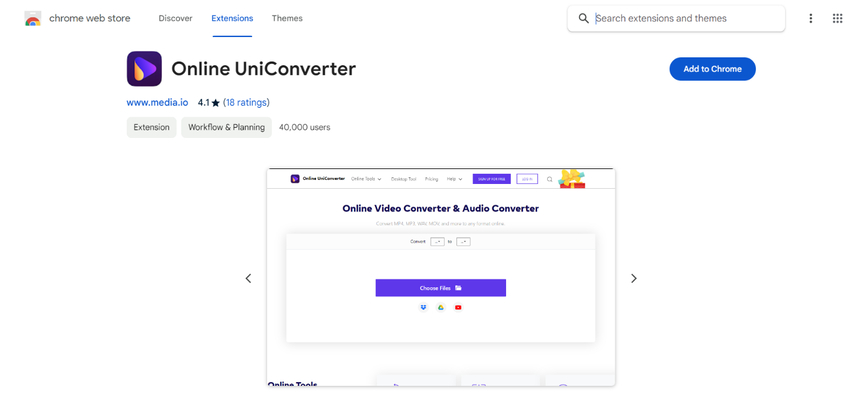
Online UniConverter offers a convenient online solution for converting AVI to SWF. No software installation is required, allowing you to convert files directly from your web browser.
Pros
- Easy to use and accessible from any device with a web browser.
- No software installation needed.
Cons
- Limited file size conversion: Free accounts typically have restrictions on the size of files you can convert.
- Slower processing speeds compared to desktop applications.
- Potential security concerns: Uploading sensitive files to online converters might raise security concerns.
3. Freefileconvert
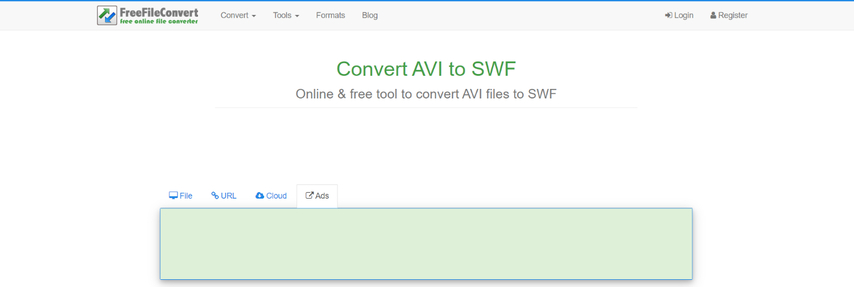
Freefileconvert is another free online option for converting AVI to SWF. It boasts a simple interface and ease of use.
Pros
- Free to use.
- Straightforward interface for quick conversions.
Cons
- Limited features: Offers basic conversion functionality without advanced editing options.
- Lower quality output compared to paid options: Free converters often prioritize speed over quality, potentially resulting in a lower quality SWF file.
- File size limitations: Free accounts often have limitations on the size of files you can convert.
4. Wondershare UniConverter

Wondershare UniConverter is a well-established desktop application for video conversion. It provides a user-friendly interface and supports batch conversion, allowing you to convert multiple AVI files to SWF simultaneously.
Pros
- User-friendly interface with clear instructions.
- Batch conversion capability for efficient processing.
Cons
- Paid software: Requires purchasing a license for full functionality.
- Resource-intensive: May require a powerful computer for smooth operation, especially with large video files.
5. Evano
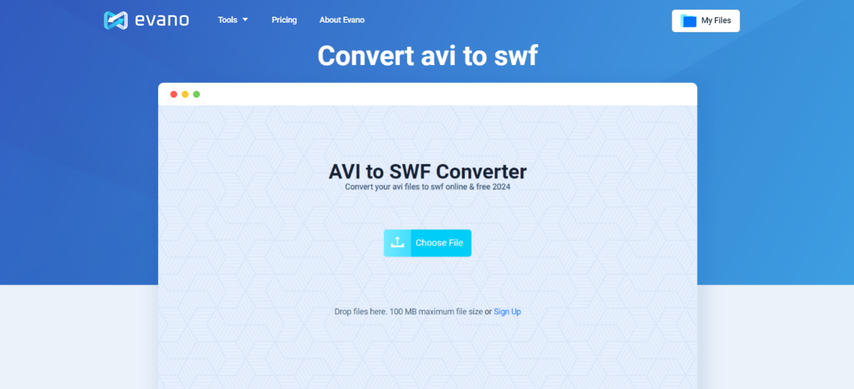
Evano is a free online converter with basic editing features. It allows you to trim your AVI video before conversion.
Pros
- Free to use.
- Offers basic editing features like trimming.
Cons
- Limited file size conversion: Free plans typically have limitations on file size.
- Intrusive ads: Free online converters often rely on advertisements for revenue, which can be disruptive.
- Potential security concerns: Uploading sensitive files to online converters might raise security concerns.
6. Invideo AI
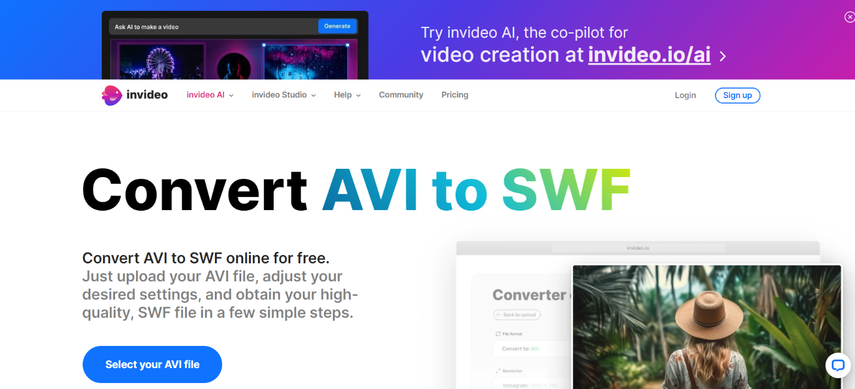
Invideo AI positions itself as an online video creation platform with a built-in converter. While its primary focus leans towards online video editing, it offers basic AVI to SWF conversion functionality.
Pros
- Integrates seamlessly with the Invideo editing platform for a streamlined workflow (if you already use Invideo for editing).
- Easy to use: Inherits the user-friendly interface of the Invideo platform.
Cons
- Primarily focused on online video creation: Conversion options might be limited compared to dedicated converters.
- Limited output format options: May not support a wide range of output formats beyond SWF.
FAQs
Q1. Which is the best converter for AVI to SWF?
A1.
The "best" converter depends on your specific needs. Here's a breakdown:
Q2. Can I convert SWF back to AVI?
A2. Yes, you can convert SWF back to AVI using similar video converter tools. Many of the applications mentioned above, like HitPaw Univd and Wondershare UniConverter, can handle SWF to AVI conversions as well.
Conclusion
Converting AVI to SWF allows you to use your video content in different ways, such as embedding it on a website. With a variety of converter options available, you can choose the method that best suits your needs.
Ready to convert your AVI files to SWF? HitPaw Univd offers a powerful and user-friendly solution with exceptional output quality and a range of editing features. Download HitPaw Univd today and experience the difference!










 HitPaw VikPea (Video Enhancer)
HitPaw VikPea (Video Enhancer) HitPaw Watermark Remover
HitPaw Watermark Remover 

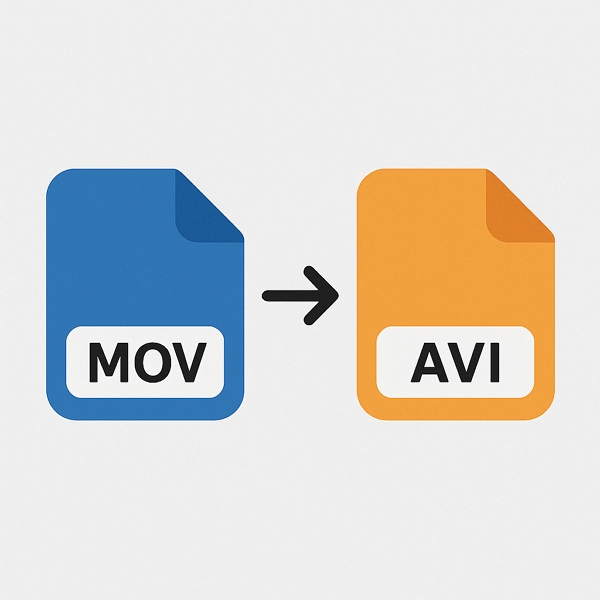

Share this article:
Select the product rating:
Daniel Walker
Editor-in-Chief
This post was written by Editor Daniel Walker whose passion lies in bridging the gap between cutting-edge technology and everyday creativity. The content he created inspires audience to embrace digital tools confidently.
View all ArticlesLeave a Comment
Create your review for HitPaw articles