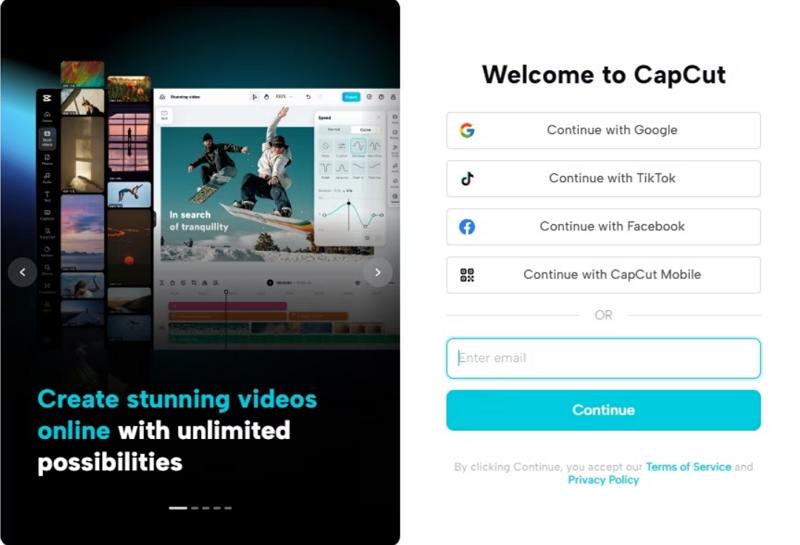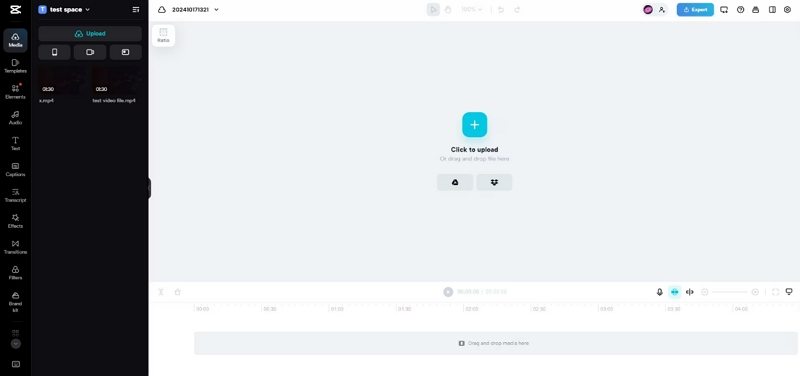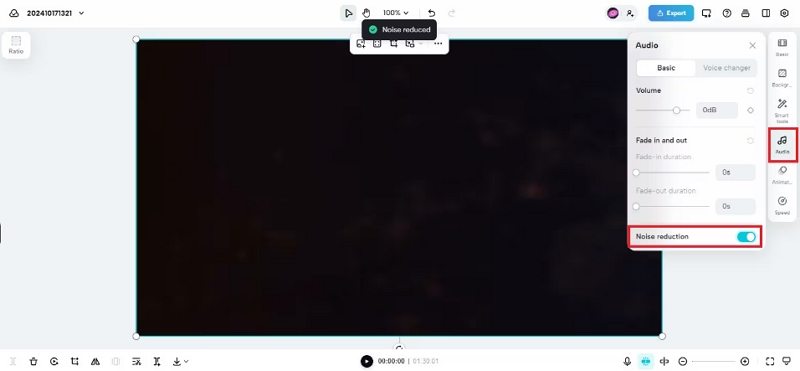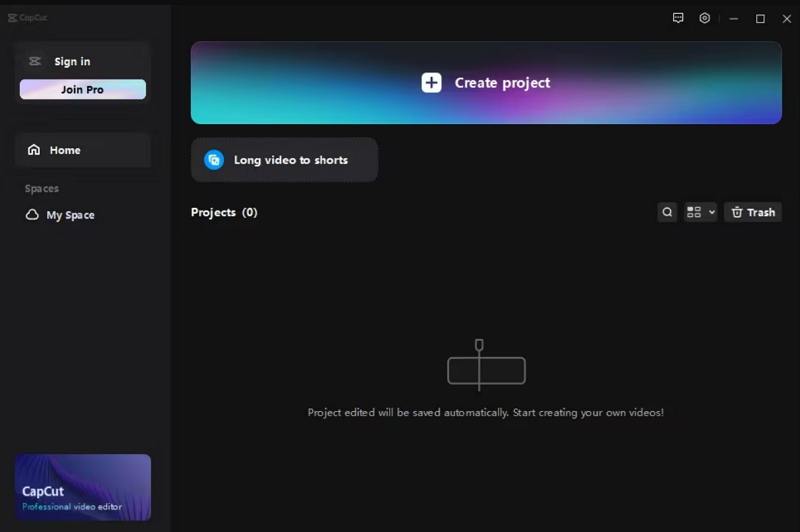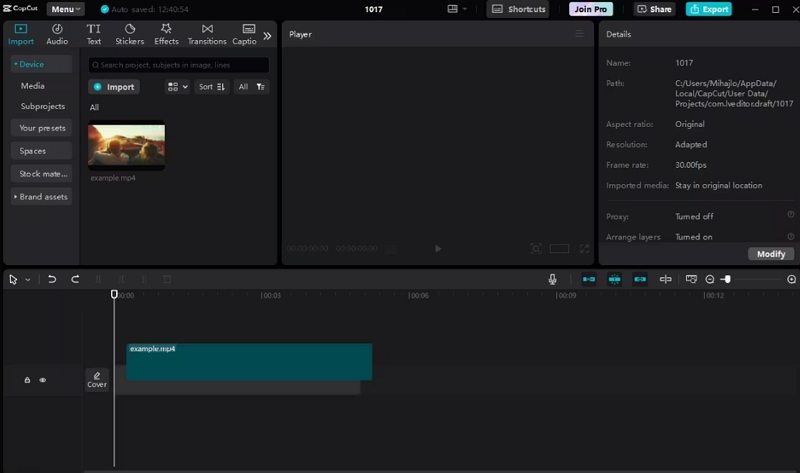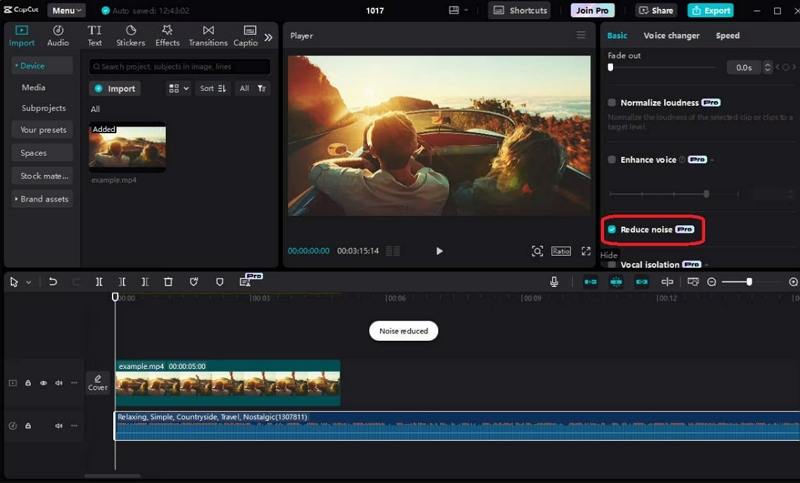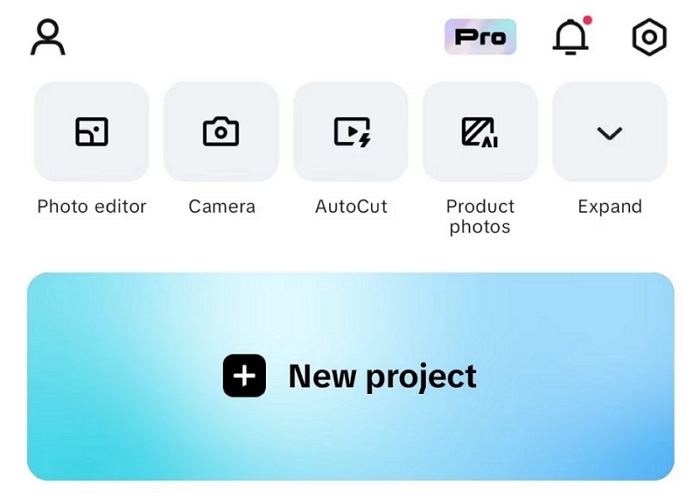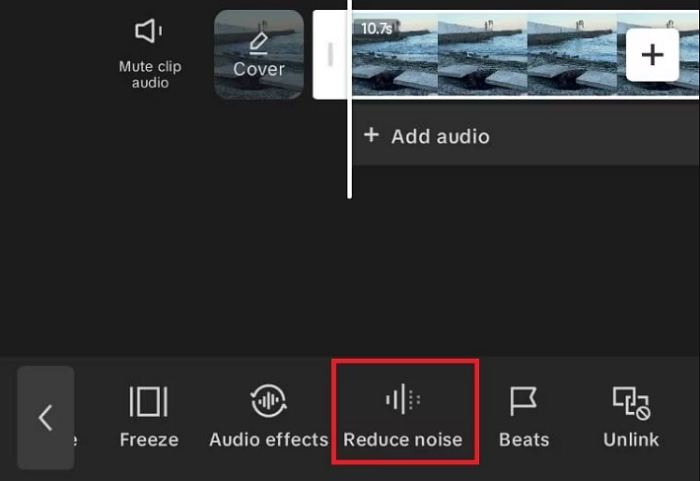CapCut Noise Reduction: The Complete Guide to Remove Background Noise
Video content quality depends heavily on clear audio, and unwanted background noise can ruin even the most well-shot footage. If you want to create professional videos without distracting sounds, the CapCut noise reduction feature is a tool you should know about. Whether you are using CapCut online, on your computer, or on your mobile device, this guide will walk you through how to reduce background noise in CapCut, explore its pros and cons, and suggest an effective alternative.
Part 1. Can CapCut Remove Background Noise?
Yes, CapCut can remove background noise from videos using its built-in noise reduction feature. This function works by detecting and filtering out common noises such as wind, static, hum, and ambient sounds, making your audio much clearer. While the noise reduction in CapCut is simple to use, its effectiveness depends on the quality of your recording and the type of noise present. It is ideal for quick edits when you want to enhance sound quality without using advanced audio software.
Part 2. How to Remove Background Noise in CapCut Online/Computer/Mobile
Whether you prefer working online, on a desktop application, or directly from your phone, CapCut provides multiple ways to reduce unwanted sounds. Below is a step-by-step guide for each platform.
1. Reduce Background Noise on CapCut Online
If you want a quick, no-installation method, CapCut reduce background noise online is a great choice. The online version allows you to edit videos directly from your browser, making it accessible on any device with an internet connection.
1.Visit the official CapCut website and tap the Try CapCut Online option in the top right corner.Log into CapCut.

2.Tap the Plus icon or drag and drop the video into the Import section to upload it.

3.With the video uploaded and ready for editing, navigate to the Audio tab on the right side and enable the Noise reduction option.

2. Remove Background Noise in CapCut on Computer
The desktop version of CapCut offers more stability and better performance for larger video projects. Using noise reduction on CapCut for Windows or Mac is straightforward and efficient.
1.Navigate to the official CapCut website, tap the Download button, and run the installer.
2.Launch the app on your Windows PC or Mac and tap the Create project button.

3.Import a video with audio and drag it into the Timeline section at the bottom.

4.Tap the audio track or the video with audio in the Timeline to select it, navigate to the Editing panel on the right side, and enable the Reduce noise feature inside the Basic tab.

3. Remove Background Noise in CapCut on Mobile
The mobile app is perfect for quick edits on the go. If you want to reduce noise CapCut style while recording or after filming, the mobile version is very convenient.
1.Head to the Google Play Store or Apple App Store and download CapCut.
2.Open the app on your Android or iOS device, log into it, and grant necessary permissions.
3.Tap the New Project button, select a video, and hit Add.

4.Once inside the Editor, tap the video in the Timeline, scroll through the menu bar at the bottom, and hit the Reduce noise option.

Part 3. Pros and Cons of Using Noise Reduction CapCut
While CapCut noise reduction is useful, it is important to understand its strengths and weaknesses before relying on it for all your audio edits.
Pros
- Easy to use with minimal technical knowledge required
- Works on online, desktop, and mobile versions
- Removes common background noises like hum and static
- Completely free to use without extra cost
- Integrated into the main editing workflow
- Works with both video and standalone audio files
Cons
- May reduce overall audio quality in some cases
- Struggles with complex layered noise sources
- Limited control over noise reduction strength
- Requires internet for the online version
- Not as powerful as dedicated audio editing software
Part 4. A Good Alternative to CapCut Noise Reduction: HitPaw Univd
While CapCut can improve audio, it may not always deliver professional-grade results. For more advanced noise reduction on CapCut alternatives, HitPaw Univd is an excellent choice. It uses AI-powered algorithms to detect and remove noise while preserving voice clarity, making it perfect for creators who prioritize audio quality.
Top Features for Noise Reduction:
- AI-powered noise detection for accurate background noise removal
- Removes wind, hum, static, and environmental sounds effectively
- Works with both video and audio files seamlessly
- Batch processing for multiple files at once
- High-quality output with minimal voice distortion
- Supports various formats for flexible exporting
Step 1.Launch this program and switch to the Toolbox tab where you can download the AI feature Noise Remover.

Step 2.Drag or add your file that you'd like to get rid of noise.

Step 3.Wait for the automatic noise removing process to complete.

Step 4.After the process, export the file without noise.

Frequently Asked Questions on Noise Reduction in CapCut
CapCut can remove common background noises such as wind sounds, low-frequency hums, static, and general environmental noise. It works best with steady, consistent noise rather than unpredictable or sudden loud sounds.
CapCut can reduce noise in music tracks, but it might affect overall sound quality if the background noise overlaps with the main music frequencies.
Currently, CapCut offers limited manual control over noise reduction strength, making it less customizable compared to professional audio tools.
Conclusion
The CapCut noise reduction feature is a simple and effective way to enhance your video's audio quality by removing unwanted sounds. Whether you use noise reduction in CapCut online, on desktop, or mobile, it is a great option for quick edits. However, for creators who need advanced sound cleanup, tools like HitPaw Univd provide more precise and high-quality results. By choosing the right method for your needs, you can ensure your videos always sound as good as they look.
Leave a Comment
Create your review for HitPaw articles