How to Make a Reaction Video | Master Video Creating
Starting the process of generating reaction videos brings up new opportunities for connecting with the material uniquely and interestingly. This introduction on How to Make Reaction Videos establishes the basis for your creative exploration, including vital strategies and insights to help you create fascinating reactions that connect with your audience.
Part 1: How to Make Reaction Videos on YouTube Without Copyright?
Given are the steps that you can follow to create reaction videos on YouTube easily without any chances of copyright:
1. How to Make Reaction Videos on YouTube?
If you are wondering how to make a reaction video on YouTube, then you just have to import the video into a video editor that you want to react on and then record your reaction in the same video editor. Both of the videos will appear in the timeline then choose the picture-in-picture effect that will bring your reaction video to the side of a particular video.
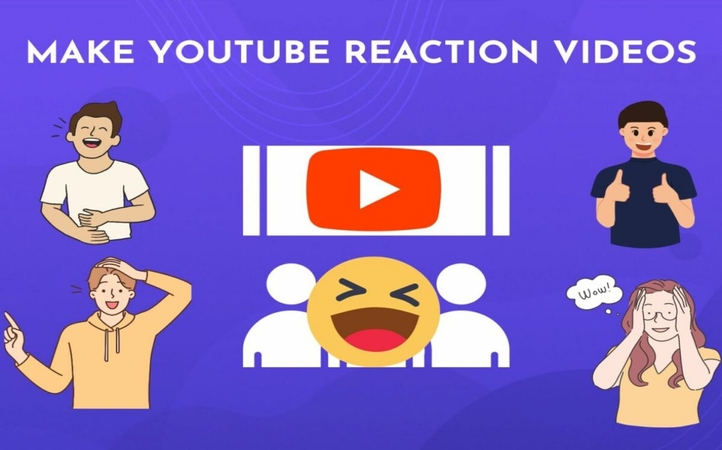
2. How to Make TikTok Reaction Videos?
Now, it's time to learn the steps on how to make a good reaction video for TikTok. open the tiktok app and then move to the particular video where you will see the share button. Here, you will see the Duet option, choose it and then select Layout on the new editing screen. Select the react option, record your video and save it.
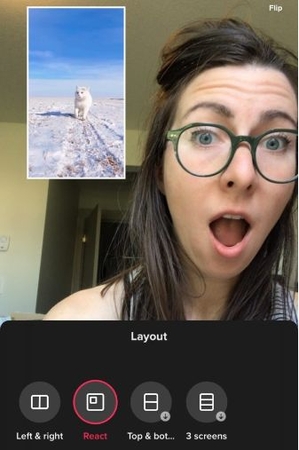
Part 2: How to Make a Reaction Video on All Devices
Here is the complete guideline on making reaction videos on different devices:
1. How to Make a Reaction Video on Adobe Premiere Pro
Import the video footage and material you'll be reacting to. Place the reaction video on the timeline above the main footage. Use the razor tool to trim the response clips as needed. Use transitions, text overlays, and other effects to improve your reaction. Export your response video in the preferred format.
2. How to Make a Reaction Video on Android
You can learn how to make a reaction video on your phone. For this, you have to install a video editing program, such as Kinemaster or PowerDirector. Import your primary video and capture your reaction with the device's camera. Use the editing tools to clip, chop, and alter your response video. Personalize your response video by using music, text, and other effects. Export the video and post it on YouTube or another social media network.

3. How to Make a Reaction Video on Chromebook
Open your preferred video editing software in Chrome. Upload your primary video and capture your reaction using the device's camera. Edit both videos on the platform, including transitions, overlays, and music. Preview and complete your reaction video. Export the video in your preferred format or share it immediately online.
4. How to Make a Reaction Video on a Computer
Select video editing software, such as Adobe Premiere Pro, Final Cut Pro, or DaVinci Resolve. Import your primary movie and capture your response using a webcam or external camera. Edit both videos together on the timeline, tweaking timing and adding effects. Review and improve your reaction video. Export the finished video in your favourite format.
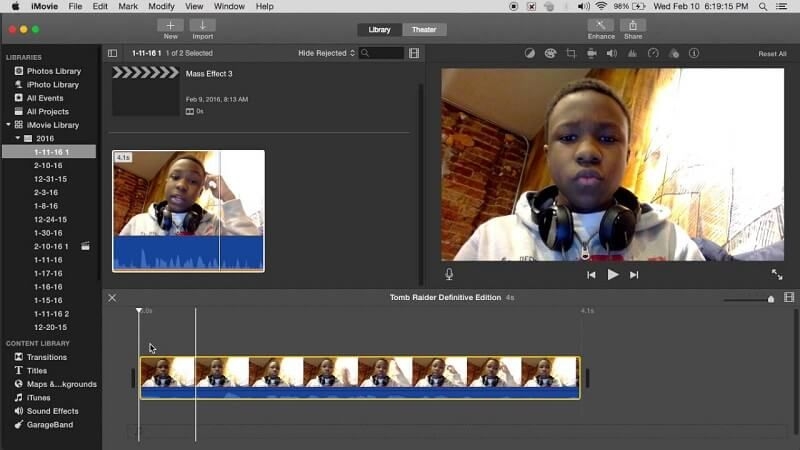
5. How to Make a Reaction Video on iMovie
To learn how to make a YouTube reaction video on iMovie, open iMovie and create a new project. Import your primary video and capture your response with the device's camera. Drag both videos to the timeline and modify their places. Use transitions, text overlays, and music to improve your response video. Preview and export the completed video to your preferred platform.
6. How to Make a Reaction Video on Instagram
To create a new post, open Instagram and hit the + symbol. Select the Video option to capture your reaction with the device's camera. Use Instagram's editing tools to clip, chop, and alter your response video. Personalize your response video by adding filters, stickers, and subtitles. Preview your video and share it with your followers.
7. How to Make a Reaction Video on iPad
Launch iMovie or download your choice of video editing program. Create a new project and import your primary video. Use the device's camera to record your reaction. Edit both films on the timeline, adding effects and overlays. Preview and export the finished response video to your preferred platform.
8. How to Make a Reaction Video on iPhone
Open iMovie or your favourite video editing application. Make a new project and import the primary video. Record your reaction with the device's camera. Use the timeline to edit both films, adding effects and overlays. Preview and export your final answer video to your choice platform.

Part 3: How to Make a Reaction Video with Edimakor
You can follow these steps to make a reaction video with Edimakor:
Step 1: Open HitPaw Edimakor
To use the split screen feature, you have to use the HitPaw Edimakor program. You may download and install it on your smartphone.
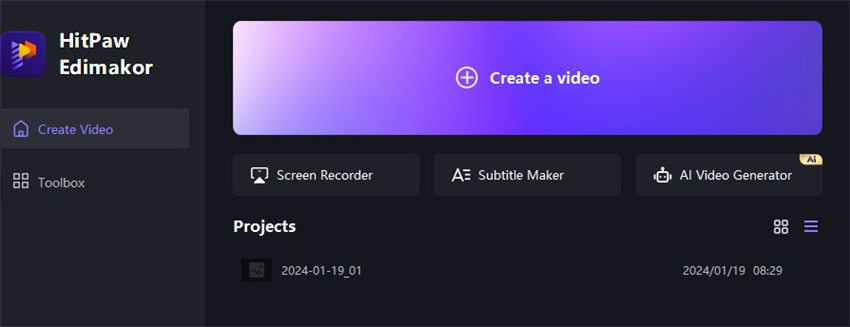
Step 2: Insert Media
Next, transfer the media to your device. Select the media option in the left corner and enter both videos or photographs. Then, use the screen recording feature to record your reaction video.
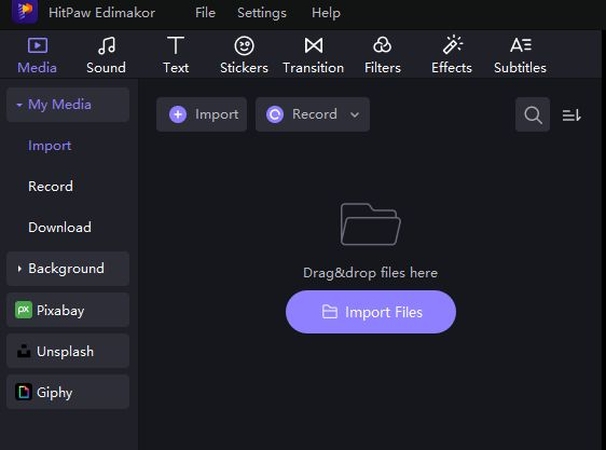
Step 3: Moving Videos to Timeline
Here, you have to move both videos to the timeline so that they can be connected to the screen.
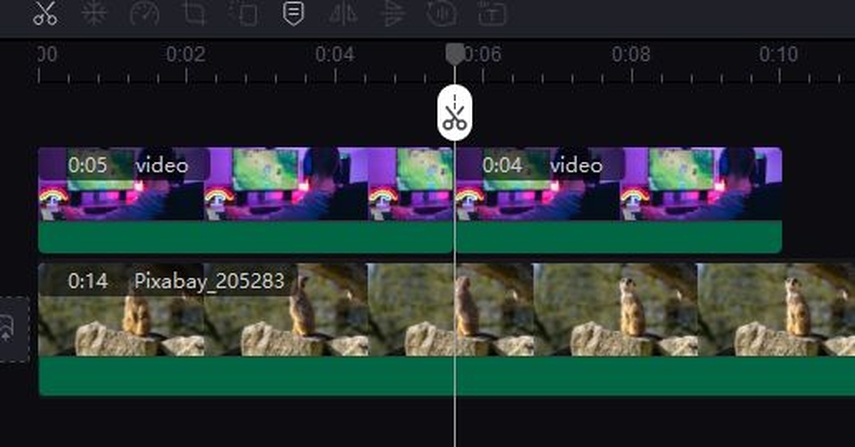
Step 4: Adjusting
Next, you have to crop your reaction video in such a way that it is at the side of the particular video so that your reaction can be shown along with the running video.
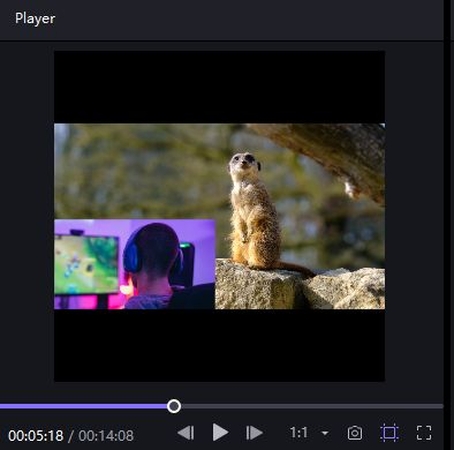
Step 5: Preview and Export
After previewing your video, you have to hit the export button from the top right corner that will save your reaction video to your device.
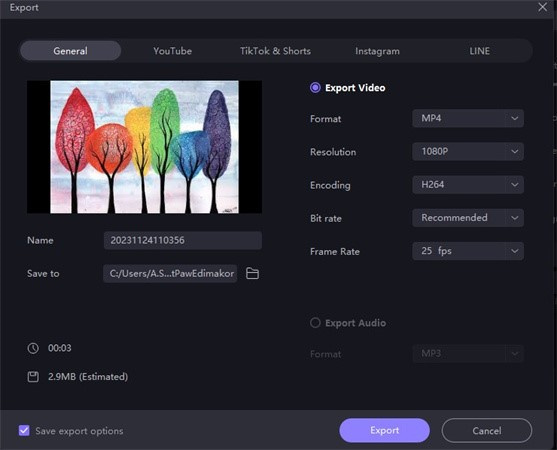
Final Thought
If you want to create a reaction video but dont know where to start then the above-detailed guideline is for you. You will get steps about the creation of reaction videos on different devices in the above article. Moreover, you can also learn How to Make a Reaction Video from Edimakor(Video Editor).
FAQ About How to Make a Reaction Video
Q1. What Is A Reaction Video?
A1. A reaction video is a format in which people or artists capture their true reactions while watching and responding to various types of information, such as films, music, trailers, or viral snippets, and frequently includes comments or analysis.
Q2. How Can I Make My Reaction Videos More Engaging?
A2. Yes, you can make your reaction video more engaging by increasing engagement, employing real reactions, smart comments, a dynamic pace, editing to highlight critical moments, interaction with viewers, and diverse and intriguing content.
Q3. What Are Some Popular Types Of Reaction Videos?
A3. Popular categories include reactions to viral videos, music videos, film trailers, games, challenges, unboxings, and current themes. Furthermore, mashup reactions, in which many videos are reacted to in the same video, are becoming increasingly popular.
Q4. How Can I Grow My Audience And Engagement With Reaction Videos?
A4. To expand your audience, continuously publish high-quality and funny reaction videos, interact with them via comments and social media, work with other artists, and optimize video titles, descriptions, and tags.









 HitPaw Edimakor
HitPaw Edimakor HitPaw VikPea (Video Enhancer)
HitPaw VikPea (Video Enhancer)

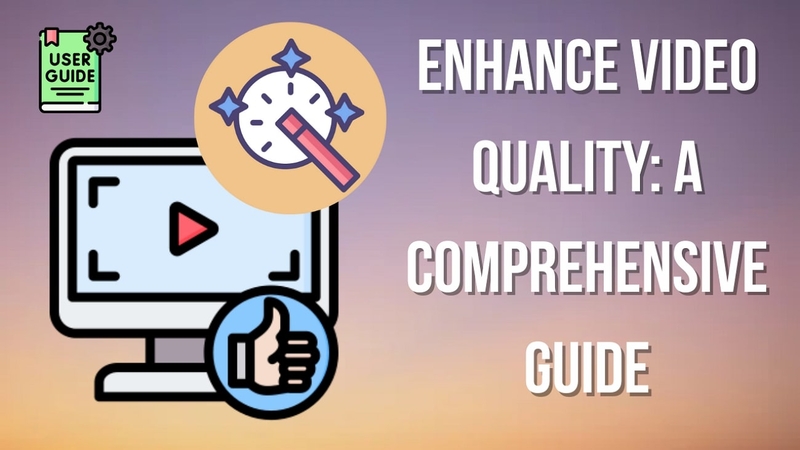

Share this article:
Select the product rating:
Daniel Walker
Editor-in-Chief
This post was written by Editor Daniel Walker whose passion lies in bridging the gap between cutting-edge technology and everyday creativity. The content he created inspires audience to embrace digital tools confidently.
View all ArticlesLeave a Comment
Create your review for HitPaw articles